Introduction
Unfortunately delete or lose some important Android data like contacts, messages, call logs, music, videos, pictures and more? Want to recover deleted/lost Android files from Android phone or SD card? Aiseesoft FoneLab for Android is your best choice to rescue your Android data.
How to Recover Deleted/Lost Android Data
Step 1 Launch FoneLab for Android
Download, install and run this powerful Android data recovering software on your computer. On the main interface, choose Android Data Recovery to recover your deleted or lost data.
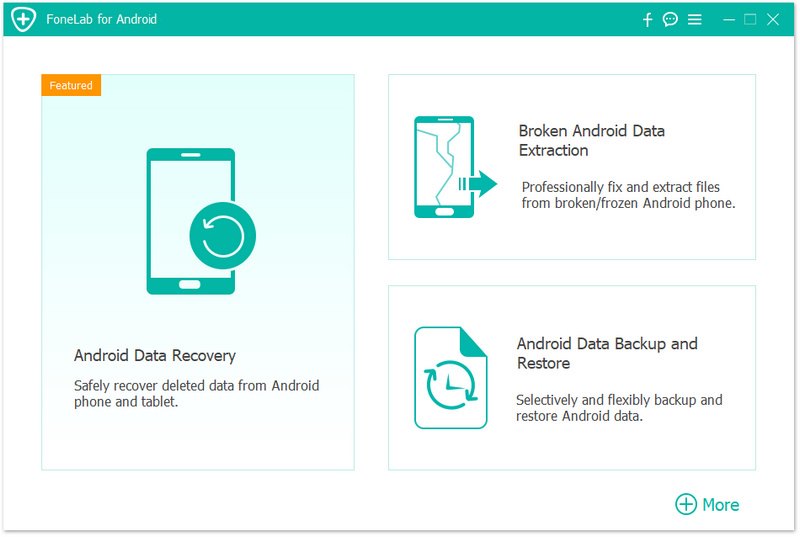
Then, connect your Android device to your computer via USB cable. Aiseesoft FoneLab for Android can automatically detect your Android phone.
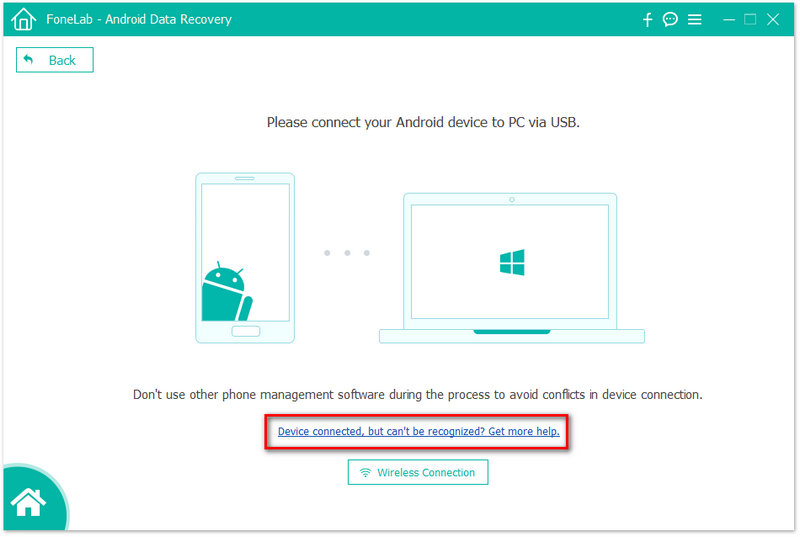
If your device is connected but not recognized successfully, click Device connected, but can't be recognized? Get more help. to get more methods for establishing a successful connection.

If you failed to connect the device to your computer, click on the Retry button to reconnect it.
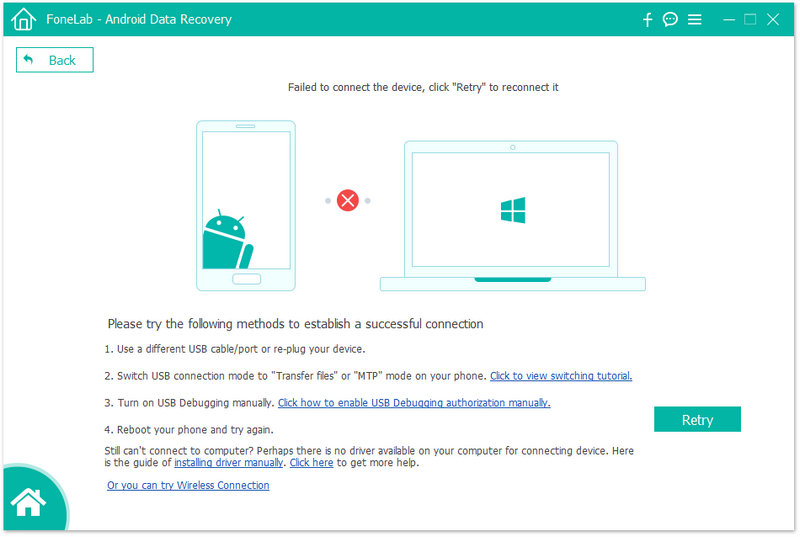
Or follow the second methods by clicking Click to view switching tutorial to get detailed steps to switch USB connection mode to Transfer files or MTP mode.
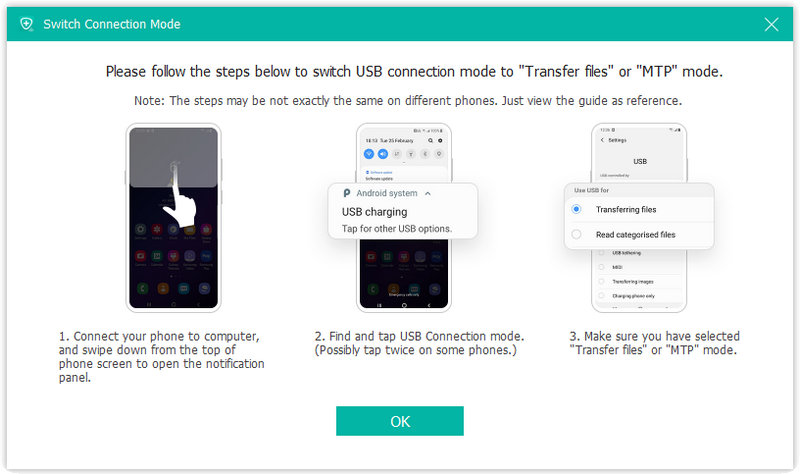
Step 2 Enable USB debugging
FoneLab for Android will prompt you to enable USB debugging on your phone if you don't open the debugging mode. It will detect your Android version and teach you how to open the USB debugging mode on your phone. After finishing the operations on your phone, click the OK button to go to the next step.
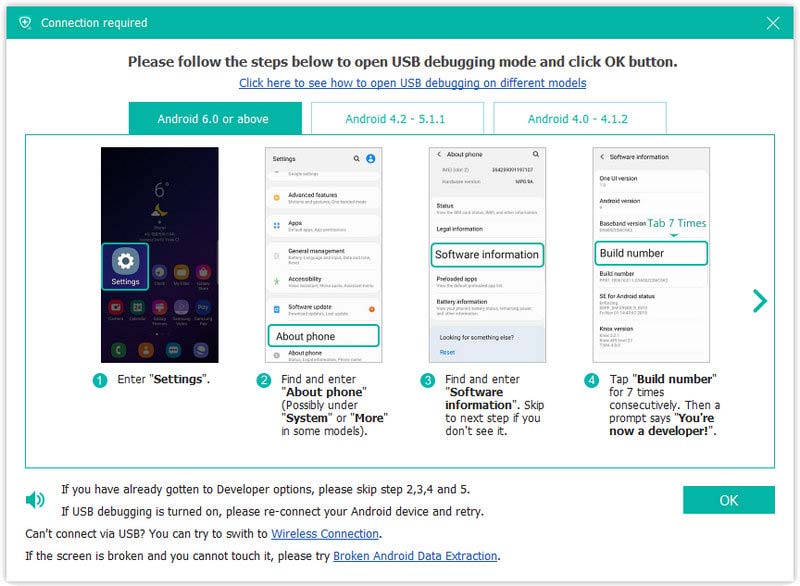
Step 3 Select the data types you want to recover
After connection, all file types on your Android will be showed in the interface. Choose the file types you want to recover, such as contacts, messages, messages attachments, call logs, photos, gallery, picture library, videos, audios and other documents. Then click the Next button to scan the selected Android data.
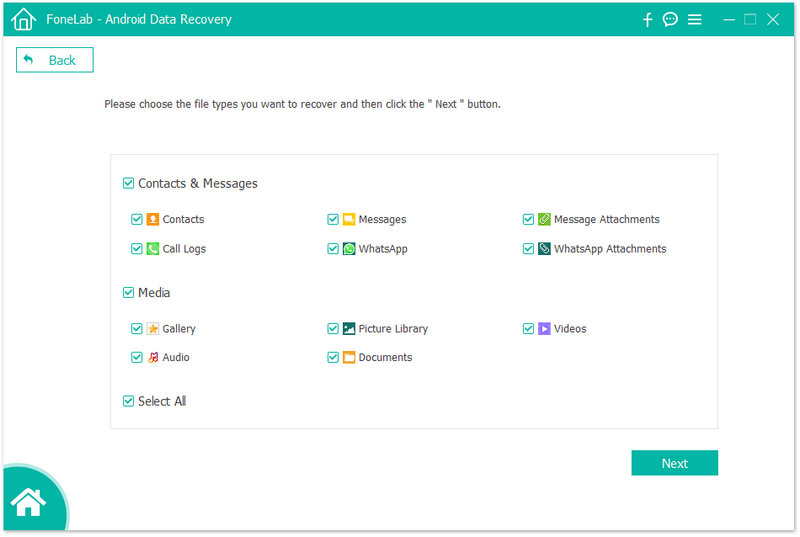
Then the program will analyze your device. You will be prompted to install the Rooting Tool – FoneGo to root your phone by enabling Install via USB option in Developer options.
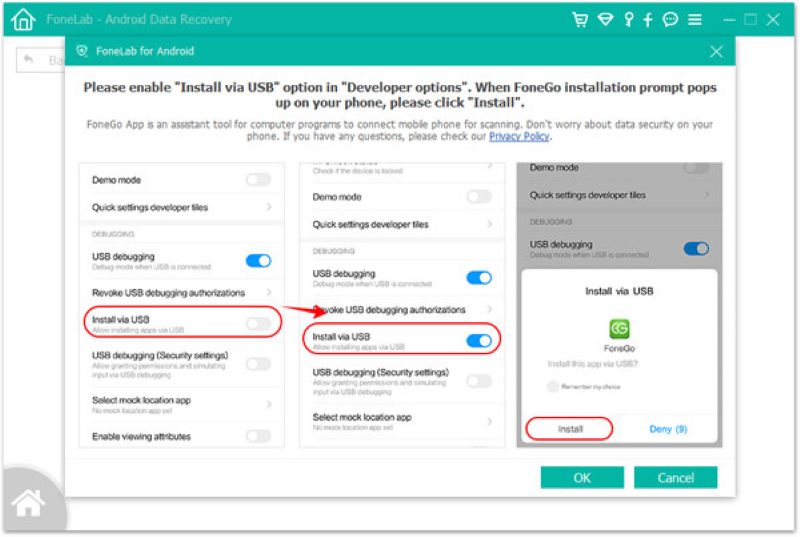
When you finish installing FoneGo App, you need to authorize it to access your phone before scanning. If you have authorized but the program didn't detect authorization status correctly, please click I Have Authorized. Or you can choose to scan authorized files.
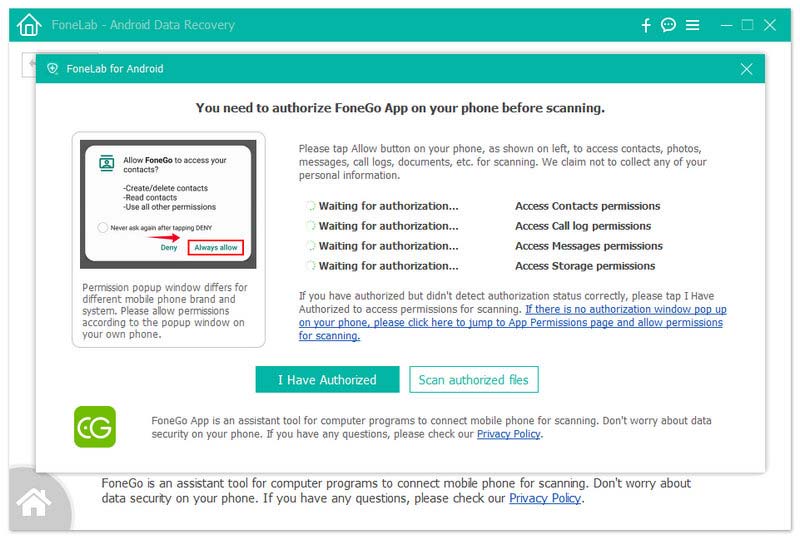
If the program detects non-authorized items on your phone, you will get a pop-up message to confirm your choice to go back for permissions, or continue to scan authorized files. After that, this program starts scanning your phone.
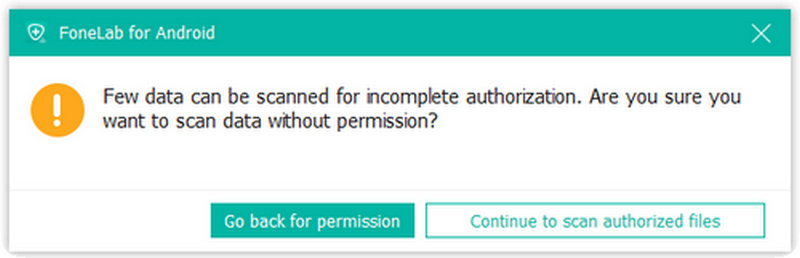
Step 4 Recover Android data
When the scanning is finished, you will be prompted that Standard Scan has been finished. Then click OK and preview your files listed in categories on the left sidebar. Select the Android data you want to recover, and then click the Recover button to complete recovering process.
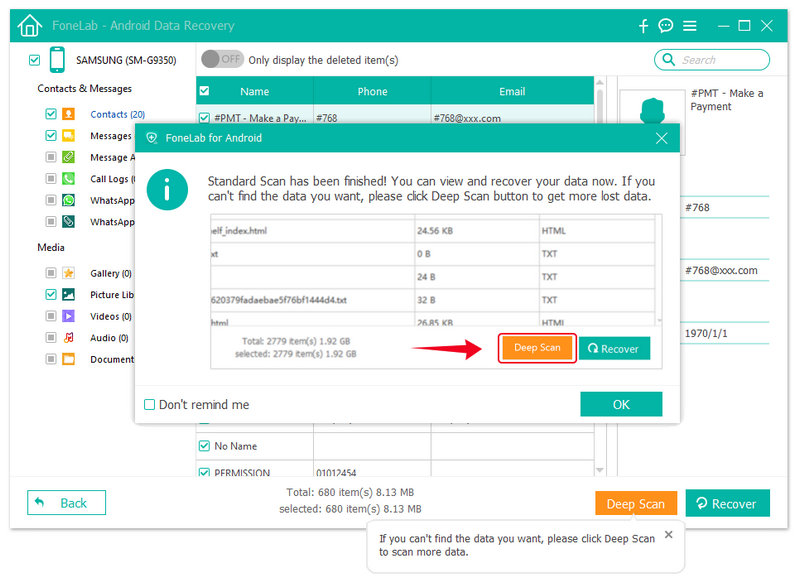
If you can't find the data you want, click the Deep Scan button on the right bottom corner to get more lost data. Then you will get a pop-up message to explain what the Deep Scan is. For Deep Scan, you must root your phone to scan your full storage. Compared with Standard Scan, more data will be scanned, and more time will be used. After rooting your phone, exit root tools and click the Start Deep Scan button on this pop-up window to scan more data. Then choose the data you want to recover.
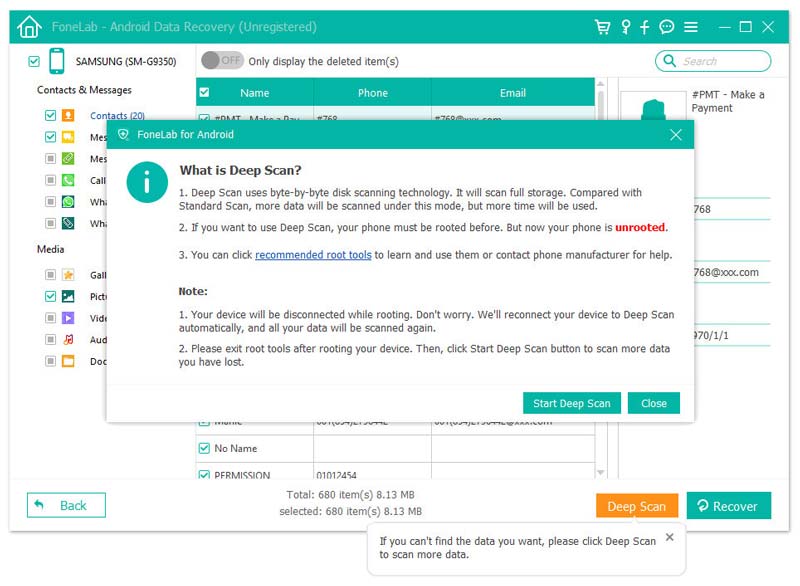
-
How to Recover the Deleted Contacts on Android
How to recover and get back lost or deleted contacts? Here we introduce several ways to recover contacts on your Android phone.
 Posted by Iris Walker | 04.06.2018
Posted by Iris Walker | 04.06.2018 -
How to Recover Android Data after Factory Reset
Want to recover the contacts from Android phone after factory reset? No worries, try the way in this post to get the easiest answer.
 Posted by Iris Walker | 28.06.2020
Posted by Iris Walker | 28.06.2020 -
How to Recover Deleted Files from Android SD Card
Free Android SD Card Recovery can easily recover photos, music and other files from SD Card and Android mobile phones and tablets.
 Posted by Iris Walker | 16.12.2020
Posted by Iris Walker | 16.12.2020 -
How to Recover Android Files without Rooting
Can you recover your deleted files on Android without rooting? Yes, you can. Follow this post to restore your deleted files from an unrooted Android.
 Posted by Iris Walker | 07.05.2018
Posted by Iris Walker | 07.05.2018 -
Free Recover Deleted Data from Samsung
Samsung Data Recovery is the best data recovery software for Samsung Android phones. It can recover deleted/lost messages, contacts, photos and call log for Samsung device.
 Posted by Iris Walker | 10.12.2020
Posted by Iris Walker | 10.12.2020 -
How to Recover Deleted Drafts on TikTok or Using Recovery App
How to recover deleted drafts on TikTok? If you have yet to delete the drafts or video on TikTok, you better read this article to retrieve it.
 Posted by Ashley Mae | 01.02.2023
Posted by Ashley Mae | 01.02.2023 -
How to Recover Tiktok Messages on iPhone & Android [Proven Ways]
Have difficulties because Tiktok removes the message? Luckily, we include the best way to recover tiktok messages easily.
 Posted by Iris Walker | 02.02.2023
Posted by Iris Walker | 02.02.2023 -
How to Recover Deleted WhatsApp Messages
How to recover deleted WhatsApp messages? Let's learnhow to recover deleted WhatsApp messages with Android Data Recovery as well as Google Drive.
 Posted by Iris Walker | 24.08.2017
Posted by Iris Walker | 24.08.2017 -
2 Best Methods to Recover Deleted WhatsApp Chat on Android
How to recover deleted WhatsApp chat? This article shows you how to recover deleted WhatsApp chat history using Android Data Recovery and Google Drive.
 Posted by Iris Walker | 31.08.2017
Posted by Iris Walker | 31.08.2017 -
Restore Contacts - How to Restore Deleted Contacts
If you want to restore deleted contacts on your phone, then you can read this article and learn how to restore contacts on Android/iOS devices without any hassle.
 Posted by Iris Walker | 06.07.2017
Posted by Iris Walker | 06.07.2017

