Life360 is a good location tracker app that gives a convenient way to track kids, friends, or spouses. It is mainly used for locating family members and making location-sharing chats. However, you may want to change your location on Life360. If you don't want to be tracked, please use the methods below to fake your location on Life360.
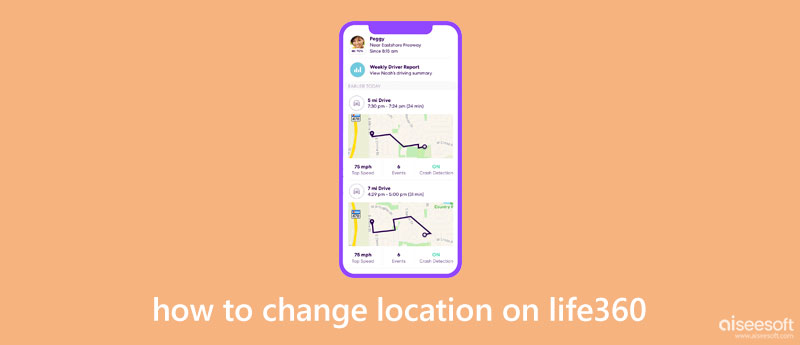
Life360 offers a simple way to put GPS pins in different locations and change your home location. This Life360 app uses Apple Maps to locate various location information. You can easily follow the steps below to change your home location on Life360.
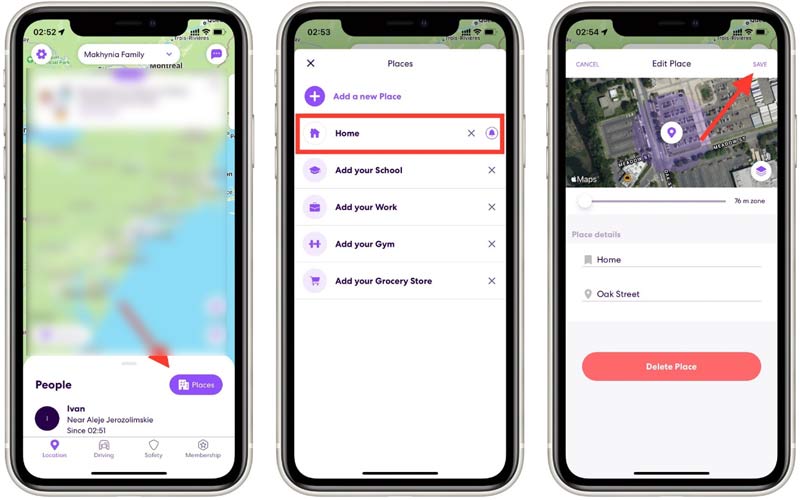
When you want to change your location on Life360 or set a fake location to stop others from tracking you, you can rely on the easy-to-use iPhone location changer, AnyCoord. It is specially designed to set virtual locations. You can use it to fake your real-time location to protect privacy, use region-based apps, and play games.

Downloads
AnyCoord - Change Your Location on Life360
100% Secure. No Ads.
100% Secure. No Ads.


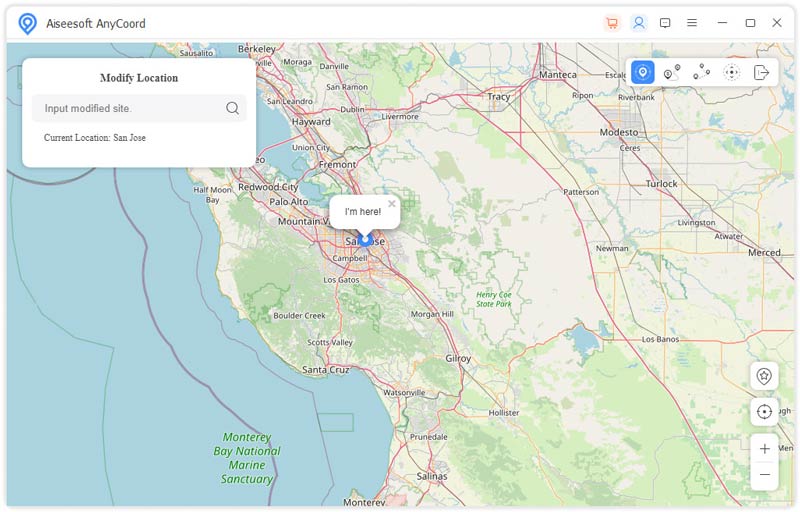
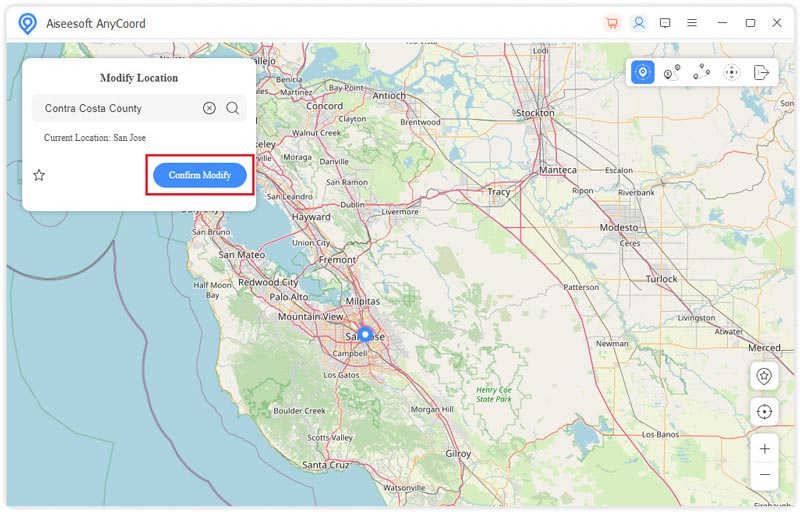
Using this method, you can easily change your location on Life360. With its help, you can set a virtual location and let others identify it.
If you want to prevent others from tracking your current location effectively, you can use the method above to set a virtual location or directly turn off the location services. In that way, no one can see your GPS location information.
To quickly disable Life360, you can choose to enable Airplane Mode. Whether using the Life360 app on an iPhone or Android, you can simply tap on the Airplane Mode button to stop others from tracking you.
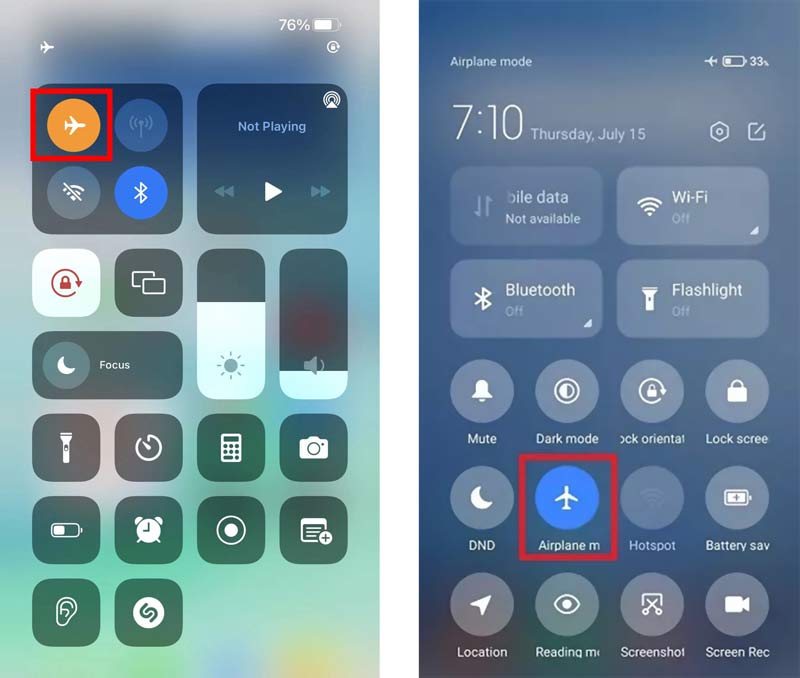
Besides, you can go to Settings to turn off location services on iPhone or Android devices. You can choose the Privacy option to find the Location Services feature. Just switch its slider to the off position to stop sharing your Life360 location with others.
How do you stop sharing your Life360 location?
Life360 is designed with a specific feature for you to stop sharing your location information. You can open the Life360 app, tap the Settings button, go to Circle Switcher, and then select a Circle you want to stop sharing your location with. Now you can simply disable Location Sharing.
How to add family members to Life 360?
Open the Life360 app and tap your family name on the top screen. You can tap the add people button in the upper-right corner to add other family members in Life360. You will get a code for family members. You should tell the person you like to add.
Can Life360 track you when your iPhone is powered off?
No. Life360 can't get your GPS location information when your iPhone or Android phone is off or under Airplane mode. It can't receive or send your location and track you.
Conclusion
This post tells how to change your location on Life360 with a detailed guide. Whether you want to fake your real-time location on Life360 or disable the location services for Life360 to stop others from tracking, you can follow the guide.

Aiseesoft AnyCoord can help you hide, fake, or change your GPS location to any other place with ease. You can even plan a moving route if needed.
100% Secure. No Ads.
100% Secure. No Ads.