FaceTime provides an excellent way for iOS and macOS users to keep in touch with others who also have Apple devices. FaceTime history will sync across all associated devices like iPhone, iPad, and Mac. That means any call you make on an iPhone or iPad will also be logged on to your Mac. In some cases, you like to remove these recent calls stored in FaceTime history on Mac. This post will tell you how to clear FaceTime history on Mac step by step.

As mentioned above, FaceTime history will sync across all your devices signed with one same Apple account. That benefits you to quickly respond to a FaceTime call with another Apple device at hand. While for different reasons, you need to erase FaceTime history on Mac and only keep these recent calls on your iPhone. Now you can follow the steps below to clear FaceTime history on Mac.
Open the FaceTime app on your Mac, click the All or Missed tab to locate the recent FaceTime call you want to remove quickly, right-click on it and then choose Remove from Recents List.
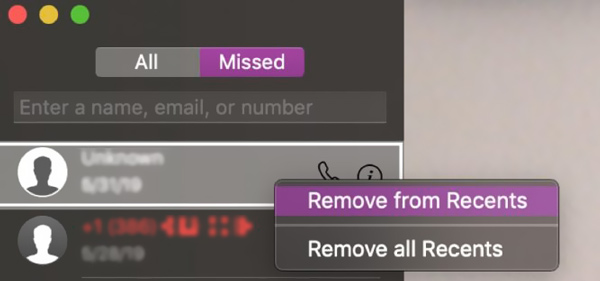
If you want to clear all FaceTime history on Mac, you can open the FaceTime app, click the FaceTime menu on the top, and then select the Remove All Recents option.
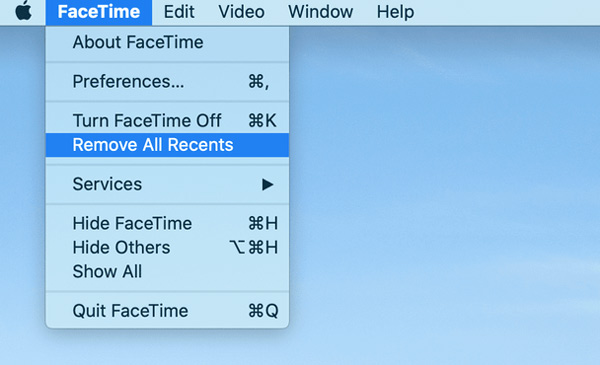
With the method above, you can handily clear FaceTime history on Mac. If you want to better manage various files on your Mac, free up space, and optimize Mac performance, you can try the easy-to-use Mac Cleaner.

Downloads
100% Secure. No Ads.
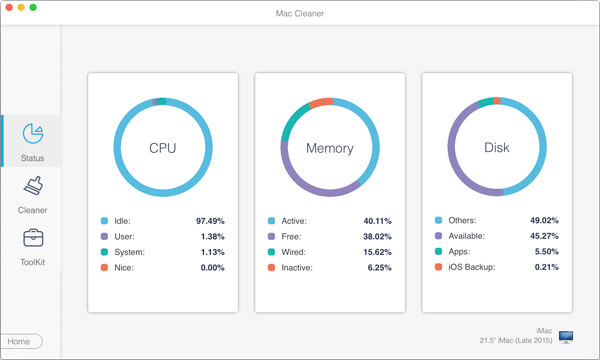
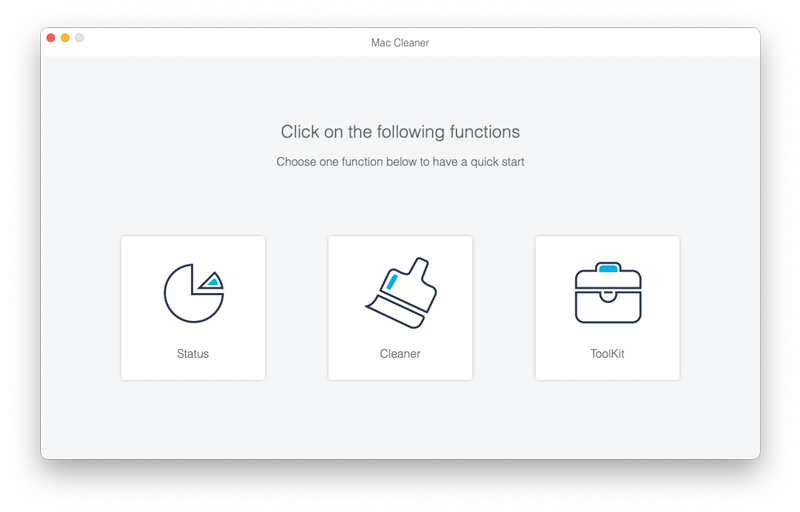
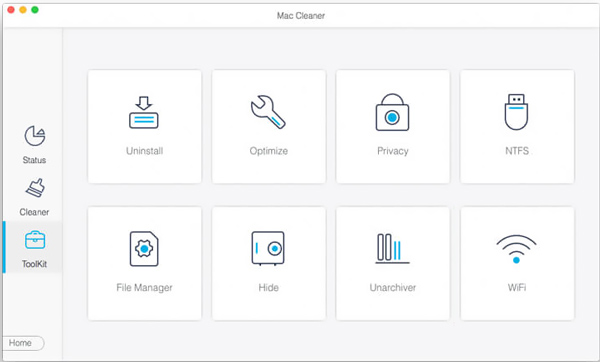
How to turn off FaceTime on Mac?
When you want to turn off FaceTime on Mac, you can open it, click the top FaceTime menu, and select Preferences from the drop-down list. Click the Settings tab and uncheck the Enable this account option. Under the You can be reached for FaceTime at, you can custom more settings.
How do I see my FaceTime history on Mac?
To view all dialed and received FaceTime calls on Mac, you can open the FaceTime app and then click the Recent tab in the bottom right corner. For more additional details, you can click the blue arrow placed on the right side of the call.
How to change audio options for FaceTime calls on Mac?
FaceTime offers several audio options for you to adjust volume, mute the call, or custom microphone settings to filter out background sounds, and more. While having a call in FaceTime, you can click Control Center in the top menu bar to display these audio options.
Conclusion
How do you clear your FaceTime history? Are you looking for a way to see and delete FaceTime history on Mac? Here in this post, you can get two effective ways to clear FaceTime history on Mac. If you don't want your Mac to store these recent calls from FaceTime, you can pick your preferred method to remove them.

Mac Cleaner is a professional Mac management tool to remove junk files, clutter, large/old files, delete duplicate files and monitor your Mac performance.
100% Secure. No Ads.