The YouTube watch history lets you easily find the videos you've watched recently and the video recommendations will also be improved according to the YouTube watch history. Want to manage or clear YouTube history? Actually, you are able to control the watch history. YouTube allows you to delete individual or whole watch history, and pause your history to not record it.
Once you pause the watch history, you are not able to access it when you are offline or out of internet connection. So you are recommended to check and manage YouTube history when you sign in YouTube account online and ensure the watch history shows as expected. Then you can delete or clear YouTube history as you want.
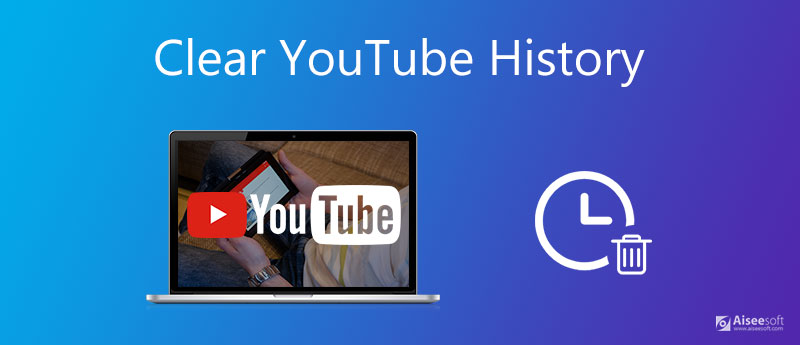
Navigate to your watch history while you sign in YouTube, which includes videos that you have watched in YouTube app on iPhone/iPad/Android phone, as well as youtube.com. It also includes videos you've watched in a YouTube player on other websites when you log in to Google Chrome. Changes you make to your account watch history will appear on all devices you sign in to with this account.

Clear all watch history: Remove the entire watch history in one click.
Pause watch history: You can watch any YouTube videos while the watch history will be paused to record. This can influence your recommendations for YouTube videos.
For clean the YouTube watch history, the very first step is to sign in your account and select "History" option from the mobile site. After this, you need to hit "Watch history" option. Now choose "Remove from Watch history" option from the menu.
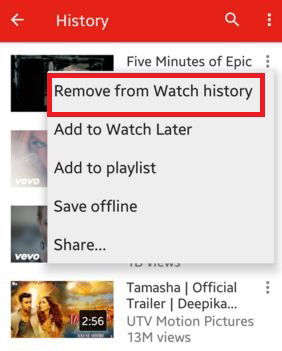
For Search history, go to "Account" > "History" > "Search history" and click on "Clear all Search history"from your account.
You can also choose "Pause watch history" to stop record the recent watched video caches.
You can rely on the following guide to clear YouTube watch history on YouTube app.
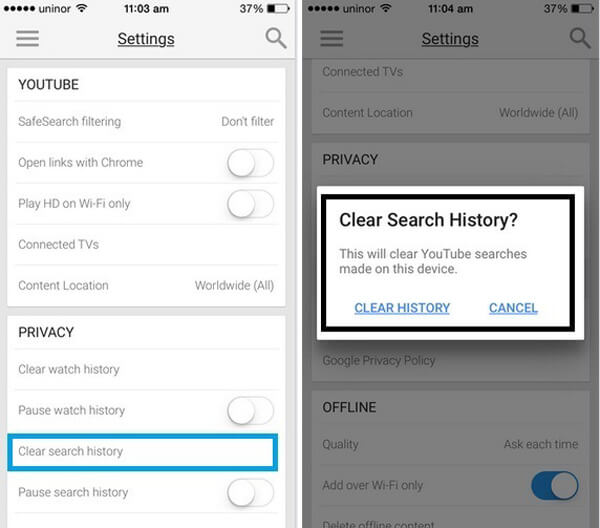
To clear the YouTube history and free up your iPhone space storage, you are introduced with iPhone Cleaner to help you do that. You are allowed to get rid of any unwanted data on your iPhone including the YouTube history safely and permanently.
100% Secure. No Ads.
Connect your iPhone to computer with USB cable and launch iPhone Cleaner. The program will detect your device quickly.

Go to the "Erase All Data" tab on the left. Three erasing levels are provided: Low, Middle, and High level for overwriting different times to erase your iPhone content and settings as you want.

After choosing erasing level, you can click "Start" button. Then enter "0000" to the textbox and click "Erase" to free up your iPhone, including clearing the YouTube history.
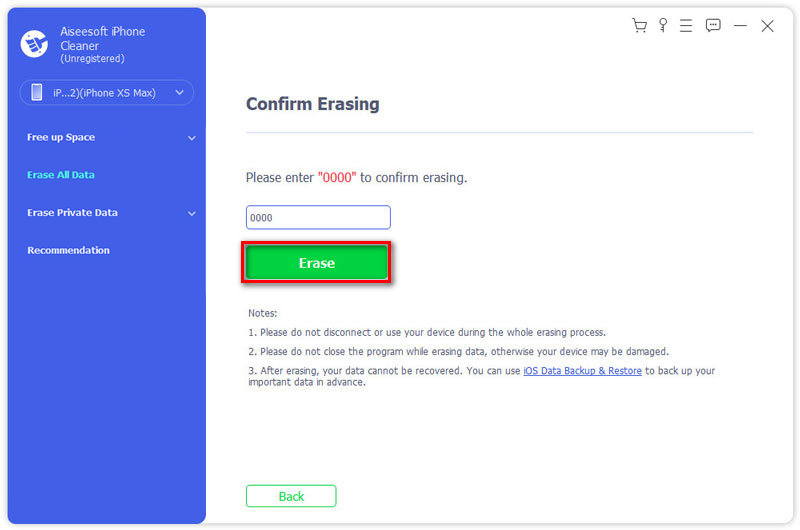
Note: iPhone Cleaner enables will delete the iPhone files and settings in one click, so you'd better back up iPhone to computer at first.
1. Can YouTube history be tracked?
Yes, the videos you've viewed and your search history can be tracked by government intelligence agencies, internet marketers and even some hackers.
2. How do I uninstall YouTube from my smart TV?
Visit the list of Google apps and select YouTube on TV. Then select Remove Access. YouTube should be uninstalled on your TV.
3. Does Google keep deleted history?
When clearing your viewing and searching history, you only delete the local history stored on your computer. That means you cannot delete it from Google's servers.
That's it. Have you managed to clear YouTube Watch and Search history yet? If you have any better suggestions, please feel free to leave your comments.

iPhone Cleaner can clean up useless data on your device selectively. You can also use it to wipe your private data and keep your iPhone/iPad/iPod Touch fast and safe.
100% Secure. No Ads.
100% Secure. No Ads.