An excellent audio editor is a huge help for every music producer, audio engineer, or typical audio listener. You will be able to amend professional audio files in various ways. One of the best audio editing software available is Adobe Audition. Therefore, many professionals use it to edit and manipulate the sound of audio files.
The tradeoff is that certain limitations like file size limits are implemented on such programs. Luckily, Adobe Audition is equipped with an audio compressor. That said, we will discuss how to compress audio in Audition. Find out how this is done by reading below.
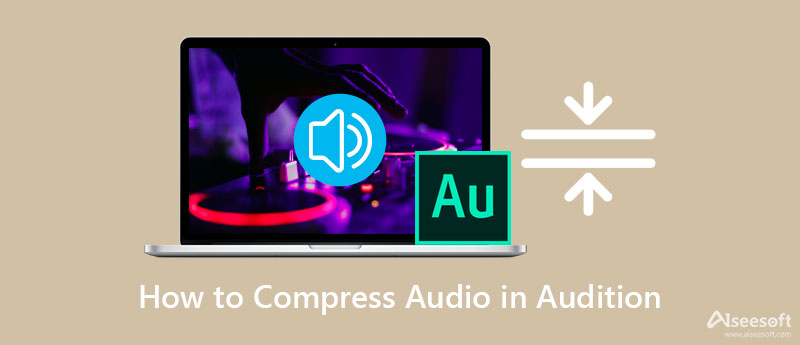
Suppose you want to learn how to compress audio using a professional tool. Audition might be one of the top programs on your list. Using this tool, you can access different controls for the audio compressor of the program. You may fine-tune the threshold, ratio, release time, attack time, etc. Besides, Audition comes with types of compressors suitable for different purposes. Take, for example, a parallel compressor. It helps you achieve the softest sound, perfect for vocals, live sound, and percussion. To compress audio files in Adobe Audition, follow the guide below.
Firstly, go to the official download page of Adobe Audition and get its installer. After that, follow the setup instructions to install it on your computer. Launch it immediately after the installation.
Next, import the audio track by going to File > Open. Then, find the audio file you wish to compress and import it to the program. You should see the green sound waves on the interface of the program.
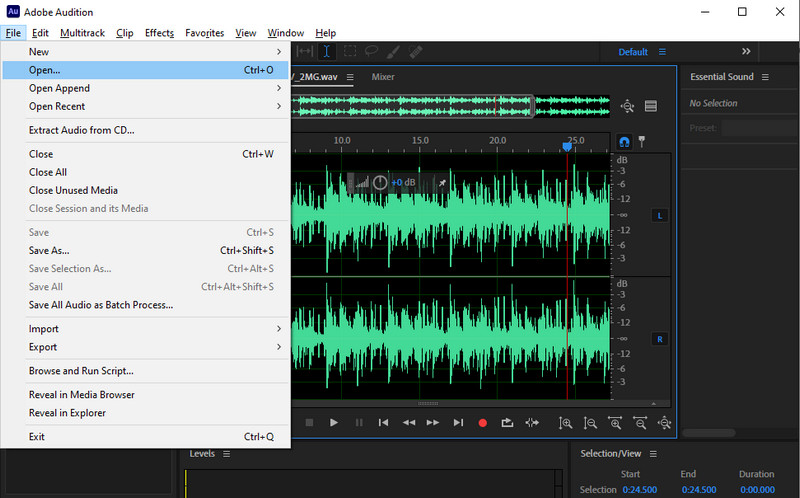
After that, click once more on the File option and select the Save As option. It will then open a dialog box. You should see the compression settings by then.
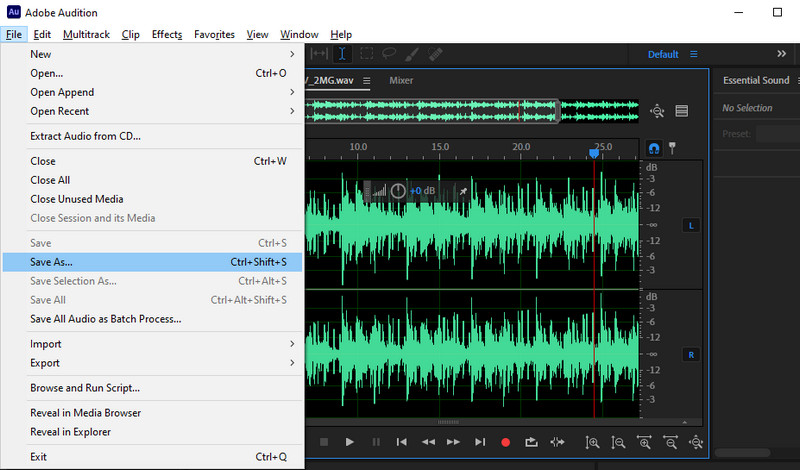
This time, click the Change button associated with the Format Settings. From here, you can adjust the bitrate. Simply drop down the bitrate menu and select a bitrate option. Hit OK once done.
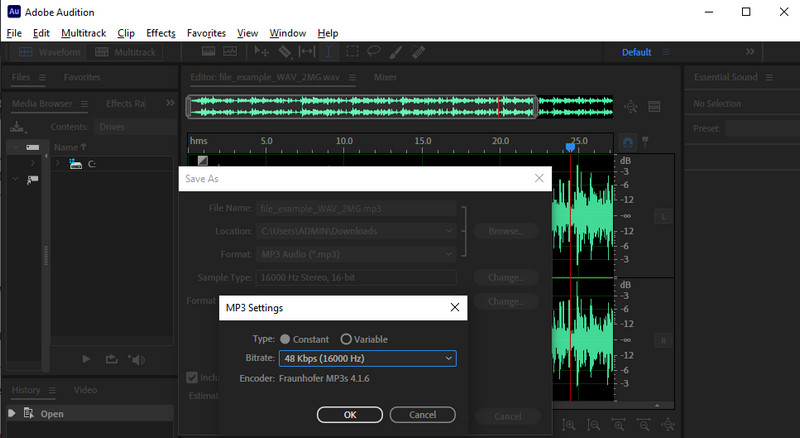
Without a doubt, Adobe Audition offers authoritative and advanced tools for manipulating audio files. Yet, it might take you some time to understand the technical aspects of audio compression, especially if you are a beginner or novice. Perhaps, you are looking for an excellent alternative.
Aiseesoft Video Converter Ultimate is your go-to program for an easy yet functional audio compression tool. It helps you resize the media size ranging from 5%-95% compression rate. Additionally, it lets you adjust some settings, including the audio format, channel, sample rate, bitrate, etc. The tool is good because you can preview the resulting file before the compression process initiates. Beneath are some of the major features of the app to look out for and the steps on how to compress audio in this Audition alternative:

161,522 Downloads
Aiseesoft Video Converter Ultimate
100% Secure. No Ads.
100% Secure. No Ads.
First and foremost, get the program's installer from its download page or click one of the Free Download buttons provided above. Click through the setup wizard to fully install the app on your computer. Then, launch the program and get familiar with the app's interface and functions.
To access the audio compressor of the program, go to the Toolbox tab, which is one of the major tabs of the program. Once you get to the toolbox tab, click on the Audio Compressor, and a window will appear.
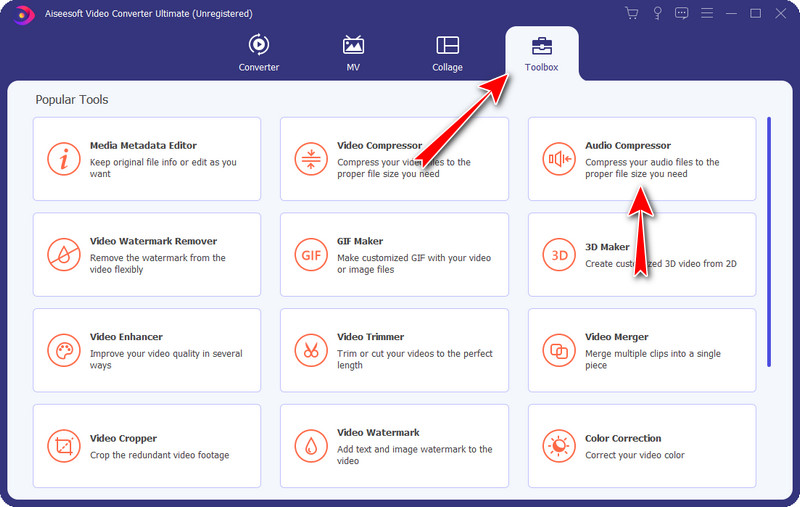
This time, tick on the Plus sign button to open your device's folder from the appearing window. Now, locate your target file. After finding the track, click on the Open button from the device's folder to finally upload the audio track.
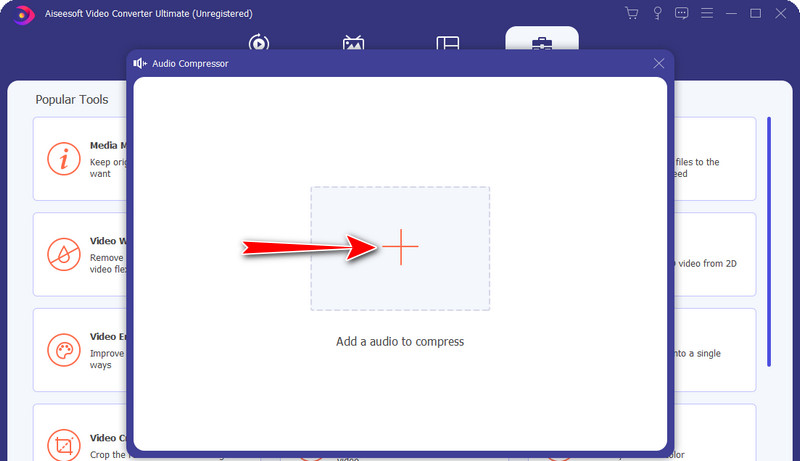
Once the audio track is loaded, you will be able to access the compression settings of the app. Move the compression slider ball to reduce the file size. Or, change the bitrate and format according to your requirements. If you wish, you could check the final output by clicking on the Preview button. Once done, set an output destination and hit the Compress button to initiate the compression process.
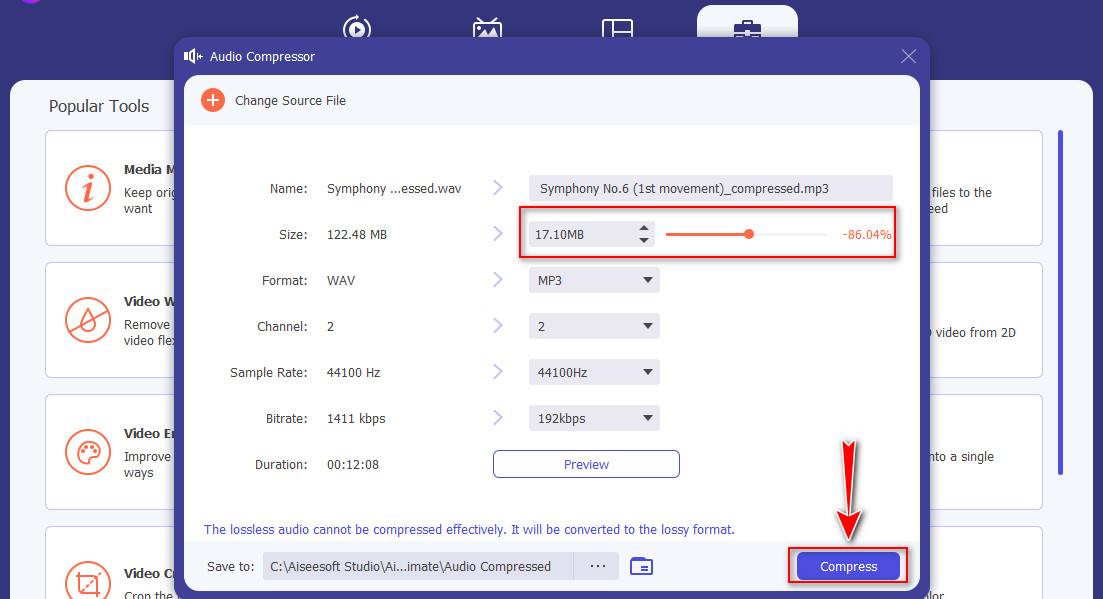
What is the benefit of compressing audio files?
Besides, reducing the file size, it can fine-tune your recording. It can even out or balance the softest and loudest parts of the recording resulting in seamless audio. If you have a deafening pitch of your vocal track you may use the compression method to smooth out unbalanced pitches.
What is the recommended audio format for sound quality?
The AAC audio format is best for devices and players like iPhone, Android, or iTunes. Just like MP3, it comes with a maximum bitrate of 320kbps. Owing to its increased compression efficiency, it can provide better audio quality comparable to lower bitrates of MP3.
What is the benefit of uncompressed audio files?
If you wish to get the actual sound waves that did not go through further processing, uncompressed audio files are for you. In other words, they are the most accurate audio files. However, they are not suitable for storing many audio files because they take up massive disk space.
Conclusion
You know now how to compress audio files in Adobe Audition. As we know, it is essential for compressing audio files, especially for your recording. You will end up with large audio files otherwise. Luckily, Adobe Audition also enables you to compress audio files. Thus, you do not need to install or look for another program.
But that is not the only program available. Actually, you can opt for a more comfortable and easy program if you find it challenging to maneuver. Video Converter Ultimate is a good and professional program designed to compress audio files. Moreover, it is helpful for editing tracks and audio cutting. Therefore, you can choose which method suits your needs best.

Video Converter Ultimate is excellent video converter, editor and enhancer to convert, enhance and edit videos and music in 1000 formats and more.
100% Secure. No Ads.
100% Secure. No Ads.