Creating a new Apple ID successfully means you can access all Apple services including iTunes Store, App Store, iCloud and more. Once you set up a new Apple ID, you can purchase music, videos and books from iTunes, install apps and games from App Store, use FaceTime and other Apple-only programs with ease. In another word, only you create new Apple ID can you buy and use Apple products easily.
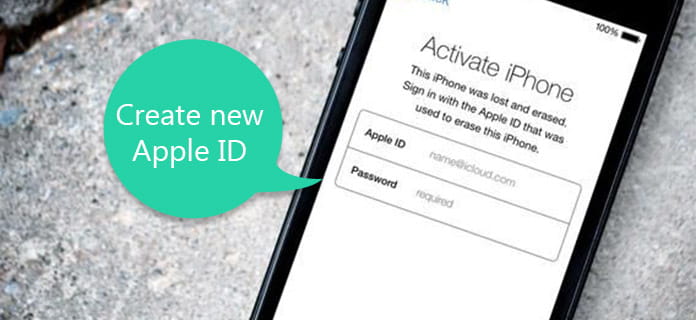
Create a New Apple ID
As long as you have an iPhone or iPad, you can start to create a new Apple ID account on iOS device directly.
For people who have updated iPhone or iPad to iOS 10.3 or iOS 11/12, you need to set up a new Apple account according to following operations. Well, it is also supported if you buy the new released iPhone x/8/8 Plus.
Step 1 Activate new Apple ID creating form
Launch "Settings" app on your iPhone or iPad. Choose "Sign in to your iPhone" on the top. Since you do not have the Apple ID account yet, you need to click "Don't have an Apple ID or forgot it?" and "Create Apple ID" to complete create new Apple ID request.
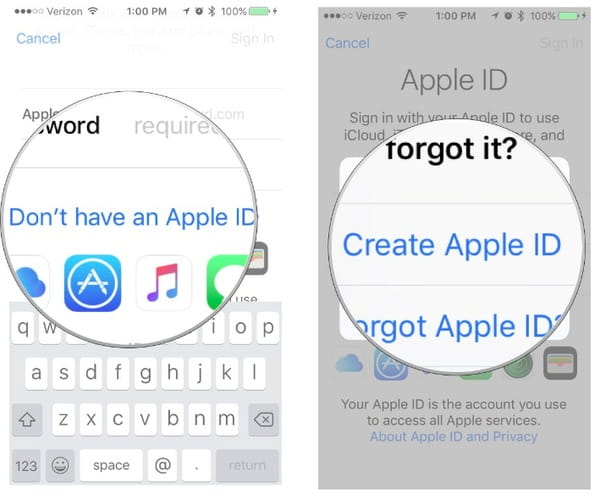
Create apple id
Step 2 Fill in your personal information to apple for a new Apple ID
Enter your "Birthday" and hit "Next". Type your "First Name" and "Last Name", and then tap "Next". Select "Use your current email address" or "Get a free iCloud email address", and then you can enter your email address. Now you need to Create "Password" and repeat it again in "Verify" blank. There will be three "Security Questions" you need to set, which are helpful for changing or resetting an Apple ID later.
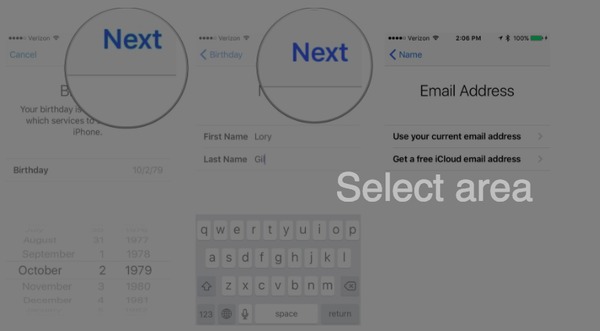
Fill in personal information
Step 3 Create a new Apple ID on iPhone or iPad
Press the "Agree" in "Terms and Conditions". You can click "Merge" or "Don't Merge" to sync iCloud data or not. Finally, click "OK" from the popping-up "Find My iPhone Enabled" notification.
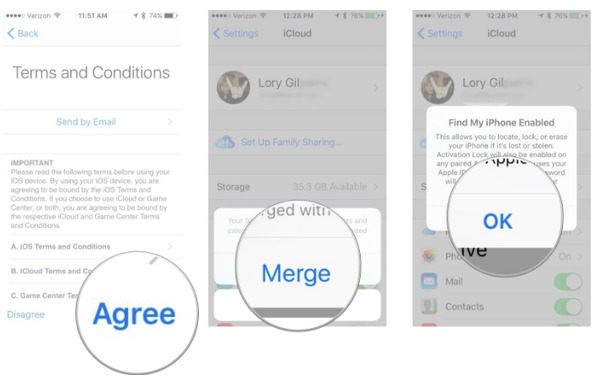
Create a new apple id
If you insist on using iOS 10.2 and earlier iOS versions, you can try following steps to create a free Apple ID from iPhone or iPad directly too.
Step 1 Create a new Apple ID with iCloud
Open "Settings" app and then click "iCloud". Select "Create a new Apple ID" option.
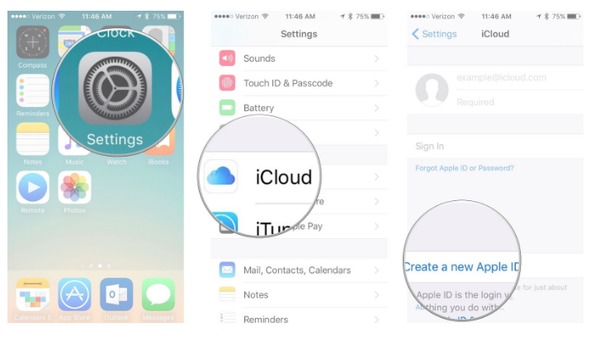
Create a new apple id with iCloud
Step 2 Set password and security questions for the new Apple ID account
Fill in required info of "Birthday", "First Name", "Last Name" and "Email Address" step by step. Enter your "Password" and then reenter password in "Verify". Set "Security Questions" with related "Question" and "Answer" for three times.
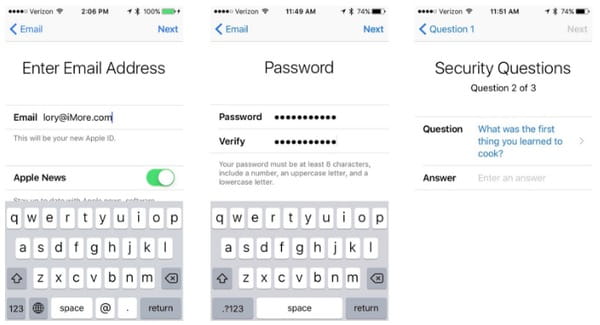
Set password and security questions
Step 3 Create a new Apple ID account without credit card
Agree to "Terms and Conditions" items. Choose "Merge" or "Don't Merge" to decide to whether to sync iCloud data from Safari, reminders, contacts and calendars. Make sure "Find My iPhone" has been turned on.
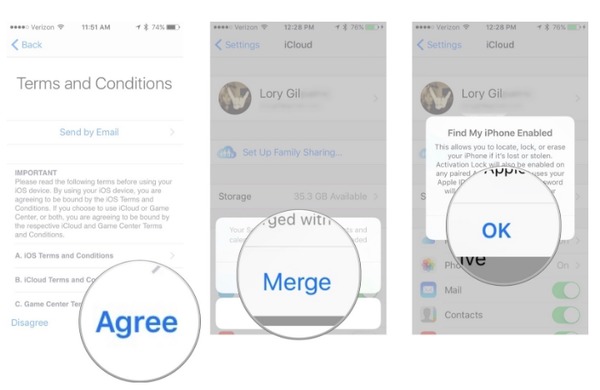
Create a new Apple ID account without credit card
For Mac-only users, you can create a new Apple ID on Mac computer or with iTunes to get free Apple ID and password as well.
iTunes is the default program installed on your Mac computer already. So it is very convenient to set up an Apple ID and use in iTunes Store and other places.
Step 1 Start to create new Apple ID on computer
Launch iTunes app. Ensure you are in your resident country's iTunes Store and your iTunes has been updated to the latest version. Select "Sign in" from the drop-down "Account" menu on the top. Choose "Create New Apple ID" to continue.
Step 2 Complete the form for creating new Apple ID account
Agree to "Terms and Conditions" and "Apple Privacy Policy". Enter required information and security questions to complete new Apple ID applying form. Your new Apple ID is just the email account you provided.
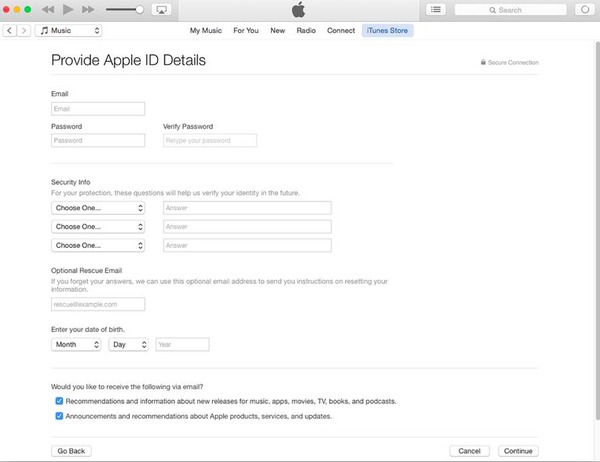
Apple privacy policy
Step 3 Enter credit card and billing information
When you receive the message saying the email address you entered is associated with an Apple ID, then your new Apple ID has been signed up. But if you want to buy something online with the new created Apple ID, then you need to fill in purchase methods. At last, verify your email address and sign in to iTunes, iCloud and other Apple service.
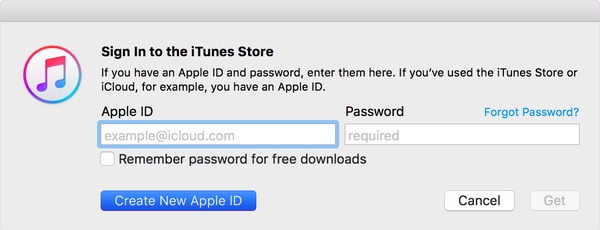
Sign in to iTunes store
You can also open Apple ID official website to create your Apple ID. And it requires fewer operations to create a new Apple ID using a computer.
Step 1 Locate "Create Your Apple ID" page
Open "https://appleid.apple.com" on your web browser. Click "Create Your Apple ID" button in the top right corner. Now you can start to set up a new Apple ID on official Apple site.
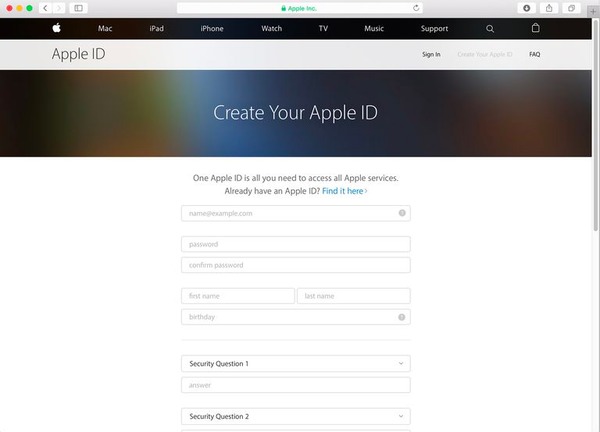
Create apple id
Step 2 Create new Apple ID with computer
Choose one email address as your new created Apple ID. Fill in birthday, password and security questions. Tap "Continue" after all fields are completed. When you receive a verification email from Apple, enter the provided 6-digit confirmation code to verify your Apple ID account.
If there is something wrong with your Apple ID, you can read the post to fix Apple ID not working issue.
Q 1: Do I have to create new apple ID with iCloud email?
A 1: Absolutely No. You can use any email address to get new created Apple ID account.
Q 2: I can use my Apple ID to sign in multiple Apple devices?
A 2: Yes, you are able to sign in your Apple ID account to all Apple devices at the same time.
Q 3: It is possible to create new Apple ID for child under 13?
A 3: Yes, you can choose "Family Sharing" from "iCloud", and then select "Create a Child Account" complete the special Apple ID.
Q 4: Can I create a new Apple ID with the same email?
A 4: No, each email address can only be associated with the new created Apple ID. In another word, one email address means one Apple ID account.