Cropping a picture is an easy yet important step to consider when retouching photos. There are many reasons why you need to crop your photos. For example, you have to remove distracting elements and make audiences focus on the main subject in your photos. It also helps you to change the orientation or aspect ratio of your pictures. If you intend to zoom in on a subject in a picture, the cropping image can be helpful too. This tutorial will tell you the easiest ways to do it on PCs and mobile devices.
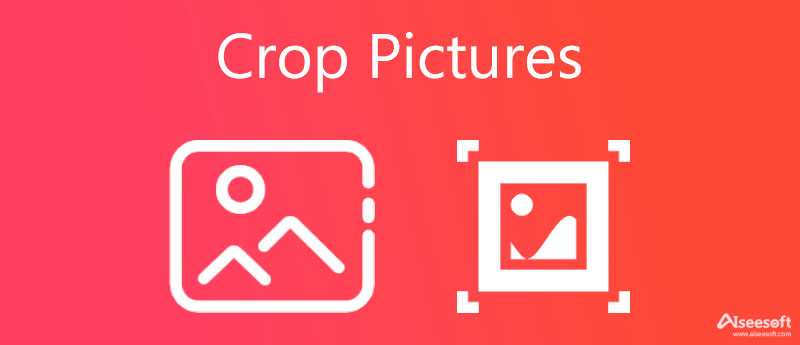
The easiest way to crop a picture on Mac or PC is looking for an online photo editor. According to our research, most of them have some kind of limitations, such as picture size, watermark, and more. Aiseesoft Free Background Remover Online, on the other hand, is an exception. First of all, it is free of charge. More importantly, it does not have any restrictions. You even do not need to sign in with your personal information.
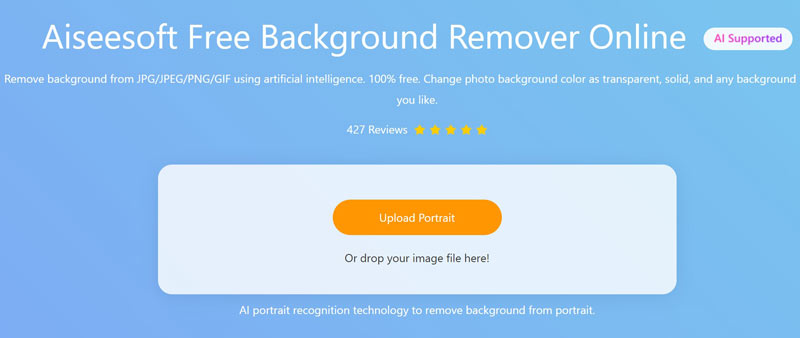
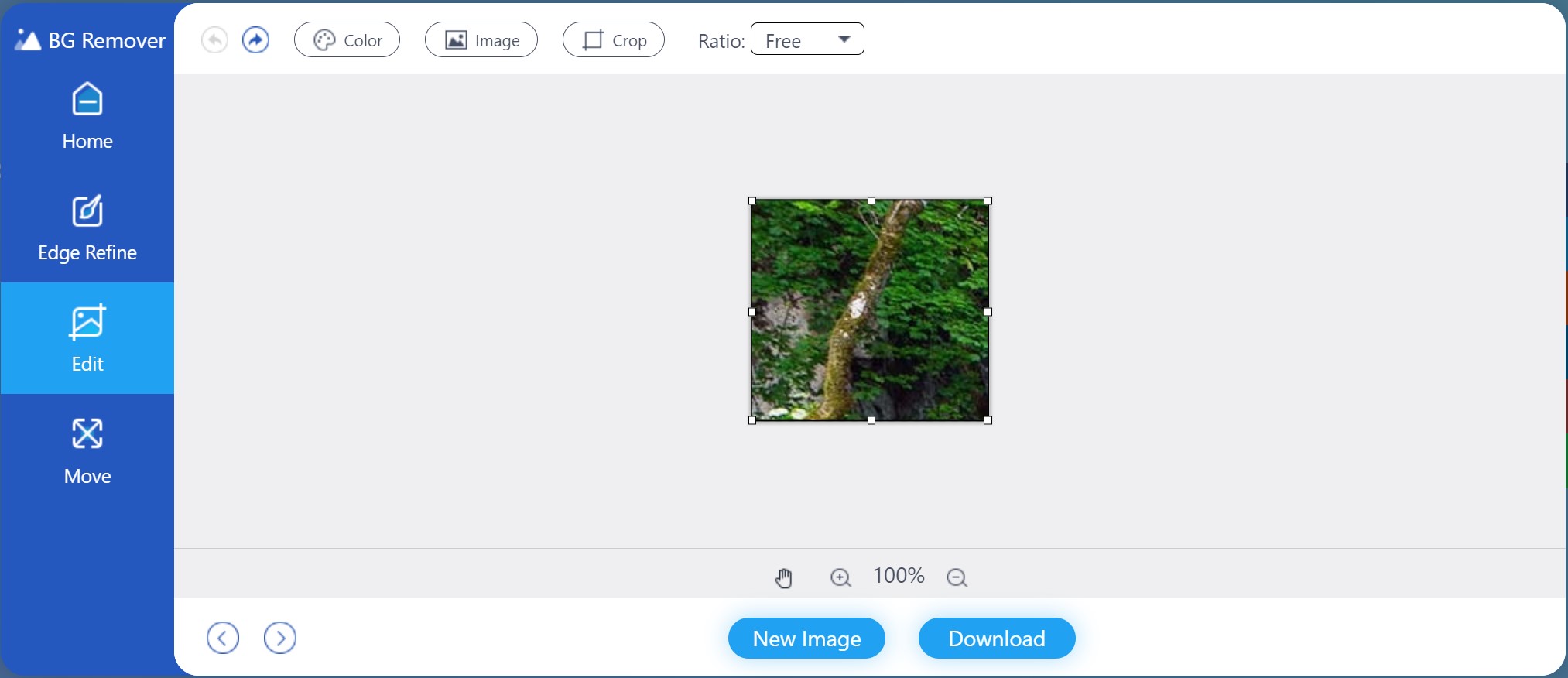
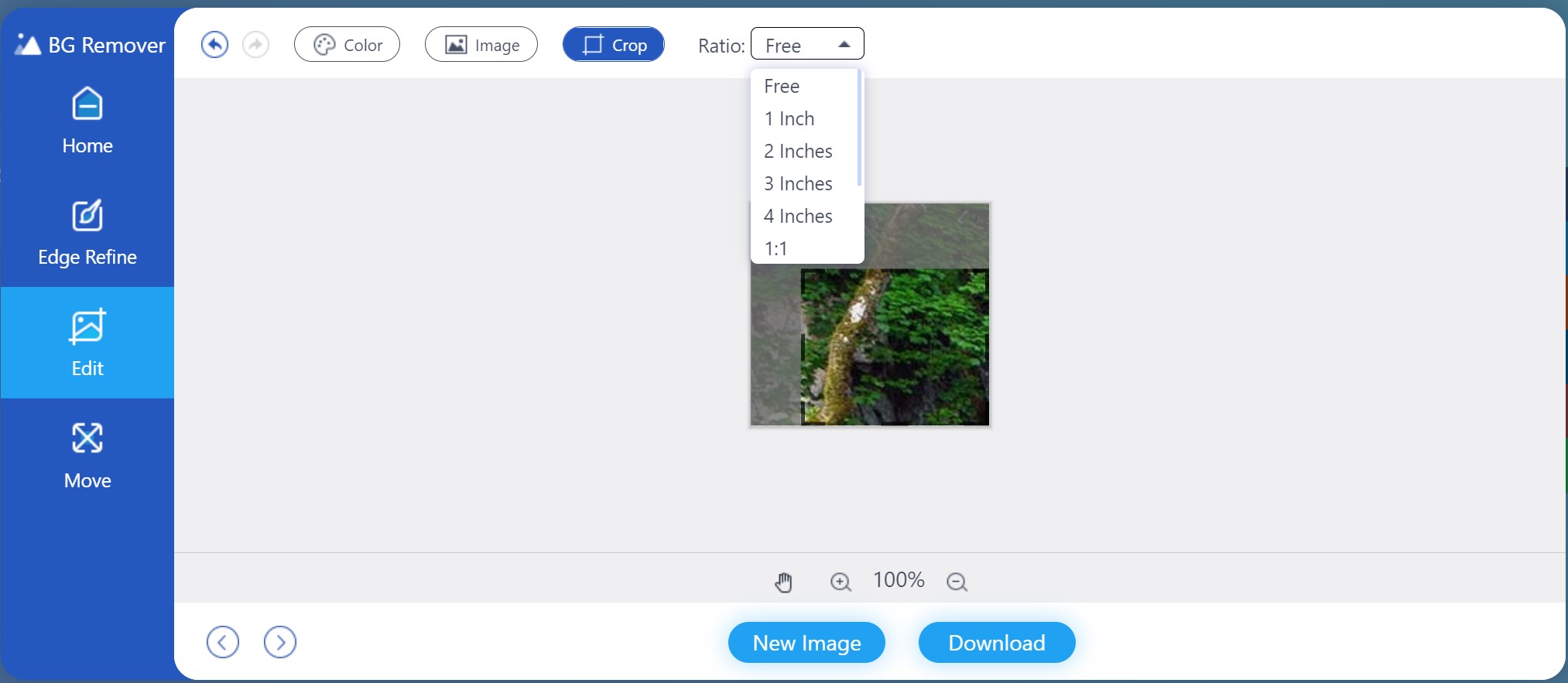
If you do not have a good internet connection, desktop photo editing software is another way to crop a picture on a PC and Mac. Photoshop, for example, is one of the most popular photo editors on the market. It enables you to crop or resize a picture according to your need. Since the procedure is a bit complex, you can follow the steps below.
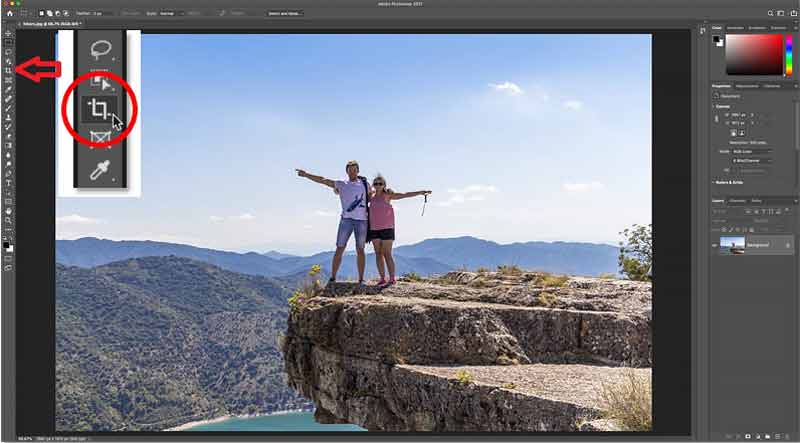
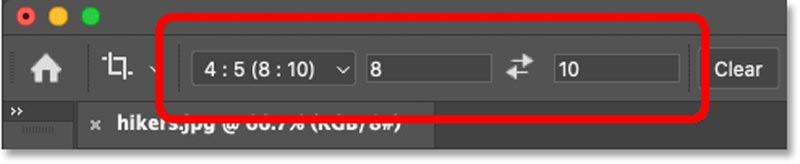
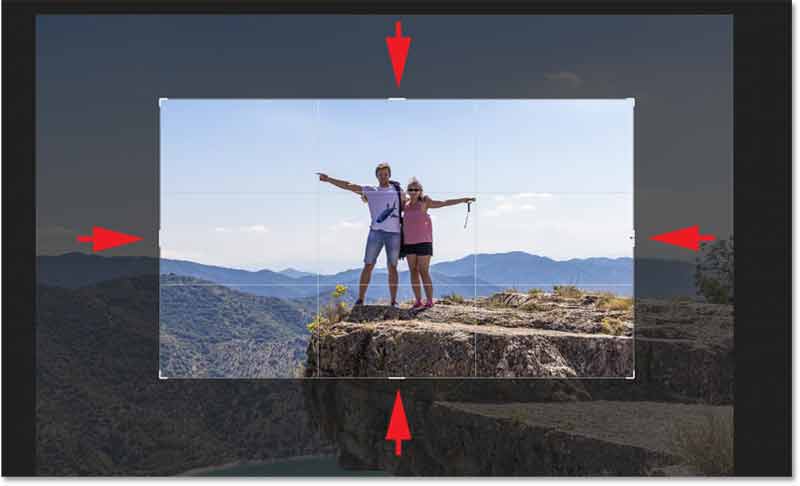
Note: If you hope to keep the original aspect ratio when cropping a picture in Photoshop, press the Shift key while moving the cropping box.
Today, more and more people are mobile-first, who mainly use mobile devices to do everything, such as taking and editing photos. The built-in Photos app on iPhone offers the ability to crop a PNG picture. When it comes to Android users, the stories can be varied depending on the manufacturers. Fortunately, the Google Photos app, which includes a photo editor, is available to almost all Android devices.
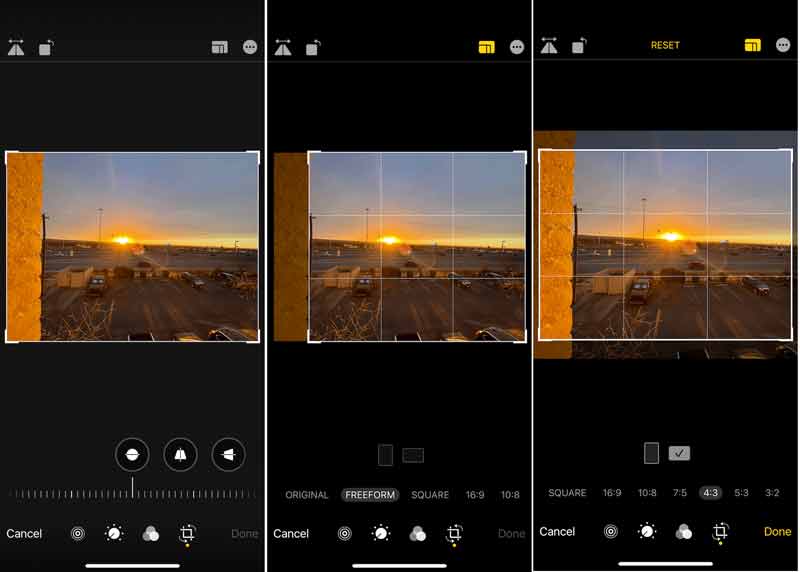
Note: Remember that the original photo will be replaced by the cropped picture, so you'd better make a copy before editing it.
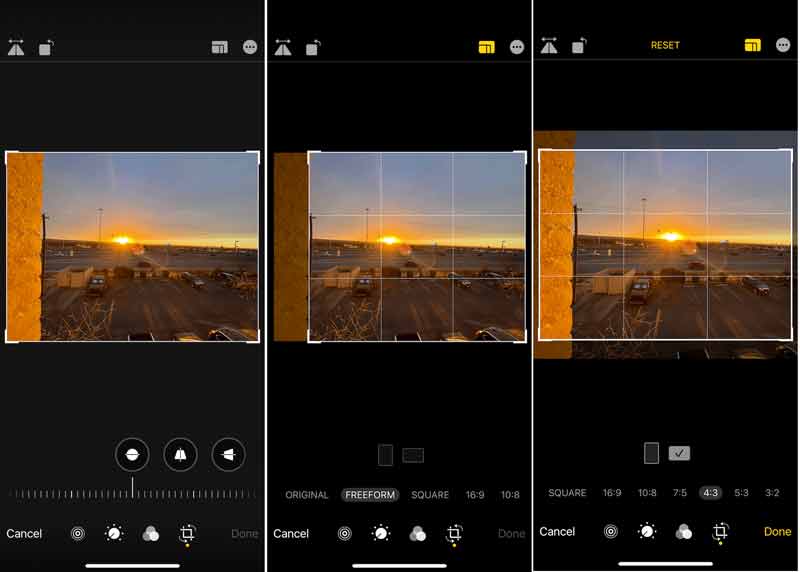
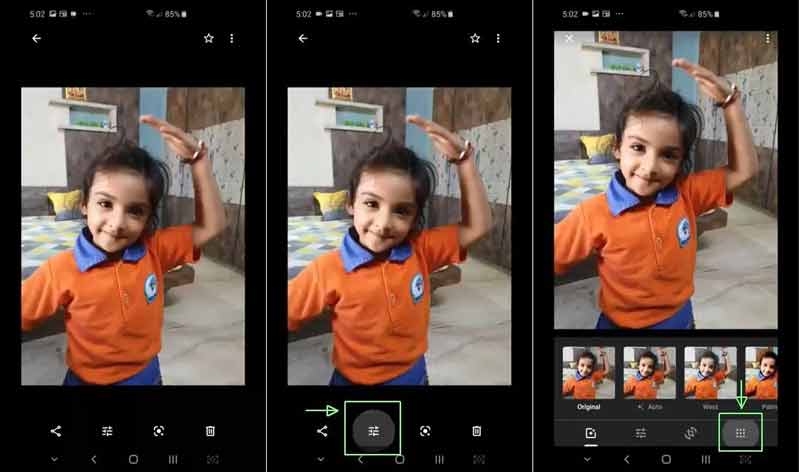
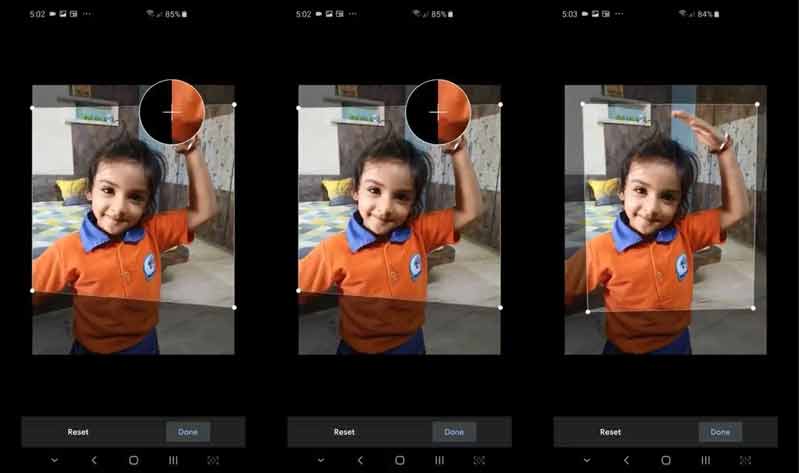
How to crop a picture in PowerPoint?
To crop a picture in PowerPoint, open the presentation, and find and select the picture. Then you will see the Picture Format tab on the menu bar. Head to it, click the Crop button in the Size group and choose Crop. Now, you can crop the picture by changing the cropping border on it.
Why won't my iPhone let me crop pictures?
First of all, you can only edit and crop a picture, which is saved on your iPhone. Sometimes, the pictures that you find in the Photos app have been backed up to iCloud. In such a case, you cannot crop them. Moreover, iPhone cannot edit the photos that have been corrupted.
What does the crop button look like?
The crop tool button is very easy to identify. It usually looks like two superimposed right angles or a square with overlapping corners. Sometimes, it also has the ability to rotate.
Conclusion
As this tutorial demonstrated, cropping a picture is not very difficult no matter on computers or mobile devices if you have the right tool. Aiseesoft Free Background Remover Online is the easiest way to remove unwanted objects from a picture online. If you already have Photoshop on your desktop, it can meet your need with the Crop tool. For mobile-first, a photo editor app is a simple choice, such as the built-in photo editor in the Photos app and Google Photos app. More questions? Please, leave your message below.
Add Effects to Images
Copy Text from Image Convert Image to Black & White Change Image to Pixel Art Convert Image to Grayscale Convert Image to Cartoon Image to STL Convert Picture to Sketch
Video Converter Ultimate is excellent video converter, editor and enhancer to convert, enhance and edit videos and music in 1000 formats and more.
100% Secure. No Ads.
100% Secure. No Ads.