What is encrypt SD card? How to encrypt a SD card or USB flash drive to better protect personal information? This post will show you how to encrypt SD card on Android and computer. Moreover, if you want to access files on an encrypted SD or restore lost data from it, you can also find suitable method here.

How do I encrypt and decrypt my SD card? I want to lock my SD on Android phone to keep some files away from others, can I directly encrypt micro SD card on my phone? Is it easy to decrypt SD card? Any help?
I notice that there is a device encryption option on my Samsung Galaxy S7 phone to encrypt SD card. What does encrypt SD card mean? It claims that it can protect files and folders from unauthorized access in case the device is lost or stolen. Could I set password here to lock my SD card? What about the SD card decryption? Anyone know about this?

With small size and large storage, SD card is widely used in digital products to carry all types of files like photos, videos, songs, documents and more. USB flash drives and SD cards provide a convenient way to back up and transfer data. However, with the convenience and portability, it also brings some data leaking and breach risks.
Then SD card encryption comes to tackle these issues.
You can encrypt SD card to set a password or visual pattern lock to stop others from accessing any file on your card. Actually, many Android devices offer the encryption option, and many SD card locker tools can help you encrypt SD card.
But do you have a clear understanding of the storage device encryption? Do you know what exactly encrypt SD card mean?
Encrypt SD card is to set a key or password to lock others out of everything on this card. You can encrypt SD card to better protect your personal data and stop others from accessing this storage device.
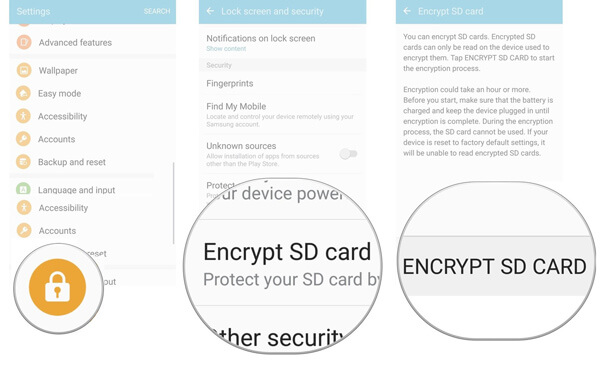
When the SD card is encrypted, only authorized ones can access its content. To read an encrypted file, you need a secret key or password that enables you to decrypt it. In this way, your private data will be totally safe with you, even your device is lost by accident. You can also decrypt SD card. Decryption is the process of taking encoded or encrypted data and give user the authority to access files again.
When it comes to encrypt SD card, it more refers to encrypt SD card on Android device, and for the micro SD card encryption. Also, many users want to encrypt SD card on Windows computer. If you are an iOS user, you don't have such demand. In this part, we will show you how to encrypt a SD card on Android.
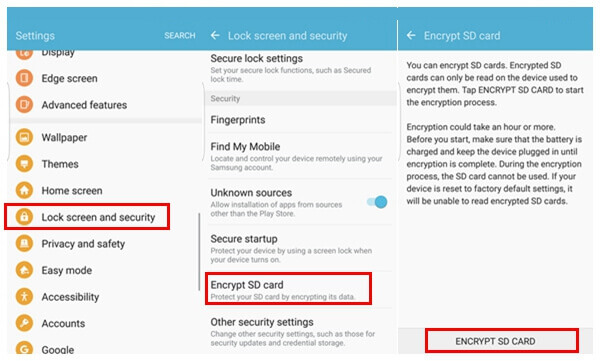
The progress between Windows 11 and 10 is pretty much the same, so we will use Windows 10 as an example.
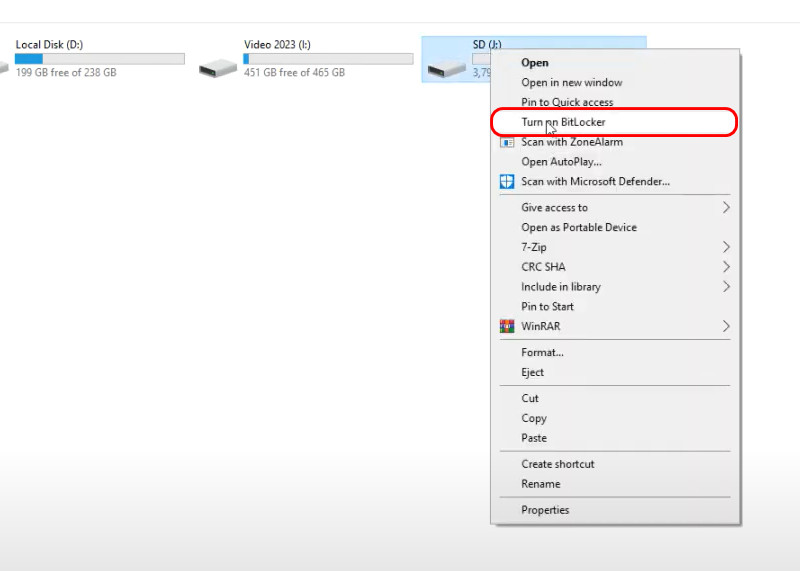
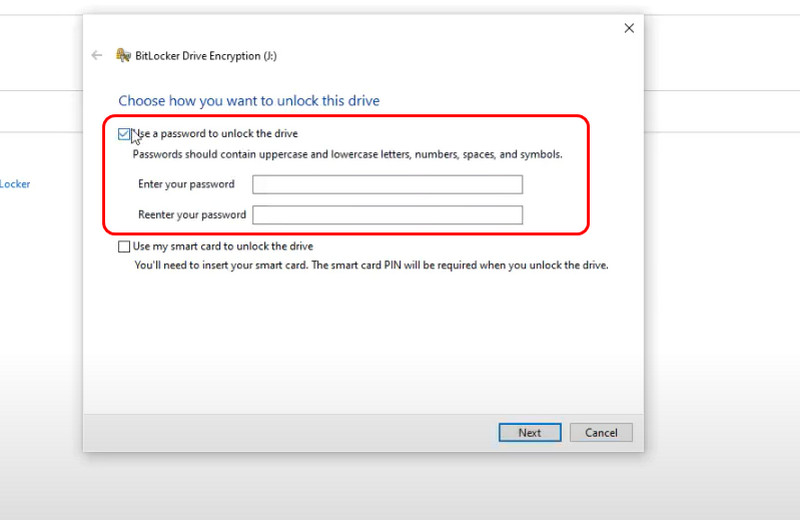
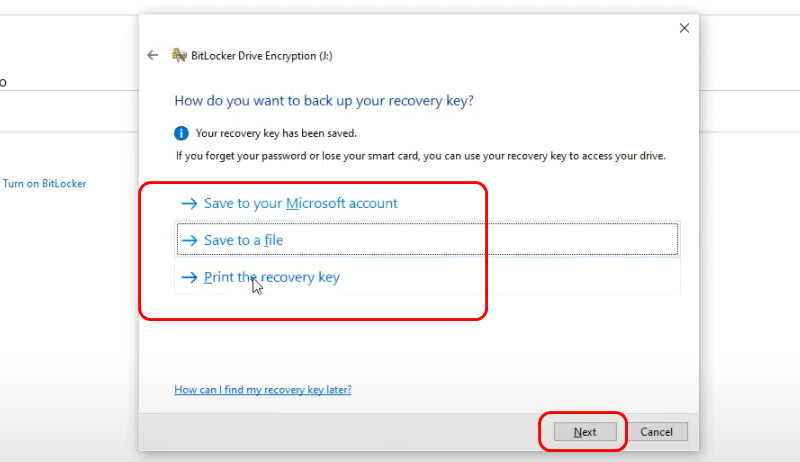
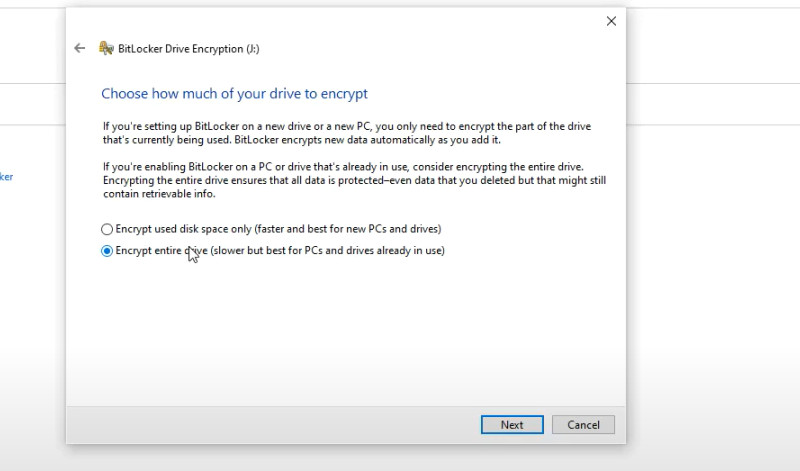
After knowing how to encrypt an SD card, let’s see how to decrypt it. We use Samsung as an example. Please note that this encrypt and decrypt progress may lead to data losses. Make sure you back up your disk beforehand or prepare for an SD card recovery.
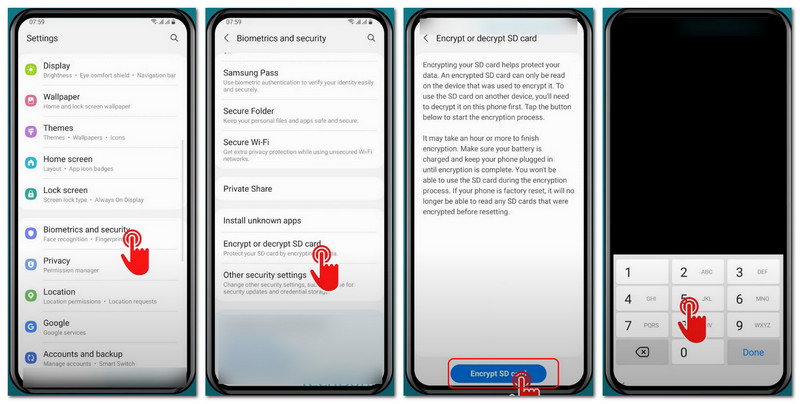
This time, Windows 11 will show you the detailed steps. Also, Windows 10 can follow the steps too.
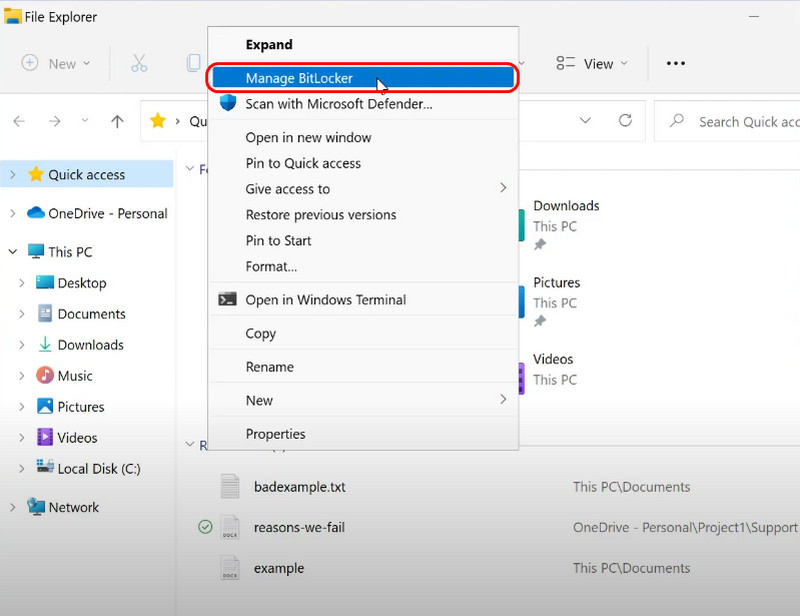
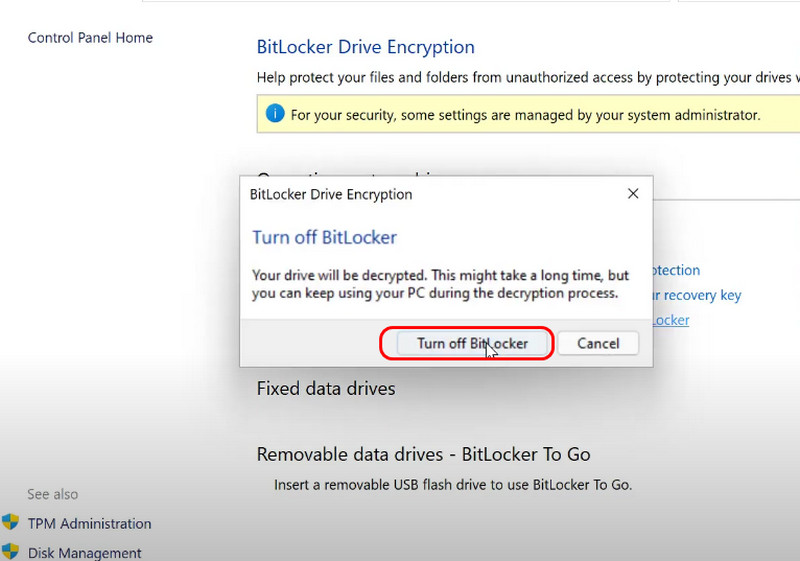
Well, a storm may arise from a clear sky. Sometimes, the data might be damaged or lost after the decryption. The main symptom is that the file’s icon turns white and will pop up a warning showing the file cannot be opened when you click it.
In that case, you might need an additional tool to help you recover it. So, Aiseesoft Data Recovery can be your best choice. It uses the latest AI mode to help scan, divided into 2 functions: Quick Scan and Deep Scan on your disk. Quick Scan, for instance, will use AI to detect which files are frequently used aiming to avoid scanning those not previously accessed. That will significantly enhance the efficiency and speed of scanning.
100% Secure. No Ads.
100% Secure. No Ads.
Features
• Use AI to restore and fix your images
• Over 1000 formats are supported
• Support hundreds of device recovery
• Provide a Quick and Deep scan
• Use AI to ensure a 99% success rate
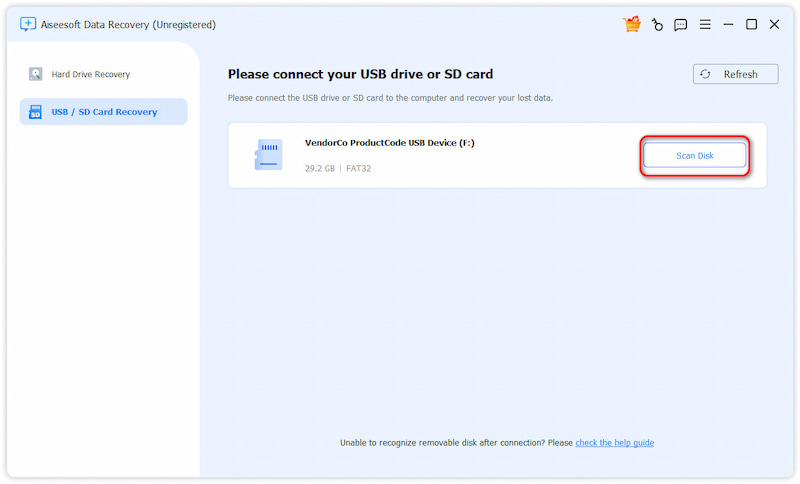
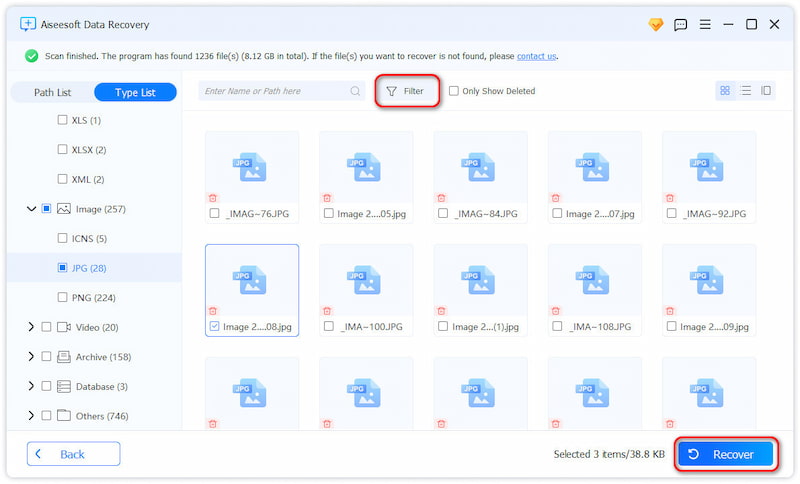
Conclusion
Today, we mainly talked about how to encrypt and decrypt my SD card in this post. First, we give you a basic introduction to encrypting SD cards. Then, we show you how to encrypt and decrypt an SD card on an Android device. In the last part, we introduce you to a powerful data recovery tool to guarantee your data is safe. Feel free to leave us a message if you have any questions.

Aiseesoft Data Recovery is the best data recovery software to recover deleted/lost photos, documents, emails, audio, videos, etc. from your PC/Mac.
100% Secure. No Ads.
100% Secure. No Ads.