Grindr is a location-based social and dating application. It uses your GPS data to suggest viable matches for you. In some cases, you want to explore more resources in other districts. So you may wonder how to fake the location on Grindr.
This post tells two effective solutions to help you fake your GPS location on various social and dating apps like Grindr or Tinder. Whether you are an iOS or Android user, you can follow the methods below to fake your location on Grindr with ease.
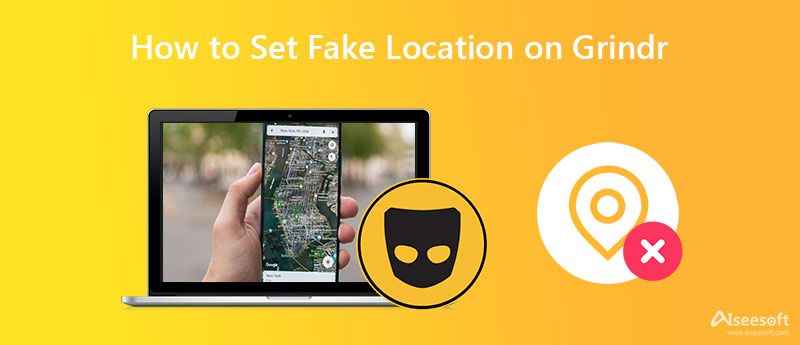
Whatever the reason, when you need to fake your current Grindr location on an iPhone or iPad, you can use the powerful GPS location changer, AnyCoord. It is specially designed to change your iPhone location to any other place you want. With this Grindr location changer, you can easily set fake your GPS location and let the Grindr app give you associated prompts.

Downloads
AnyCoord - Set Fake Location on Grindr
100% Secure. No Ads.
100% Secure. No Ads.


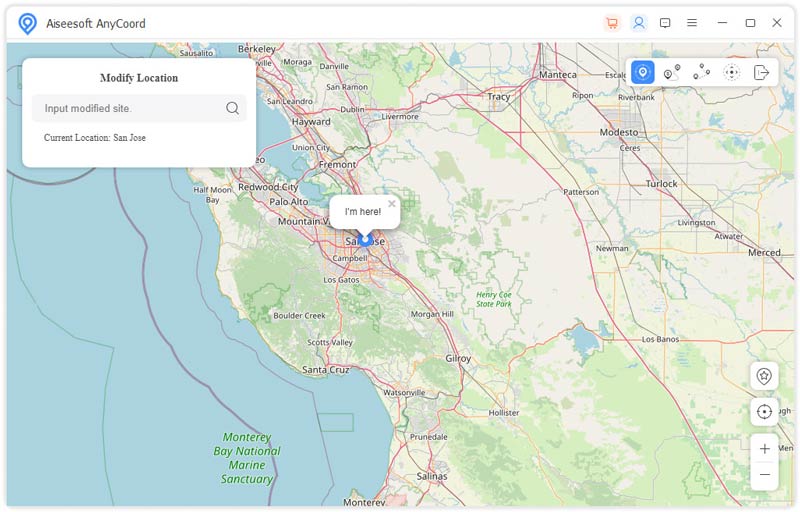
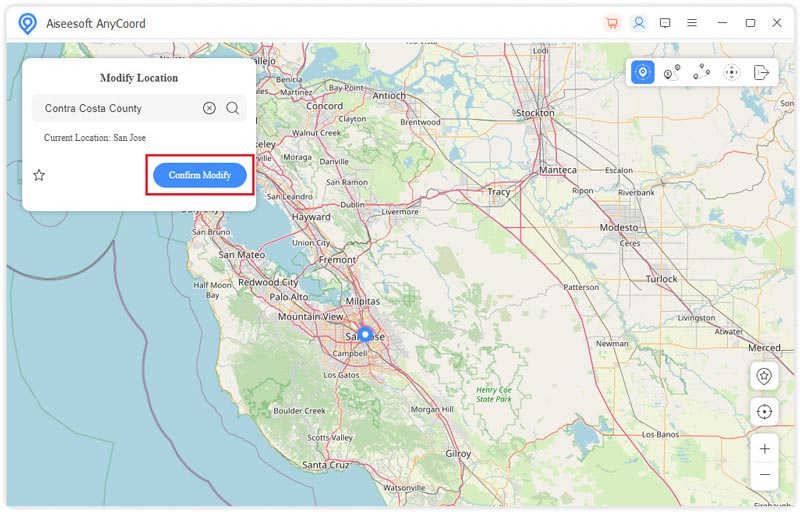
AnyCoord can really set a virtual location and let various location-based apps like Grindr or Tinder identify it. It provides a stable user experience. You won't get freezing, slow internet, app crash, battery heating, and other issues.
There are plenty of GPS and location changer apps offered in the Google Play Store that can help you easily set a fake location on Grindr. In case you don't know which app you should use, here we introduce you to the popular Fake GPS location app. It is designed with many features for you to set fake locations on Grindr. You can free install it from the Play Store and follow the steps below to change your Grindr location on an Android phone.
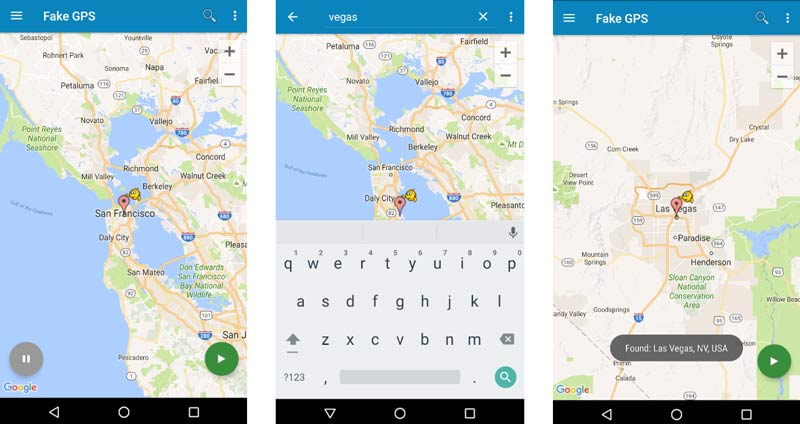
Note that if you fail to change your Grindr location, you can go to the Settings app, go to Developer Options, and then tap the Select mock location app option to choose the Fake GPS location app.
Compared with other location changer apps or VPNs, this recommended Fake GPS location app can give you a stable location-changing experience. But you need to manually switch this app back to the real GPS location. Or you have to restart your phone to turn it back to the real location.
Can I set a fake location on Grindr with a VPN?
Yes. You can use a VPN to fake your location on Grindr. Many VPN tools can help you set virtual locations for using social apps like Grindr. But you should know that most VPNs are not trustworthy and can't really fake locations on Grindr. If you don't know which one you should choose, you can try popular ones like NordVPN, ProtonVPN, Surfshark, or AtlasVPN first.
How to turn off location services on Grindr?
To protect your location information and privacy from exposure, you can choose to turn off location services on Grindr. You can open the Grindr app, go to your profile and choose Settings, and then scroll down to disable the Show my distance feature.
How do you hide Grindr's location on an iPhone?
You can use the recommended location changer apps to hide your real location on Grindr. Also, you can choose to turn off locations services on Grindr. As an iPhone user, you can open the Settings app, tap Privacy, and then find the Grindr app. Here you can set Never to hide your location details.
Conclusion
This post tells 2 effective methods to help you set fake locations on Grindr. If you have any better location changers or VPN recommendations, please share them in the comment section below with our other readers.

Aiseesoft AnyCoord can help you hide, fake, or change your GPS location to any other place with ease. You can even plan a moving route if needed.
100% Secure. No Ads.
100% Secure. No Ads.