How to make a video faster for quicker playback or creating interesting videos? Most Android and iOS mobiles support slow-motion effects to make a video slower. But when you want to learn about a long process in a short time, or upload your videos with a limited duration, how to make a video faster? If you are an iPhone/iPad user, you can simply use the default function on the Photos to adjust the video speed. For Windows/Mac, this post also provides the best video speed controller to make a video faster with high quality. Please keep reading, and learn more about these two methods to make a video faster on Windows, Mac, and iPhone.

To make a video faster, the video speed controller tool on the Aiseesoft Video Converter Ultimate must be your best choice. With simple clicks, you can adjust the video speed, change the video format, and keep a high quality of the videos. Moreover, you can use it to edit and cut your videos to make them more attractive.

Downloads
Best Tool to Make Video Faster - Aiseesoft Video Converter Ultimate
100% Secure. No Ads.
100% Secure. No Ads.
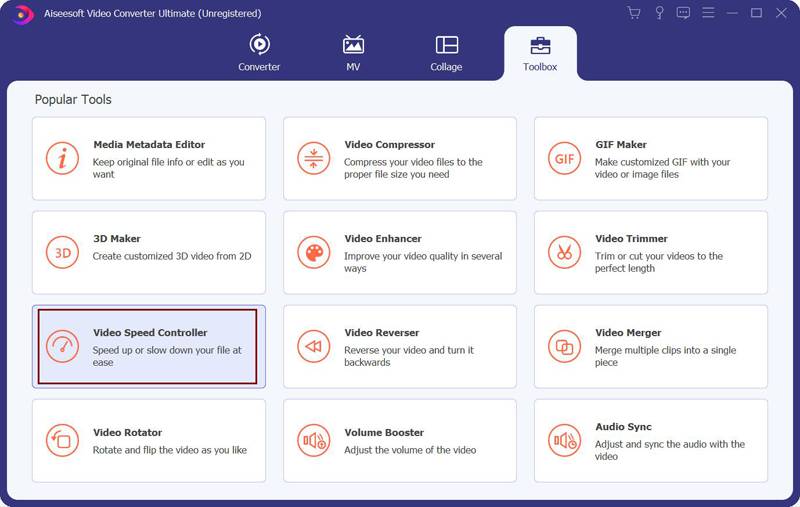
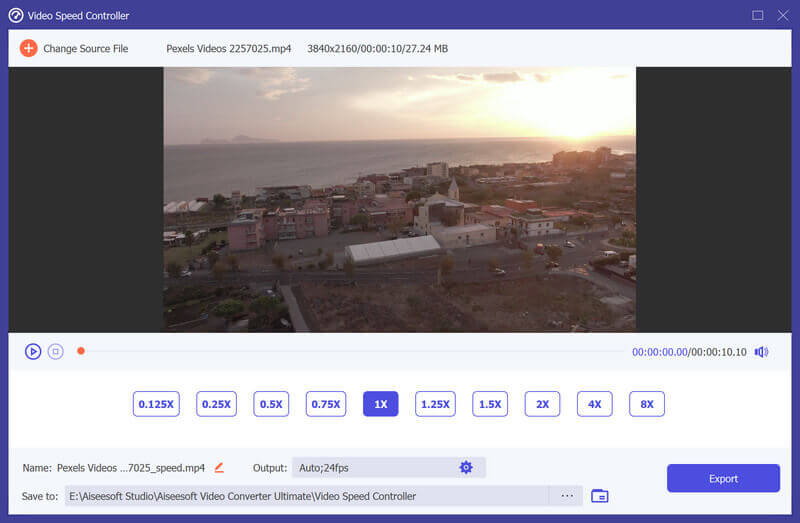
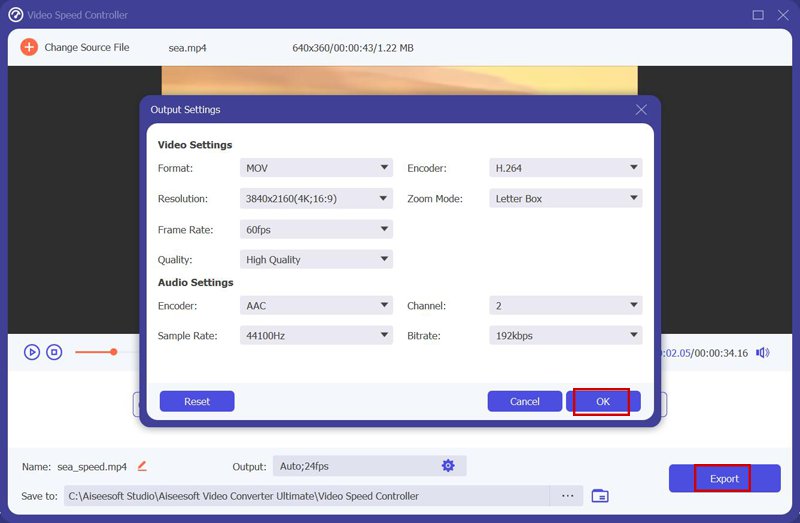
As mentioned above, iPhone/iPad supports taking videos in slo-mo effects. But how to remove this effect and make MP4 videos faster? No need to rely on any video editor, you can speed up a slo-mo video on iPhone through the Photos app easily. Please follow the next step to make a video faster:


Can I make a video faster through iMovie on Mac?
Of course, you can. After you add the desired videos on the timeline of iMovie, you can click the Speed button in the top-right corner. Then you can choose the speed from 2x to 8x. At last, export the videos and save them in the desired folder.
How to make a video faster on Android phones?
Although Android phones don't provide a default editor to control the speed of videos, you can rely on many third-party apps on Google Play, including Video Speed Changer, Slow Motion Video FX, etc.
How to watch videos with a faster speed directly?
To watch videos at a faster speed without making a video faster in advance, you need to use media players with the speed control function. Luckily, the default player - Windows Media Player also supports this feature.
Conclusion
This post has introduced two efficient ways to make a video faster on Windows, Mac, and iPhone. Whether you want to shorten the playback time or make interesting videos, you can use Aiseesoft Video Converter Ultimate to speed up videos on Windows/Mac. If you have any questions, feel free to contact us.

Video Converter Ultimate is excellent video converter, editor and enhancer to convert, enhance and edit videos and music in 1000 formats and more.
100% Secure. No Ads.
100% Secure. No Ads.