Nowadays, people have so many logins for apps, websites, emails, and more. To enhance security, experts suggest setting different passwords for various services. As result, it is impossible to keep track of all of them. Fortunately, iOS devices enable you to save passwords and keep them safe. How to view and manage passwords on iPhone or iPad becomes a new problem. This guide will share with you several ways to do it without data loss.

Is there a password manager on iPhone? The answer is no. Although the iCloud Keychain feature is useful, it is only available to websites' passwords. Aiseesoft iPhone Password Manager, on the other hand, enables you to manage all iPhone or iPad passwords on a computer.

Downloads
100% Secure. No Ads.
100% Secure. No Ads.
How to Use the Best iPhone Password Manager
Run the best iPhone password manager after you install it on your computer. Then connect your iPhone or iPad to the same machine with a Lightning cable. Click the Start button at the right corner to begin scanning passwords on your iOS device.

When prompted, enter an iTunes backup password to protect your iPhone passwords. Wait for the scanning to finish and you will be taken to the detail window. Here you can select the types of passwords that you want to view on the left list, such as WiFi Account, Web & App Password, Email Account, and Apple ID. Then the saved passwords will appear in the main pane.

If you intend to back up all or a part of the passwords, select them in the main pane. Click on the Export button on the right bottom side, and follow the onscreen instructions to get it immediately.
iOS can save the web passwords, but where to find your passwords on iPhone or iPad. There are two ways and we demonstrate the details respectively below.
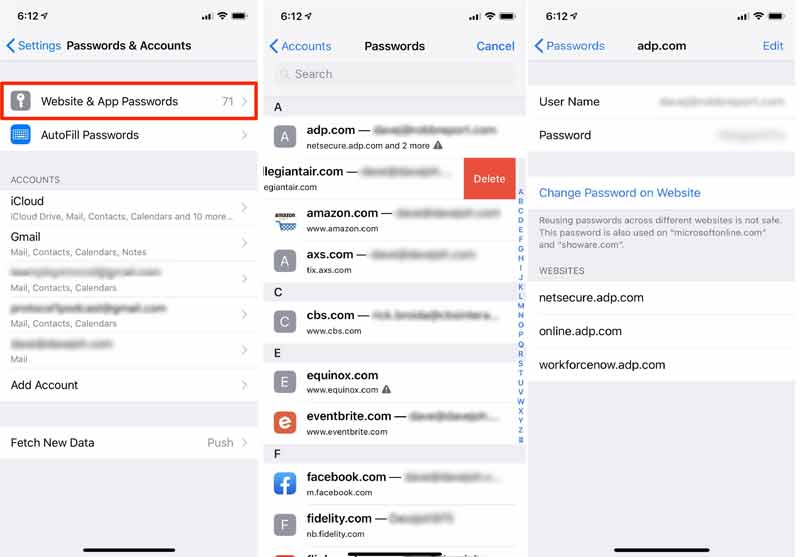
If you no longer need a password, select it on the list, and tap Delete Password.
To edit a password, tap it, press Edit at the top right side, change it, and tap Done to confirm the changes.
If you wish to change a password on the website, select it on the list, and tap Change password on Website. The Safari will open the site.
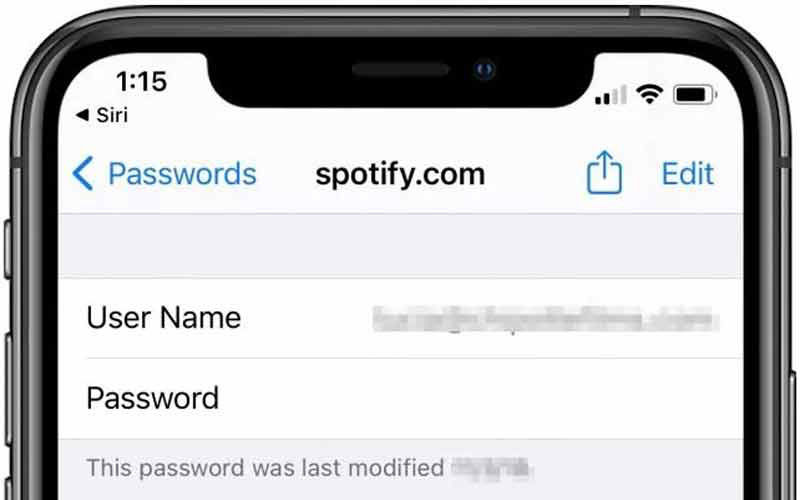
Turn on your device, and say Hey Siri, show my passwords to take you to manage your passwords on iPhone. If you do not have Hey Siri set up, long-press the Side or Home button to activate it.
To manage a specific password, such as a Spotify password, wake up Siri and say what's my Spotify password. Then you will be taken to the password settings screen.
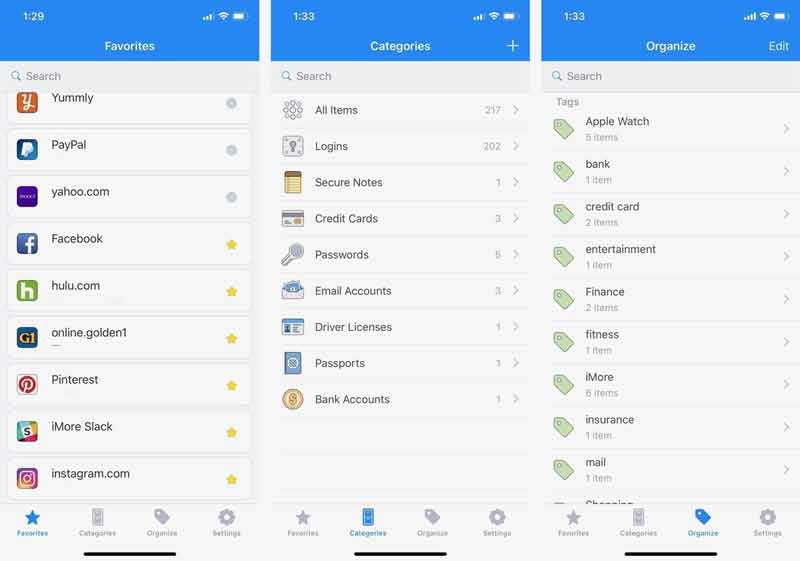
1Password is one of the best password manager apps for iPad and iPhones for free. It comes with a wide range of features to keep your passwords safe. It uses AES 256-encryption and supports Touch ID and Face ID.
PROS
CONS
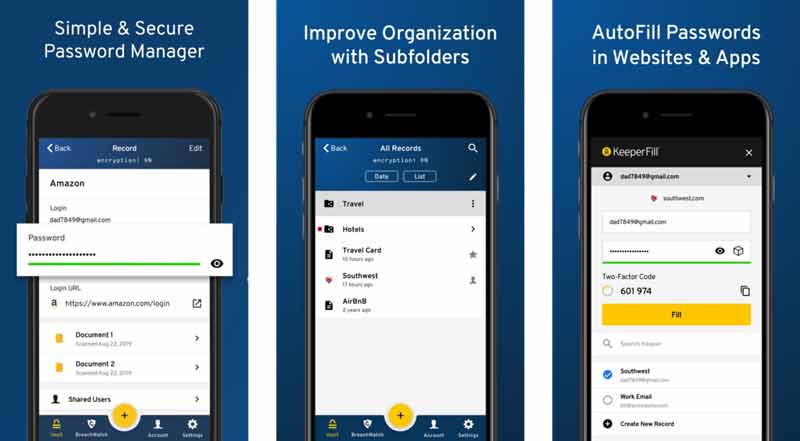
As a password manager app for iPhones and iPad, Keeper comes with a lot of advanced features related to security. It protects your passwords with 256-bit AES encryption and zero-knowledge architecture.
PROS
CONS
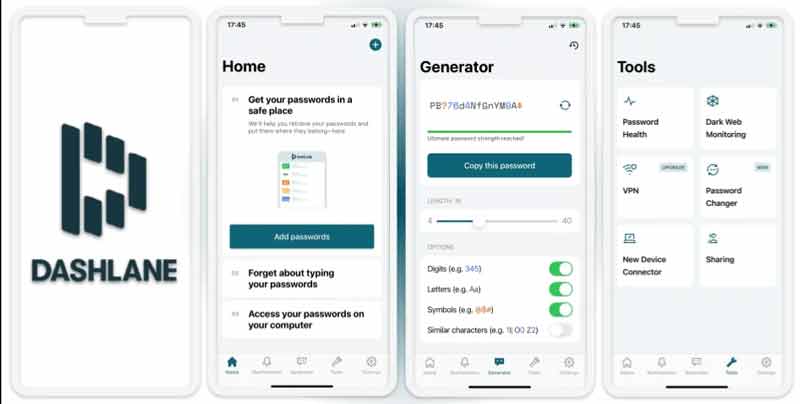
If you are looking for a free password manager for iPad or iPhones, Dashlane is a great choice. It is excellent on batch-process. Therefore, it is popular among people who have lots of passwords.
PROS
CONS
Can I remove device management from the iPad without a password?
You can only remove MDM from your iPad by jailbreaking if you do not have the password. However, this will void your warranty.
What is Norton Password Manager for iPhone?
It is a service to create, store, and manage all your passwords, credit card information, and other credentials online.
Is there a password manager on iPhone?
iPhone and iPad save your web and app passwords in a list. You can access them on the Passwords & Accounts in the Set tings app.
Conclusion
This guide has talked about how to manage passwords on iPhones and iPad. To access websites' passwords, you can visit your Settings app or ask Siri to take you to the right screen. However, we suggested you try Aiseesoft iPhone Password Manager. It covers more passwords than the built-in feature. If you have more questions, please contact us by leaving your message below.

iPhone Password Manager is a great tool to find all passwords and accounts saved on your iPhone. It also can export and back up your passwords.
100% Secure. No Ads.
100% Secure. No Ads.