Photo editing is one of the most essential skills for everyone, especially social media users. When it comes to removing or replacing background in portraits, hair is one of the objects that are extremely difficult to work with. According to a recent survey, the majority of people said that the results would not happy if they remove the background around hair directly. So, here is a simple guide to help you streamline the workflow online or on your desktop.
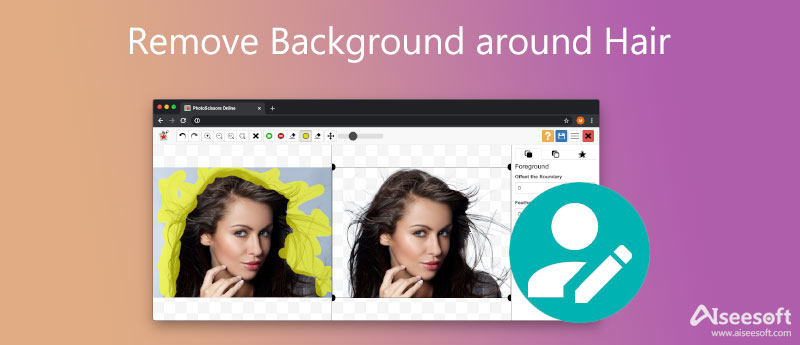
Aiseesoft Free Background Remover Online is one of the best ways to remove background around hair online. Although it is a web-based app, it integrates AI technology to scan and process your photos quickly. It means that you just need to upload a portrait and the app will work as you wish. Moreover, it is free to use without sign-up or watermarks. Now, let's start the process with the steps below.
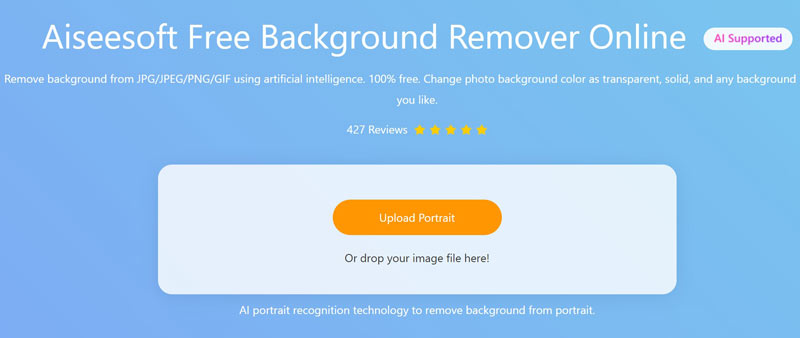
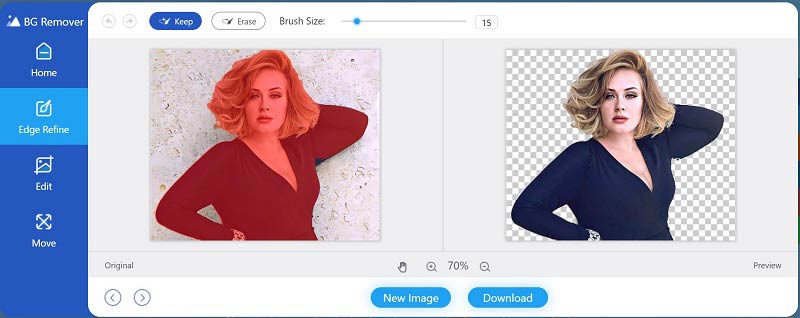
Note: If you want to use a new background in the photo, go to the Edit tab, and add color or a new image to the background using the Color or Image tool.
As a professional photo editing software, Adobe Photoshop includes a wide range of tools. The Background Eraser tool, for example, makes removing the background around the hair in Photoshop easier if you follow the proper procedure.
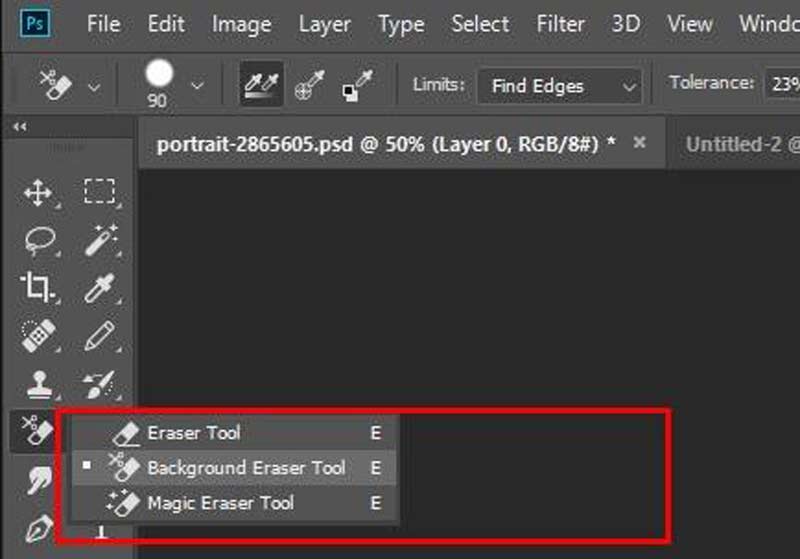
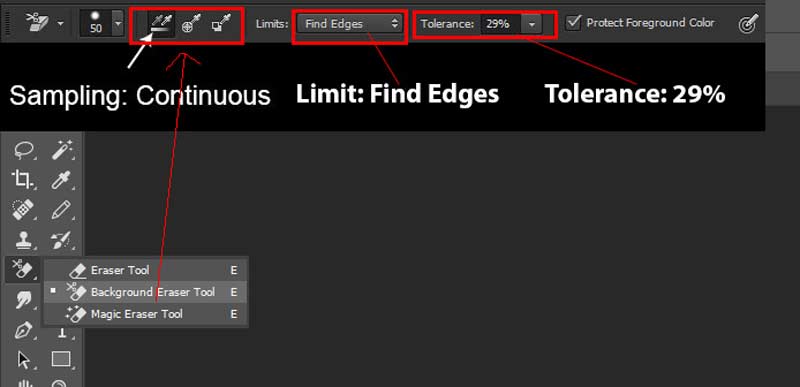
Set the Limit to Find Edges.
Adjust the value of Tolerance to 25-29%. That is the proper value to sample colors. Tick the checkbox next to Protect Foreground Color to only erase the foreground color pixels.
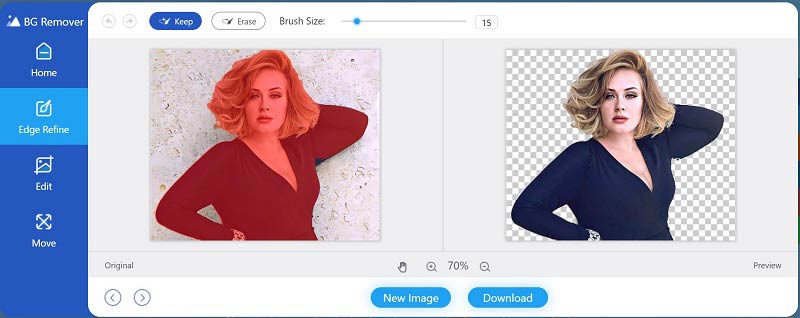
Is it possible to remove the background around the hair on iPhone?
Although there are background removal apps available on iPhones, they cannot remove background around hair finely. Therefore, you'd better do the job with a desktop program.
How much does Photoshop cost?
Photoshop is expensive and only available by subscribing. If you subscribe to Adobe Creative Cloud Plans, Photoshop costs $9.99 per month with 20GB of cloud storage. The $20.99 plan includes Photoshop and 1TB of storage.
How to recreate hair stands in Photoshop?
You can use the Brush tool in Photoshop to create hair glitches. To recreate hair more realistic, you can use a third-party plugin, such as Hair Brush, but it is not free of charge.
Conclusion
Now you should understand how to remove background around lots of hair in Photoshop or online. With the professional photo editing software, you have multiple ways to remove background from an image, such as the Path tool, the mask feature, and more. When it comes to background removal around the hair, the Background Eraser Tool is the easiest option. However, Aiseesoft Free Background Remover Online is the best choice for beginners. More questions? Please feel free to contact us by leaving your message below.
Photo Background Types
Car Transparent Background Logo Transparent Background Portrait Background PNG Transparent Background Flower Transparent Background Illustrator Transparent Background Canva Transparent Background Passport Photo Background Product Photography Background
Video Converter Ultimate is excellent video converter, editor and enhancer to convert, enhance and edit videos and music in 1000 formats and more.
100% Secure. No Ads.
100% Secure. No Ads.