CapCut is a popular and powerful video editing app that lets you make stunning visuals for your social media platforms or personal projects. While CapCut offers a plethora of features for free, it does add a watermark to the end of your exported videos in the free version. This CapCut watermark can be distracting and may not be desired for all projects. Fortunately, there are several ways to remove the CapCut watermark and achieve a clean edit.
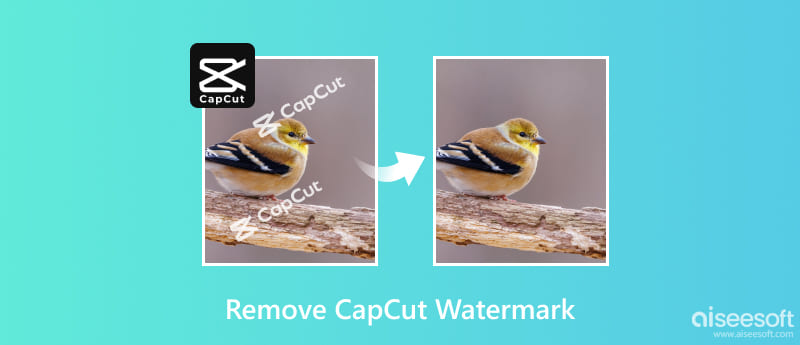
The free version of CapCut automatically adds a watermark to your exported videos. It appears at the end of the video, displaying the CapCut logo and optional text you may have added.
There are two types of CapCut watermarks: ending clip watermark and template watermark. The ending clip watermark appears automatically at the end of any video you edit and export in the free version. Some CapCut templates have a watermark embedded. The template watermark typically appears in the corner of the video and is removed upon export.
While the CapCut watermark doesn't affect the functionality of your video, it can be visually distracting and detract from the overall aesthetic. Upgrading to CapCut Pro offers the most straightforward way to remove watermarks altogether. The Pro version removes all watermarks, including both the ending clip and template watermarks, from your exported videos.
Once your video editing is complete, tap the arrow button in the top right corner to export your CapCut video. In the export window, look for the option labeled Export without watermark (on Android) or No watermark (on iOS). Select this option and proceed with exporting your CapCut video without a watermark.
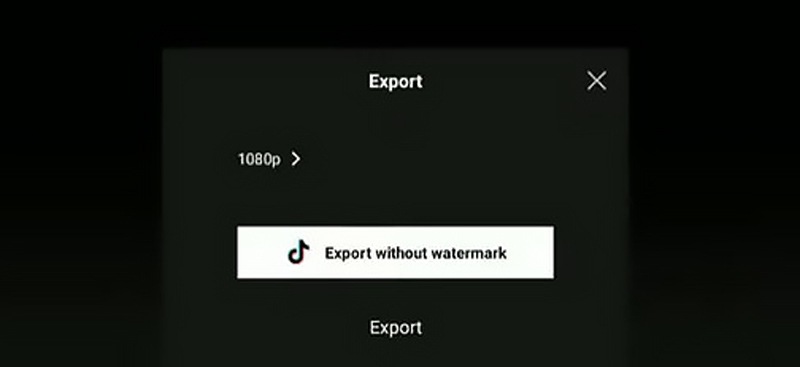
If your project doesn't require a high resolution or frame rate, the Export without watermark option in the free version might suffice. Upgrading typically comes with a monthly or annual subscription fee. Still, it allows you to export watermark-free videos with a higher resolution and access additional features like exclusive effects, filters, and transitions.
If upgrading to the Pro version isn't an option, you can remove watermarks using a third-party video watermark remover. You can easily find online tools and software applications that are designed specifically to remove watermarks from videos.
Aiseesoft Video Converter Ultimate goes beyond basic video conversion, offering a comprehensive toolbox for enhancing your video editing experience. Its Video Watermark Remover is a dedicated feature specifically designed to tackle unwanted watermarks from your videos. You can use it to remove the CapCut watermark with ease.

Downloads
100% Secure. No Ads.
100% Secure. No Ads.
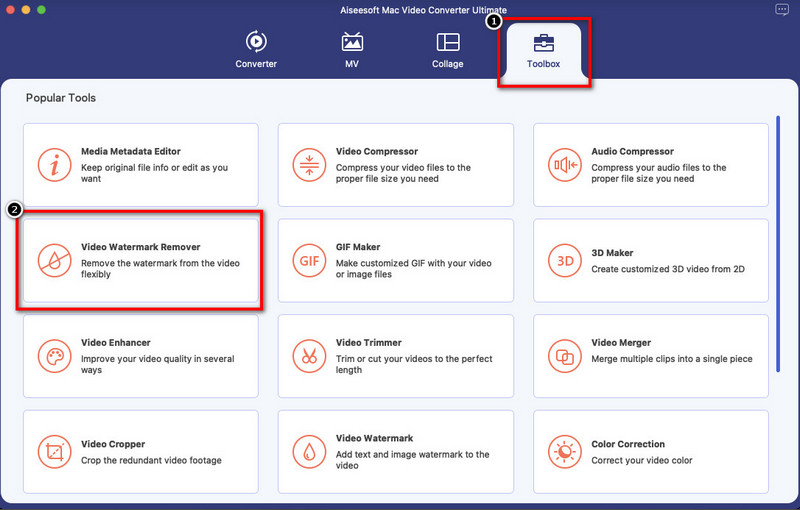
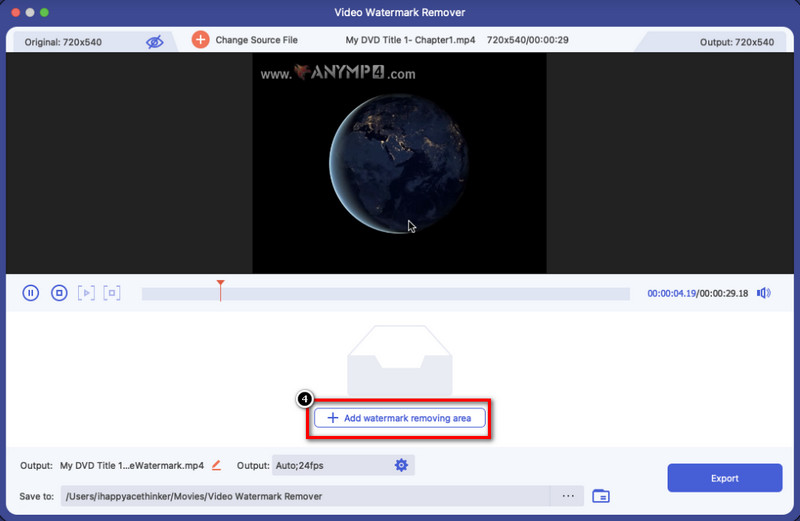


While Aiseesoft offers a free trial, full functionality requires a paid subscription. The effectiveness of the CapCut watermark removal process may vary according to the complexity of the watermark and the chosen method.
How do I save a CapCut video without a watermark?
There are three main ways to save a CapCut video without a watermark. You can use the Export without watermark option, remove the ending clip with the CapCut logo, or upgrade to CapCut Pro to get rid of the CapCut watermark.
Is it illegal to crop out the CapCut watermark?
The legality of cropping out the CapCut watermark depends on the specific context and purpose. Remember, it's crucial to stay within legal and ethical boundaries when editing and sharing content. Always check the terms of service of the platform you plan to share your video on and respect the rights of the creators involved.
Is everything on CapCut copyright-free?
No, not everything on CapCut is copyright-free. While CapCut itself is a free video editing app, the content available within the app falls into different categories with varying copyright restrictions.
Conclusion
Removing CapCut watermarks can be crucial for achieving a clean and professional final product. Upgrading CapCut to the pro version eliminates the watermark limitation but comes with a subscription cost. Third-party video watermark removers, however, should be used with caution due to potential quality issues and potential legal implications.

Video Converter Ultimate is excellent video converter, editor and enhancer to convert, enhance and edit videos and music in 1000 formats and more.
100% Secure. No Ads.
100% Secure. No Ads.