My iPhone 6s is hacked. How do I completely reset my iPhone to remove virus from a jailbreak and then get my file back from when I last backed up?
As we all know, Apple phone has the built-in virus protection features. You may don't need to worry about your iPhone got a virus, because the chances your iPhone got viruses can be at a very low percentage rate. Apple also provides its secure platform - App Store for you to purchase apps.
Unless your iPhone is jailbroken, your iPhone cannot be virus attacked. But there are cases that iPhone accidentally get a virus from a virus email or a buggy app downloaded after jailbroken. If you want to rescue a virus attacked iPhone, you can check this article for answers. We will provide you full tips to find and remove virus from iPhone.
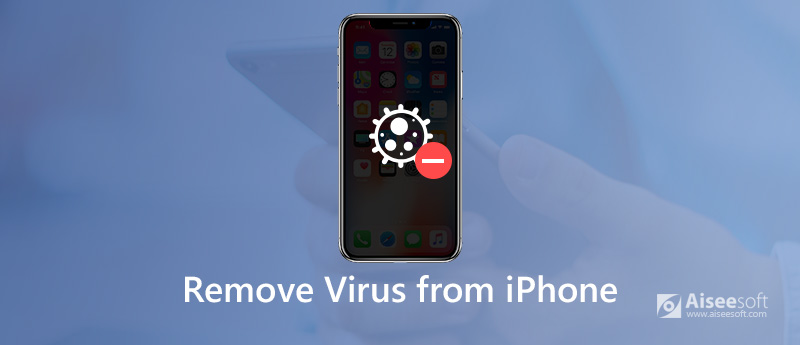
Remove Virus from iPhone
A lot of phenomenon may indicate that your iPhone got a virus or malicious malware. For example, your iPhone cannot update normally, or many pop-up ads may suddenly show in Safari. Many apps you are regularly using may get crashed, or you have no idea why there are so many unknown apps installed on your iPhone.
With that, you can check if your iPhone gets virus attack. Then, follow the comprehensive tips to rescue your iPhone.
Press and hold the Side button and Volume up/down button at the same time until the power off slider shows up. Then, you need to drag the slider to turn off your iPhone.
To restart your iPhone, you need to press the Side button until you see the Apple logo show up. Then, enter the passcode to unlock your iPhone.
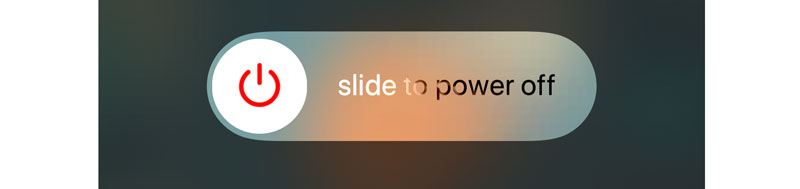
In order to prevent Safari virus pop-up, you need to clear Safari history regularly. Go to Settings > Safari > Clear History and Website Data. Then tap on Clear History and Data to erase the history, cookies and browsing data on Safari.
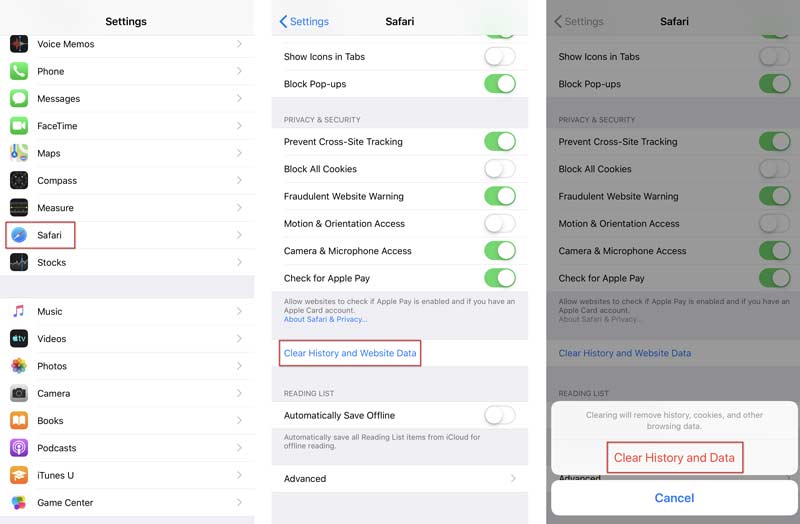
Backing up your iPhone data regularly can get the virus away. If you have backed up your iPhone before, you can restore it from a recent backup.
To turn on iCloud backup, you can go to Settings > iCloud, find and turn on iCloud backup.
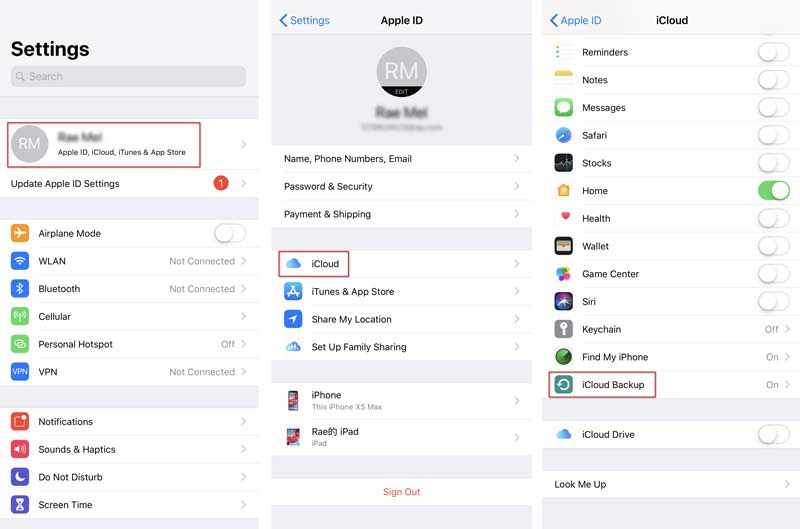
If you want to clear your iPhone thoroughly, you can reset all settings and data on your iPhone. Just go to Settings > General > Reset > Erase All Content and Settings.
This erasing performance will clear all data and settings on your iPhone. To reserve something important, you need to backup your iPhone data first.
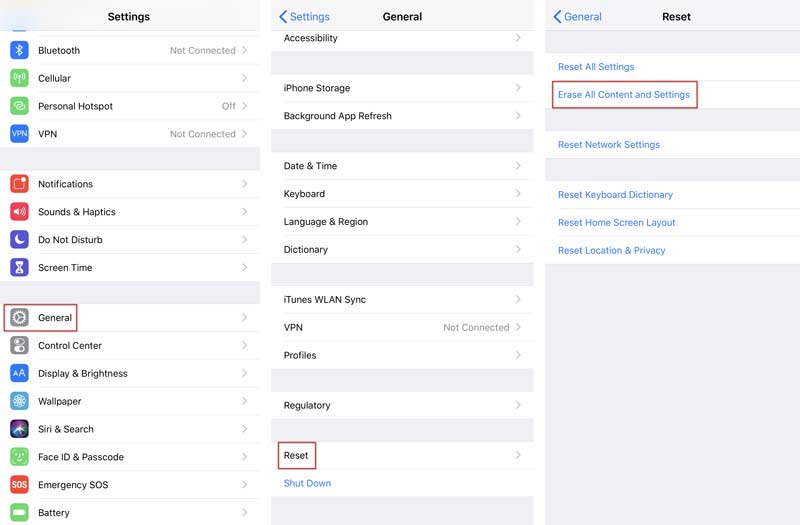
If your iPhone is infected by virus, you need to worry about your iPhone security. The hacker can secretly collect your personal data, GPS, photos, contacts, emails, banking details, and more. An anti-virus tool is necessary for your iPhone security. Aiseesoft iPhone Cleaner is a powerful program to erase all iPhone content and settings thoroughly. It is a must-have tool to protect your privacy.

143,600 Downloads
100% Secure. No Ads.
100% Secure. No Ads.
iPhone Cleaner will delete all iOS device content and settings at a time. You can backup some important files to avoid data loss.


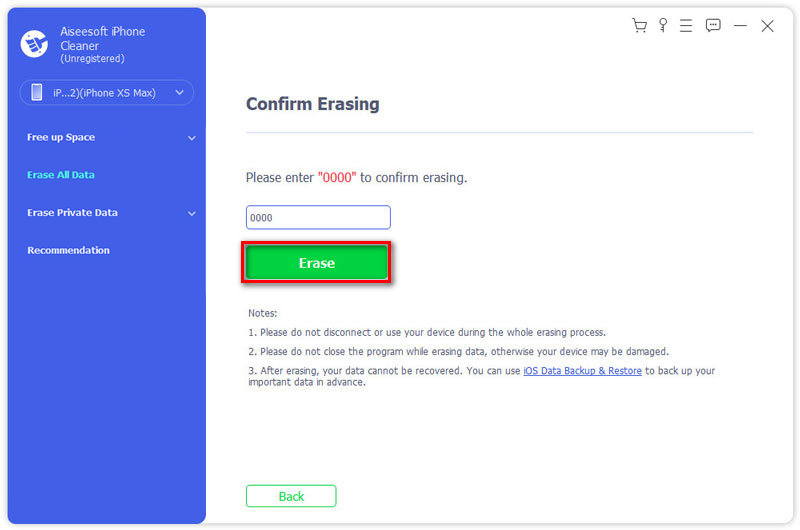
iPhone Cleaner works as a great erasing program, as well as a virus cleaning tool, to mop up everything on your iPhone. It is convenient to clean virus and all settings and data on your iPhone within 1 click.
To avoid data loss while deleting virus on iPhone, you can backup important files on your iPhone first. FoneLab iOS Data Backup & Restore is exactly the safe and efficient tool to backup and restore contacts, messages, notes, photos, calendar, reminder, voicemail, voice memos, Safari history on iPhone, iPad or iPod in 1 click.

Downloads
FoneLab iOS Data Backup & Restore
100% Secure. No Ads.
100% Secure. No Ads.
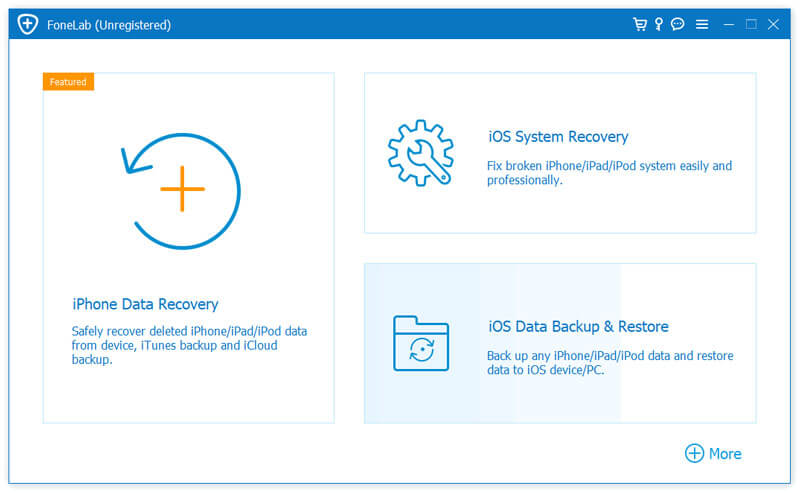
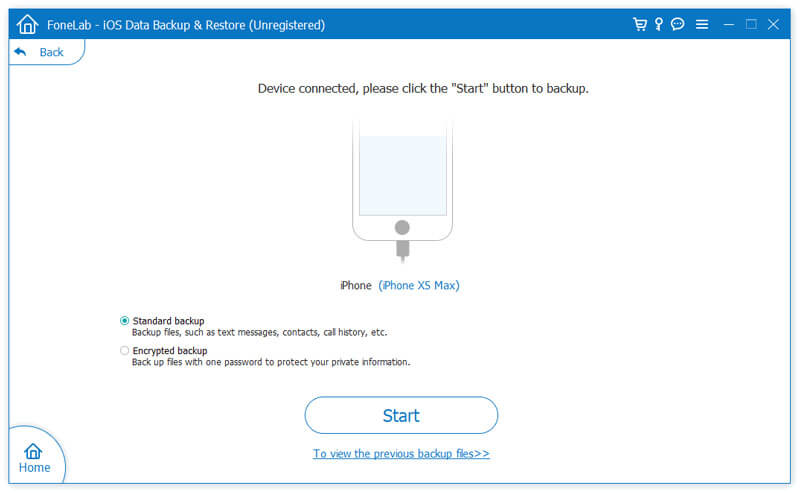
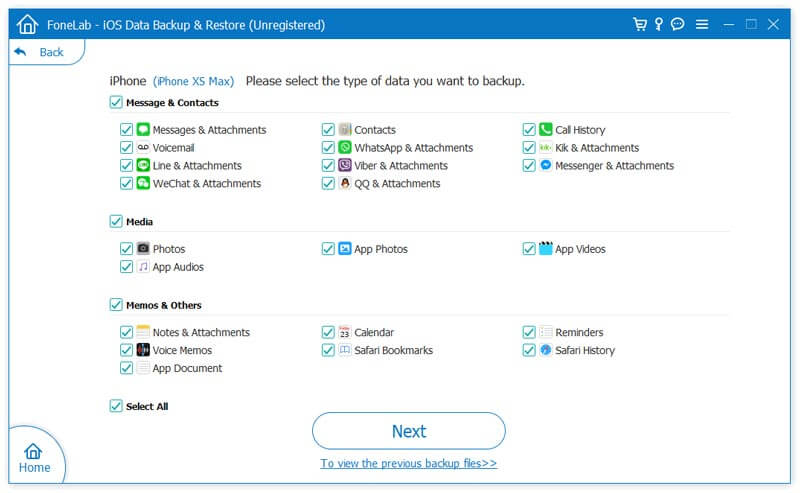
iOS Data Backup & Restore can help you quickly backup all frequently-used iPhone/iPad/iPod data. So, you don't need to worry about any data loss when erasing iPhone virus. Besides, this professional tool also guarantees you a simple and fast backup process.
Can my iPhone get a virus?
Althought iPhone viruses are extremely rare, iPhones may become vulnerable to viruses is when they are jailbroken.
How do I know if there's virus on my iPhone?
You can check whether your iPhone is jailbroken, unknown apps, pop-up ads in Safari, unexplained extra charges, etc.
Why did I get a virus warning on my iPhone?
Usually, when you use the web browser to visit a malicious website, you could get virus warning messages.
Conclusion
In this article, we mentioned multiple solutions to remove virus from iPhone. With the professional virus cleaning tool – iPhone Cleaner, there is no need to worry about iPhone data security. What's more, iOS Data Backup & Restore helps you backup iPhone data to avoid extra data loss. With the above methods, we hope that your problem has been solved. If you have any better suggestions, please feel free to leave a comment.
100% Secure. No Ads.
100% Secure. No Ads.

The most powerful utility ever, allowing users to erase all iPhone content like contacts, messages, photos, videos, notes, etc. and settings permanently and thoroughly.
100% Secure. No Ads.