While editing pictures, sharpness plays a significant role in making images visually appealing. Whether you are a professional photographer or an amateur, learning how to sharpen images in Photoshop can greatly enhance the quality and clarity of your images. In this article, we will guide you through the detailed steps to sharpen a blurry picture and make it clear using Photoshop.
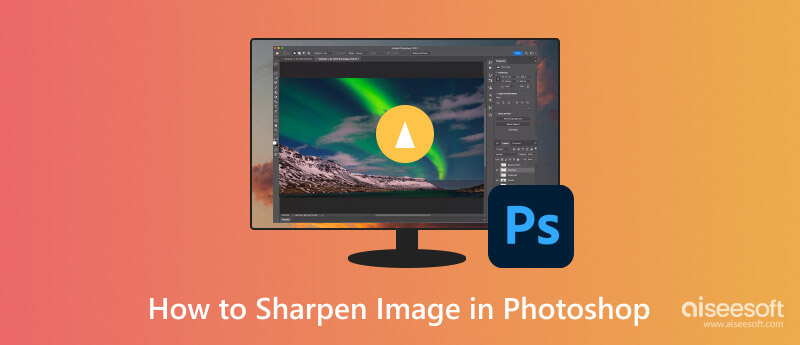
Sharpening images in Photoshop can transform a blurry picture into a clear, vibrant, and visually striking image. Through various techniques and filters like Smart Sharpen, Unsharp Mask, High Pass, Shake Reduction, and Camera Raw, you have the tools to enhance sharpness effectively.
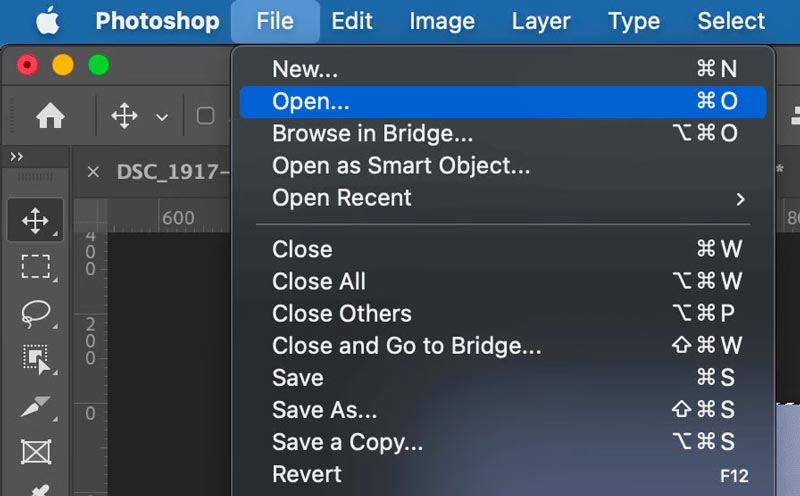
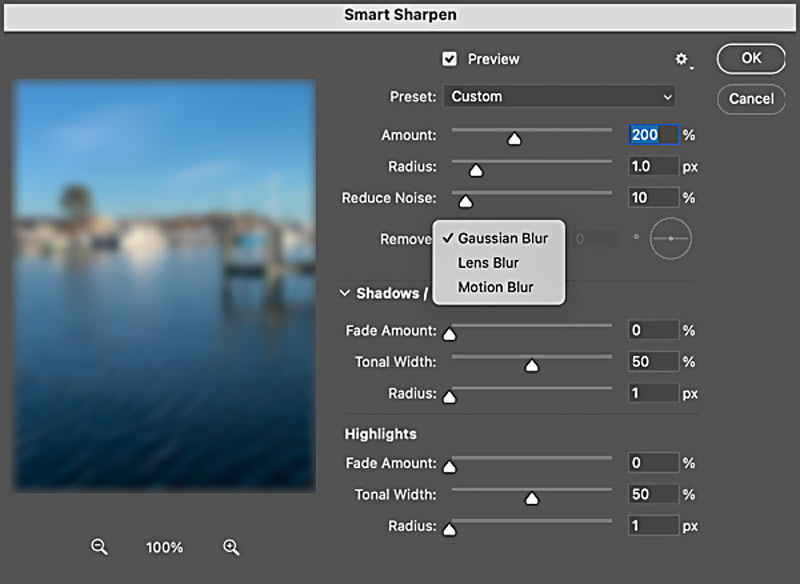
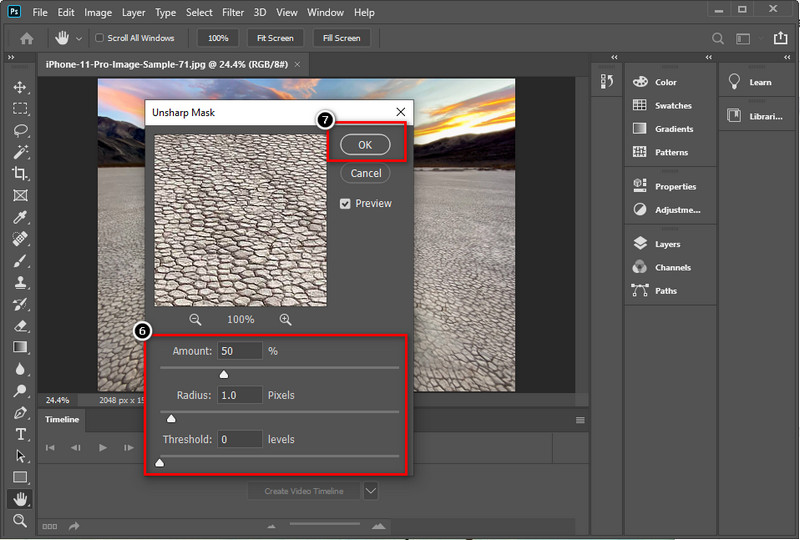
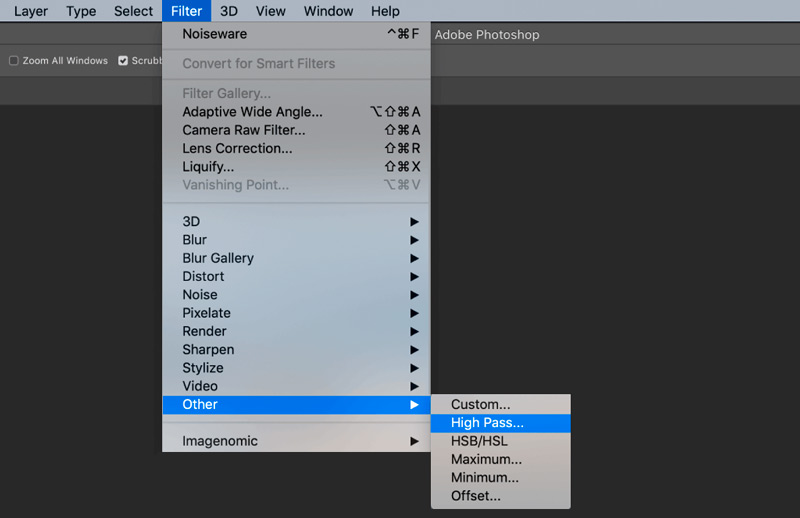
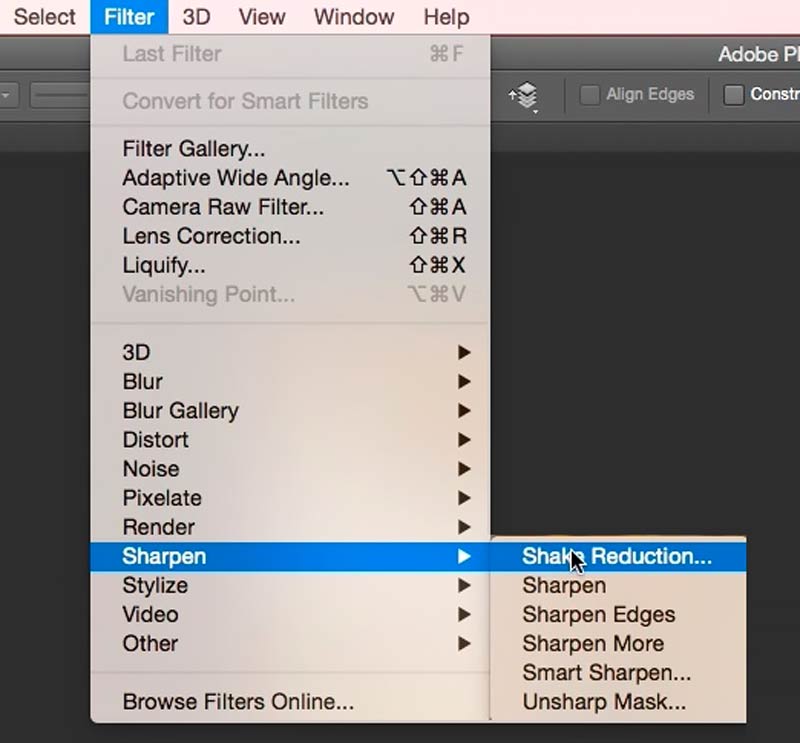
If you prefer an easy-to-use, especially a free image editor to make a blurry picture clear, you can try using the Photoshop alternative, Free Image Upscaler Online. It lets you easily enhance and sharpen blurry and low-resolution pictures.
It boasts cutting-edge AI technology to analyze and understand the content of blurry images. Through this AI-powered enhancement, the tool can intelligently apply sharpening techniques that preserve texture and details, resulting in sharper and more vibrant images. With its advanced algorithms, Aiseesoft Image Upscaler Online can automatically detect and sharpen blurry areas without compromising the overall image quality.
Perhaps the most enticing aspect of this Photoshop alternative is that it offers a free online service. You can upload your image files and experience the power of AI-driven image enhancement without spending a single penny. That makes it an ideal option for individuals who need an occasional quick fix for their blurry images but do not wish to invest in expensive software. Moreover, it supports all popular image formats, such as JPG, PNG, BMP, TIF, TIFF, and more.

It swiftly processes the uploaded picture and delivers sharpened versions promptly. You can enhance multiple images in one go. Apart from blurry photos, Aiseesoft Image Upscaler Online can also enhance low-resolution images, upscale smaller images, and remove digital noise effectively. Its versatility makes it a great option for various image enhancement needs.

If you are looking for a powerful yet free alternative to Photoshop for sharpening blurry pictures, Aiseesoft Image Upscaler Online is an exceptional choice. You can use it on your computer or a portable device. When you reach its product page on your iPhone or iPad, you can tap App Store to install a mobile app for sharpening blurry images.
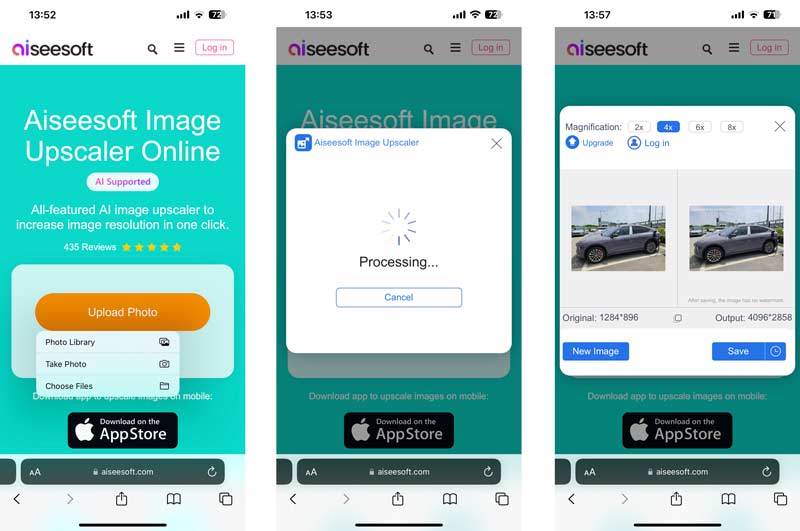
Why is my image pixelated in Photoshop?
There could be several reasons why an image file appears pixelated in Photoshop. The image resolution may be too low, resulting in pixelation when zooming in or printing the image. You can try increasing the resolution to see if that helps. If you are working with a low-resolution picture and you try to enlarge it, the image will appear pixelated. If your photo has been heavily compressed, it can lead to pixelation. Some specific tools or effects in Photoshop can introduce pixelation if not used correctly.
Can we convert low-quality images to high-quality in Photoshop?
Yes, Adobe Photoshop offers various tools and features to enhance and improve the quality of low-resolution pictures. You can use image resizing, noise reduction, and sharpening to enhance the overall image quality.
Can you reduce image pixels in Photoshop?
You can reduce image pixels using Adobe Photoshop. Click the top Image menu and choose the Image Size option. Change the pixel dimensions by adjusting the width and height values. Ensure to check the Resample option and choose an appropriate resampling method. Also, you can use the Save for Web feature in Photoshop to reduce image pixels. It allows you to resize and optimize images for the web.
Conclusion
This post gives you a detailed guide to sharpen images in Photoshop. Experiment with different approaches to find the ideal balance between clarity and natural appearance. With some practice and attention to detail, you will be able to bring out the best in your photographs using the power of Photoshop. Moreover, we recommend a Photoshop alternative for you to sharpen images.
Top Image Upscaler
Apps to Increase Picture Resolution Best Photo Resizer Apps Best Ai Image Upscalers Best Photo Resizers Faststone Photo Resizer Review Best Photo Enlargers Adobe Photoshop Photo Resizer Review PicResize Reviews Imglarger Reviews Best GIF Enlargers Best Image Optimizers Bigjpg Review Best Photo Enhancers waifu2x Review
Video Converter Ultimate is excellent video converter, editor and enhancer to convert, enhance and edit videos and music in 1000 formats and more.
100% Secure. No Ads.
100% Secure. No Ads.