I prefer to use Google Chrome app, but how do I uninstall Safari on my iPhone since I do not use it at all.
It cannot be denied that Apple has built in a lot of useful tools on iOS including Photos, App Store, iBook and more.
However, Safari is not as attractive as other mainstream mobile browsers. Many people, for example, reported that they cannot play online video in Safari. Therefore, we will share the best ways to uninstall Safari on iPhone.
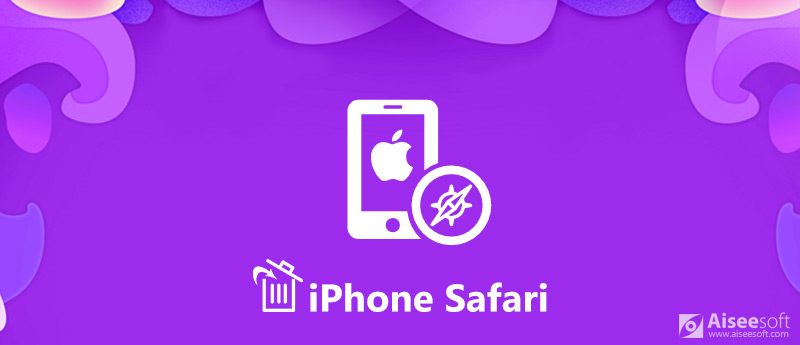
Uninstall Safari on iPhone
Backup should always be the starting point if you intend to uninstall Safari on iPhone. From this point, we recommend FoneLab iOS Data Backup & Restore.

Downloads
100% Secure. No Ads.
100% Secure. No Ads.
In short, it is the best way to back up your iPhone before you uninstall Safari.
Download and install iOS Data Backup & Restore to your computer and launch it from your desktop.
100% Secure. No Ads.
100% Secure. No Ads.
Connect your iPhone to the machine with a Lightning cable. We suggest you to use the original cable in order to avoid data loss.
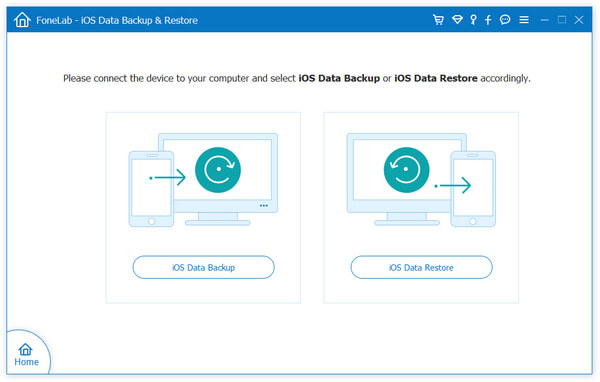
Click on the iOS Data Backup button on the main interface to open the data type window. Make sure to check the box next to Safari History under the Memos & Others area and other desired data types.

If you are ready, click the Next button to start backup your iPhone. When it is done, you will be presented to the Congratulations window. Next, quit the program and begin uninstalling Safari on iPhone.
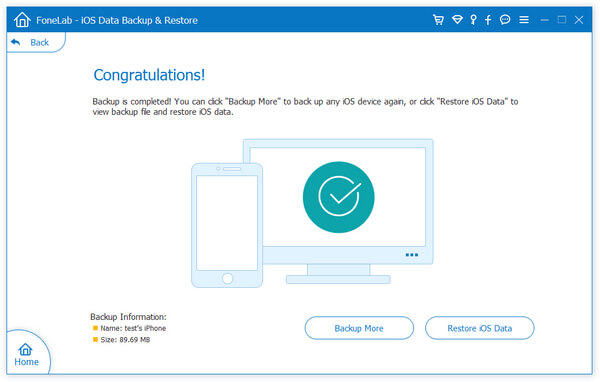
Note: When you need to get back lost data from backup, click the iOS Data Restore button on the home interface, select the relevant backup to open it in detail window. Then you can preview and restore any files to your iPhone or hard drive.
According to Apple, you cannot uninstall Safari on iPhone, but the icon can be removed from your home screen. Moreover, you can delete Safari browsing history.
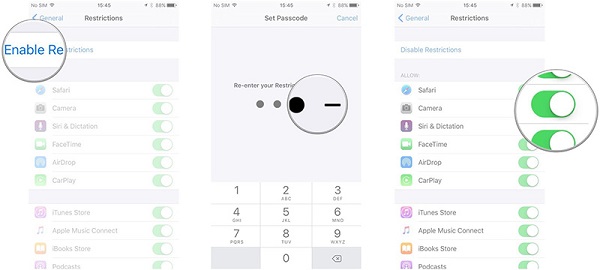
Tip: For iOS 12 or higher, you need to navigate to Settings > [your name] > General > Content & Privacy Restrictions.
Note: When you want to put the Safari icon back to your home screen, you only need to turn on Safari in Settings > [your name] > General > Restrictions.
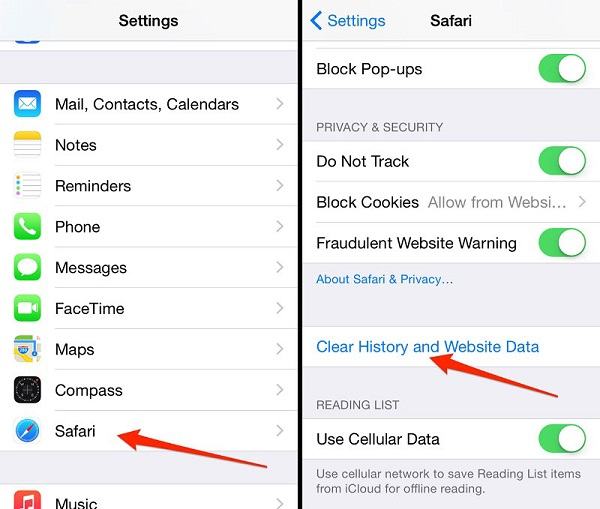
Note: If you have backed up your iPhone, feel free to delete history data after uninstalling Safari on iPhone.
On iPhone, you can simply deep tap an app and then press the Delete icon on it in the Edit mode. However, you cannot uninstall Safari and other pre-installed apps on iPhone without jailbreak. On the other hand, Aiseesoft FoneEraser is an easy way to delete your browsing history after you uninstall Safari on iPhone.

Downloads
100% Secure. No Ads.
In a word, it is the easiest way to delete Safari browsing history after uninstalling Safari on iPhone.
Download and install the iPhone erasing tool to your computer and then launch it from your desktop.
100% Secure. No Ads.
Next, connect your iPhone to the computer with the Lightning cable came with your device after you uninstall Safari on iPhone. A few seconds later, your device will be detected.
Tip: If you want to handle multiple iOS devices, connect them to this computer simultaneously.
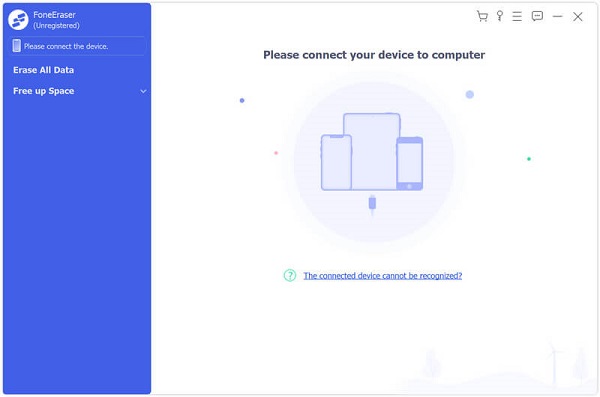
Then you can get three erasing levels, Low, Medium and High. The first option will overwrite your iPhone one time, the second one will repeat it twice, and the third one will perform overwriting for three times using advanced technology. You can choose one level based on your situation and click OK button to confirm it.
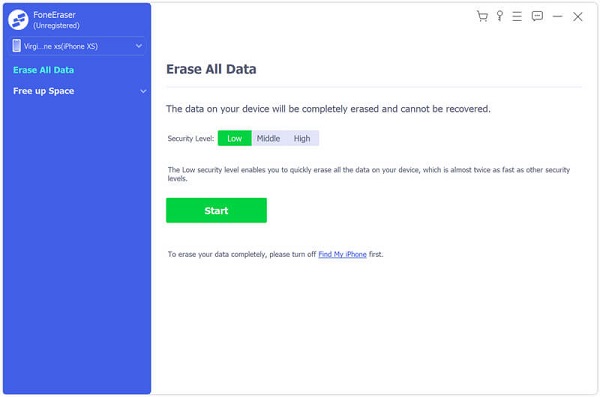
After choosing erasing level, click on the Start button to start deleting Safari history on iPhone along with other data. When iPhone erasing is complete, quit the program and disconnect your iPhone.
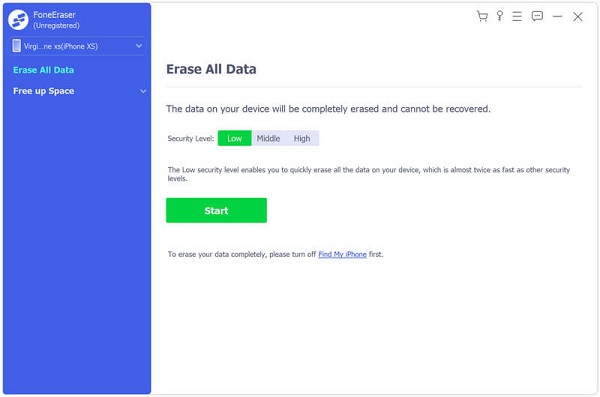
Note: If you have uninstalled Safari icon on iPhone, you had better clear the Safari cache on iPhone, and then it will not take up any space on your handset after erasing the browsing history.
Now, you should understand how to uninstall Safari on iPhone. As a native app, Safari was already on your iPhone once your set it up. It means that you cannot get rid of this mobile browser on your handset unless you jailbreak iPhone. On the other hand, you can remove Safari icon from your home screen and clear browsing history to free up space. Before that, you'd better back up your iPhone with FoneLab iOS Data Backup & Restore. Moreover, FoneEraser is the easiest way to clear Safari history.

The most powerful utility ever, allowing users to erase all iPhone content like contacts, messages, photos, videos, notes, etc. and settings permanently and thoroughly.
100% Secure. No Ads.