Not all mobile apps offer PC versions; some might use emulators, such as BlueStacks. However, this method does not always work. Snapchat works hard to prevent Android emulators from accessing the services. Hence, how to use Snapchat on Desktop for the simulators is not reliable anymore. The solution is using the Snapchat web, the Windows app, and the mirroring tool. Keep reading to see the exact steps of these 3 easy methods.
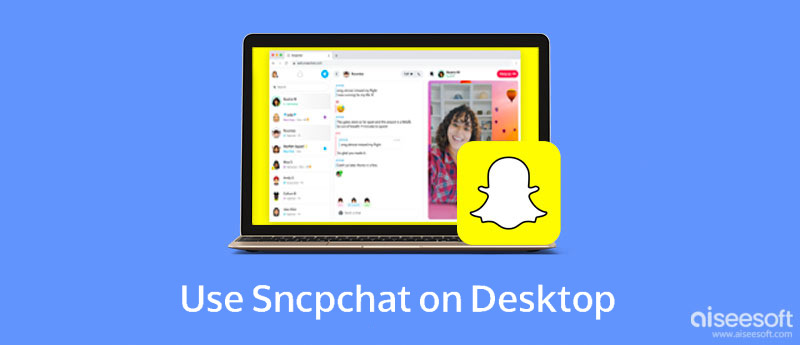
You can use Snapchat on PC without emulators or complex operations within a few steps. Downloading the Snapchat app or logging into the Snapchat web on Chrome can let you continue conversations on PC. Either way can sync your Snapchat messages between mobile and PC. Additionally, with the third-party mirroring tool, you can get full access like saving Snapchat Stories, Snap Map, etc. Keep moving and check them out.
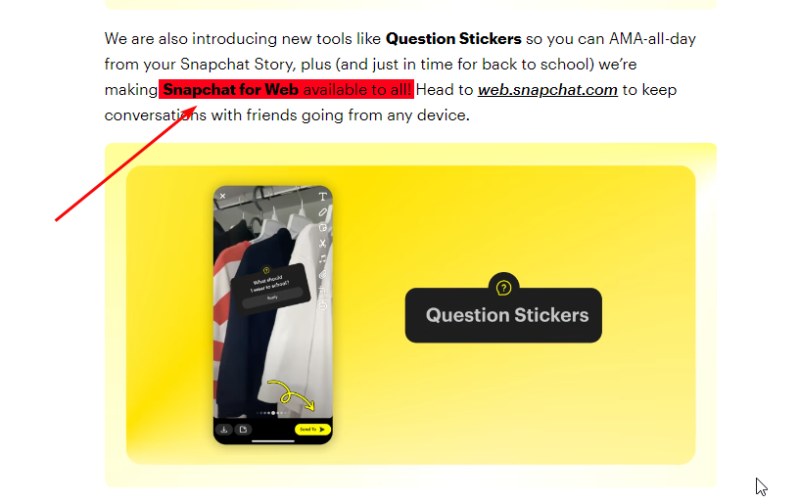
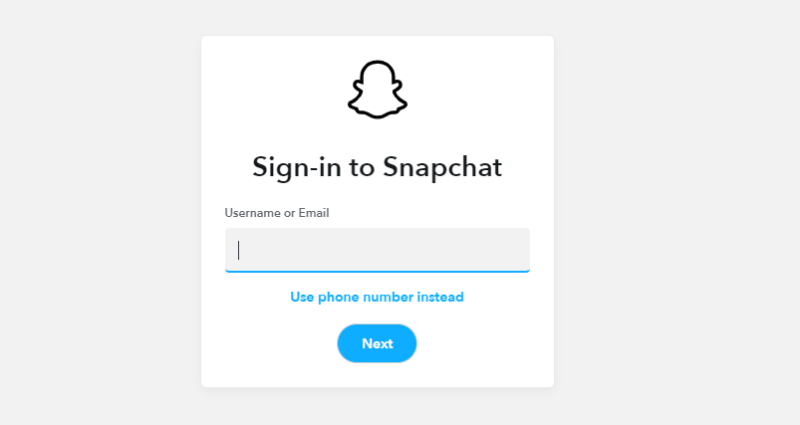
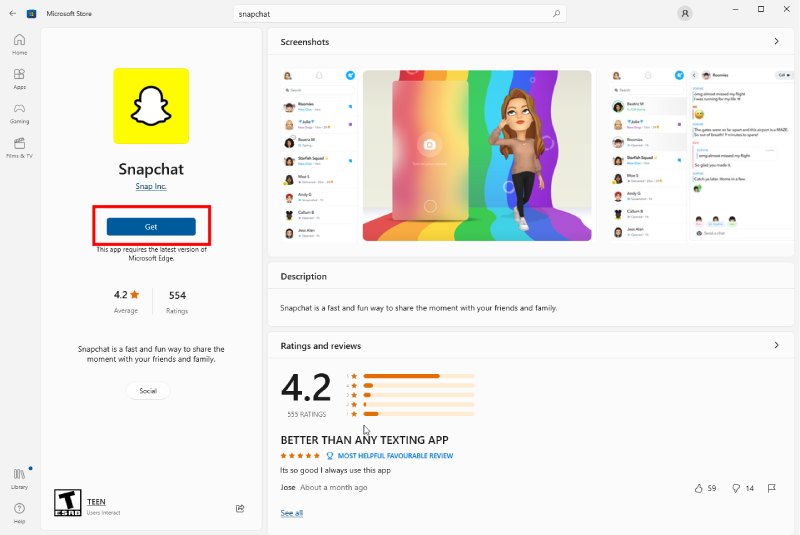
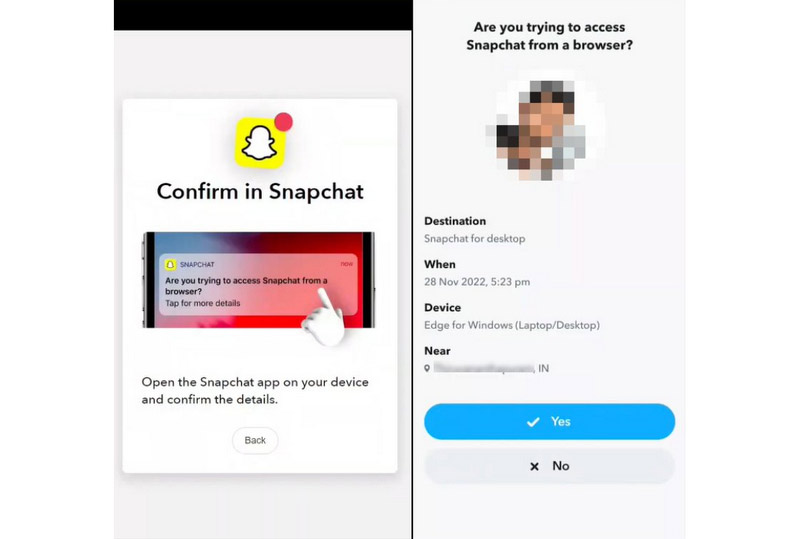
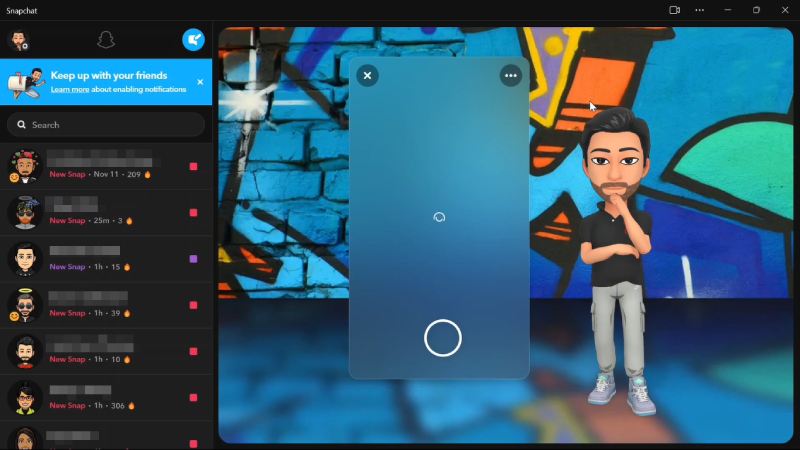
Aiseesoft Phone Mirror is a screen-casting tool for Android and iOS phones. You can cast your phone screen to a PC and access Snapchat for its full features without limits. Meanwhile, there are two casting methods: using USB and wireless connection. Both will offer stable casting experiences. Moreover, you can capture the screen, record the screen, and type on your phone screen.

Downloads
100% Secure. No Ads.
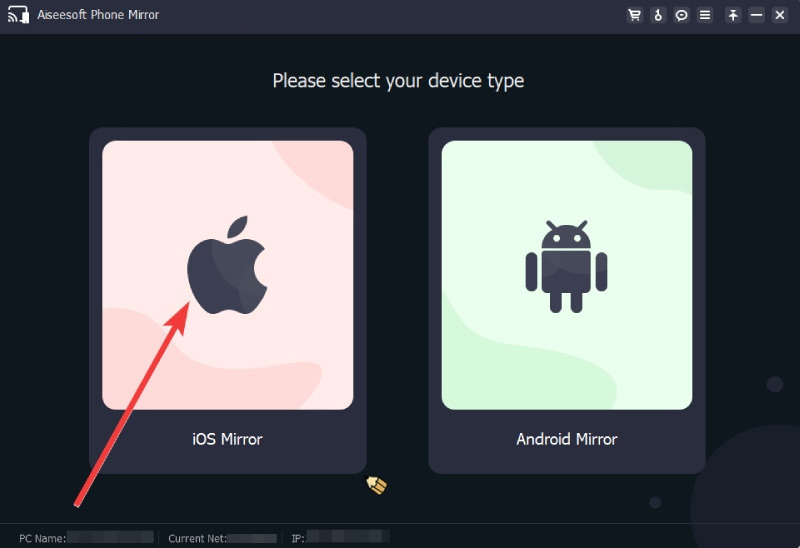
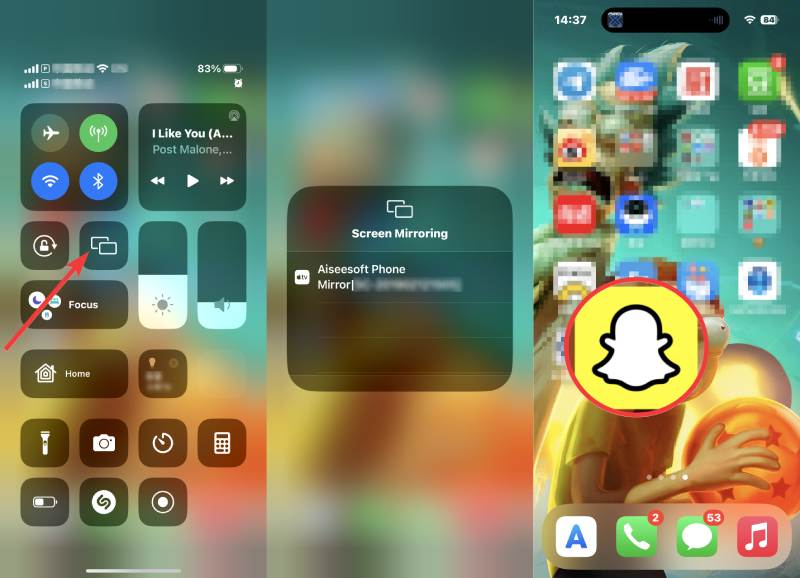
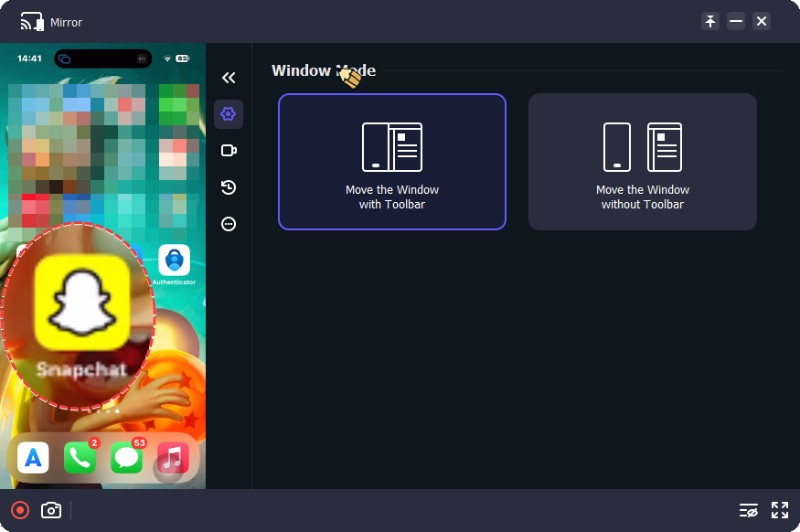
For Android users, if you want to mirror Snapchat screen to PC, you can download the FoneLab Mirror app on your Android for a wireless connection. You can also use the USB connection. In addition, if you want to know how to monitor Snapchat on iPhone, try to get more information.
After seeing the complete steps on using Snapchat on PC, here are extra tips for you. Firstly, unlike mobile apps, the Snapchat web and desktop versions offer only partial features. With the web and desktop tool, you can only enjoy the basic message features of Snapchat on Windows. For example, you can still react to or receive text, voice, and video calls from friends. But the Stories and Snaps feature is incomplete; you can only see Stories directly sent to you on PC. Snaps can only be viewed on mobile apps. Furthermore, installing the desktop Snapchat app requires the latest Microsoft Edge. And the web Snapchat only works for specific browsers – Google Chrome and Edge.
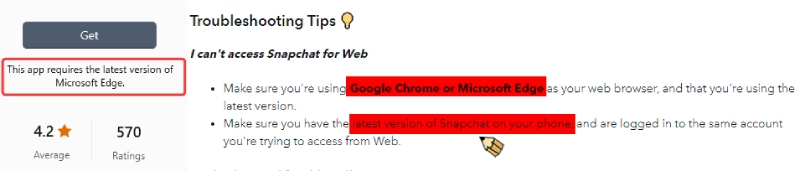
What are the computer requirements for Snapchat?
Your PC's operating system must be Windows 7 and above. Besides, to run Snapchat on PC, you will also need the latest Microsoft Edge on PC. Meanwhile, your PC must have at least 2GB of RAM.
How do I log into Snapchat on my computer without my phone?
To use Snapchat on the computer, you must use the mobile app for authentication. Otherwise, you can't log in to your Snapchat account.
Can I use Snapchat Memories on the web on a PC?
No, you can't. The Memories feature is only available for mobile apps. To check Memories, you must open Snapchat on Android or iPhone. Or try the mirroring steps to browse Snapchat on the PC.
Conclusion
To review, you have three methods to use Snapchat on Desktop without BlueStacks or other emulators. Meanwhile, thanks to the Snapchat upgrade, you no longer need to subscribe to Snapchat + service to use Snapchat for Web. Anyone can access Snapchat on PC with Google Chrome, Microsoft Edge, and Microsoft Store. Besides, to access the full features of Snapchat, you can try Aiseesoft Phone Mirror instead.

Phone Mirror can help you cast your phone screen to your computer for a better view. You can also record your iPhone/Android screen or take snapshots as you like while mirroring.
100% Secure. No Ads.