What Is AVCLabs Photo Enhancer AI and How to Use It to Enhance Photos
Today, AI is not only a frontier technology, but there are already uses across every walk of life. Most people are using AI every day, but they don't realize it yet. AVCLabs Photo Enhancer AI, for example, is one of the popular photo enhancement software. When you use it to retouch your pictures, AI actually helps a lot. This article will review the software and help you make the best decision.
Part 1: Review AVCLabs Photo Enhancer AI
As an easy-to-use photo enhancement application, AVCLabs Photo Enhancer AI focuses on retouching photos by using advanced artificial intelligence technology. That makes the workflow of photo improvement easier than ever before.
Main Features of AVCLabs Photo Enhancer AI
- Enlarge and upscale an image up to 400% without compromising on quality.
- Correct color by adjusting hue, color rendition, and more.
- Enhance image quality and fix blurriness and brightness.
- Recover high-quality images from cherished memories.
- Retouch portraits by AI with one click.
- Color the old black and white photos after AI analysis.
- Detect the subject in pictures and remove the background easily.
- Come with both a desktop program and an online app.
Review of AVCLabs Photo Enhancer AI
PROS
- The software integrates powerful AI algorithm.
- The interface is user-friendly.
- AVCLabs Photo Enhancer AI supports a wide selection of image formats.
- It is compatible with Windows, macOS, and online.
- The program allows you to process images in batch.
CONS
- It takes longer to upscale large images sometimes.
- AVCLabs Photo Enhancer AI lacks mobile apps for iOS and Android.
- Users reported the software closed suddenly.
- The options are limited.
Price of AVCLabs Photo Enhancer AI
AVCLabs Photo Enhancer AI Online is free to use, but you must sign up for an account. Plus, the free version is limited in features.
Or you can download the desktop software, which starts at $19.95 per month. If you purchase the AVCLabs suite, it costs from $49.95.
Part 2: How to Use AVCLabs Photo Enhancer AI
How to Use AVCLabs Photo Enhancer AI on Desktop
Step 1:
Download and install AVCLabs Photo Enhancer AI, and register with a serial key. Run the software and click the Browse button to open the desired image. Or drag and drop the image into the interface to load it.
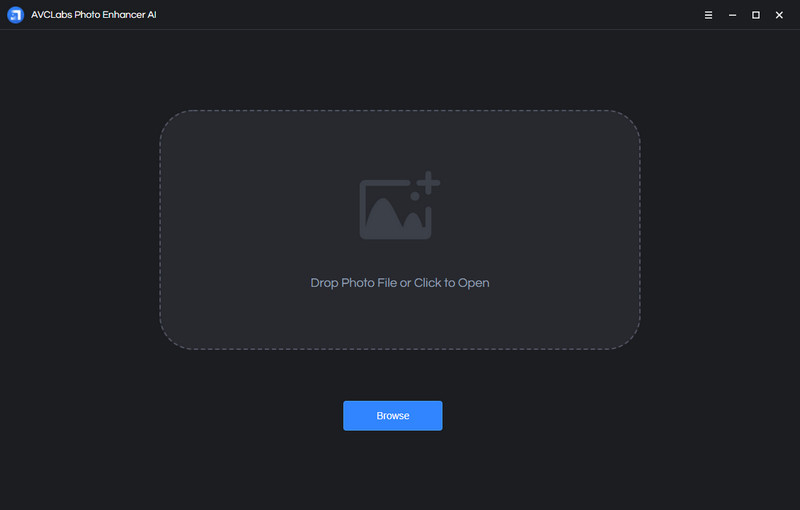
Step 2:
Next, you will be presented with AI Models on the right panel, Upscale, Denoise, Remove BG, Colorize, and Color Calibration.
Step 3:
Choose the right one according to your needs. If you wish to enhance photo quality, for example, choose AI Upscale. Then select a preset.
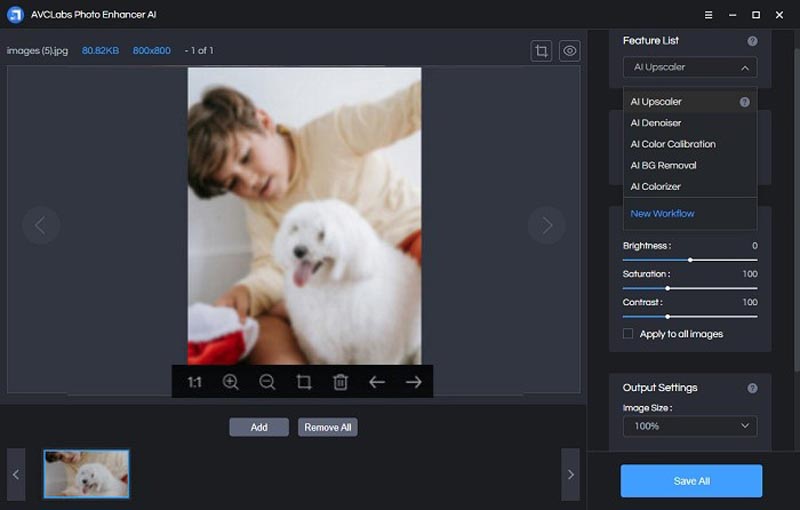
Step 4:
At last, click on the Save All button to confirm the action. When it is done, click Open Output Directory to locate the upscaled image.
How to Use AVCLabs Photo Enhancer AI Online
Step 1:
Visit https://avc.ai/ in your browser, and click the Upload Image button to upload an image.
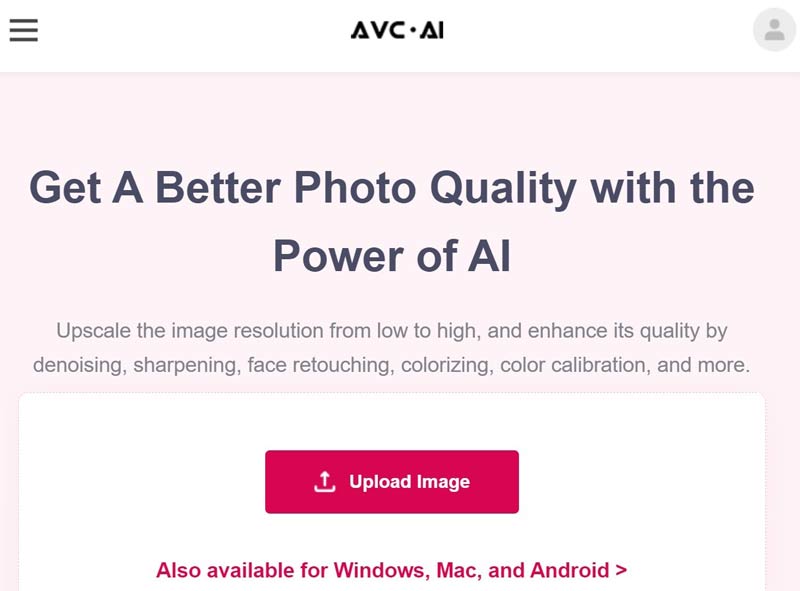
Step 2:
Then select a model, such as Upscale, and set it according to your needs.
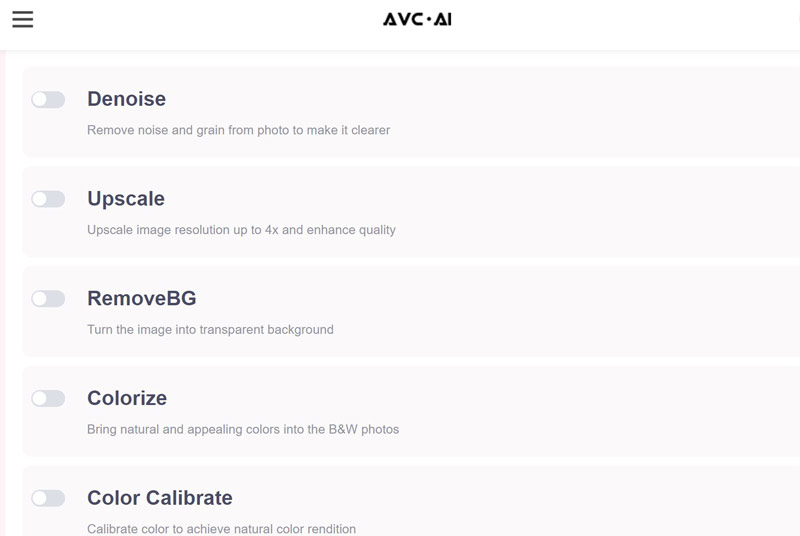
Step 3:
Hit the Start Processing button. When prompted, enter your username and password. Then download the result.
If you do not have an account, make sure to sign up before performing image enhancement with AVCLabs AI online.
Part 3: Best Alternative to AVCLabs Photo Enhancer AI
It cannot be denied that AVCLabs Photo Enhancer AI is a good way to enhance your photos and images online and offline, but it is not the only option. Aiseesoft Image Upscaler Online, for instance, is one of the best online alternatives to AVCLabs Photo Enhancer.
Main Features of AVCLabs Photo Enhancer AI Alternative
- Enhance an image online.
- Completely free of charge.
- Support popular image formats.
- Preview the effect before downloading.
PROS
- The app retouches photos online and you do not need to install any software.
- It is free to use without any restrictions.
- This online app is easy to use due to the AI support.
CONS
- It cannot work without an internet connection.
Here are the steps to enhance an image online for free:
Step 1:
Access the online alternative to AVCLabs Photo Enhancer AI in a browser.
Step 2:
Click the Upload Photo button and import the image that you wish to enhance. By default, the online app upscales the resolution to 2x. You can select other presets
Step 3:
Once you are happy with the effect, click the Save button. After upscaling the resolution, the result will be downloaded to your download folder automatically.

Part 4: FAQs about AVCLabs Photo Enhancer AI
Is AVCLabs free to use?
The desktop software is not freeware. You can download it, try the free trial, and subscribe to a plan to get the full version. The online version is free to use with limited features. However, it asks you to sign up for an account when downloading the result.
How long does AVCLabs Video Enhancer AI take?
The answer is determined by your situation. If you process a long video on an old PC, it takes longer to complete the job. According to our research, AVCLabs Video Enhancer AI is not faster than the competitors.
Does AVCLabs Photo Enhancer AI have online tools?
Yes. In addition to desktop software, AVCLabs also provides online apps, such as AI Object Remove, AI Image Upscale, AI Face Enhance, AI Image Denoise, and AI Image Colorize. These tools are free to use if you sign up for an account with your email address.
Conclusion
Based on our review and introduction, you should understand what AVCLabs Photo Enhancer AI is, its benefits and shortcomings, and how to use it to upscale your images online and offline. For people who do not like the software, we also recommended an alternative, Aiseesoft Image Upscaler. It is not only easy to use, but also free of charge. If you have other questions about the software, please feel free to leave a message below this post and we will reply to it as soon as possible.
What do you think of this post?
Excellent
Rating: 4.9 / 5 (based on 305 votes)Follow Us on
 Leave your comment and join our discussion
Leave your comment and join our discussion
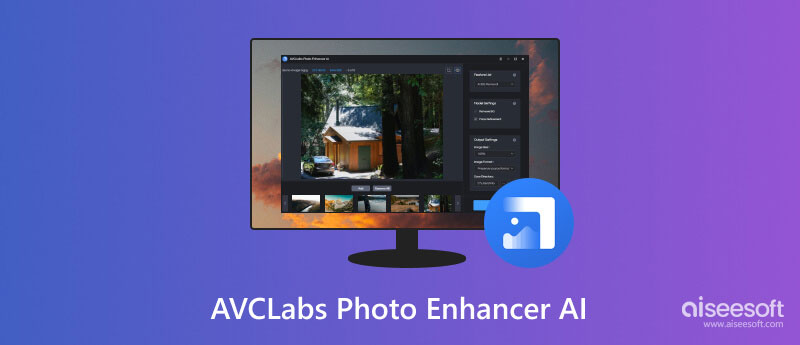
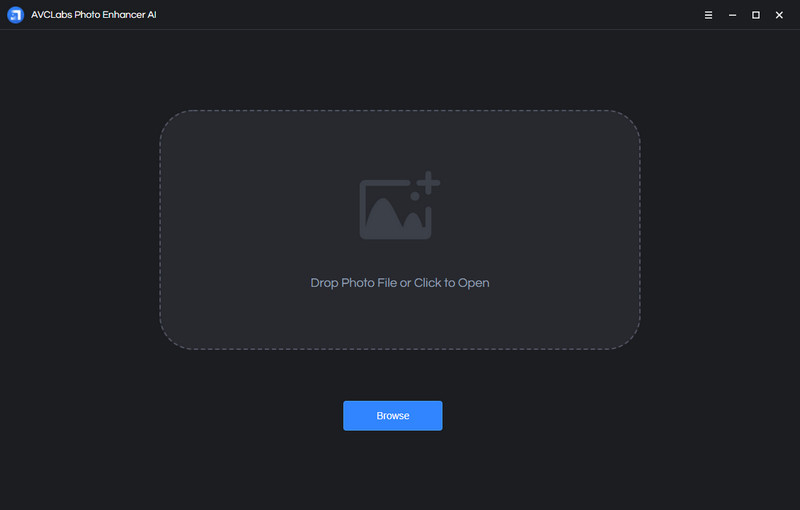
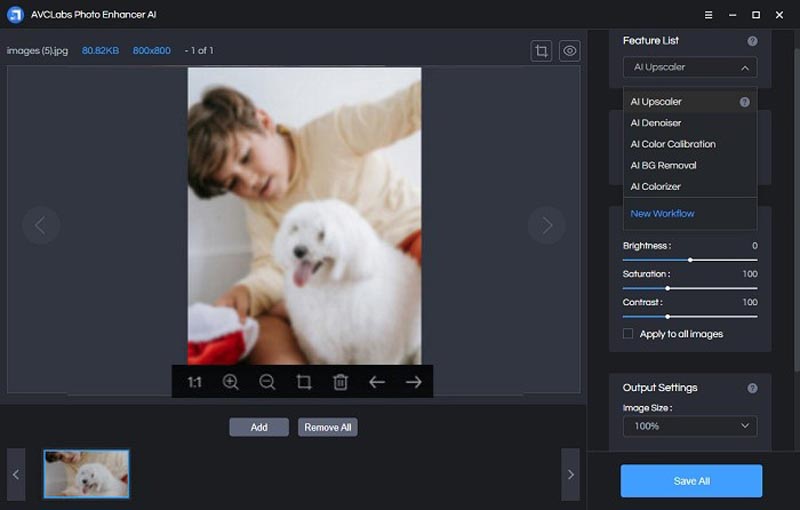
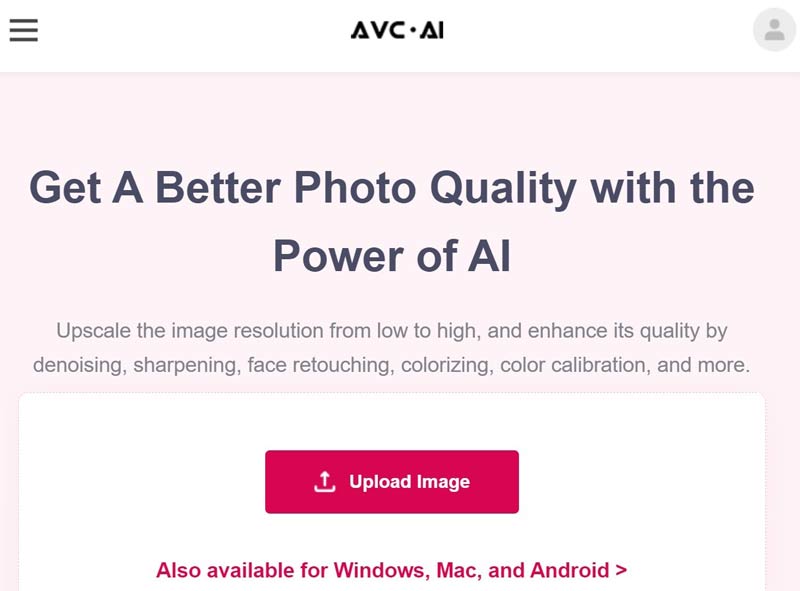
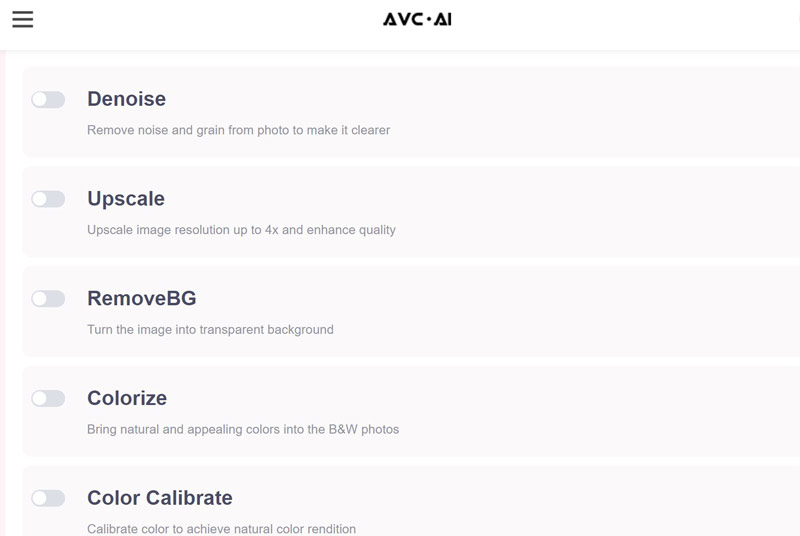


100% Secure. No Ads.
100% Secure. No Ads.