While AVI (Audio Video Interleaved) has been a reliable format for years, MP4 (MPEG-4 Part 14) brings various advantages that make it a better choice for wider compatibility and smaller file size. Converting AVI to MP4 can make it easier to play, edit, share, and manage. This article gives five compelling AVI to MP4 converter recommendations for you to make the video conversion with ease.

Whatever the reason, when you want to convert your AVI files to MP4, you get several ways to do that. Many AVI to MP4 converters are available, free and paid, online and desktop. To quickly transform AVI into MP4 without losing quality, you can try using the all-featured Aiseesoft Video Converter Ultimate. It supports over 1000 formats and guarantees that there is nearly no quality loss during versions.
100% Secure. No Ads.
100% Secure. No Ads.
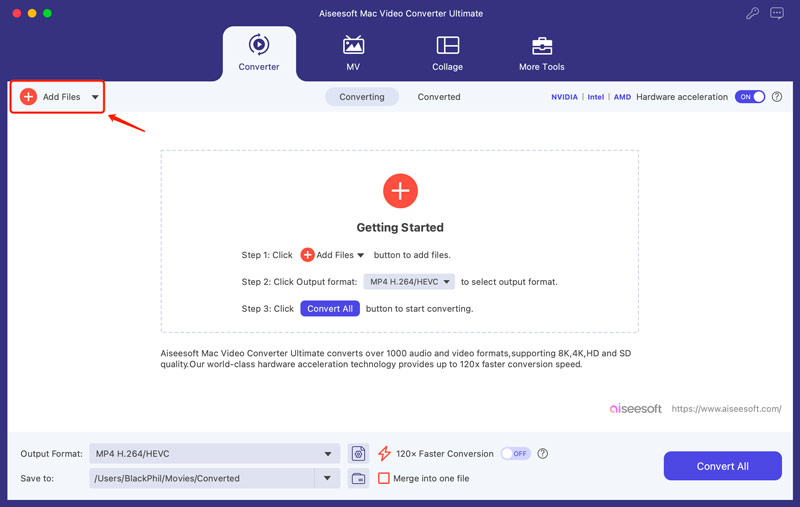
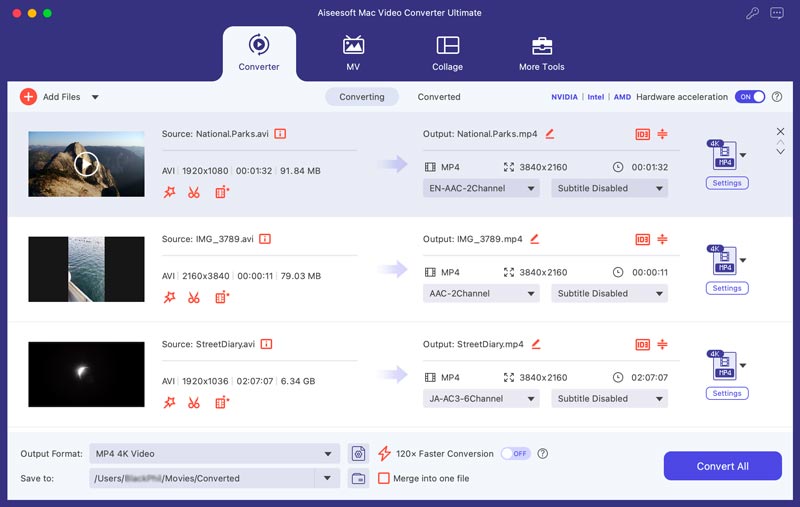
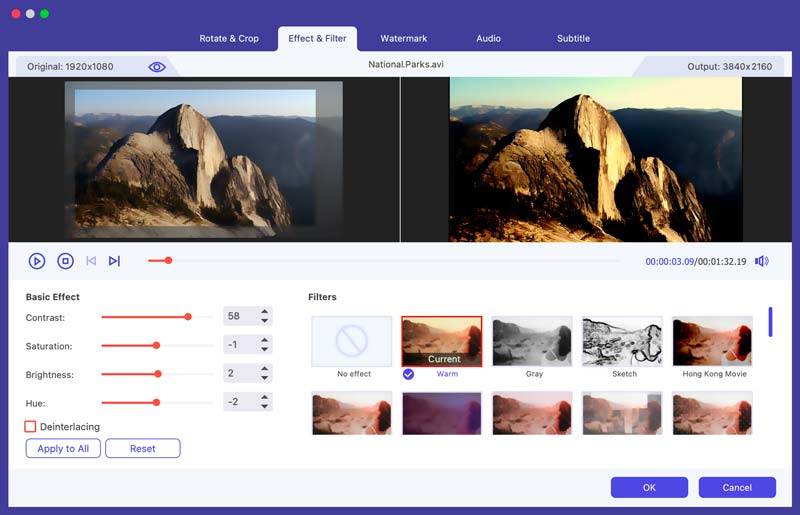
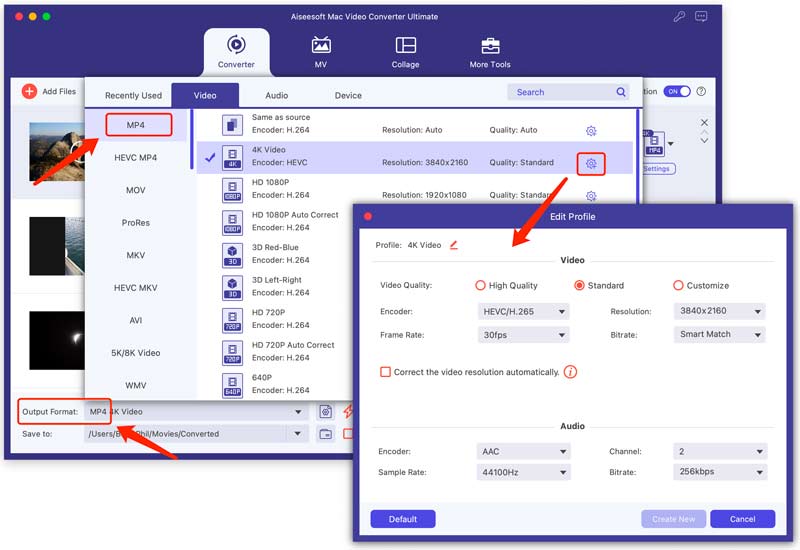
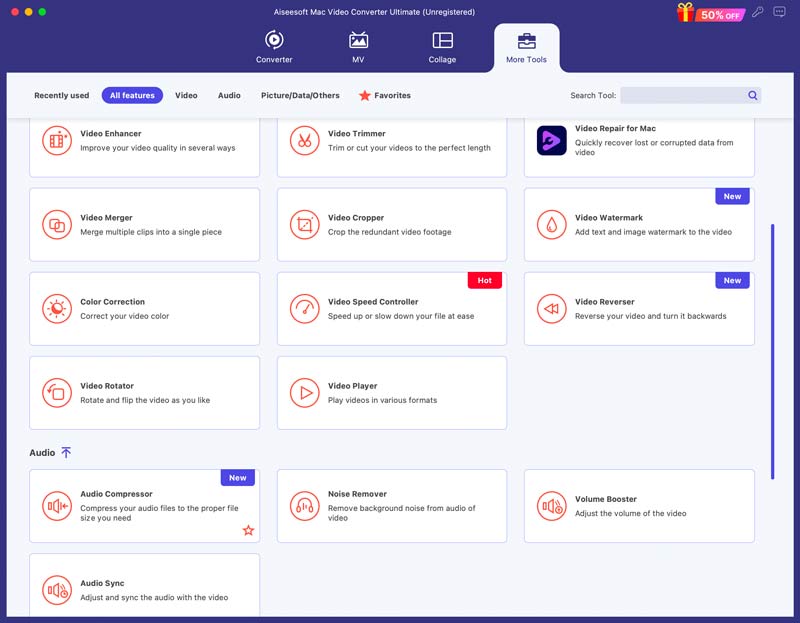
Several free and open-source conversion tools are available for converting AVI to MP4 on both Windows PC and Mac, including Handbrake, VLC Media Player, Freemake Video Converter, and XMedia Recode. This part takes VLC Media Player and Handbrake as AVI to MP4 converter examples.
VLC Media Player is free and open-source software that carries basic editing and conversion features. It is compatible with most used video and audio formats. It can work as a free AVI to MP4 converter to help you make the conversion on a Windows, macOS, or Linux computer.
Open VLC on your PC, click the Media menu and choose the Convert/Save option. Add your AVI file in the Open media section. Select Video - H.264 + AAC (MP4) as the target format from Profile. To convert AVI to MP4 on a Mac using VLC, you should click the top File menu, go to Convert/Stream, and then choose Video - H.264 + MP3 (MP4) as the output format.
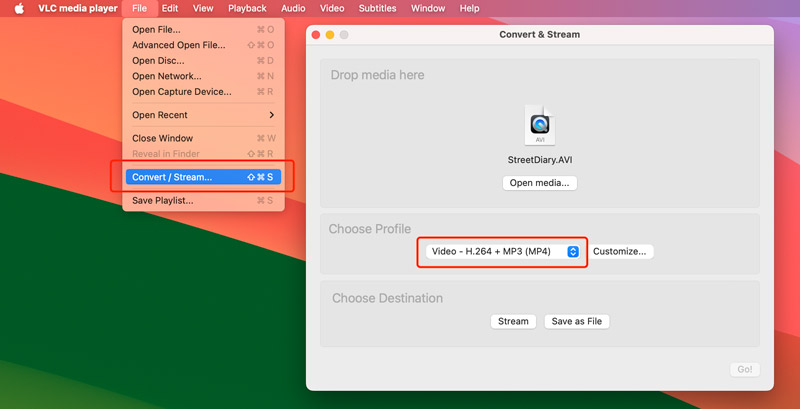
Click Browse next to Destination or Stream and choose the location where you want to store the converted MP4 video. After that, click Start/Go to confirm the operation of converting AVI to MP4 in VLC.
HandBrake is another free, open-source, and powerful option for converting AVI to MP4 on your desktop. Like VLC, it can convert a wide range of video formats. Moreover, it offers various customization options to control the conversion from AVI to MP4. Download a Windows, Mac, or Linux version from the official HandBrake website and start converting your AVI files.
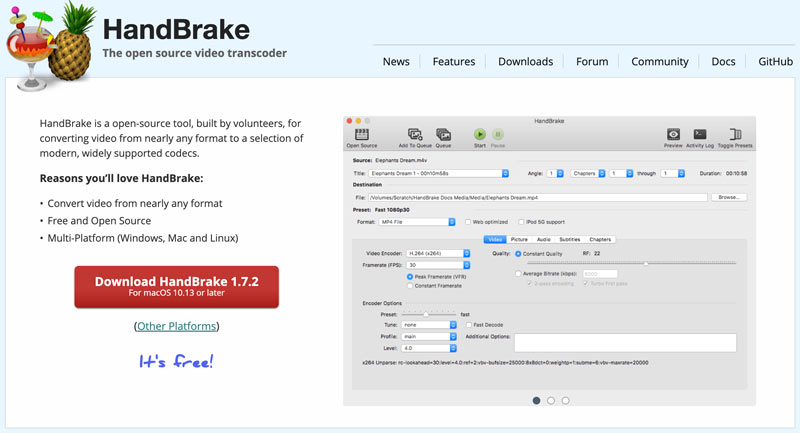
Open HandBrake and click Open Source to select the AVI file you want to convert. Under the Output Settings section, locate the Format menu and select MP4. Pick a suitable folder to save the converted MP4 file and click the Start Encode button.
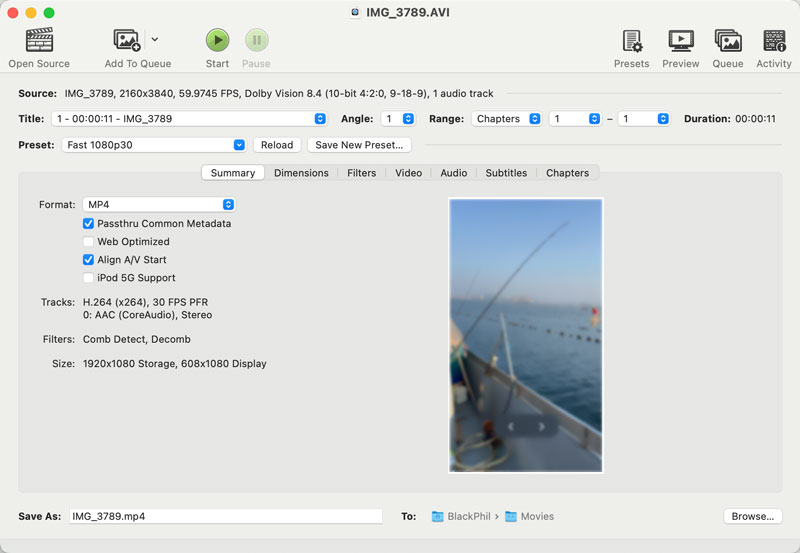
Besides free and open-source converters, you can also rely on professional video editing software like Adobe Premiere Pro or Final Cut Pro to edit and convert your videos. They are designed with more advanced editing and conversion functions. If you prefer professional video editing workflows and more control over the conversion process, you can turn to these paid programs.
For converting small video clips, online AVI to MP4 converters offer a convenient alternative. Many online tools allow you to upload your AVI file and convert it to MP4. Compared to desktop programs, these services offer a straightforward conversion solution.
CloudConvert is a popular online converter that supports all types of video, audio, and document formats. It has an individual AVI to MP4 Converter page for you to make the AVI to MP4 conversion. Besides basic options like choosing output quality and file size, it offers advanced features like common editing tools and presets for specific devices.
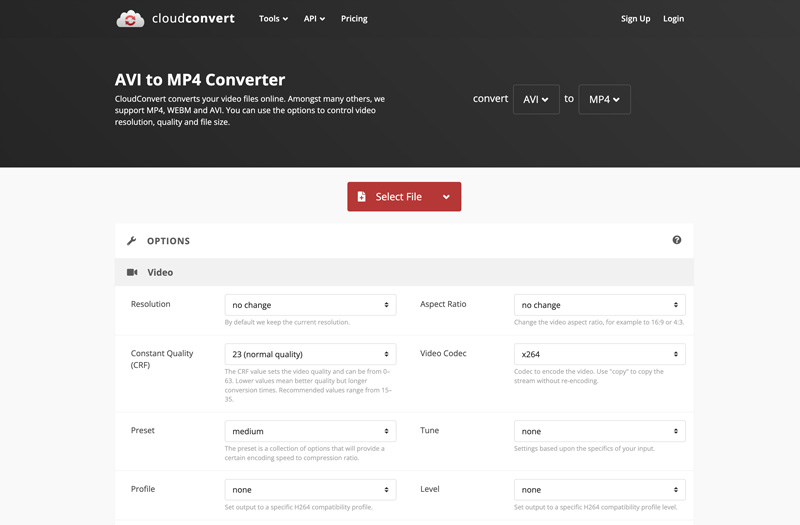
FreeConvert is another popular online converter known for its concise interface and reliable conversion performance. Like CloudConvert, it offers a specific page to turn your AVI files into MP4. This online AVI to MP4 converter provides various video, subtitle, and audio settings for you to improve the final quality of converted video.
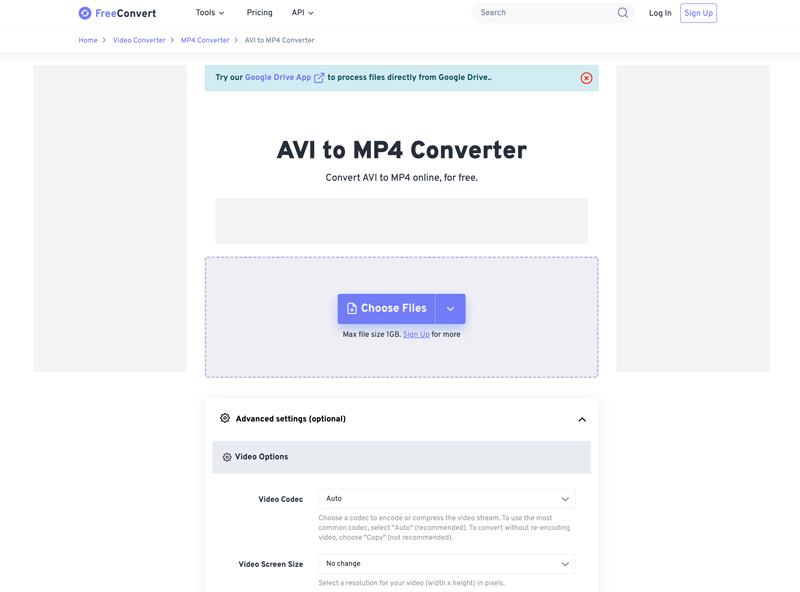
Besides the two recommendations above, there are many other options, such as Adobe Express, VEED Online Video Converter, Convertio, Restream, and more. You should select a reputable one that prioritizes security and privacy. Also, most online AVI to MP4 converters have limitations of file size, processing speed, and features.
Should I convert AVI to MP4?
You can choose to convert AVI to MP4 or not based on your specific need and current condition. You can consider converting AVI to MP4 for several reasons, such as wider compatibility, smaller file size, better online sharing, and more. If you can play your AVI file on your computer or other devices without any issues, you don’t need to convert it. In some cases, you might need to keep the AVI format for specific software or platforms.
What are the benefits of converting AVI to MP4?
As I just mentioned above, converting AVI to MP4 can get better compatibility. MP4 is the most popular format that can be supported by nearly all devices, players, and editors. Moreover, compared to AVI, MP4 is smaller in size and can be easily sent and shared.
What is the advantage of an AVI file?
Compared with MP4 and other video formats, AVI has a few advantages. First, AVI files excel in audio quality. AVI can contain uncompressed audio or high-fidelity music. So, if you need a format to preserve high audio quality, AVI is a good choice. The simple structure of AVI can make it easier for video editing. In addition, AVI is still widely supported by most editing and playing software.
Conclusion
Converting AVI to MP4 is recommended for wider compatibility, smaller file sizes, and other purposes. After reading this post, I hope you can find a good converter to turn your AVI files into MP4 while maintaining the source quality.

Video Converter Ultimate is excellent video converter, editor and enhancer to convert, enhance and edit videos and music in 1000 formats and more.
100% Secure. No Ads.
100% Secure. No Ads.