Whether you have accidentally deleted important data or suffered a hard drive failure, losing valuable files can be stressful and time-consuming to recover. Fortunately, there are data recovery tools like Disk Drill that can help you retrieve lost files and restore your peace of mind.
This post gives a full Disk Drill review, exploring its features, pricing, pros, and cons and providing a step-by-step guide on how to use it effectively. We'll also compare Disk Drill to its alternative and conclude with our verdict on this popular data recovery software.
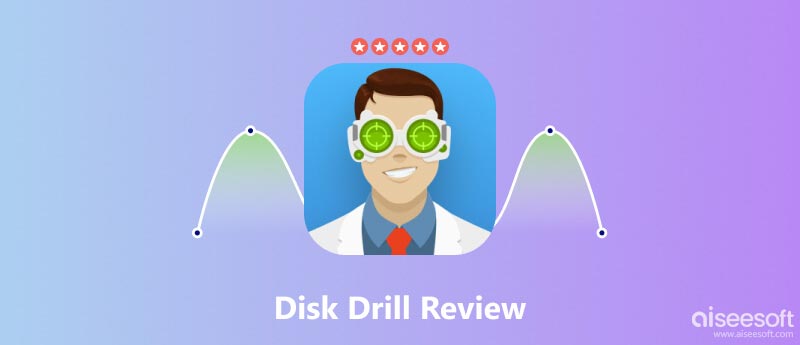
Disk Drill is a robust data recovery solution that can restore lost files from various storage devices, including internal hard drives, external hard drives, SD cards, USB flash drives, and mobile phones. It offers a user-friendly interface and a variety of recovery methods.
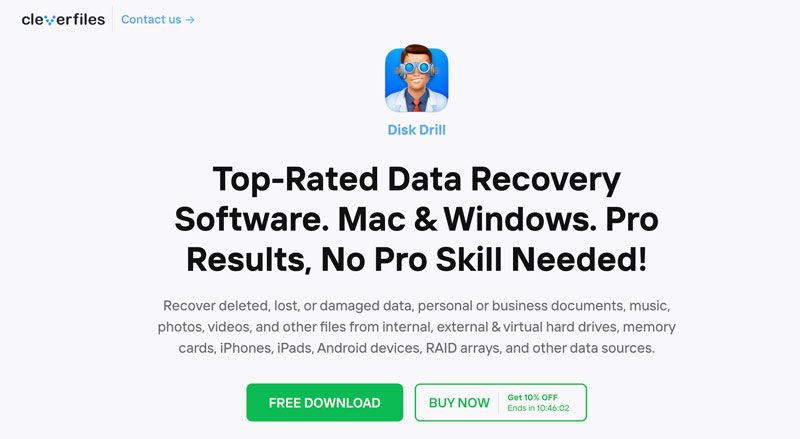
As for is Disk Drill safe. Disk Drill is a safe and reputable data recovery tool. It has been extensively tested and is certified by various security organizations. Disk Drill does not modify or overwrite any data on your drive, ensuring that your lost files remain intact during the recovery process.
• Data recovery: Disk Drill can recover lost, deleted, or damaged data from external hard drives, memory cards, USB drives, etc.
• Data scan: Disk Drill offers Quick Scan (recovery for recently deleted files) and Deep Scan (recovery for data from formatted or damaged drives).
• Preview feature: Before recovery starts, this feature can help you select which certain file type you want to retrieve.
• 400+ file formats support: Disk Drill supports over 400 file types, including documents, photos, videos, music, emails, and more. It lets you recover data from your computers, smartphones, external drives, and other storage devices.
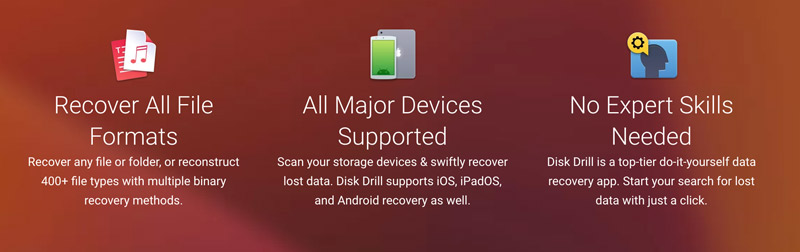
• Data protection: Disk Drill offers various data protection features, such as Recovery Vault and Data Lost Protection. Disk Drill's intuitive interface makes it easy to use, even for beginners. It also collects other useful features for you to clean up or manage your device’s storage, find duplicates, back up data, and more.
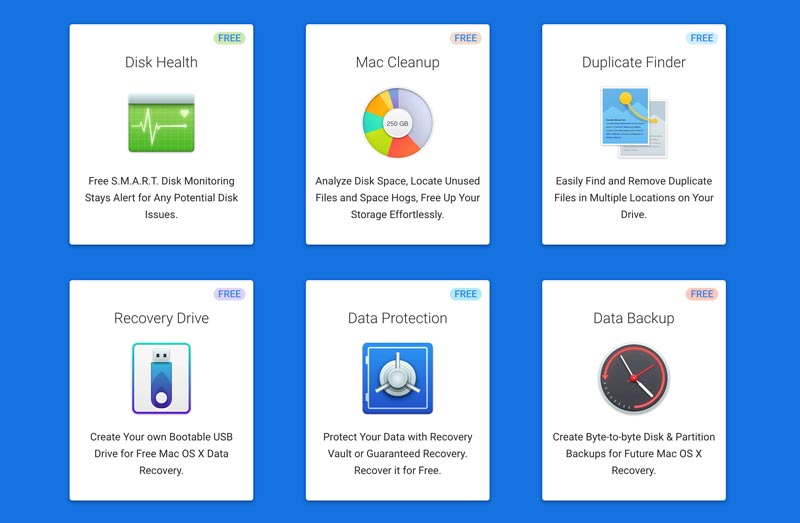
Disk Drill offers a free Basic version and a Pro version. Its Basic version allows you to recover up to 500MB of data. The Pro version offers unlimited data recovery, as well as additional features, such as data protection and data backups. The Disk Drill Pro for Mac costs $98, and the price of its Windows version is $89.
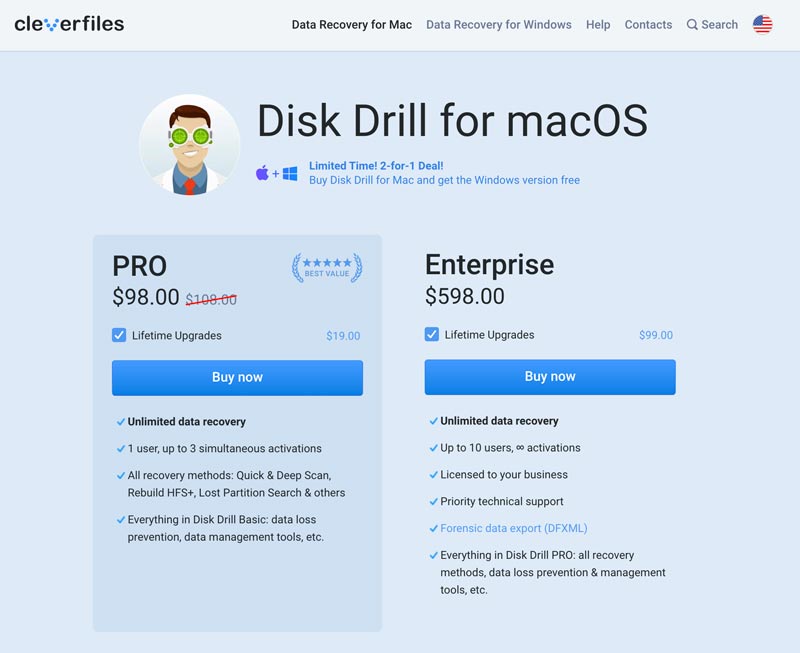
The main difference between the Basic and Pro versions of Disk Drill is the data recovery limit. The standard version limits you to recover up to 500MB of data. You can scan lost files, check the recoverable items, and restore them from Recovery Vault and Guaranteed Recovery storage. In contrast, the Pro version allows unlimited data recovery. It also includes additional features like deep scan for all file types, smart recovery algorithms, data protection from lost partitions, and data export via various formats.
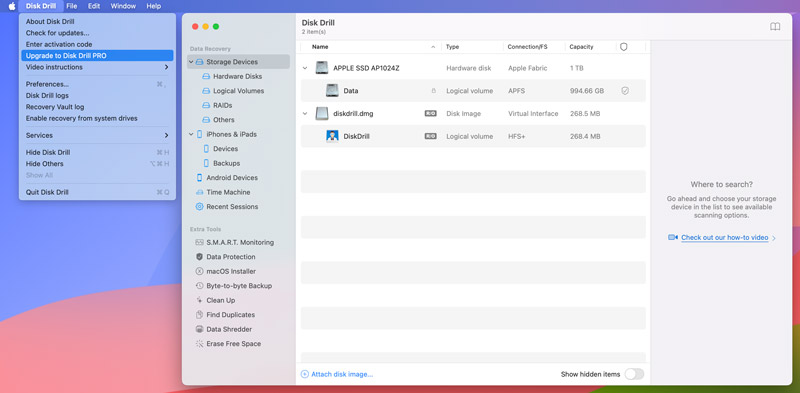
Pros
Cons
Recovering lost or deleted data can be surprisingly straightforward with Disk Drill. It can help you get your precious files back, whether they were accidentally deleted, formatted, or lost due to a system crash. Follow the guide below to recover data using Disk Drill.
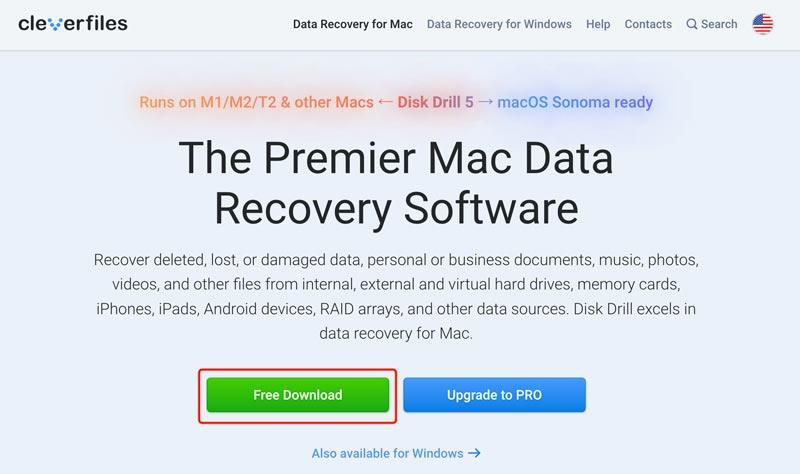
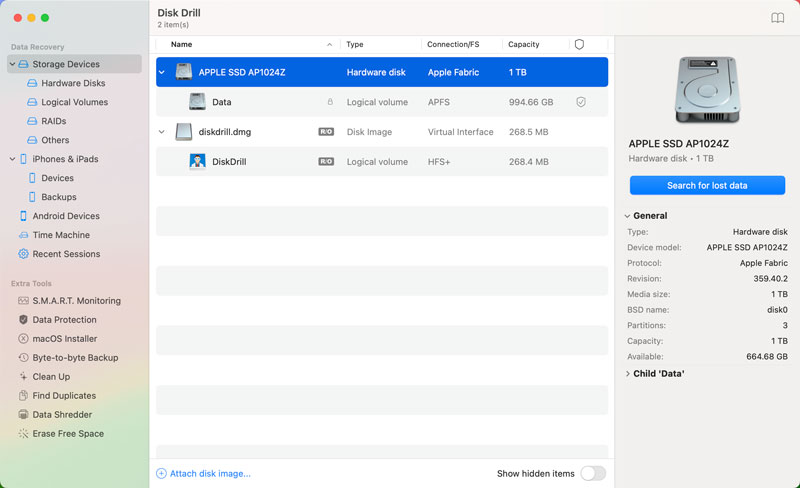
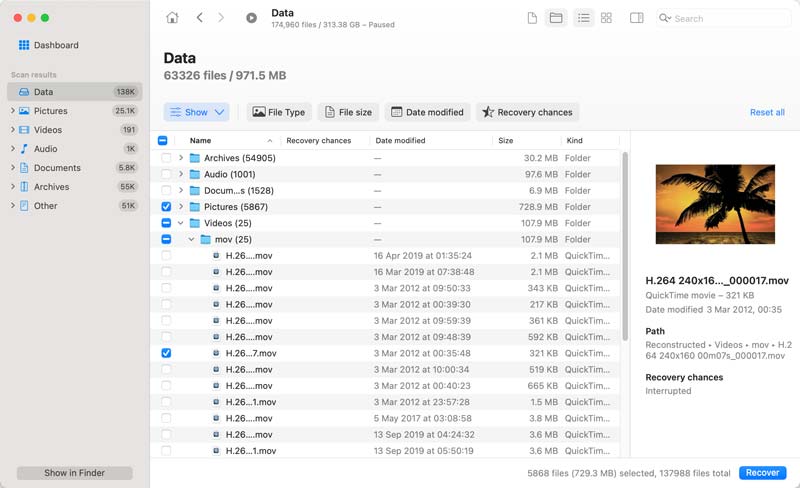
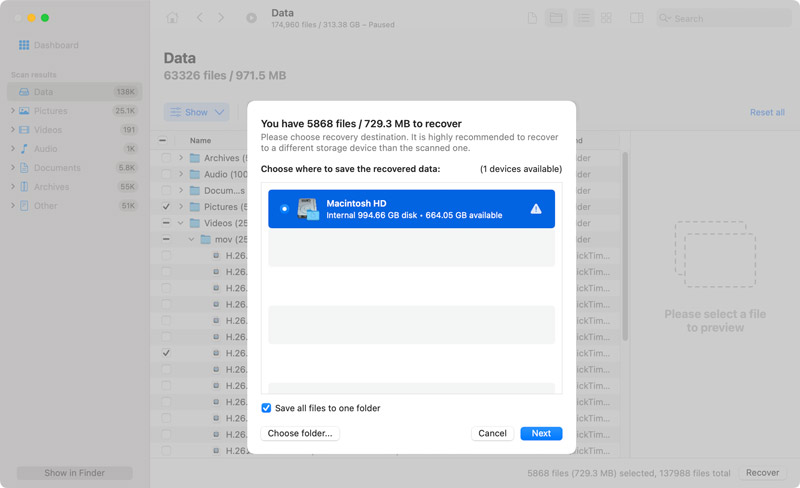
Once the recovery process is complete, open the destination folder and verify that the recovered files are intact and functioning properly.
Firstly, Disk Drill’s interface is intuitive and straightforward without any recovery knowledge requirements. So it’s easy to start.
Secondly, for the recovery process, Disk Drill performed well with its impressive scanning speed. During Aiseesoft team’s test, it took only 20 minutes to search for a 100 GB partition with the Deep Scan feature. Meanwhile, it rated their recovery chance as high, average, low, and unknown.
Thirdly, Disk Drill has a high success rate. However, the recovery duration depends on disk size, connection type, recovery method, etc.
One of the best alternatives to Disk Drill for PC and Mac is Aiseesoft Data Recovery. It effortlessly retrieves lost or deleted files from diverse storage devices, including hard drives, SSDs, USB flash drives, memory cards, digital cameras, and even a crashed PC. This Disk Drill alternative supports all commonly used file formats, including photos, videos, documents, music, and emails.

Downloads
Data Recovery - Best Disk Drill Alternative
100% Secure. No Ads.
100% Secure. No Ads.
Aiseesoft Data Recovery has a simple interface that makes it easy to use, even for those with limited technical expertise. It employs cutting-edge data recovery algorithms to meticulously recover lost or deleted files from diverse storage devices. This alternative to Disk Drill carries similar but more advanced features, such as scan modes, file preview, data protection features, and more. It offers a free trial to access its recovery functions, and the full version has a lower price.
Last but most importantly, Aiseesoft Data Recovery can ensure a higher success rate for your data restoration with its latest and smart algorithms.
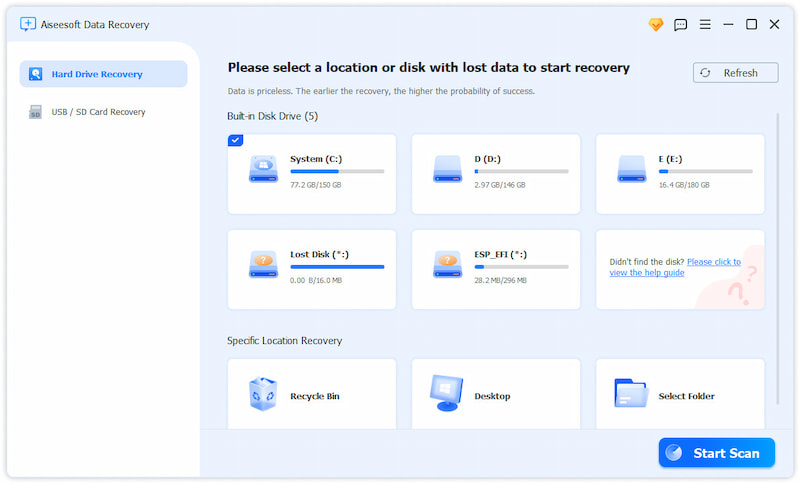
When you want to rescue some lost or deleted files from your computer, you can open Aiseesoft Data Recovery, select the specific data types and locations, and then start the scanning. You can preview data, select all files you like to restore, and then hit the Recover All button. If you don’t find your lost data, you can turn to Deep Scan and let it scan all your files thoroughly and completely.
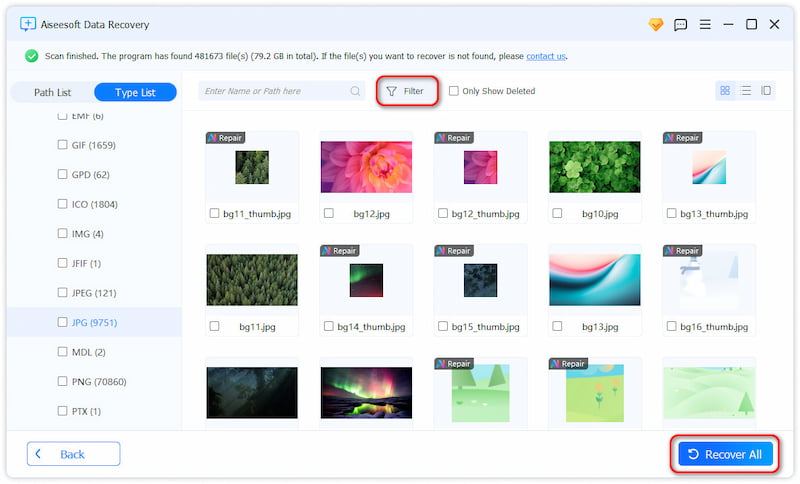
There are some other data recovery tools available for Mac and Windows. Some of the best alternatives to Disk Drill include EaseUS Data Recovery Wizard, Recuva, MiniTool Power Data Recovery, R-Studio, TestDisk, and Cisdem Data Recovery. The best Disk Drill alternative for you will depend on your specific needs and budget.
Does Disk Drill recover everything?
No, Disk Drill cannot guarantee the recovery of every lost or deleted file. The success rate of data recovery depends on several factors, including the type of storage device, the severity of the data loss, and the amount of time that has passed since the data was lost.
In general, Disk Drill is more likely to recover recently deleted files from hard drives than from SSDs. Because SSDs use a type of flash memory that can overwrite deleted data more quickly than hard drives. Additionally, Disk Drill is more likely to retrieve files that were lost due to mistake deletion than from a formatted drive or a system crash.
Does Disk Drill violate your privacy?
According to Disk Drill's privacy policy, they do not collect any personal information from users. They only collect anonymous usage data to improve their products and services. They also state that they will not share your personal information with any third parties.
However, it is important to note that Disk Drill does scan your storage devices for lost or deleted data. That means they have access to some of your personal data, such as your files and documents. It is possible that they could use this data to track your activity or target you with advertising.
Can Disk Drill fix corrupted videos?
Yes, Disk Drill can fix corrupted videos. It has a built-in video repair feature that can repair minor corruption to MP4, MOV, and AVI files. The video repair feature works by identifying and fixing errors in the video file's structure.
Why did Disk Drill stop working after an update?
There are a few possible reasons why Disk Drill might stop working after an update. Here are a few of the most common causes: the update may not be compatible with your operating system or version of Disk Drill, the update may be corrupted or incomplete, the update may conflict with other software on your computer, or the update may have introduced a bug.
Conclusion
Disk Drill stands out as a powerful data recovery tool, effectively retrieving lost data from a variety of storage devices. Its intuitive interface, extensive file type support, and diverse recovery options make it a compelling choice for users of all levels. This post gives you a detailed Disk Drill review to help you know more about the data recovery software. Moreover, we introduce you to a great Disk Drill alternative. It is a reliable and effective tool that deserves consideration if you have experienced data loss.

Aiseesoft Data Recovery is the best data recovery software to recover deleted/lost photos, documents, emails, audio, videos, etc. from your PC/Mac.
100% Secure. No Ads.
100% Secure. No Ads.