To this day, streaming platforms use different types of video formats that are best for video playback, and two codecs have become a hot topic again. Thousands, even millions of users inside the online world, ask about H.264 and H.265 or vice versa because they are codecs with a slight difference in number at the end. One uses AVC, and the other uses HEVC, but which one is for digital playback? If you are one of them, you can spend at least 5 minutes or less in this article as we show the difference between the two codecs, H.264 vs. H.265, to help and guide you about them.

H.264 is the old yet, joint video compression still used for encoding high-quality video with lower bit rates. Compression is the purpose of this codec, and its job is the most fitting for recording, shrinking video, and sharing HD digital video data over the web faster. Even though it can compress a video, encoding an AAC codec inside is a piece of cake. The most common format that uses H.264 as the codec is the list below:
Since H.264 became a boom, many have quickly accepted its predecessor, H.265. The steadily improving video compression standard now adapts to the fast technological change. From that point, this codec achieves twice the compression efficiency for larger file sizes with higher bitrates needed for OTT streaming, for it eats up a large amount of bandwidth. Improvement during encoding is the main focus of developing this new standard compression, and many standard video formats adopt this codec technique. Even though it is a newer codec than H.264, Some of the most used video formats use this as their compression standard, and here is the sample that we list:
| What's Inside of | H.264 | H.265 |
| Known as | • AVC • MPEG-4 Advanced Video Coding • ITU-T H.264 |
• HEVC • High-Efficiency Video Coding • MPEG-H Part 2 |
| Resolution and Bandwidth for Video Encoding | • 480p -1.5 Mbps • 720p - 3 Mbps • 1080p - 6 Mbps • 4K - 32 Mbps |
• 480p - 0.75 Mbps • 720p - 1.5 Mbps • 1080p - 4 Mbps • 4K - 15 Mbps |
| Compression Ratio | 102:1 with Low Bitrate | 25% upto 50% more efficient than H.264 or AVC |
| Motion Compensation Technology | Vector Prediction | Advanced Vector Prediction |
| Color Depth Supported | 8-bit | 10-bit |
| Unit Used for Processing | Macroblocks that spans 4x4 and 16x16 pixels | Coding Tree Units (CTUs) for 64x64 pixels |
H.265 vs. H.264, which is much better? Overall, we can see that H.265 or HEVC offers a better approach to coding videos since it improves H.264. Even though the H.265 codec offers an advantage beyond what H.264 can offer, you can still enjoy using the H.264 if you have one. But if you want the newer encoding that the H.265 offers, better to start converting the encoding of it using the app below.
Aiseesoft Video Converter Ultimate offers you the fastest way to convert H.264 to H.265 so that you can get all of the advantages mentioned above on H.265. Even if you upload multiple formats that use H.264 codec, the speed of this conversion will never fail, primarily if you activate the hardware acceleration technology. Aside from converting, the app specializes in quickly altering digital video data, such as trim, cropping, and editing video movies.
Isn't the Aiseesoft amazing for what they did on it? No time needs to be wasted; continue reading the steps below to learn how to use it.
100% Secure. No Ads.
100% Secure. No Ads.
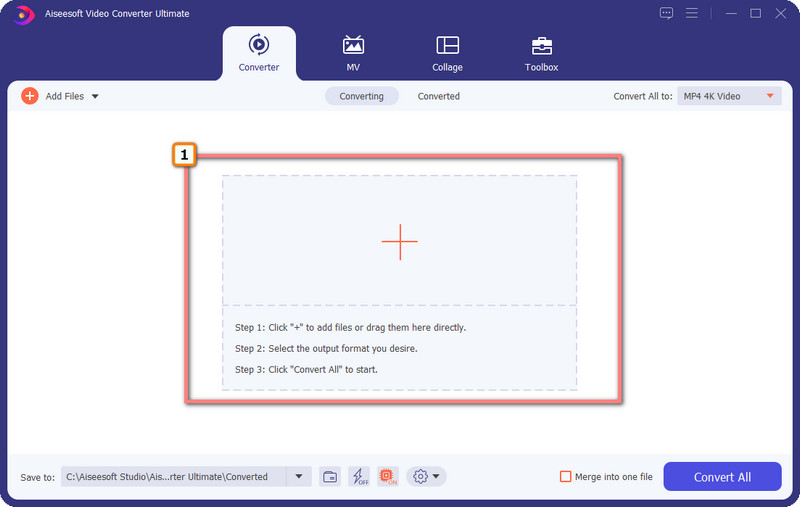
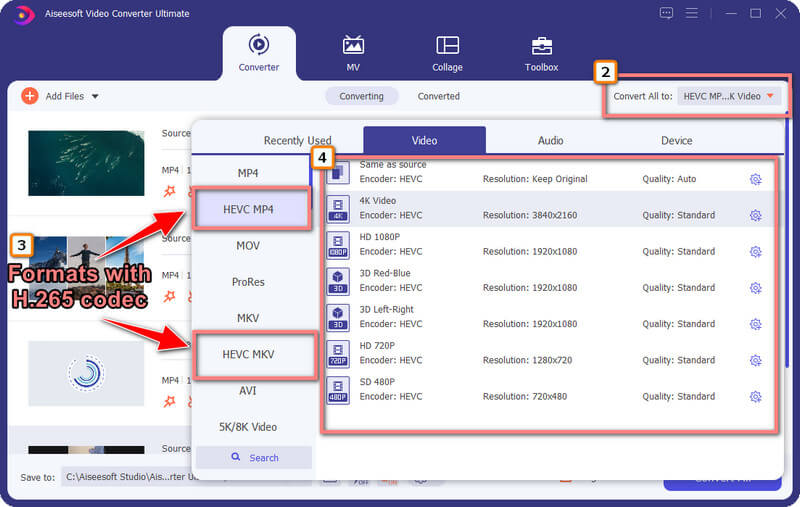
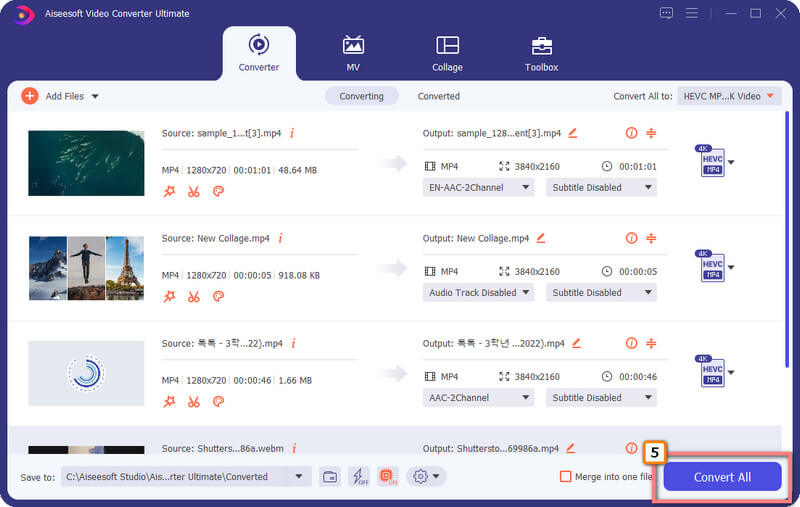
Can I convert H.264 to H.265 using FFmpeg?
You can convert H.264 to H.265 using the FFmpeg program. Unlike the app we introduce here, FFmpeg uses codes to function, which means you will need to type in the proper codes to convert your file into an H.265.
Where can I play H.264 videos?
Even though the H.264 is an old version of the H.265, system players or you can easily use third-party video players to play videos with the H.264 codec. You don't need to convert the codec into the latest codec to do so, but there are formats that this codec supports that it can't play across platforms, such as MOV.
Can I use H.264 and H.265 for 4k videos?
H.264 and H.265 support 4k-resolution videos, but the better codec displaying 4k videos with minimal file size is H.265.
Conclusion
H.264 versus H.265, which codec do you think suits your needs? Well, this question has already been answered in this article as we showcase the codec differences. Even H.264 codec is old; the codec still needs to be appreciated by many because if this codec hasn't been shown, then there are no even better codecs like H.265.

Video Converter Ultimate is excellent video converter, editor and enhancer to convert, enhance and edit videos and music in 1000 formats and more.
100% Secure. No Ads.
100% Secure. No Ads.