Keychain Access on Apple devices including iPhone, iPad, and Mac can help you remember and save various passwords for websites, applications, and other services. iCloud Keychain is the official and built-in Apple password manager. With it, you can easily keep different passwords and secure information synced across your Apple devices.
This post tells what iCloud Keychain is, how iCloud Keychain works, and how to turn on and use this Apple password manager.
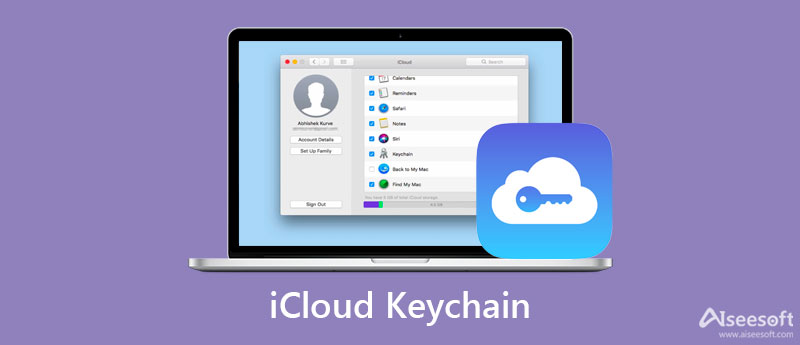
iCloud Keychain is the default Apple password manager for iPhone, iPad, and Mac. It can help you remember different passwords to log into your accounts and access services. With iCloud Keychain Access, you can easily auto-fill your information like user names, related passcodes, Wi-Fi passwords, credit card numbers, and more. After you enable Keychain in iCloud, you are allowed to access these saved passwords on any Apple devices that you approve.
This Apple password management system can safely and securely save all types of passcodes on your iPhone, iPad, or Mac keychain. Moreover, it uses iCloud to sync these files among your Apple devices. iCloud Keychain offers a quick and convenient way to fill the information you need. In that way, you don't need to type it again next time.
iCloud Keychain is a built-in Apple password manager for iOS devices and Macs. It securely stores passwords, private information, and other secure information using the highest level of security and through end-to-end encryption. This post will guide you to set up and enable iCloud Keychain on your iPhone and Mac.

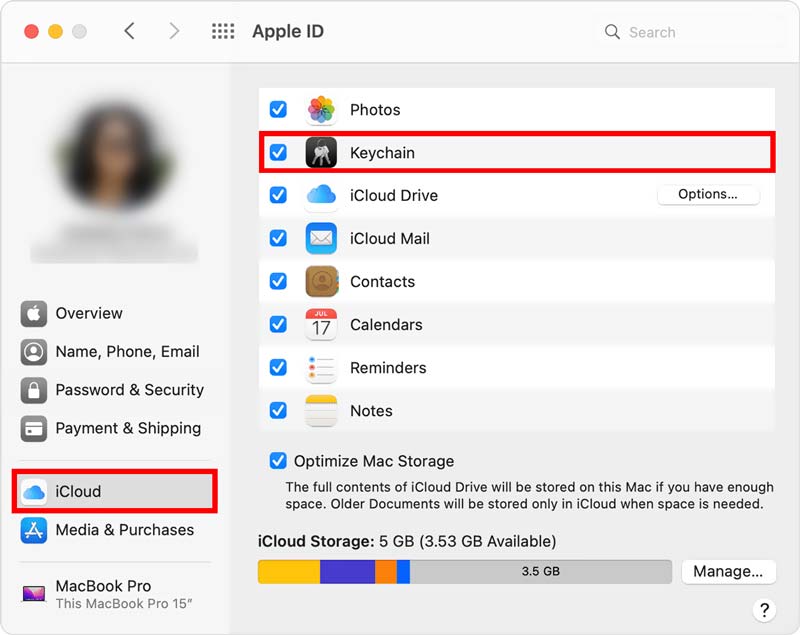
Note that, both iPhone and Mac have the Keychain Access app. It can work in collaboration with iCloud Keychain. If you can't enable iCloud Keychain on your Apple device, you need to create an iCloud security code or use the two-factor authentication.
You are allowed to check and edit your saved passwords using iCloud Keychain on both iPhone, iPad, iPod touch, and Mac. You can take the steps below to use iCloud Keychain.
After you enable iCloud Keychain on your iOS device, it will help you remember dozens of passwords, accounts, credit card details, various verification codes, personal data, and more. iCloud Keychain will auto-fill these details for you the next time when needed.
When you want to access your saved passwords in iCloud Keychain, you can go to Settings app and then scroll down to choose Passwords. During this step, you need to use Face ID, Touch ID, or screen lock passcode to move on. In the main interface of Passwords, you can check all saved passwords.
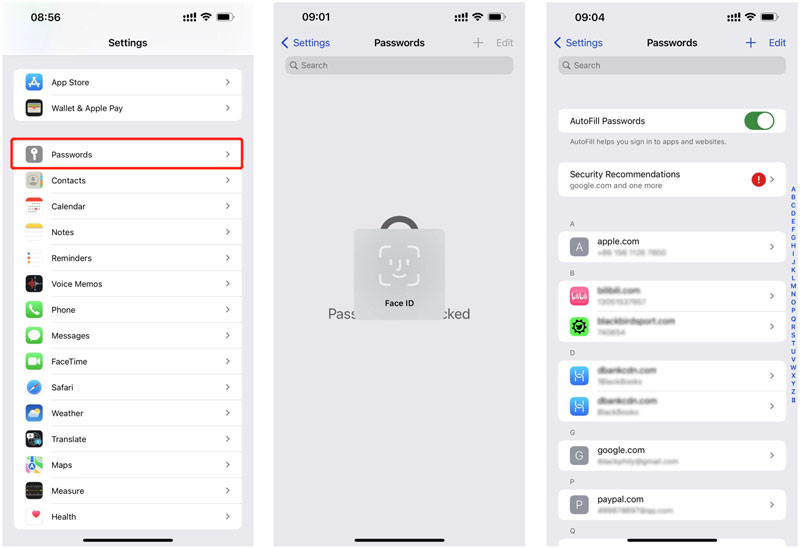
To edit iCloud Keychain passwords, you can simply tap Edit in the upper-right corner, and then select the specific apps or websites. To delete a password in iCloud Keychain, you can hover your finger on the target option, and then switch from the right to left to arise the Delete button. You can tap on the red Delete button to remove the related password with ease. Click here to learn how to remove password from iPhone.
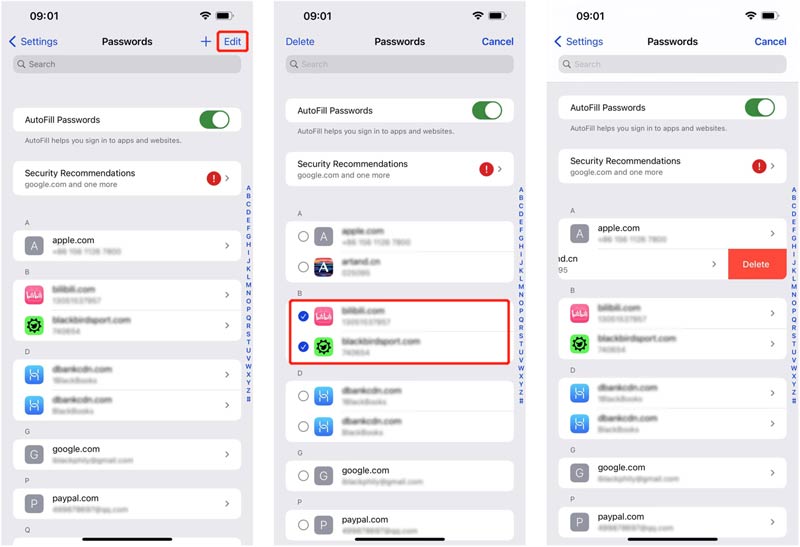
When you enter the Passwords interface, you can see the AutoFill Passwords feature and Security Recommendations. You can tap on it to check detailed information. Here you are offered several useful security recommendations to protect your passwords and other personal data. You can change or delete passwords based on that.
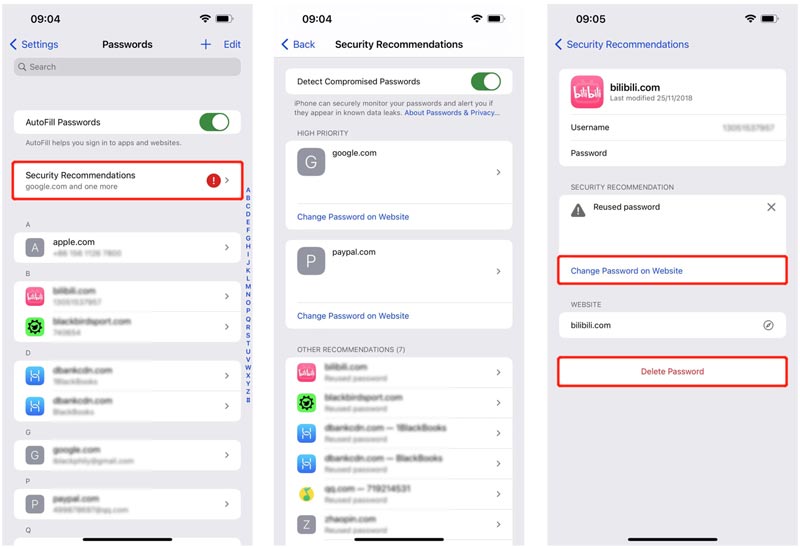
Besides iCloud Keychain, you can also try using the all-featured iPhone Password Manager to keep and edit various passwords on your iPhone and iPad. It allows you to manage Apple accounts, saved passwords in iCloud Keychain, logins on web browsers like Chrome, Firefox, IE, Edge, and Safari, Wi-Fi passwords, app accounts, and more.

Downloads
100% Secure. No Ads.
100% Secure. No Ads.


1. How do I turn off iCloud Keychain on my iPhone?
To disable iCloud Keychain on your iPhone or iPad, you should open the Settings app. Tap on your Apple ID banner and then choose iCloud. Scroll down to find the Keychain option and tap on it. After that, you can easily turn off iCloud Keychain by toggling the slider to the off position. In the Turn Off Safari AutoFill popup, you are offered 2 options, Delete from My iPhone and Keep on My iPhone. You can pick the right one based on your need. In some cases, you are required to enter Apple ID password to confirm that.
2. Can I ask Siri to show Keychain passwords?
Yes, you can say, Hey Siri, show me my keychain passwords to show Keychain passwords. After that, the list of applications and websites will pop up on the screen. You can see the associated passwords.
3. How to check passwords from iCloud Keychain on a Mac?
Open Safari on your Mac, click on the top Safari menu, and then select Preferences from its dropdown. Choose Passwords and then enter your password to move on. Now you can click on websites to check the related passwords.
Conclusion
After reading this post, you can learn what iCloud Keychain is and how to use it. For more questions about this official Apple password manager, you can leave us a message.

iPhone Password Manager is a great tool to find all passwords and accounts saved on your iPhone. It also can export and back up your passwords.
100% Secure. No Ads.
100% Secure. No Ads.