In the age of new technologies, it is almost impossible not to look at your phone and spend more time scrolling away. To avoid your iPhone too close to your eyes, iOS 18/17 released a new feature to help you avoid restraining your eyesight when using your iPhone. Screen Distance is designed to ensure improvement in eye health, but what are the other benefits of this added feature? This article gives a thorough exploration on Screen Distance and its importance for iOS users.

iOS 18/17 was released around mid-September in 2023. Its features include a more straightforward way of media sharing, meaningful communication, and Screen Distance for health purposes. Screen Time’s newly added feature uses a TrueDepth camera to distinguish when the iPhone is too close to the eyes. For an extended time, a notification will pop up on the screen and encourage the user to put some distance from the device while looking at it.
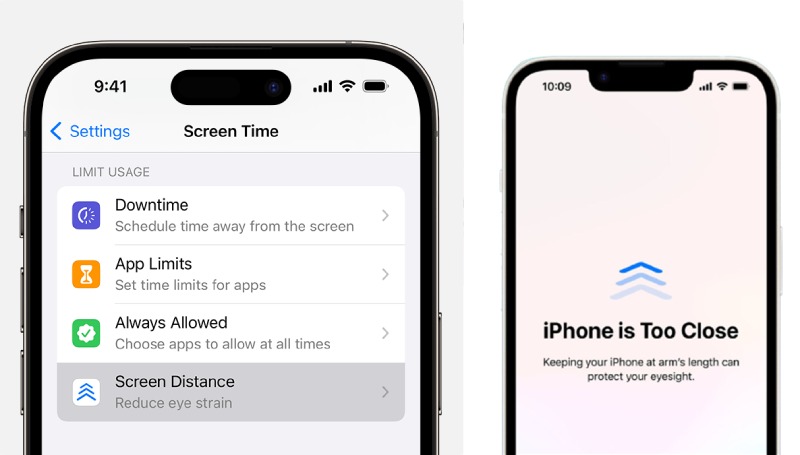
Aside from adult iOS users, Screen Distance is also a helpful option for children to form a healthy viewing style. Which also will prevent myopia and lower digital restrain. If the child’s device is in a Family Sharing group, this feature is already enabled with only the parent’s permission to dismiss it.
You can practice your own healthy viewing habits by turning on the Screen Distance feature. Remember, the healthy viewing distance is at least 12 inches away from your device to reduce the risk of myopia and eye strain. Here’s how to activate or turn on Screen Distance on your iPhone:


Newly released features sometimes are not stable and cause malfunctioning from time to time. If this happens to Screen Distance, Aiseesoft iOS System Recovery will fix it for you. The primary purpose of this tool is to fix the iPhone’s system issue that causes malfunctions for various features. It is convenient for beginners with its simple design and navigation. On the other hand, it is an excellent tool for frozen screens, screen issues, DFU mode, and other system issues. Repair your iPhone 16, iPhone 15, iPhone 14, iPhone 13, and other supported model units in just a few clicks with Aiseesoft iOS System Recovery.

Downloads
100% Secure. No Ads.
100% Secure. No Ads.
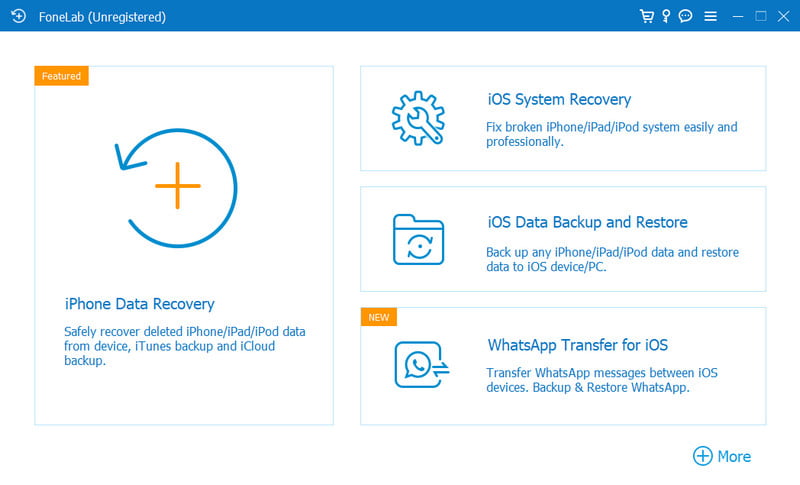
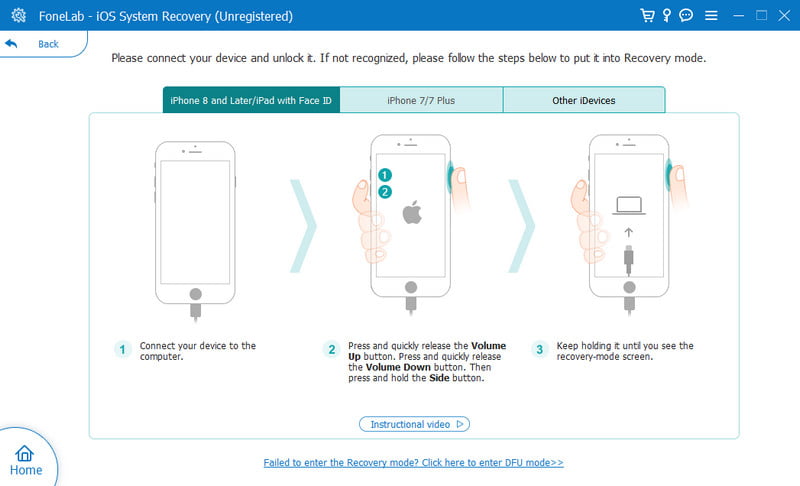
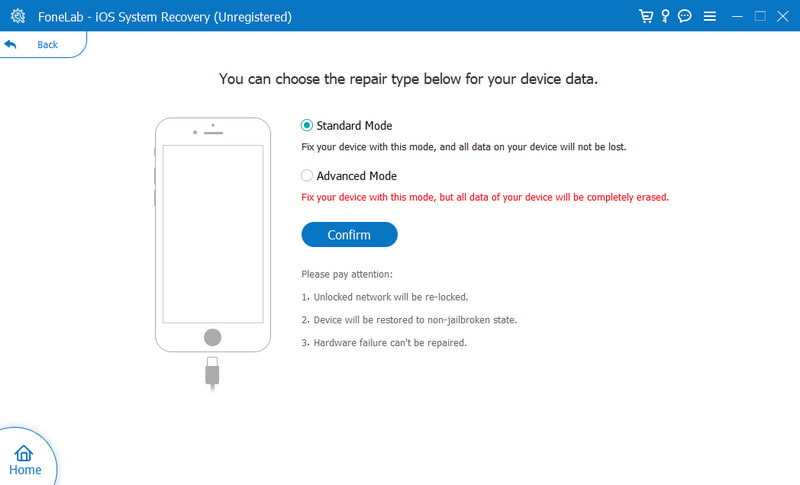
Aside from fixing the Screen Distance issue on your iPhone, Aiseesoft iOS System Recovery also helps you get rid of crashing apps on iPhone. Within one click, you can easily say goodbye to this terrible situation while ensure the data safety.
Can I get Screen Distance on the iPhone 8?
Unfortunately, iOS 18/17 does not support iPhone models, such as 8, 8 Plus, and X. Because these iOS devices do not have the A12 Bionic chip, they will not be able to get Screen Distance and other features. This means you will no longer know when your iPhone is too close to your body.
How to disable Screen Distance on Family Sharing?
You will need to go to Screen Time to turn off the Screen Distance feature. Go to settings and scroll down to the Screen Time menu. Choose the family member that needs Screen Distance deactivation. Enter the passcode, and you are all set.
Which iPhones and iPads support Screen Distance?
You can use Screen Distance on iOS devices with the Face ID feature. This will help prevent the iPhone from being too close to your eyes. Also, remember that only the later iOS models can update to iOS 18/17 and iPadOS 17.
What do I need to do when a Screen Distance alert appears?
You may need to place your device more than 12 inches from your eyes. Then, tap the Continue button to remove the alert from your screen. Ensure to keep your distance, or the alert will keep appearing and disrupting your viewing time.
Why can’t I exit from the Screen Distance alert?
Your iPhone detects too close to your eyes. Unless you move the device far away, the Continue button will stay grayed out. When you put a good distance, only then will the feature allow you to tap the Continue button and exit the alert.
Conclusion
Right now, you might not know whether the iPhone is too close to your body, but with the Screen Distance feature, your iPhone can tell you when the device is too close and help form a new viewing habit. iOS 18/17 was just released in September 2023, and it has already brought helpful features for iOS users. And because the feature uses the TrueDepth camera, it will encourage you to view your screen at least 12 inches away. You don’t need to worry about issues on Screen Distance because Aiseesoft iOS System Recovery will fix it immediately. Click the Download button to try it now!

Fix your iOS system to normal in various issues like being stuck in DFU mode, recovery mode, headphone mode, Apple logo, etc. to normal without any data loss.
100% Secure. No Ads.
100% Secure. No Ads.