Hi all, I want to check out some of my deleted files from various memory cards. I downloaded about 8-9 demo versions of memory recovery software, like iSkysoft Data Recovery, Disk Drill, Card Data Recovery and more. Well, all I want to say is that does iSkysoft really trustworthy?
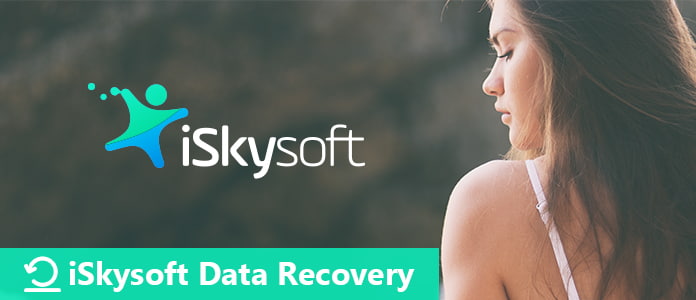
This article focuses on iSkysoft Data Recovery review and its alternative programs. Thus, you can read and get the information you need to access your best Data Recovery software here. Now, let's start the travel to figure out how iSkysoft Data Recovery work.
During this section, you can get the complete iSkysoft Data Recovery review from different aspects. What's more, you can get user reviews about its features. So just read together to know more about iSkysoft Data Recovery.
Main Features:
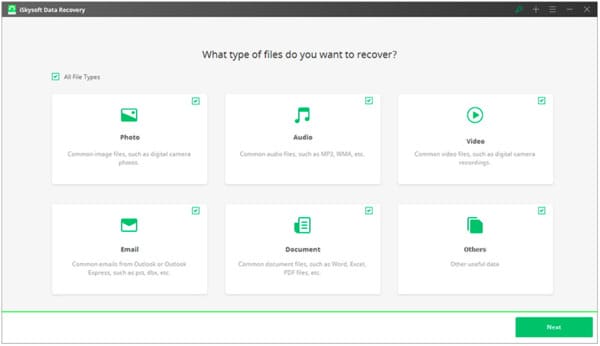
Pros:
Cons:
Price:
You can start a free trial with limited features of both iSkysoft Data Recovery for Mac and Windows software. If you want to get iSkysoft Data Recovery full version, then you need to pay $89.95 at present.
Supported OS:
Windows: Windows 10/8.1/8/7/Vista/XP/2000(32&64 bits)
Mac: macOS Sequoia and earlier
Supported Digital Devices:
You can recover deleted files from Windows computers, player, USB flash drive, hard drive/SSD, digital camera and memory card mainly. Actually, iSkysoft Data Recovery supports you to get deleted or lost data back from many brands of digital devices.
Supported File Types:
If you get the iSkysoft Data Recovery registration code, then you can recover many file types including image, video, audio, document, archive and email. Each data type contains various compatible formats.
User Reviews:
Recovers almost everything with such an ease.
I deleted a partition on my Windows 7 computer. With the help of iSkysoft Data Recovery, my videos, images and documents are back.
If you only want to save the lost data back from your iPhone or Android devices, then you can find other good alternatives with more reasonable prices. Here are two excellent data recovery software you can use to easily restore iPhone and Android data.
Aiseesoft Android Data Recovery allows you to recover deleted files from Android phone/SD card/tablet on Windows and Mac PC. All you need to do is plugging Android into your computer and launch this iSkysoft Data Recovery Android alternative. Later, this program can help you scan and restore deleted data safely and quickly.
Step 1Connect Android to Android Data Recovery
Free download and install Aiseesoft Android Data Recovery. Then launch this iSkysoft Data Recovery alternative for Android. Plug your Android phone or tablet to computer with a USB cable. Later, choose "Android Data Recovery" to enter its main interface.
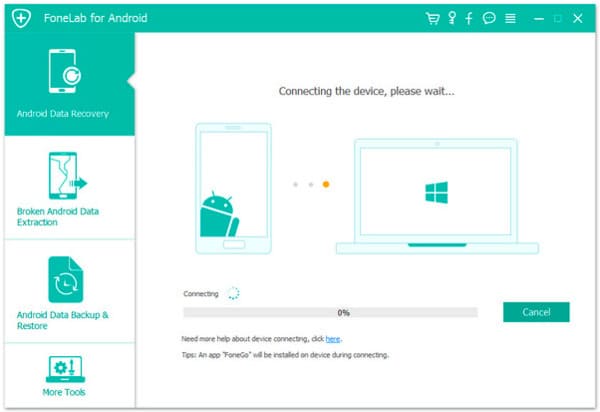
Step 2Enable USB debugging
After it has detected your Android device, follow the on-screen instruction to enable USB debugging mode. Choose "OK" to finish this step.
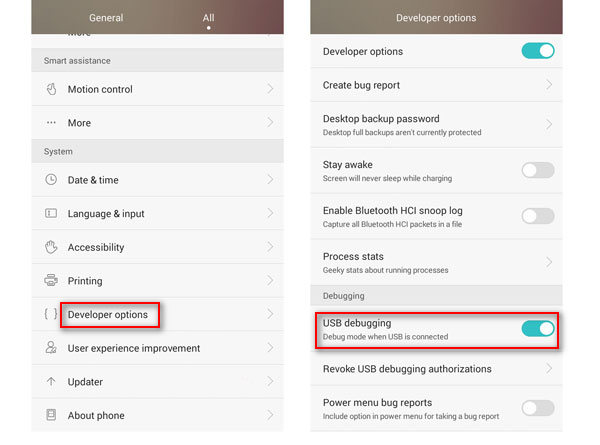
Step 3Choose the file type to recover
Mark before the certain option to select which data type you want to recover. You can get contacts, messages, call logs, gallery and various file types. Then click "Next" to move on.
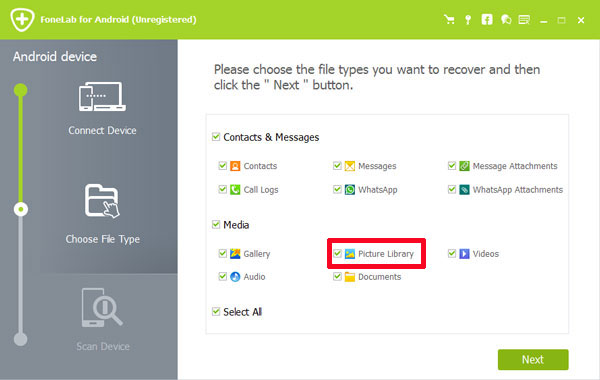
Step 4Recover the selected Android data
Choose the certain category and preview the detail information. At last, click "Recover" to recover Android files and finish the process.
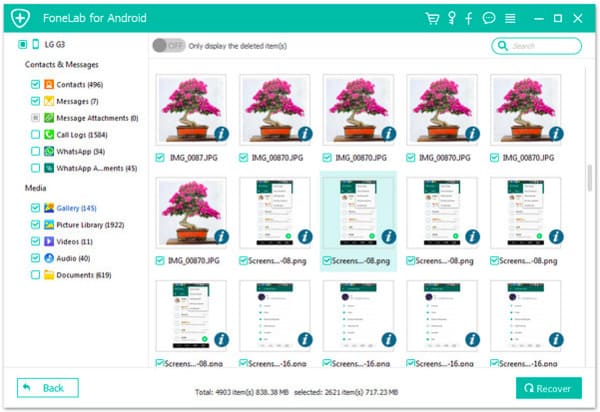
For iOS users,FoneLab iPhone Data Recovery can be your best choice. Actually, this alternative offers more features than iSkysoft Data Recovery in recovering iOS data. You can get lost iPhone data back from iTunes, iCloud or iPhone itself with no data loss.
Step 1Connect iPhone to iPhone Data Recovery
Get this alternative iSkysoft Data Recovery free download. Launch iPhone Data Recovery software on your Windows or Mac computer and plug iPhone into this program. Then choose the method you need from the left panel. This section will take "Recover from iOS Device" for an example.
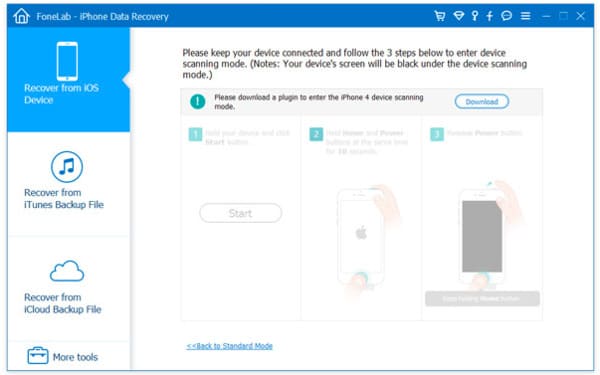
Step 2Preview your target iOS data
Once you connect iPhone to your computer, iPhone Data Recovery will detect your iOS device automatically. So choose your target file from scanned categories by using a preview window.
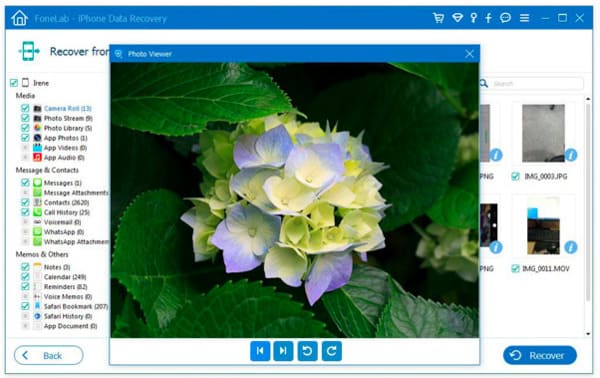
Step 3Recover the selected iPhone files safely
Click "Recover" on the lower right corner of your window. Set a destination folder and confirm to recover the deleted files back to your iPhone or iPad.
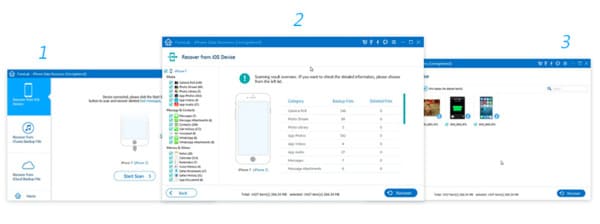
In conclusion, you can get the detail review about iSkysoft Data Recovery here. What's more, you can try the two alternative data recovery software mentioned above too. If you used this program before, then you can share your experience with iSkysoft Data Recovery in the comments below.