How to Add and Use Snapchat Filters on TikTok
Recently, the no beard lens in Snapchat has been trendy among different social apps, including TikTok. You can view many videos in TikTok app that applied with Snapchat filters. Are you searching for a guide to use Snapchat filters on TikTok?
It's quite simple to use filters on the TikTok app, just like those on other social media apps like Snapchat and Instagram. This post will show you how to use a Snapchat filter on TikTok. Moreover, you can learn to add Snapchat videos to TikTok.
Part 1. How to Use Effects and Filters on TikTok
TikTok offers lots of effects and filters for users to make videos more engaging and entertaining. You can easily find many similar or even the same Snapchat filters in the TikTok app. This post will show you how to add effects and filters to your TikTok videos.
Step 1:
Open the TikTok app and tap the Plus (+) icon in the central part of the bottom menu. Now you can tap on the red Record icon to start capturing a new video for uploading. You are required to permit the TikTok app to access your camera and microphone.
You can also choose to upload an existing video from your device by tapping Upload.
Step 2:
On the right side of the TikTok interface, you can access many key editing options. Locate the Effects option from the lower menu and tap on it. Now many popular and trend effects will be displayed under the timeline. You can swipe left and right to browse these effects and apply your preferred ones.

Step 3:
Once you apply a suitable effect to your TikTok video, you can tap Next and then follow the instructions to post, share, or save this video.
Step 4:
If you want to use filters on TikTok, you can tap Filters on the right side of the TikTok interface. Then a variety of filters will appear along the bottom of the screen. You can select a filter and apply it to the video.
Part 2. How to Use Snapchat Filters on TikTok
If you can't find the exact same Snapchat filters in TikTok, you can choose to use the filters in the Snapchat app, save it and then upload it to TikTok.
Step 1:
Open the Snapchat app and choose an effect or filter you like to record a video.
Step 2:
Keep tapping on the record button in the central part of the bottom screen to start capturing video.
Step 3:
After recording, you are allowed to edit the video, add background music to the video, add text, and do more operations. Then tap on the Save button to store this Snapchat video on your phone.
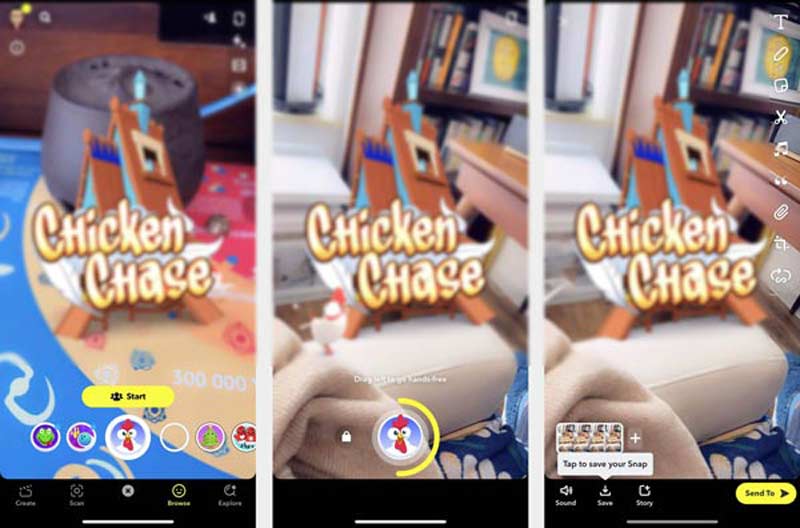
Step 4:
Now you can open the TikTok app and upload this video with Snapchat filters. Then you are able to use TikTok offered filters and effects with the same steps as above.
Part 3. How to Edit Video and Add Filters for TikTok
If you like to edit a video on a computer and then upload it to TikTok, you can try the all-featured video editor tool, Video Converter Ultimate. It is equipped with many commonly-used editing features. Moreover, it offers various filters for you to optimize videos.

Downloads
Video Conveter Ultimate
- Offer a rainbow of video editing filters and effects.
- Edit video, adjust output image and sound effects and enhance quality.
- Support any 8K/5K/4K/HD/SD videos and lossless/lossy audios in all popular formats.
- Add new subtitles and audio tracks to videos.
- Carry toolbox of Video Compressor, Video Merger, 3D Maker, GIF Maker, and more.
Step 1:
Download and launch this video editor on your computer. Click Add Files or the big + icon in the central part to import your video.
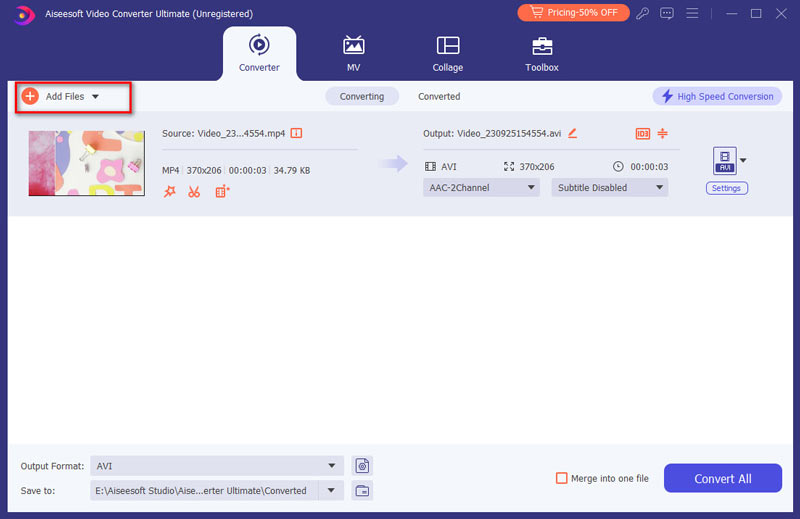
Step 2:
After adding your video file to this software, click on the Edit button to enter the main editing window.
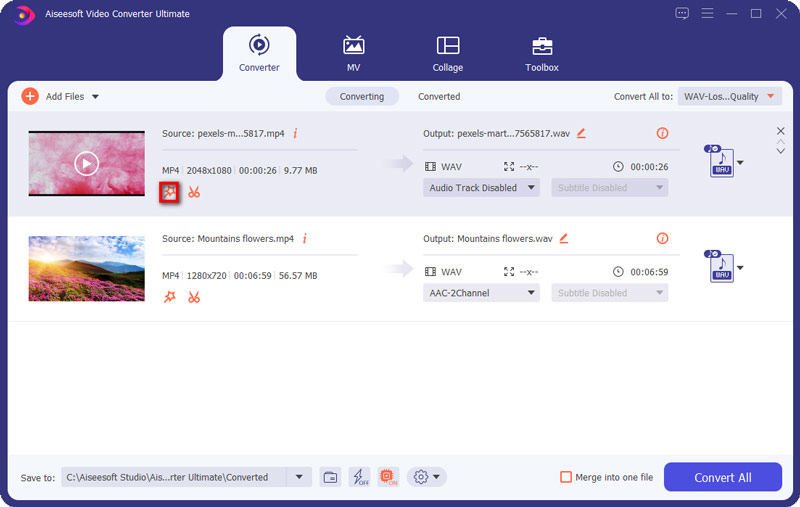
Step 3:
Click the Effect & Filter tab to select and apply a suitable filter. During this step, you are allowed to freely adjust video contrast, saturation, brightness, and hue.

Step 4:
Click the OK button to save changes. You will be taken back to the home window. Select a TikTok supported video format from Convert All to. After that, you can click the Convert All button to save this edited video on your computer.
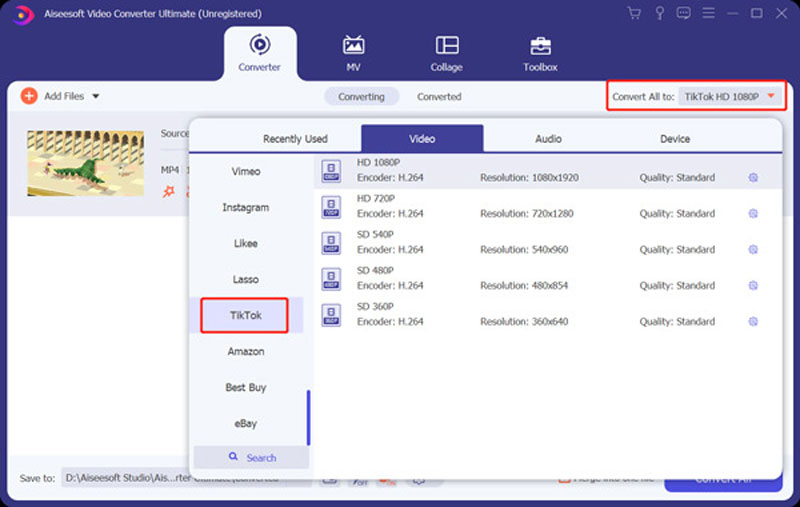
Part 4. FAQs of How to Use Snapchat Filters on TikTok
Question 1. Can I remove Snapchat filters on TikTok?
While editing, you can apply another filter to video on the TikTok app. But when the video is put on the Snapchat filter by use, you can't remove the filter on TikTok. You have to get the source video file and edit it.
Question 2. How to add text to a TikTok video?
After you record or upload a video in the TikTok app, you can tap the Text button from the bottom menu to add text to it.
Question 3. Can I create a reverse video in TikTok?
Yes, TikTok offers a built-in Reverse effect to make a video play in reverse. You can open the TikTok, tap + to start recording a video. Then tap on Effects to raise the Effects menu. Choose Time at the end of the menu, and then use the Reverse option to play the video in reverse.
Conclusion
Need some help to use Snapchat filters on TikTok? You can get a detailed guide from this post to use filters in TikTok and Snapchat. For more questions about how to add, link, or use Snapchat filters on TikTok, you can leave us a message.
What do you think of this post?
Excellent
Rating: 4.8 / 5 (based on 162 votes)Follow Us on
 Leave your comment and join our discussion
Leave your comment and join our discussion
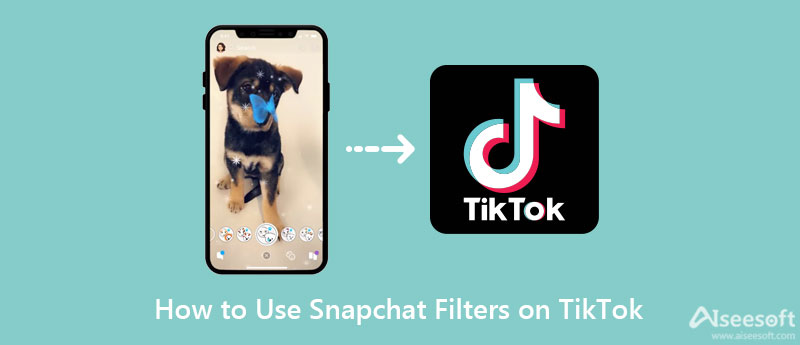

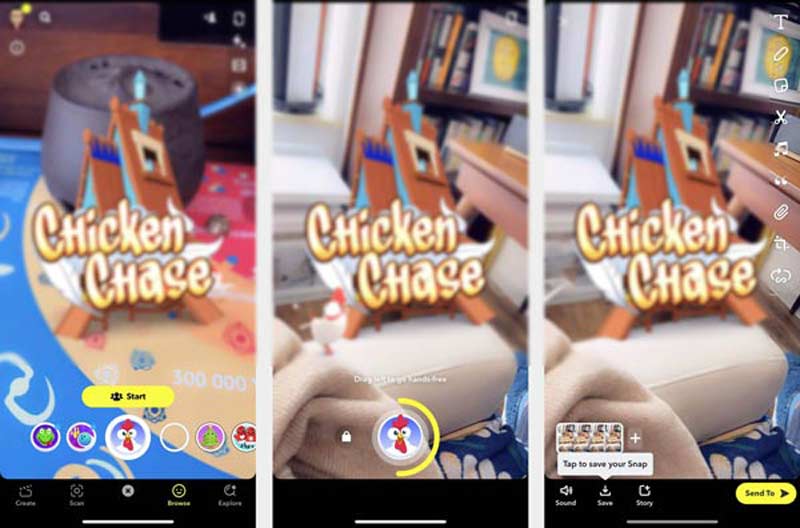

100% Secure. No Ads.
100% Secure. No Ads.
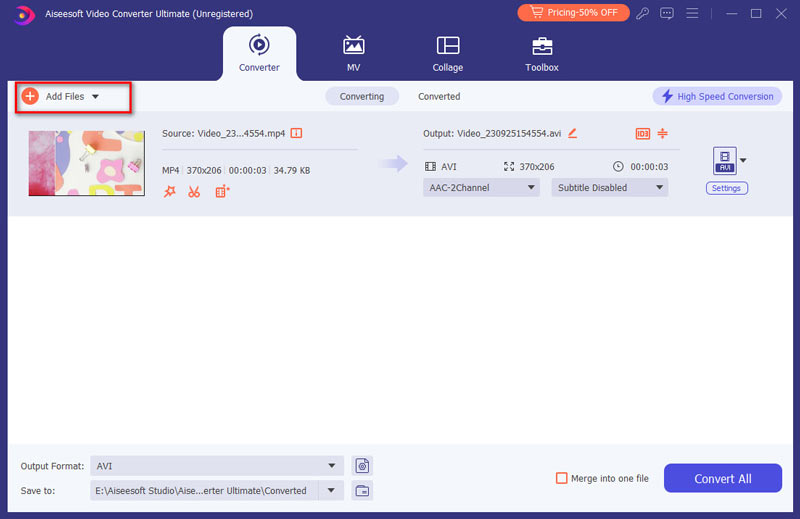
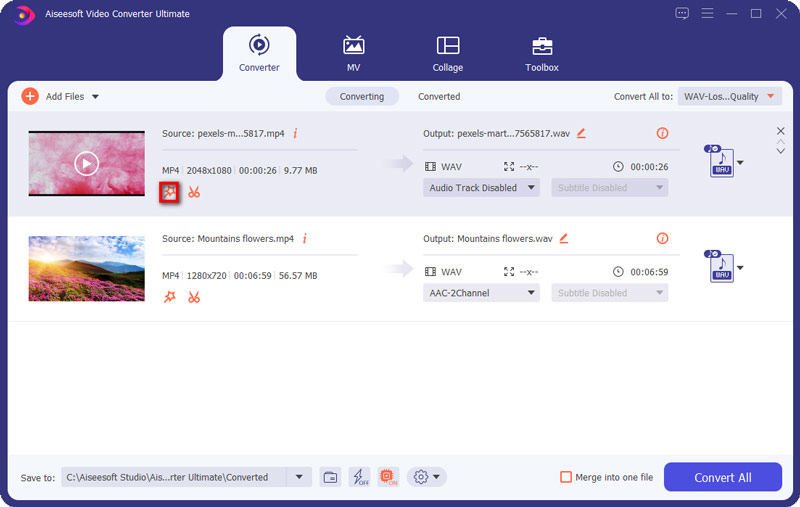

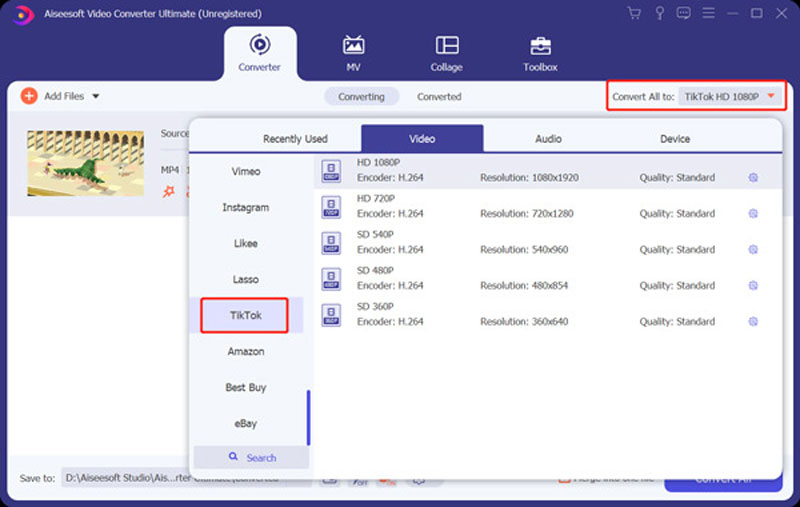

100% Secure. No Ads.
100% Secure. No Ads.