Screen Time provides a simple way to monitors various app usages. You can custom Screen Time settings to avoid spending too much time on some social media apps or gaming. After these settings, the apps will automatically shut down when the set time is finished or say it timeout. It's quite useful to enhance our digital health and boost the iOS device's performance.
Screen Time passcode, also known as the Restrictions passcode in previous iOS versions, is also a good parental control which can help parents to limit children's activity on certain apps. However, this 4-digit Screen Time passcode is separate and different to the main screen lock passcode, and in that case, you may easily forget it.
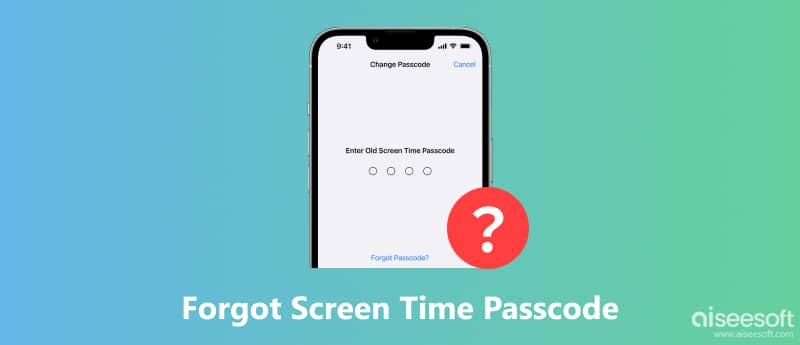
So it will be very annoying when you forgot Screen Time passcode. This post shares 3 easy solutions to reset or change the Screen Time passcode if you forgot it. If you are facing the situation that you forgot restrictions passcode, you can use them to solve the problem.
Compared to the home screen lock passcode, Screen Time password is rarely used and much easier to forget. So how to change Screen Time passcode if you forgot it? Here at the first part, we like to share the regular way to find back or change the Screen Time passcode directly on your iOS device like iPhone, iPad or iPod touch.
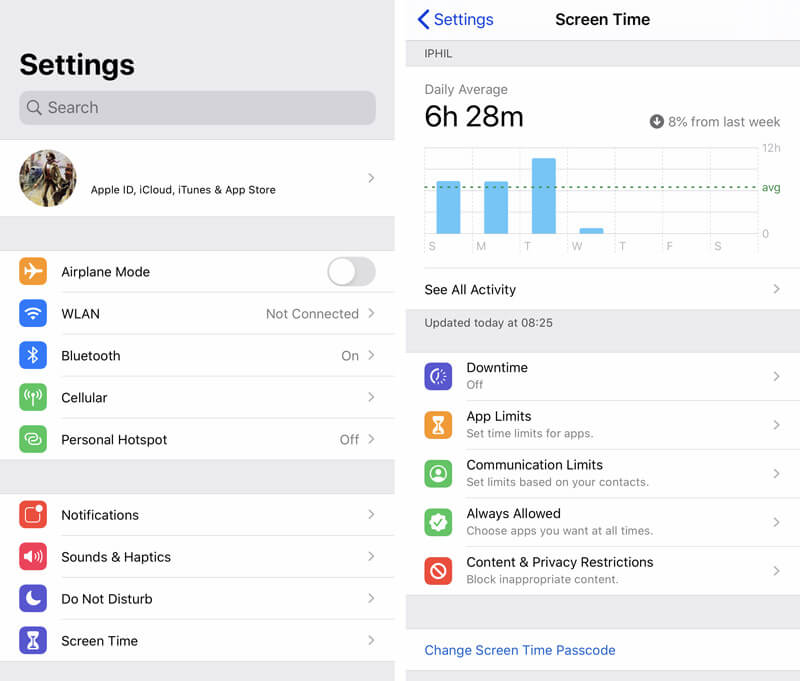
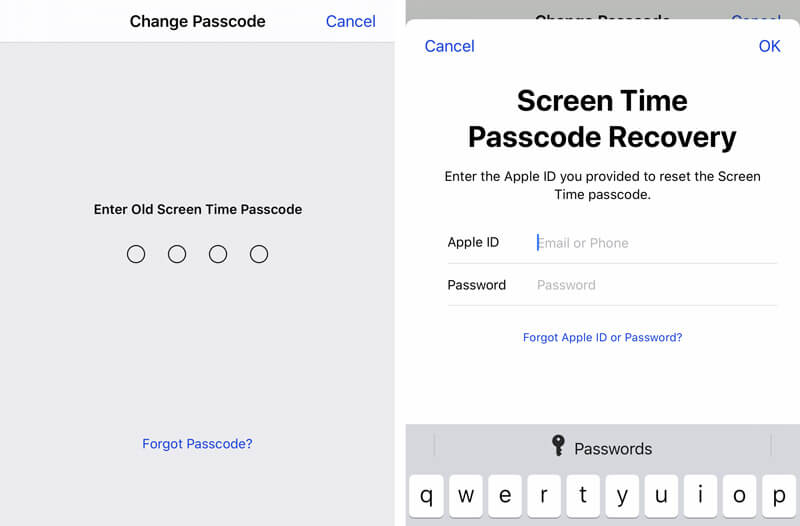
Besides directly changing Screen Time passcode on iOS device, you can also reset or change it on your Mac. Ensure your Mac is using macOS Big Sur or later version, then you can take the following guide to reset/change or turn off Screen Time passcode.

To turn off or erase the Screen Time passcode, you can also turn to a professional solution. Here, we strongly recommend a powerful passcode unlocking tool, iPhone Unlocker, to erase any password, including the Screen Time passcode on your iPhone, iPad, or iPod touch. To remove the Screen Time passcode without data loss, install the latest iTunes on your computer and disable Find My.

Downloads
iPhone Unlocker - One Click to Remove Screen Time Passcode
100% Secure. No Ads.
100% Secure. No Ads.

If there is nothing showing in the interface, you should re-connect your iOS device again. Also, you need to tap Trust this computer on the iOS device screen.
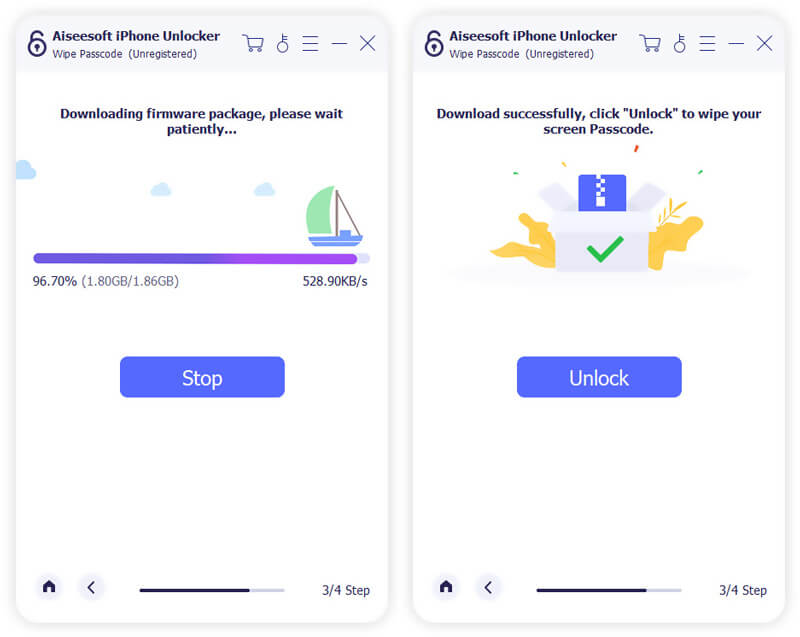
When you forgot Screen Time passcode, you can rely on this tool to erase the password with ease. Make sure your iOS device is running iOS 12 or later. Also, you should turn off the Find My iPhone feature.
What is Screen Time password?
Screen Time is introduced as a new feature in iOS 12. It shows clearly the daily average usage of specific apps. You can get a weekly screen time report. What's more, it offers an effective way to control how you spend your time on these apps or games. Screen Time gives a greater ability to manage iOS device activities.
Screen Time lets you set time limits for apps. It can also works as a parental content feature to limit your children's device. For instance, you can easily limit the screen using times, and restrict some apps or contents. Moreover, it enables you to privacy restrictions to preventing in-app purchases.
How to use Screen Time passcode?
You may feel confused if you don't set a Screen Time passcode for your device. You can directly check various information under Screen Time feature without a passcode. Also, you can set a passcode for it or set up Family Sharing to use Screen Time with your family's device. You can go to "Settings" app, and then scroll down to locate the "Screen Time" section. Tap on it to enter its main interface. Then Tap the "Use Screen Time Passcode" section and set a passcode.
How do I turn off screen time on my iPhone without password?
When you can't remember the Screen Time restrictions passcode, you can choose "Forgot Password" option to get it back. Also, you can rely on the recommended iPhone Unlocker to directly remove the Screen Time passcode without password.
How to reset the Screen Time passcode for your child's device?
If you are using Family Sharing to control your child's account, you can't simply reset the Screen Time passcode on his/her device. Here you can go to the Screen Time and choose the name under the Family. Then you can tap Change Screen Time Passcode to reset the password. During this step, you will be asked to enter your passcode to authenticate.
What happens after 10 failed screen time passcode attempts?
Your iPhone will become disabled, but you can try it again in an hour. To solve the problem, you can use Aiseesoft iPhone Unlocker to unlock your iPhone when you forget the screen time passcode.
Conclusion
Forgetting the Screen Time passcode can happen to anyone, especially when you don't change it regularly. If you just forgot Screen Time passcode, you can use the 3 methods above to turn off or change it. If you still have any questions, you can leave us a message in the comment part.

To fix iPhone screen locked, wiping password function can help you a lot. And you also can clear Apple ID or Screen Time password easily.
100% Secure. No Ads.
100% Secure. No Ads.