Summary: Your iPhone or iPad touch screen get stuck and not responding properly? Actually, many iPhone/iPad users complained the touch screen not working problems after upgrading to iOS 10 or iOS 11/12. This post will show you effective solutions to solve touch screen problems on iPad 2/3/4, Pro/Air/mini and iPhone X/8/7/6/5.
"There are intermittent touch screen response issues on my iPad mini 2. I just upgraded it to iOS 11.4.1. Now the iPad touch screen often give no response to my touches, especially when I open some specific apps like YouTube and Spotify. Sometimes, I am even not allowed to close the freezing screen and back to home screen. Anyone faced this situation before? How to fix iPad touch screen not responding?"
During the daily usage of your iOS device, you may face the situation that iPhone or iPad touch screen not working properly. In fact, many reasons will cause the touch screen not responding problems. For instance, the iPad screen or your fingers are wet, touch screen damaged, and system errors and so on.
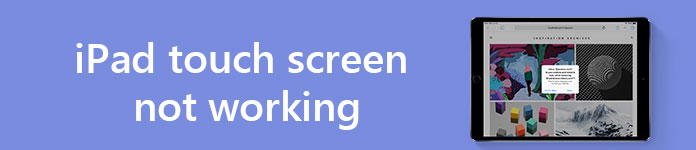
When your iPad touch screen get stuck and can't response to your touch properly, the first thing you should do is find out why this iOS device not working. Generally, touch screen not working on iPad mainly caused by digitizer or system issue.
To help you quickly get rid of this problem, this post shows you 7 simple and effective ways to fix iPad touch screen not working. You can try them one by one until the problem is solved.
In case you have already tried many methods to fix touch screen not responding on iPad 2/3/4, iPad Pro/Air 2/mini, or iPhone, but the problem still exists, here we sincerely recommend a powerful iOS System Recovery to help you to solve the problem with ease. As long as the iPad touch screen not working properly issue is caused by apps or system, you can rely on it to get the job done.
Step 1 Free download, install and run this all-featured iOS System Recovery on your computer. Whether you are using a Windows PC or Mac, you should pick the right version. Then connect your iPad to it with USB cable. Click on iOS System Recovery when you enter the program's preview window.
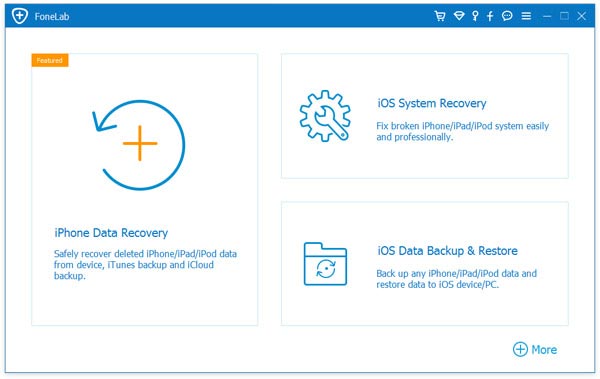
Step 2 Click Start button to scan your iOS device. It will automatically detect your iPad and show its basic information in the interface, such as device category, device type, device model, iOS version and so on. Click Confirm button to move to the next step.
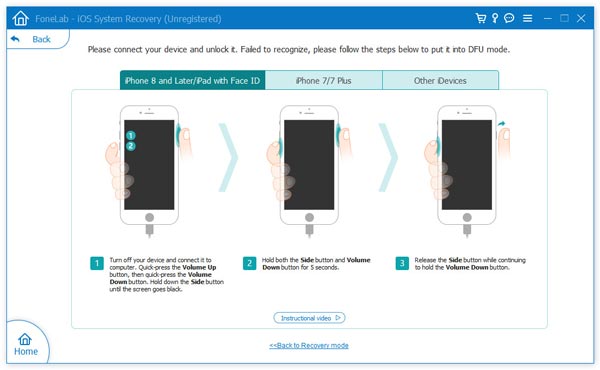
Step 3 Click on Repair button to start fixing iOS system issues on iPad. It has the capability to detect and fix the touch screen not working problem on iPad.

Step 4 After downloading the firmware, your iPad screen unresponsive problem will be gone.
This recommended iOS System Recovery can help you solve various iOS problems, such as iPad stuck on Apple logo, iPhone freeze on recovery mode or DFU mode and more. You can free download and give it a try when you face some iOS problems.
If you get a broken or damaged iPad screen which is unresponsive, you are suggested to replace iPad screen. In other cases, you can take the following guide to get rid of this problem.
When your iPad screen is not responding, partly working or responding slowly, rebooting will always be the first method you will choose. Now you can follow the next steps to reboot your iPad.
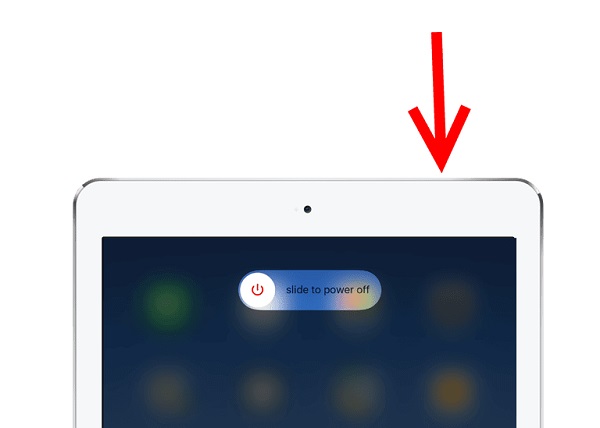
Step 1 Keep pressing Sleep/Wake button until you see the power off screen. Swipe the slider to the right to shut down your iPad.
Step 2 After turning off iPad, you should wait a few seconds. Then keep pressing Sleep/Wake button until the Apple logo appears on the screen.
Under most circumstance, rebooting will fix iPad touch screen not working in some areas problem and bring it back to normal condition. Sometimes, you can also try closing all background apps to fix the issue. As we mentioned above, too many apps running at the same time may cause your iOS device overheating. The overheating may lead to touch screen not responding properly on iPad.
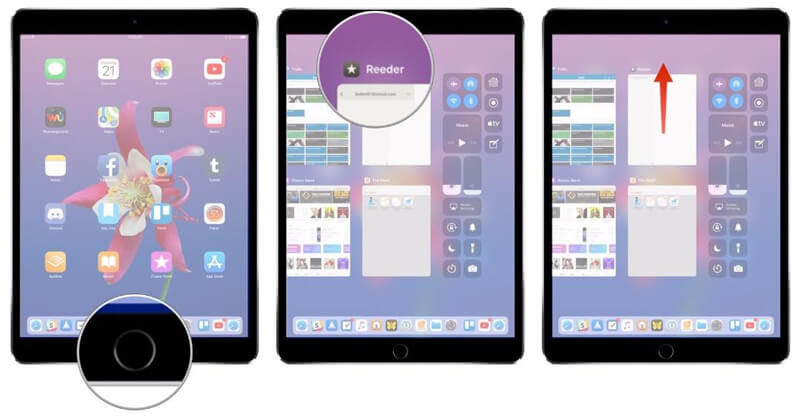
Step 1 Unlock your iPad and then double-press the Home button to show all apps running on the background.
Step 2 Swipe the apps to the top side of the screen one by one to close them. Then tap Home button to back to the previous screen.
If the iPad screen unresponsive issue is still existing, you can reset all iPad settings to try getting rid of this problem.
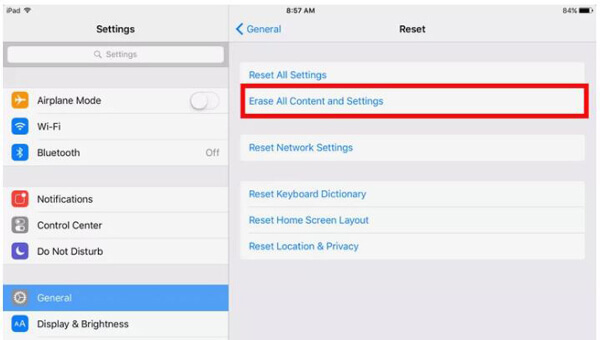
Step 1 Turn on your iPad and open Settings app.
Step 2 Tap on General > Reset > Reset All Settings to take your iPad back to factory settings.
In some cases, adjusting 3D Touch Sensitivity can also help you fix the touch screen not working in some areas or responding slowly issue. Every iOS device is equipped with both rimary and secondary touch screen control ICs. You can take the following guide to set the 3D Touch Sensitivity on iPad.
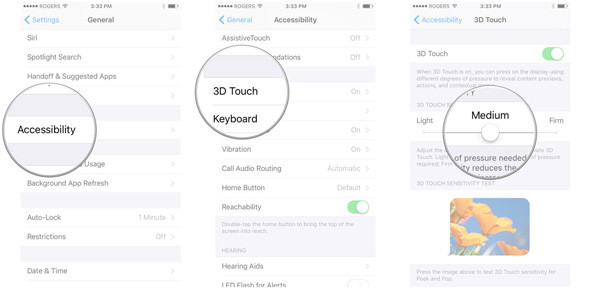
Step 1 Turn on your iPad and Go to Settings app.
Step 2 Tap on General > Accessibility > 3D Touch. Now you can move the slider to select an appropriate sensitivity level. Or you can turn 3D Touch On/Off to try fix the iPad screen issue.
New iOS is mainly released to solve some bugs in the previous version. So when you are facing the situation that iPad touch screen not working in iOS 9/10/11/12, you can try upgrading iOS version to solve the problem.
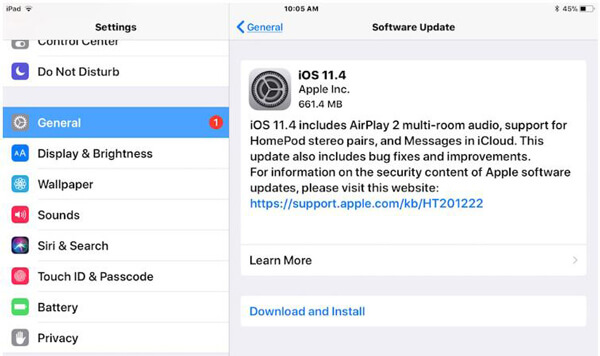
Step 1 Unlock your iPad and open Settings app.
Step 2 Tap General > Software Update to see if there is an update available. Upgrade your iPad to the latest iOS version if there is one.
Restoring iPad with iTunes is the last solution we will recommend to solve the iPad touch screen not working in iOS 9/10/11. Before iPad restore, you'd better back up all important data on iPad. Then make sure you are using the latest version of iTunes.

Step 1 Launch iTunes and connect your iPad to it with USB cable. If you want to fix iPhone touch screen not working, just connect your iPhone to it here.
Step 2 When you enter the main interface of iTunes, tap on iDevice tab to go to Summary.
Step 3 Choose the Restore iPad option and then select the latest backup to restore your iPad or iPhone.
Here in the post, we mainly talked about how to fix iPad touch screen not working issue. Many useful solutions are told to help you get rid of it. If your iPhone screen is not responding, you can use the same methods. Surely, you can also clean iPad screen, free up iPad space and more to make the touch screen back to normal. Leave us a message if you still have any puzzle.