Have you tried restarting your device, but it only gets stuck on a loading screen? iPhone boot loop is a common issue for iOS users, especially when updating the iOS system or apps. Some users also reported that the iOS 18/17 beta version has bad updates and is unstable, causing iPhones to be stuck on the loading screen or Apple logo. But don’t worry. There are a couple of good solutions that will help you fix this problem. Stick around to solve the boot loop with 4 solutions here.

When a device is stuck to one screen after restarting, you will think why it is happening. Since there are many reasons, we will explore them below with detailed descriptions:
A new update does not mean it will automatically improve the device’s performance. Sure, there are added features for a better user experience. However, there are unfixed glitches that hinder your iPhone from restarting. Also, stopping the device in the middle of installation will highly affect the boot loop of your iPhone.
Jailbreaking your iPhone can lead to malware or viruses. Although it helps you to fully access the features, it also exposes you to dangerous exploitation, such as data breaches. Moreover, the process itself can harm the iPhone once restarting.
Whenever you update the device via iTunes, an internet connection is a must. It is also best to connect to WiFi with good signal strength. Other than this, do not go far or move outside the range of a WiFi network while your phone is restarting processing.
Boot loop can be affected by the new iOS version, but there are several solutions that you can try. See the following tips to help you remove your iPhone's boot loop.
Aiseesoft iOS System Recovery is a cross-platform program designed to fix iOS issues like the iPhone rebooting loop. It is the safest recovery for iOS devices, including iPhone 15, iPhone 14, etc., with a simple learning curve. Meanwhile, it will scan various issues on the device, such as the causes for the drained battery, update verifications, and disable. You only need to connect your iPhone with a USB cable, and the program will run a thorough scan. You can download this best recovery tool on Windows and Mac.

Downloads
100% Secure. No Ads.
100% Secure. No Ads.
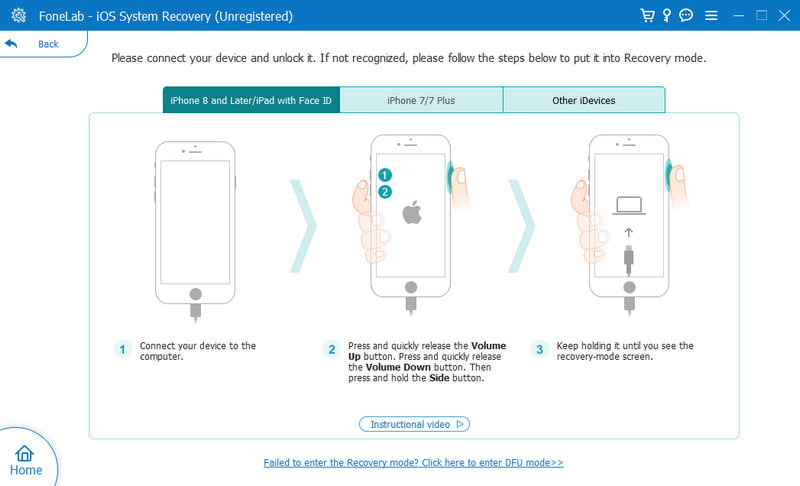
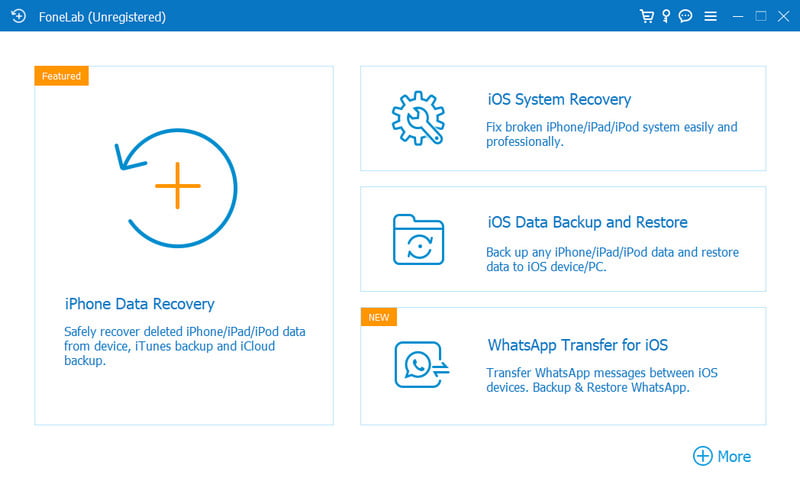
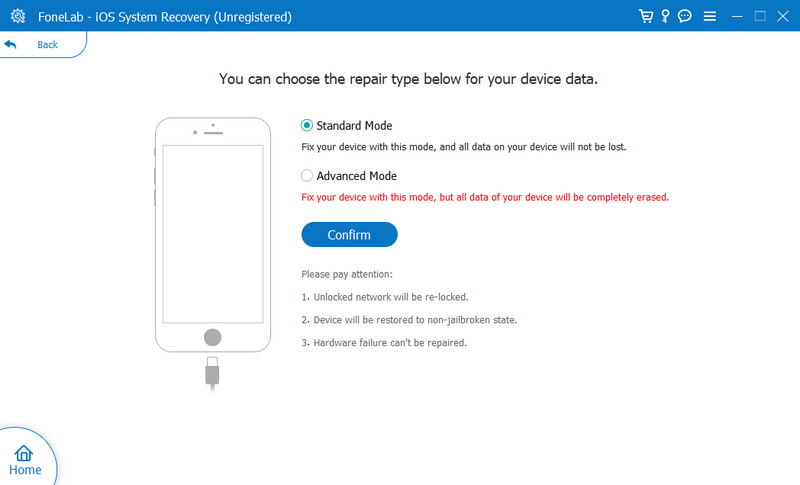
One of the simplest ways to fix the rebooting loop is to force restart the device. This will help break the current power cycle, and your iPhone might get through the problem. Look for the iPhone model unit and follow the instructions for force restarting.
iPhone 16/15/14/13/12/11/8:
iPhone 7 and iPhone 7 Plus:

iPhone 6, iPhone 6S, and earlier models:
If you have a laptop, this method will eliminate the iPhone rebooting loop. The process requires the latest version of iTunes, a compatible USB cable, and a laptop. The Recovery mode is essentially doable for a wide range of iPhone units. If you meet all the requirements, here is the demonstration:
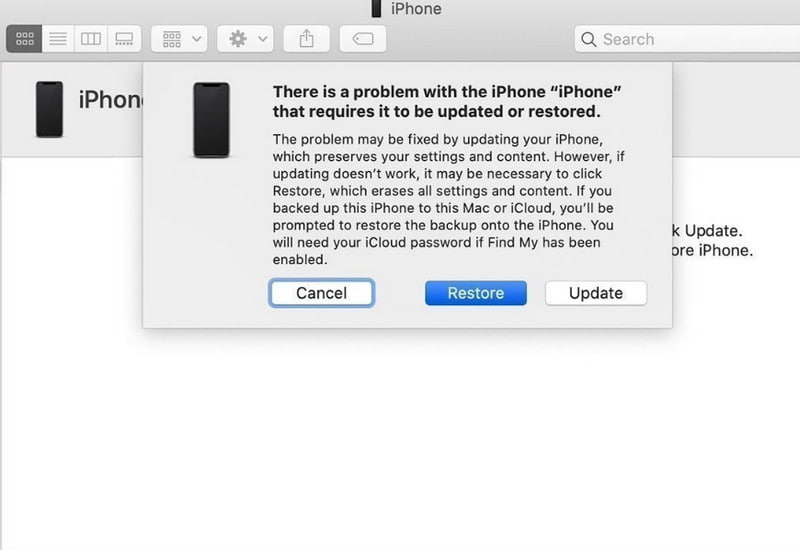
If it takes longer for your iPhone to reboot, the solution is to factory reset it. Before doing it, back up the iPhone data and remember the Apple ID credentials. Once you are good, follow the steps:

Is having a rebooting loop a problem on an iPhone?
Yes. This means there are software issues, damage taken by dropping, or a newly replaced battery. You can either go to a professional for a fix or use solutions yourself.
Does a boot loop enable it to fix itself?
If you give it some time, your iPhone will break the boot loop. However, the process may take from 30 minutes to hours. When this happens, it is best to troubleshoot, such as using Recovery mode, force restarting, etc.
What is the best way to fix the iPhone boot loop?
Considering there are achievable solutions, using them by all means is recommended. But if these methods do not solve the boot loop, reach out or call Apple Support to help you with hardware problems.
Conclusion
In conclusion, the iPhone reboot loop is a common issue for iOS users, but it can be solved with the given solutions in this post. If you don’t want to contact the support team, you can use Aiseesoft iOS System Recovery. It is a solid solution for iOS system errors like reboot, verification, and more. Try it now by clicking the Download button!

Fix your iOS system to normal in various issues like being stuck in DFU mode, recovery mode, headphone mode, Apple logo, etc. to normal without any data loss.
100% Secure. No Ads.
100% Secure. No Ads.