If you have used iPhone for a period of time, your should get the iPhone "Storage Almost Full: you can manage your storage in Settings." Even if you deleted some files to release up more space, but after a short period of time, iPhone says storage is full again. What are the best solutions to fix the annoying message?
Is there an efficient method to solve the issue? Sometimes you might even find the iPhone storage is full but its not. The article lists 14 best fixes you should know to get rid of the problem. Just learn more detailed information from the article to find the desired solution accordingly.

Just delete some unnecessary files is the most efficient method to fix iPhone not enough storage problems. What should be the unnecessary files of iPhone and how to remove these files? Here are the 6 methods you should know.
The browsing histories, cookies and other temporary files of iPhone might take up much storage space. Here is the method to fix iPhone storage full issue by clearing the browser cache.
Step 1Open the "Settings" app on iPhone and scroll down to tap the "Safari" button on the bottom of the Settings screen.
Step 2Tap the "Clear History and Website Data" option under Privacy.
Step 3Confirm the "Clear History and Data" to clear cache on your iPhone.

Similar to the browsing cache, you can clear the app cache on iPhone to release up more space. You can locate the storage space for each program and clean the one with largest size for iPhone not enough storage.
Step 1Go to "Settings" option and access to the "General" option.
Step 2Choose the "Storage &iCloud Storage" option to find some unnecessary apps or app caches.
Step 3Tap the "Manage Storage" option of Storage menu and tap the "Delete" button to remove app caches on iPhone.
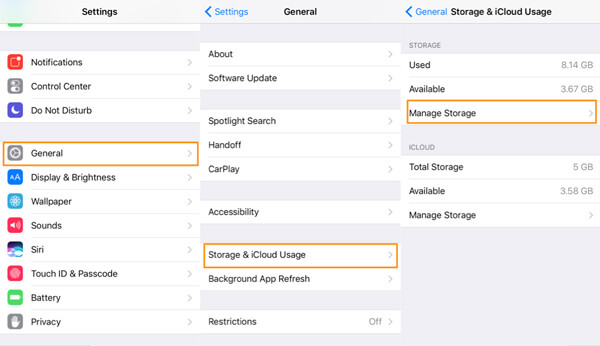
When you offload some unused apps on iPhone, you can still preserve the documents and data. Of course, if you do not need the app any more, you can also delete the app to fix iPhone storage full issues.
Step 1Launch the "Settings" app on home screen of iPhone.
Step 2Go to "General" > "iPhone Storage" and select the desired app.
Step 3Tap "Offload App" to offload the unused app or "Delete App" option remove the app from iPhone.

In order to solve the problem for iPhone storage full, delete the mail cache should be take into consideration. There might be some large photos, videos and documents as the email attachments.
Step 1Go to "Settings" > "Mail, Contacts, Calendars" to locate the cache files.
Step 2After that you can click the "Delete Account" for your email. Repeat the process to clean up the mail cache.
Step 3Tap the "Add Account" option to add the email account again.

If you check the storage of your iPhone, you can find the photos and videos take a large part of iPhone storage. When you remove the old photos and videos, you can get rid of the issue that iPhone not enough space.
Step 1Open the "Photos" app and choose the "Select" option.
Step 2Just tap and drag your finger across the screen to select adjacent photos quickly.
Step 3Once you choose all the photos, you can tap the trash icon.
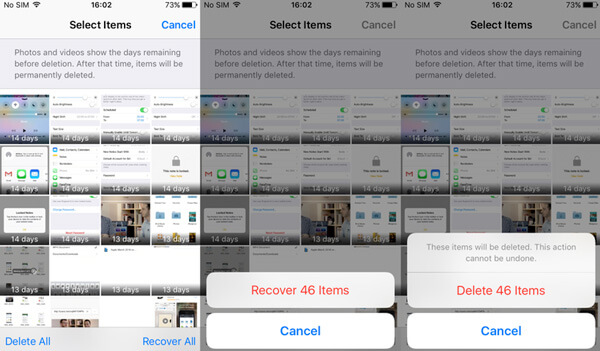
iPhone has three options to backup conversations: 30 Days, 1 Year and Forever. When you select the 30-day option, you can delete the majority of messages on iPhone and make substantial storage savings.
Step 1Go to "Settings" on the home screen of iPhone.
Step 2Choose the "Manage History" and tap "Keep Messages".
Step 3After that you can select the "30 Days" option to release up space for iPhone storage full.
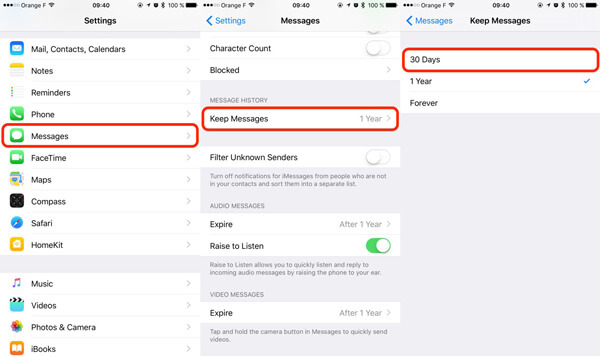
Of course, you can also fix iPhone storage full by removing other files from iPhone, such as iBooks, iMessage and more. In this part, you can find how to change the settings of iPhone to avoid files with a large size.
When you need to capture photos with iPhone, HDR is a better option with more detailed photos. Once you turn off the HDR option, you can take photos with a small size.
Step 1 Launch the "Settings" option on the home screen of iPhone.
Step 2 Go to the "Camera" option and check the "Keep Normal Photos".
Step 3 Now you can take photos with a small size to avoid messages for iPhone storage full message.

Of course you can also change the resolution of the taken video to release more space for iPhone. Just adjust the 4K-resolution to original camera resolution from settings, which you can clear the full storage of iPhone.
Step 1Go to the "Settings" option and select the "Camera" option.
Step 2After that select the "Record Video" option to select the output size.
Step 3Choose the "720p HD at 30 fps" if you do not care about the quality.

If you are using Apple Music, you are able to limit the maximum storage downloaded songs from Apple Music can take up. As for the method, you are able to fix iPhone storage full starting from 2GB going up.
Step 1Go to "Settings" of your iPhone home screen.
Step 2Choose the "Music" option and click the "Optimise Storage" option.
Step 3When the iPhone storage is low, it will automatically remove music from iPhone that you haven't played in a while.
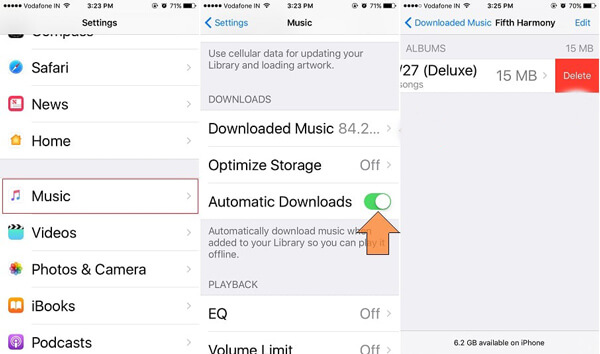
When you turn off the Photo Stream on iPhone, you can release up more space for iPhone to fix iPhone storage full messages. If the Photo Stream is on, any photo you take will automatically be saved to the stream.
Step 1Go to the "Settings" icon on your iPhone home screen.
Step 2Tap on the "iCloud" account and go to "Photos".
Step 3Turn off the switch for "Photo Stream" and switch off the "Photo Sharing" option.

The cache files might not take a large size of your iPhone if you get the iPhone storage full message frequently. As for the case, you have to backup files of iPhone to iCloud, iTunes or computer instead.
Apple provides a default solution to backup iPhone contents to iCloud. Once you save the files to iCloud, you can delete the files from iPhone if iPhone does not have enough storage space.
Step 1Open the "Settings" app and navigate to "iCloud" option.
Step 2Scroll down and tap on the "Backup" option and turn on the "iCloud on" to save files to iCloud.
Step 3Tap on the "Back Up Now" to save iPhone content to iCloud.
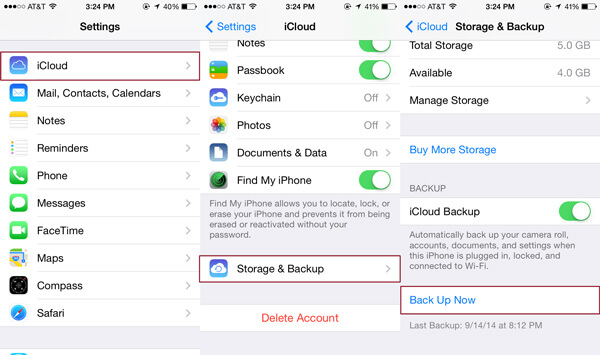
When you need to save iPhone data to computer for backup, iTunes is one of the default solutions. Just make sure you have downloaded the latest version of iTunes in order to fix the issues for iPhone storage full.
Step 1Connect iPhone to your computer with the original USB cable. Launch the iTunes option and click on the iPhone.
Step 2Select the "Summary" from the sidebar and select "Back Up Now".
Step 3Click the "Done" option to save the iPhone content to iTunes.
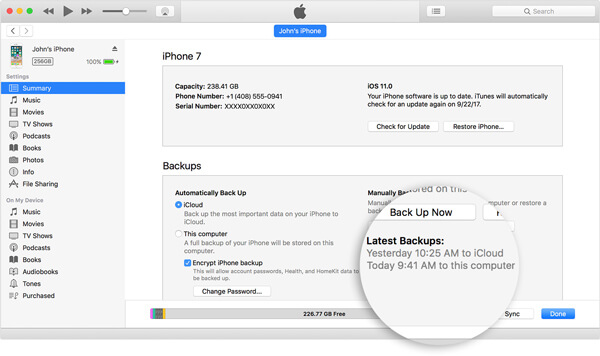
Is there a way to backup iPhone files to computer selectively? Just transfer the desired files from iPhone to computer. Aiseesoft FoneTrans should be the best program you fix the iPhone not enough storage.
Step 1Download and install FoneTrans on computer. Connect the iPhone with USB cable to computer. As for the method, you can backup iPhone to Mac or Windows.
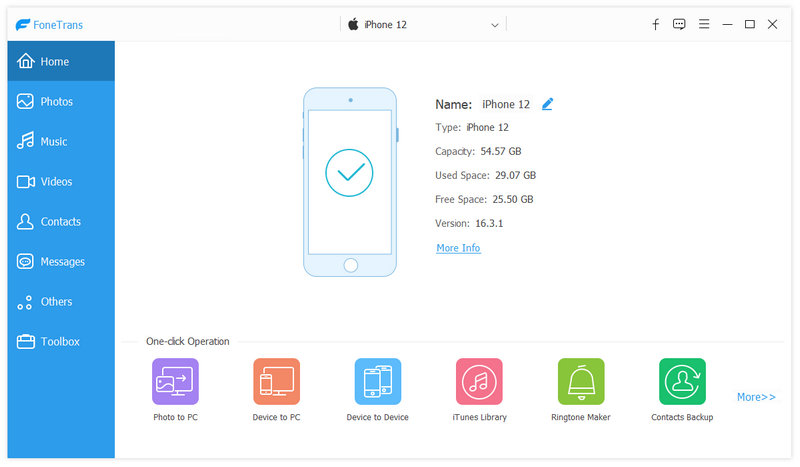
Step 2Click the "Music" or other file formats from the main interface to transfer iPhone music. You can also select more other file formats.
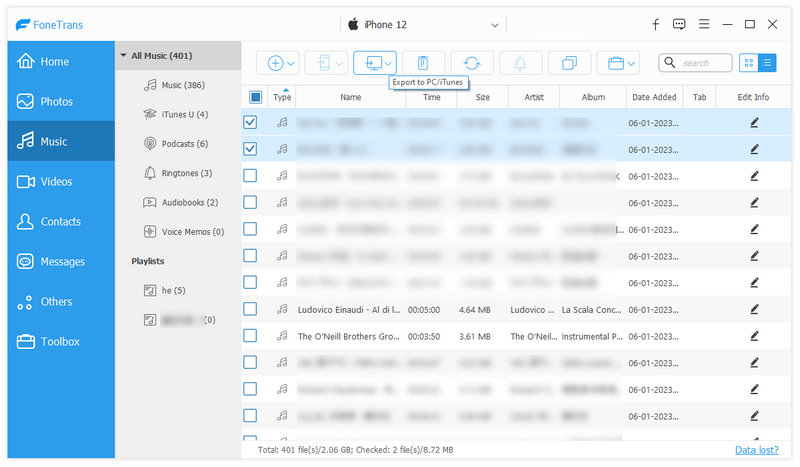
Step 3Tick the file or files and click the drop-down menu of "Export to" to save iPhone content to computer.
After cleaning up iPhone cache and removing the unnecessary files, you might find iPhone storage is full but its not. If you used iPhone for a period of time, you might find the iPhone run out of storage soon. As for the case, you need a deep clean for your iPhone instead. Aiseesoft FoneEraser is able to turn the old iPhone into a new one without cache files.
Step 1Connect iPhone to computer with the original USB cable. After that you can launch FoneEraser on your computer to make sure the program can detect the iPhone automatically.
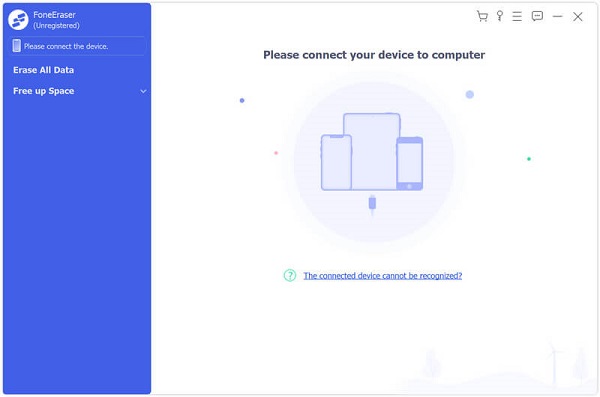
Step 2Choose the erasing levels. Even if you iPhone is full of storage, you can erase and remove all data on iPhone, including photos, videos, documents as well as caches.
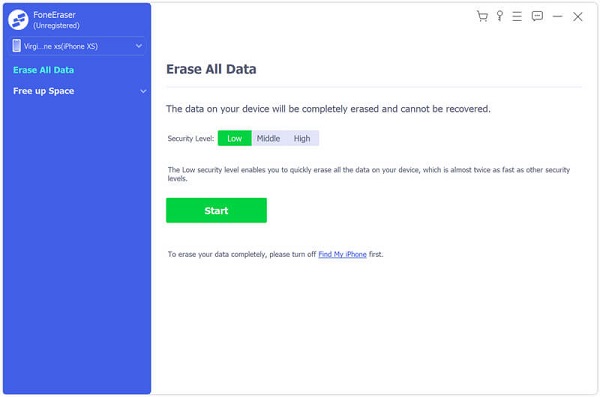
Step 3Click the "Start" button to erase content and settings on iPhone. It is a deep clean and optimize to iPhone full of storage. You can get all the cache files by recovering the desired files from backups.
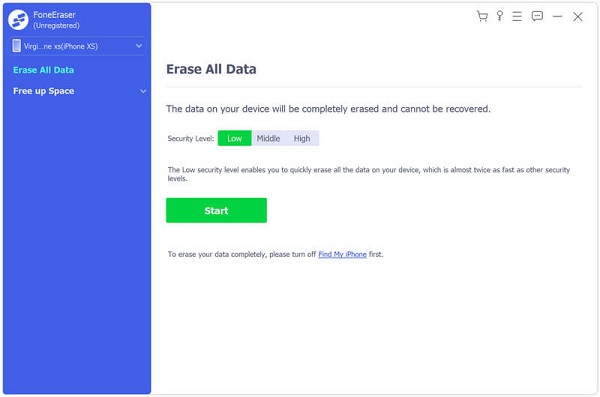
When iPhone says storage is full, you have to delete some unnecessary files, change the settings to avoid files with large size, backup some files to cloud service/computer, or have a deep clean for iPhone. The article is an ultimate guide to fix iPhone not enough storage issues. If you have any other query about the full storage of iPhone, you can share more detailed information in the comments.