As an open-source and free media player, VLC is popular around the world. Better than the built-in media player, VLC supports a wide range of video and audio formats. In another word, users can watch any movie or TV shows offline without extra codec. However, it is not a perfect program and VLC audio delay issue has been bought to our attention. In this article, you will learn how to fix the issue.

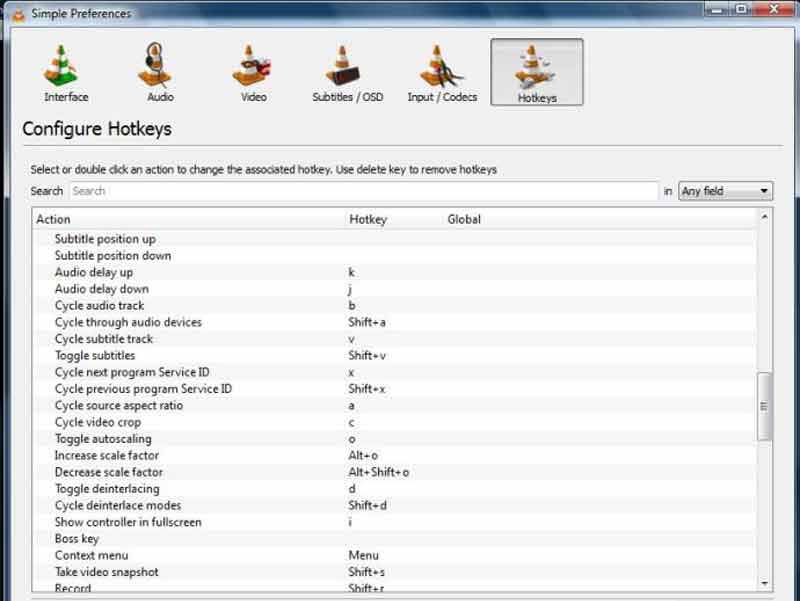
Once you encounter the audio delay issue in VLC, hold down the K key on your keyboard. By default, it would slow down the audio speed.
If the audio is after the video images, keep pressing the J key. It would speed up the audio playback.
Note: If you have changed the shortcuts, use them to adjust audio in VLC.
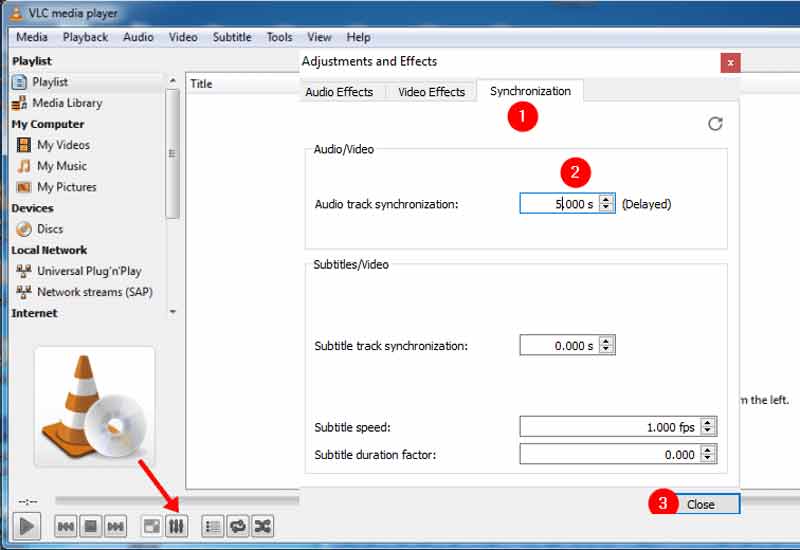
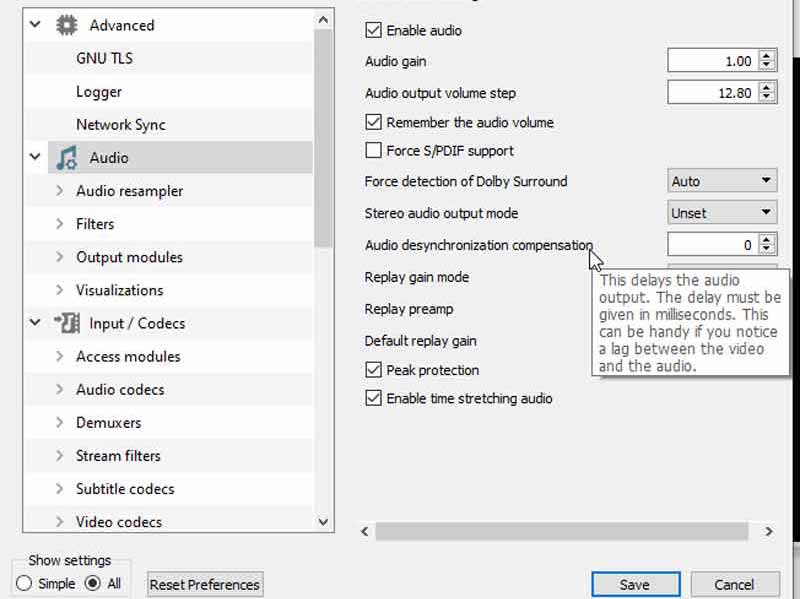
Although VLC is a popular media player, it is not a good way to fix the audio delay issue, especially for average people. Aiseesoft Video Converter Ultimate, on the other hand, is able to sync audio and video images easily.

Downloads
Aiseesoft Video Converter Ultimate – Best Audio and Video Editor
100% Secure. No Ads.
100% Secure. No Ads.
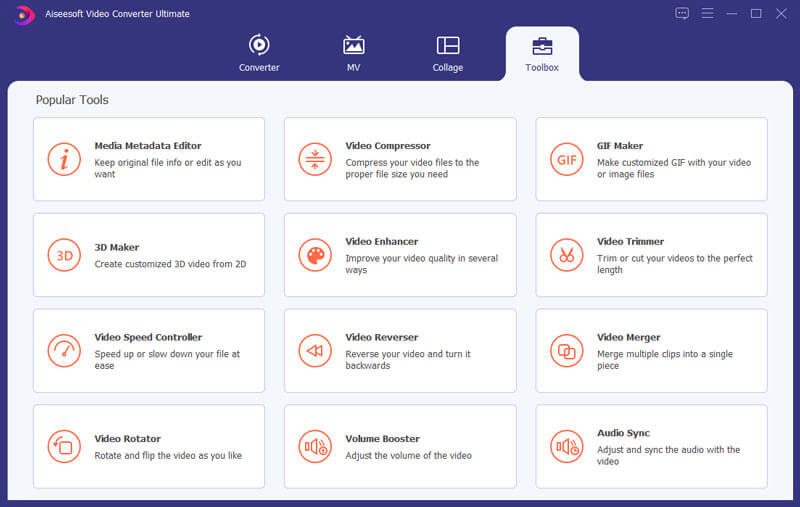
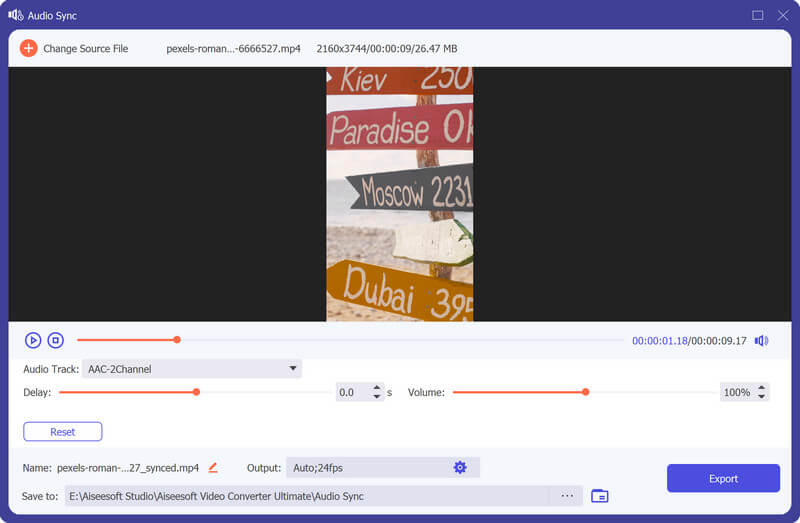
How to adjust audio delay in VLC on Android?
Open the source video in VLC for Android, tap the screen if the on-screen control is not showing. Tap the second button in the interface and press Audio Delay. Now, you can fix audio delay error by pressing the + or – icon.
Why is audio faster than the video?
If you are playing offline video and the audio is faster, the hardware and software performance may be the cause. For online videos, the poor internet connection may be responsible for audio out of sync. Sometimes, it is the error produced by post-production.
How do I fix VLC lag and skip?
If your video playback lags and skips in VLC, you can fix it by disabling hardware acceleration. The second solution is to try another video output module.
Conclusion
It is difficult to fix technical problems, but you can learn how to get rid of audio out of sync in VLC following our solutions. If the common solutions are not working, try Aiseesoft Video Converter Ultimate directly. It allows you to manually adjust the audio track speed and playback. Encounter more problems? Please feel free to leave a message below this post and we will reply on it as quickly as possible.

Video Converter Ultimate is excellent video converter, editor and enhancer to convert, enhance and edit videos and music in 1000 formats and more.
100% Secure. No Ads.
100% Secure. No Ads.