As a long-standing email provider, Yahoo Mail is very efficient in sending, receiving and managing emails. That stops when Yahoo Mail is not working on your iPhone. According to a recent survey, majority of Yahoo users are checking their emails on mobile devices. It makes sense that Yahoo Mail has a lot of mobile traffics per month. This article explains how to fix the problem that Yahoo Mail stops working on iPhone.
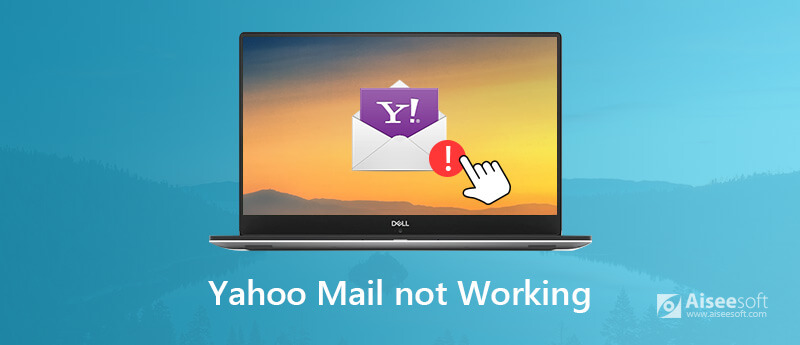
Why is your Yahoo Mail not working? By now, the known issues include:
1. Yahoo Mail has not released the update for iPhone that has been installed the latest version of software.
2. Yahoo Mail is stuck and cannot be open.
3. Your emails are not showing in Yahoo Mail due to configuration and other conflicts.
4. The login information has outdated if you have changed them on other devices.
When Yahoo Mail is not working on your iPhone, the first thing you should try is to update your software. Outdated software can lead to various problems including mail works abnormally.
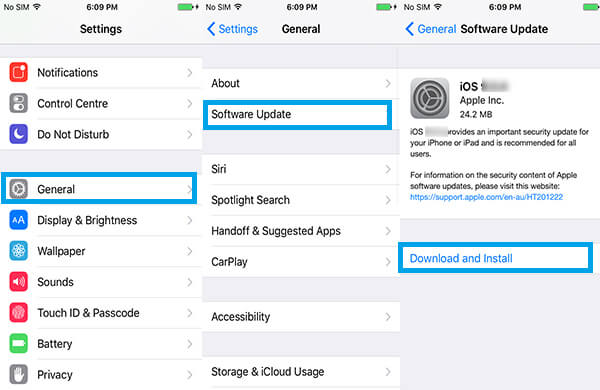
More details about iPhone software update, check it here.
You can use email services in iPhone's Mail app, but Yahoo Mail may be not working if you set up it incorrectly. Plus, if you have changed your password of Yahoo account, you have to modify it on your iPhone as well.

iPhone make a connection between the SMIP and IMAP server of Yahoo Mail. If you enter the wrong information of the server, Yahoo Mail will not work on iPhone. Fortunately, you can correct it simply.
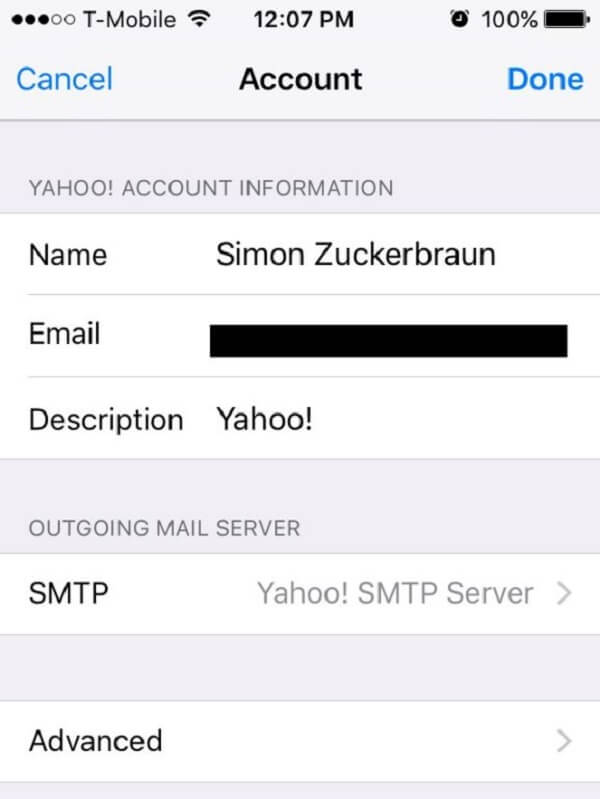
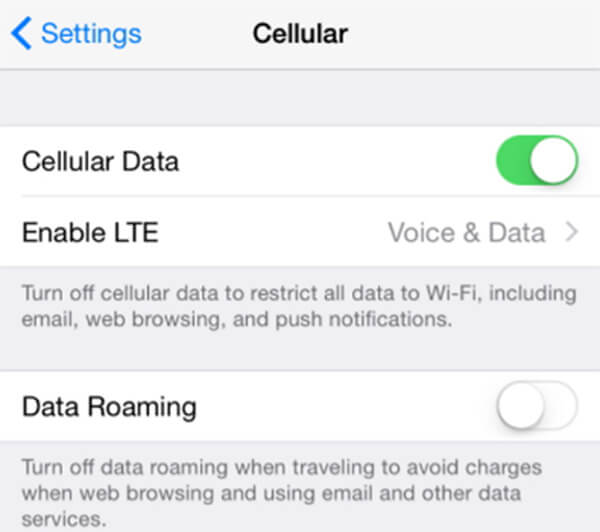
In some cases, Yahoo Mail is not working on iPhone due to network problems. If you are out of Wi-Fi coverage, for example, you have to use the cellular data to access emails. It needs you to turn on in Settings > [your name] > Cellular.
When using iPhone Mail app to access your emails, Yahoo Mail may be not working since you are prompted to enter the third-party passwords. Here are steps to get it.
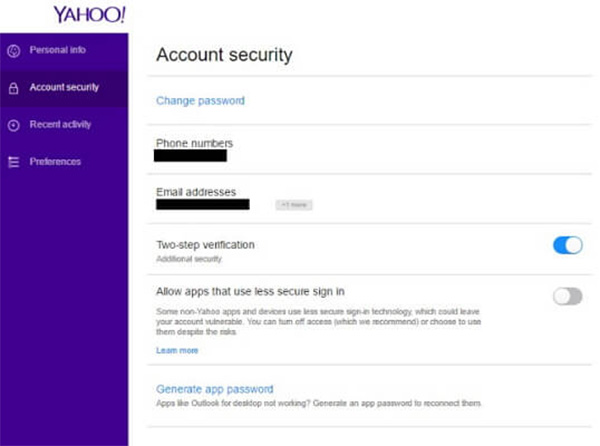
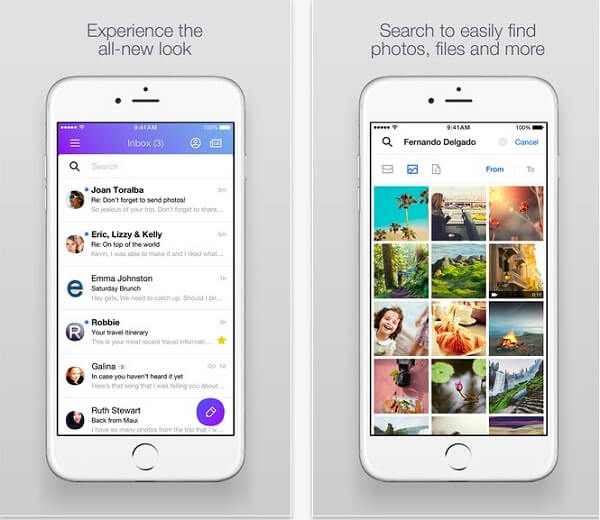
The alternative solution when Yahoo Mail is not working on iPhone is the Yahoo Mail app. The app has configured Yahoo server, so it makes easier to use email on your iPhone. The Yahoo Mail app is free to download in App Store.
Sometimes, you may face the problem that Yahoo Mail app stops working on iPhone as well. Then you need to check the update in App Store or reinstall the app.
If you have tried tips above and Yahoo Mail still is not working on iPhone, Aiseesoft iOS System Recovery can help you. iOS System Recovery is the best option to fix your iPhone and let Yahoo Mail work normally.

Downloads
100% Secure. No Ads.
100% Secure. No Ads.
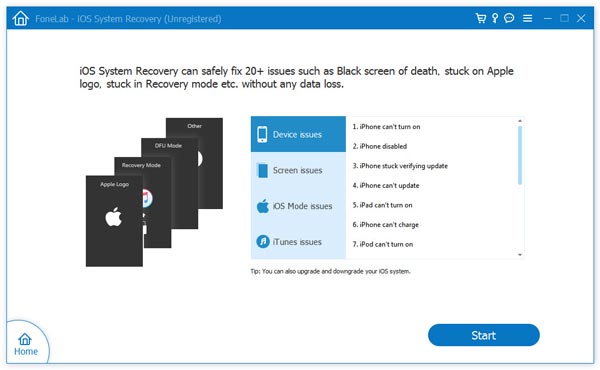
Here, there are 2 options you could make.
If your iPhone is normal, then you can click "Optimize" button to downgrade or upgrade iOS version.

If your iPhone is detected to be abnormal, you will be into the interface of the firmware and iPhone model information directly.
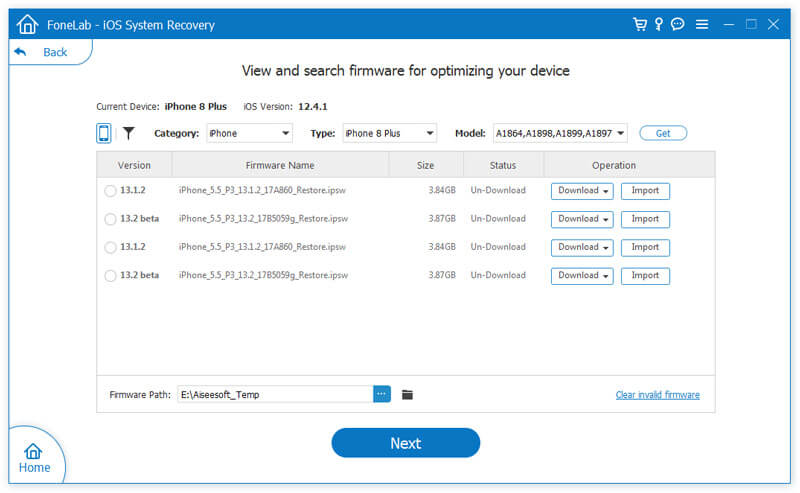
Then select the iOS version that you want to upgrade or downgrade, and click "Next" to start to download the firmware and repair your iPhone system.
This tutorial has talked about what you can do when Yahoo Mail is not working on iPhone. First of all, several factors can lead to the problem. Then we shared the solutions to fix this issue on your iPhone. For average people, we suggest you to try Aiseesoft iOS System Recovery. If you have more suggestions or questions, please write them down in the comment area below.

Fix your iOS system to normal in various issues like being stuck in DFU mode, recovery mode, headphone mode, Apple logo, etc. to normal without any data loss.
100% Secure. No Ads.
100% Secure. No Ads.