Summary
Want to recover deleted or lost text messages from iPhone or Android? Read on this guide and get the top-rated methods to retrieve deleted texts from iPhone & Android.
Summary
Want to recover deleted or lost text messages from iPhone or Android? Read on this guide and get the top-rated methods to retrieve deleted texts from iPhone & Android.
For iPhone or Android users, text messages are probably one of the most valuable things on the device. Almost everyone uses Message app to chat with friends, families, etc. and some of the precious conversations would mean a lot to you. Even though nobody would want to lose important texts, there are still many situations that could cause text messages deleted unexpectedly, such as mistaken deletion, system upgrade, jailbreak issue, etc. If you are stuck at such trouble and wondering whether it is possible to recover deleted text messages, you've come to the right place.
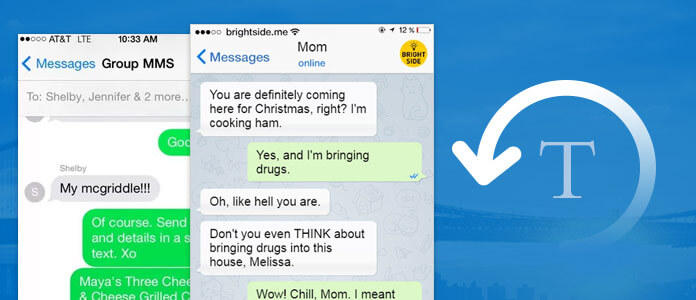
How to recover deleted texts on iPhone/Android
Most of iPhone or Android users believe that once you have deleted text messages they are gone forever, but this is not true. When you delete or lost some SMS messages from iPhone or Android, they are technically marked as "deleted", but still hidden in the system. As long as you don't overwrite these deleted texts, there is a change to get them back. All you need to do is finding a way to remove the "deleted" mark and make them visible again.
Then, here comes to the question: how can we find and recover deleted text message on iPhone or Android, when they remain invisible? For us amateurs, it may seem impossible. But with the help of the professional text message recovery tools, things would become very easy. In the following article, we'll introduce the best iOS data recovery & Android data recovery software, give you a complete guide to recover deleted text messages on iPhone/Android. Continue to read and get what you want.
To get deleted files back on iPhone, you can turn to the best iPhone Data Recovery tool. Through FoneLab - iOS Data Recovery, you can selectively retrieve the deleted messages with no data loss. Plus, three optional modes are provided in this tool, so that deleted SMS text messages can be retrieved from your iTunes/iCloud backup, or straight from your iOS device. Check more features about this tool and learn how to recover deleted texts using each mode in detail.
iPhone Data Recovery enables you to recover deleted or lost iPhone texts from iOS device, iTunes backup or iCloud backup. Now free download the program on your computer or Mac, and follow the steps below to learn how to recover deleted text messages on your iPhone 5/5s/6/6s/7/8/X.
Step 1 Open iPhone Data Recovery
Install and launch FoneLab, choose iPhone Data Recovery feature on the main interface, then you will enter iPhone data recovery window.
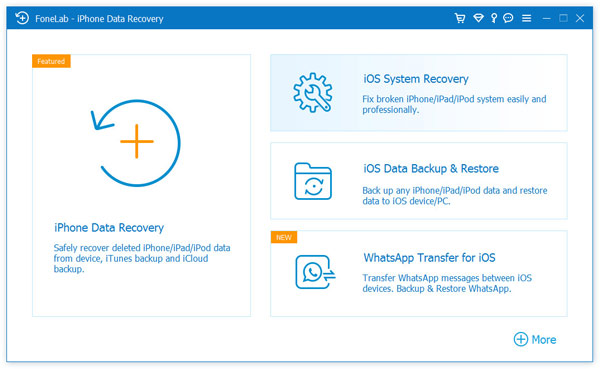
How to recover deleted texts on iPhone - Open iPhone Data Recovery
Step 2 Connect iPhone to computer
This text message recovery tool normally sets Recover from iOS Device as the default mode. Now you can connect iPhone to computer via USB cable. Click "Trust" button on your iPhone to allow the connection, soon iPhone Data Recovery will display your iPhone name and other info.
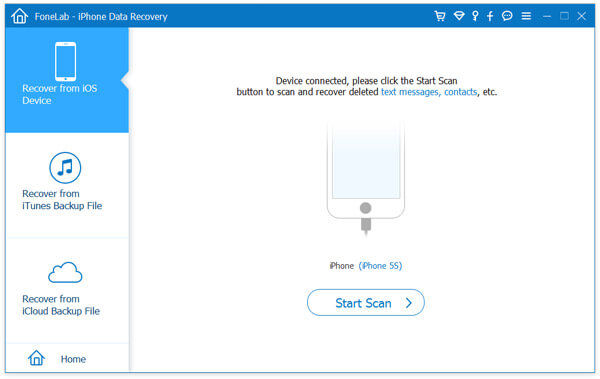
Recover deleted texts on iPhone - Connect iPhone to computer
Step 3 Start scan iPhone
Click "Start Scan" button to scan all your iPhone data, including deleted text messages. Seconds later, the software will show you how many existing and deleted files have been found.
Step 4 Preview deleted texts on iPhone (WhatsApp messages included)
All iPhone files are listed as different categories on the left. Check "Messages", "WhatsApp" or "Messages Attachments" button to preview all text messages on the main screen. The deleted ones will be marked as red while the existing ones are black. You can also toggle "Only display the deleted item(s)" on to view deleted texts only.
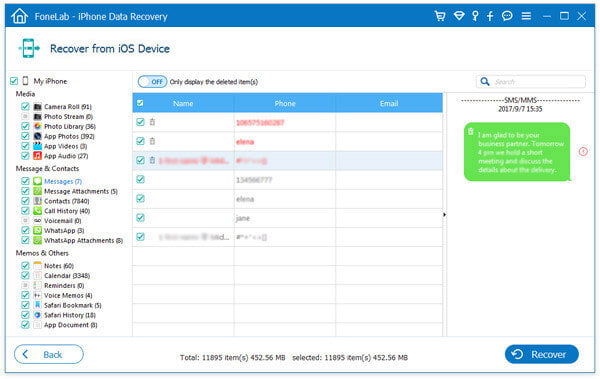
How to retrieve deleted texts on iPhone - Preview deleted texts on iPhone
Step 5 Recover deleted text messages
Select all deleted text messages you want to recover, then click "Recover" button on the bottom-right corner. Confirm the path you want to save the texts, then the deleted messages will be exported to the computer in CSV or HTML format.
That's it! Now you can check all the deleted messages on your computer. As you can see, this method is easy to operate, and it causes no data loss at all. Apart from recovering deleted text messages on your iPhone X/8/7/6/5/4, you can also simply use iPhone Data Recovery to transfer existing messages from iPhone to computer for backup, along with other files including contacts, call history, photos, notes, calendar, safari history, etc.
FoneLab iPhone Data Recovery enables you to retrieve text messages from iPhone directly, but if you are unlucky to get your iPhone broken, misplaced or stolen, this method may seems unpractical. Luckily, FoneLab - iPhone Data Recovery has already thought about that, and offered you other ways to achieve this. Provided that you have made an iTunes backup before, the recovering process becomes much simpler for you. To be specific, iPhone Data Recovery has come with "Recover from iTunes Backup File" mode, which enables you to extract deleted text messages from iTunes backup. This method doesn't require iTunes at all, so that no data on your iPhone will be erased or overwritten.
Now you can free download iPhone Data Recovery on your iPhone X/8/7/6s/6/5s/5, and follow the steps below to recover lost or deleted text messages from iTunes backup.
Step 1 Open iPhone Data Recovery
Install FoneLab, choose "iPhone Data Recovery" feature on the main interface, then choose Recover from iTunes Backup File mode from the left panel.
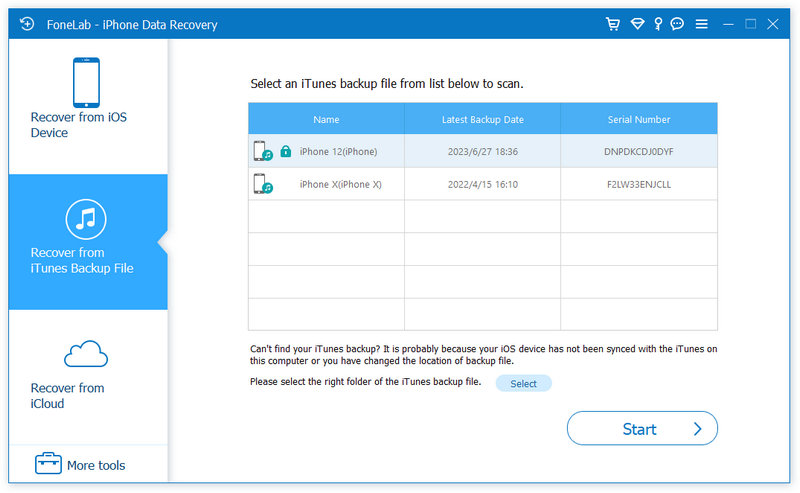
How to retrieve deleted texts on iPhone - Recover from iTunes backup
Step 2 Scan iTunes backup
All iTunes backup files will display with device name, latest backup data and serial number. Select an iTunes backup file that contains deleted text messages from the list, and then click "Start Scan" button to scan iTunes backup.

How to recover deleted text messages on iPhone - Scan iTunes backup
Step 3 View deleted texts messages in the backup
After the scanning process, all iPhone files will be listed as different categories on the left. Check "Messages" and "Messages Attachments" to preview all text messages/SMS/MMS on the main screen, if you want to recover WhatsApp messages, check "WhatsApp" as well. The deleted ones will be marked as red while the existing ones are black. You can also toggle "Only display the deleted item(s)" on to view deleted texts only.
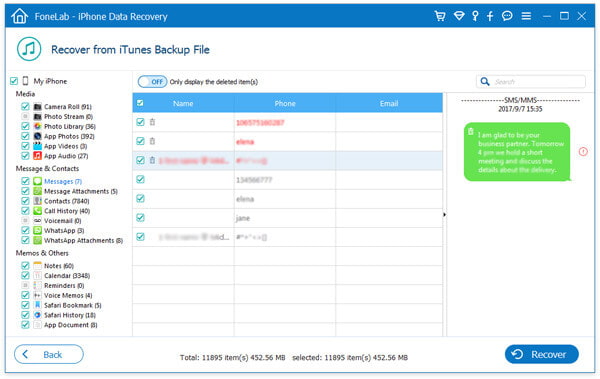
How to recover deleted text messages on iPhone - View deleted text messages
Step 4 Recover deleted text messages from iTunes backup
Select all deleted texts message you want to get back, then click "Recover" button on the bottom-right corner. Confirm the path you want to save the texts, then all messages will be exported to the computer as CSV and HTML format.
It is said that our messages are the most important data files on our phones, which is why it can be extremely disappointing when we accidentally delete or lose them. Any possible text messages recovery method could a life saver to you.
In the article above, we have covered two effective methods for you. You can either recover deleted text messages from iPhone or recover from iTunes backup. However, what if your iPhone got broken or stolen, while you don't have any iTunes backup at all? Don't give up now! There are some chances for you to get back the deleted messages with iCloud backup. By default, iCloud will back up basic data on your iPhone automatically, including text messages, contacts, notes, etc. which means that you can recover deleted text messages by restoring the whole iCloud backup file. But you should know that during the process, all the existing data on your iPhone will be replaced by backup files, there is no way to decide what to preserve.
iPhone Data Recovery tool also provides "Recover from iCloud Backup File" mode, and trust me, it would be definitely more convenient to get deleted text messages back with it. No resetting needs at first, which means that there will be no data loss, and you can selectively retrieve text messages as you want.
Step 1 Open iPhone Data Recovery
Install FoneLab, choose "iPhone Data Recovery" feature on the main interface, then choose "Recover from iCloud Backup File" mode from the left panel. Follow the instructions to sign in to iCloud with Apple ID and password.

How to recover deleted text messages - Open iPhone Data Recovery
Step 2 Scan iCloud backup
After you sign into iCloud, all iCloud backup files will display with name, latest backup data and iCloud account. Select an iCloud backup file from the list, and then click "Download" button to scan iCloud backup.
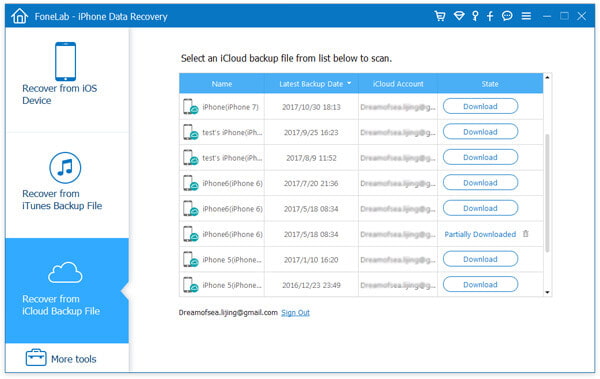
Recover deleted text messages on iPhone X/8/7/6/5 - Scan iCloud backup
Step 3 View deleted texts messages in the backup
After the scanning process, all iPhone files will be listed as different categories on the left. Check "Messages" and "Messages Attachments" to preview all text messages on the main screen. The deleted ones will be marked as red while the existing ones are black. You can also toggle "Only display the deleted item(s)" on to view deleted texts only.
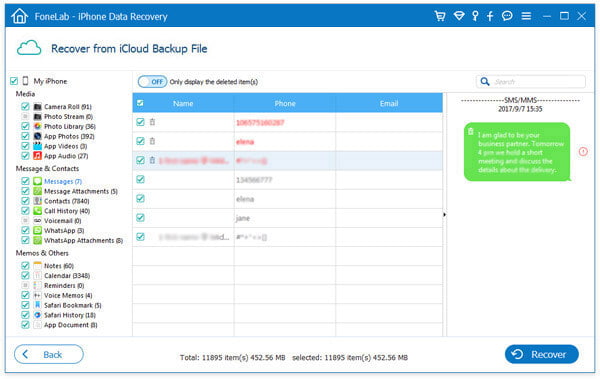
How to recover deleted texts on iPhone - View text messages
Step 4 Recover deleted text messages
Select all deleted texts message you want to get back, then click "Recover" button. Confirm the path you want to save the texts, then all messages will be retrieved to the local disk as CSV and HTML format.
For Android users, there are also many unlucky events that seamlessly lead to text messages deletion. Like we have mentioned in the beginning, not all deleted texts are lost, but stored temporarily in the virtual space. With the proper Android text messages recovery tool, you can easily get them back.
Android Data Recovery is a professional Android data retrieving tool, which enables you to easily recover deleted Android SMS including name, date, and detailed contents, along with other popular file like contacts, photos, call logs, videos, etc. It highly supports smartphones in brand of Samsung, Motorola, HUAWEI, HTC, LG, Sony, MEIZU and so on. Now you can free download the program and follow the steps to learn how to use it.
Step 1 Open Android texts recovery tool
Launch Android Data Recovery, and make sure you have chosen "Android Data Recovery" feature from the left panel.
Step 2 Connect Android to computer
Connect your Android phone to computer through a USB cable. Wait until your Android phone is detected automatically.

How to recover deleted text messages on Android - Connect Android to computer
Tip
During the connection, your Android will probably inform you to allow USB debugging, do as it says.
Step 3 Select Android text files to scan
Choose file types to you want to scan and recover. Here we need to check "Messages", "Messages attachments", then click "Next" button. If you also intend to recover lost WhatsApp messages, check "WhatsApp" as well.

How to recover deleted texts on Android - Select Android texts
Step 4 Preview and recover deleted text messages
The scanning process will be finished in seconds. Choose "Messages" from the left list, and then you are able to preview all messages on the right. In order to fast tick the deleted text messages, you are enabled to slide "Only display the deleted item(s)" to "On". Click "Recover" and choose a destination folder to undo the deleted text messages.
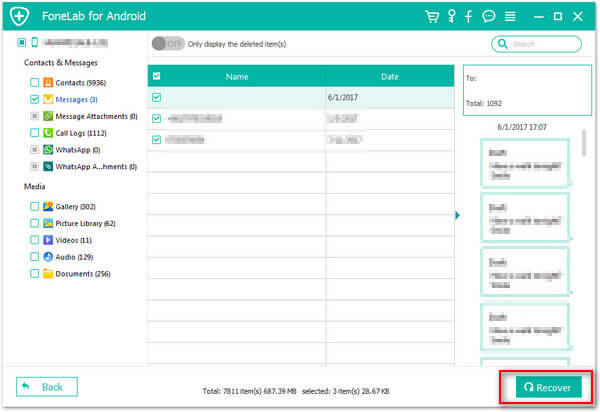
How to retrieve deleted text messages - Preview and recover deleted text messages
You may need: How to Recover Blocked Messages on iPhone
In this article, we have mainly showed you the best methods to recover deleted texts on iPhone or Android. Still have more questions? Feel free to leave your comments down below.