With the rapid development of science and technology, more and more useful tools have been released to help people enjoy their devices better. For example, if you want to watch the movie in your smart phone on a bigger screen, you can mirror your phone screen to a tablet or computer for a better watching experience. Or if you want to watch a movie or other files with many people but it's inconvenient to watch on the same small smartphone screen, you can share the screen of your phone to another phone thus you can enjoy the movie at the same time with different smartphones. In this article we will show you how to mirror phone screen to computer, Android to Android, Android to iOS, and iOS to iOS.

If you need to mirror your mobile phone's screen to your computer, Aiseesoft Phone Mirror will be your good choice. It is a proven tool that has the capability to provide high-quality screen mirroring to your computer. You can also record and capture the screen while mirroring in real-time. Here's how to cast your iPhone screen on a computer.
ScreenShare is one of the most popular tools which enables you to mirror Android phone screen to Android tablet easily. It is totally free and offers three ways of connection between your Android phone and tablet. They are Bluetooth, hotspot and WiFi. You can also use the ScreenShare browser, ScreenShare service and ScreenShare organizer to connect the two devices better.
You need to have Android phone and tablet running Android 2.3+.
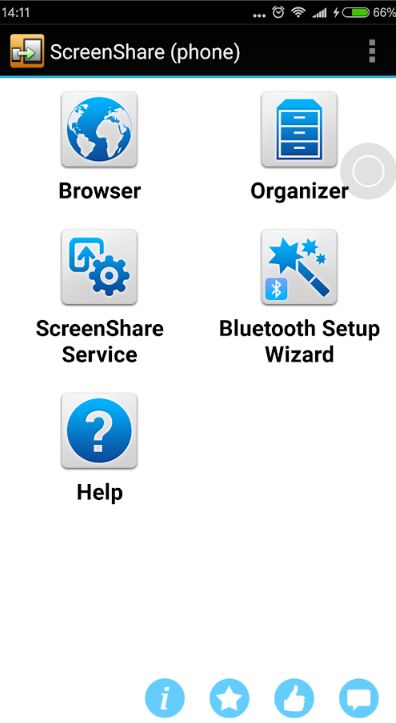
After the steps above have been done successfully, your Android phone screen will be mirrored to your Android tablet and you can enjoy anything appears on your phone screen on a bigger tablet screen now.
You can also connect your devices to the same WiFi or connect your tablet to your phone's hotspot if you are traveling, to mirror your Android phone screen to your Android tablet. The process is almost the same with the steps above.
ApowerMirror is a powerful screen mirroring application that supports screen mirroring between Android and iOS devices. That is to say you are able to mirror Android device to Android, Android to iOS or reverse. With this app, you can do whatever you want in screen mirroring. Just follow the guidance below to mirror your Android screen to another Android phone.
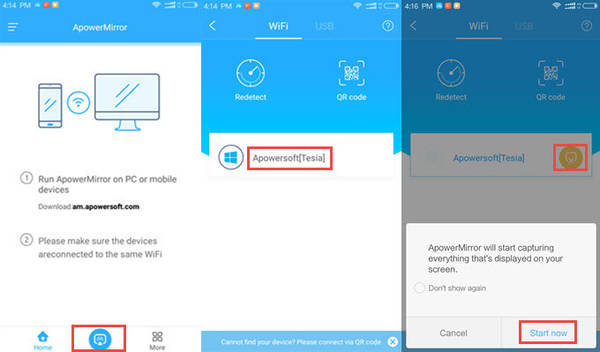
Once the connection is established successfully, you can share your Android screen with another Android device to share files between two Android phones.
AirMore is a powerful mobile device management tool on the web. You can easily and quickly transfer and manage data on your mobile devices by visiting its web page http://web.airmore.com/. Moreover, there is also a free app available on Google Play Store for you to mirror your Android device to iOS device as well as your PC. Check how to mirror Android to iOS with AirMore as below.
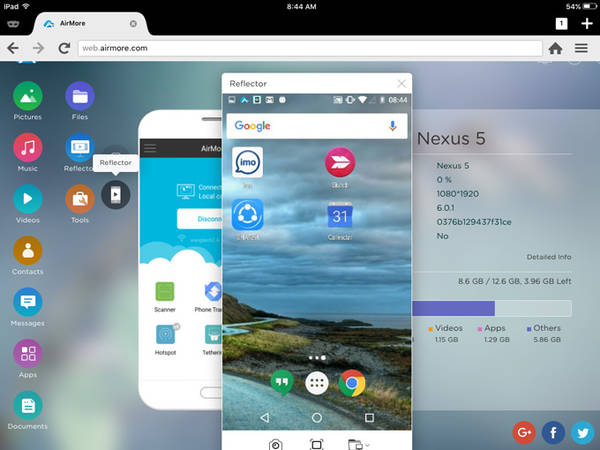
Your Android operating system should be 5.0 or later.
As we have mentioned in part 1, ApowerMirror is a powerful screen mirroring application that can cast Android Screen to Android or iOS device. So if you want to mirror your Android screen to an iPhone or iPad, ApowerMirror is also a good choice. The steps are similar to that of mirroring Android to Android.
Most people who want to mirror phone screen between Android and iOS may want to share files between devices. So here we also share a useful file transfer tool with you, which is Aiseesoft FoneCopy. With it you are able to directly transfer data like contacts, photos, and other media files between iPhone and Android phone in one click. You can experience its powerful function with a Free Trial.
100% Secure. No Ads.
Most iOS users prefer sharing iPhone contents with their family members or friends on iPad because of its larger screen size. So this part we will share 2 best iOS screen mirroring tools with you guys.
AirPlay is a built-in feature on most iOS devices. It supports screen mirroring from iPhone to iPad and allows you to stream music, video, and photos to Apple TV. If you want to use AirPlay to mirror screen between iOS devices, you need to have an iPhone 4/4S or later and iPad, iPad Mini, iPad 2 or later.
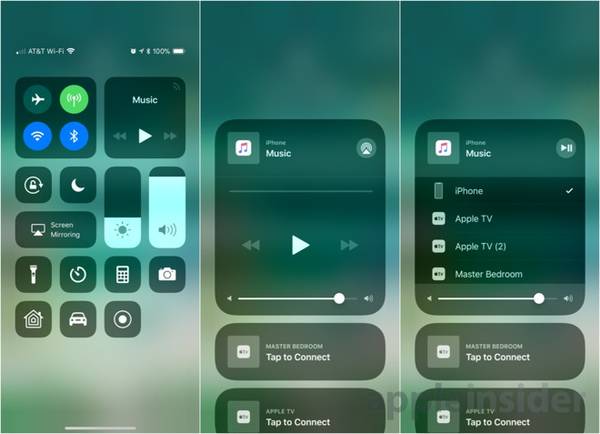
TeamViewer is a screen mirroring tool that can work on any platform, including computer and mobile devices. It has both free and paid version. It is mostly used as a remote control tool to share your screen to another device. To use TeamViewer to mirror your iOS screen to another iOS device, please make sure that both of your iOS devices are running iOS 11 or later.
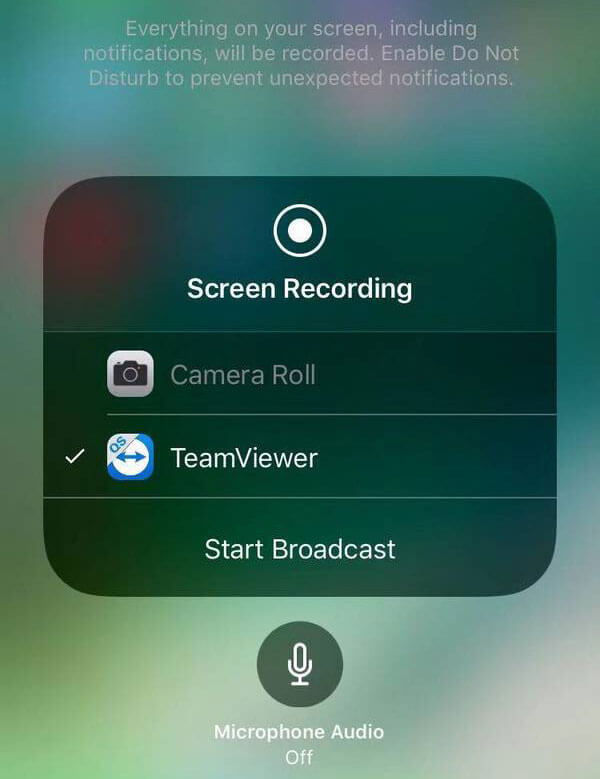
On the device that you want to mirror screen to:
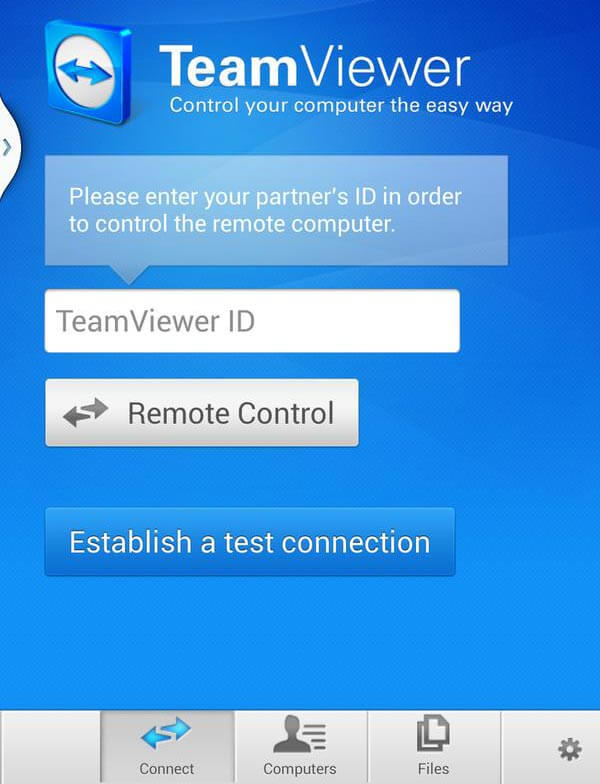
100% Secure. No Ads.
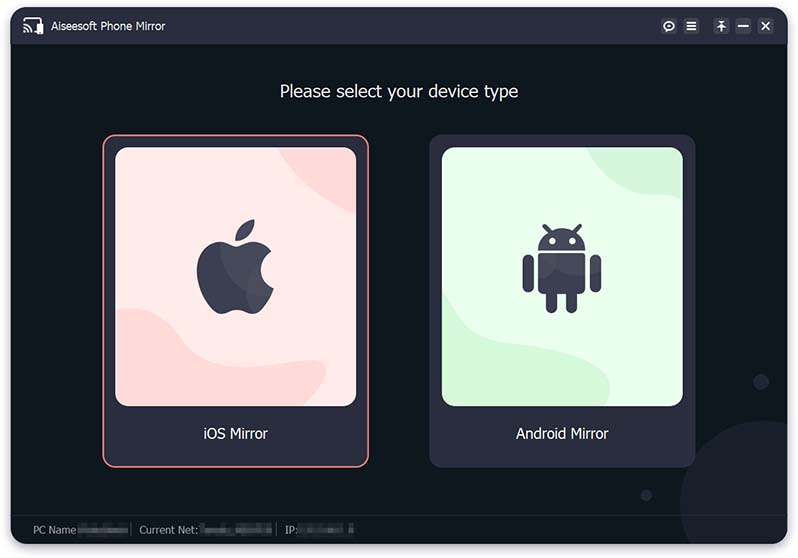

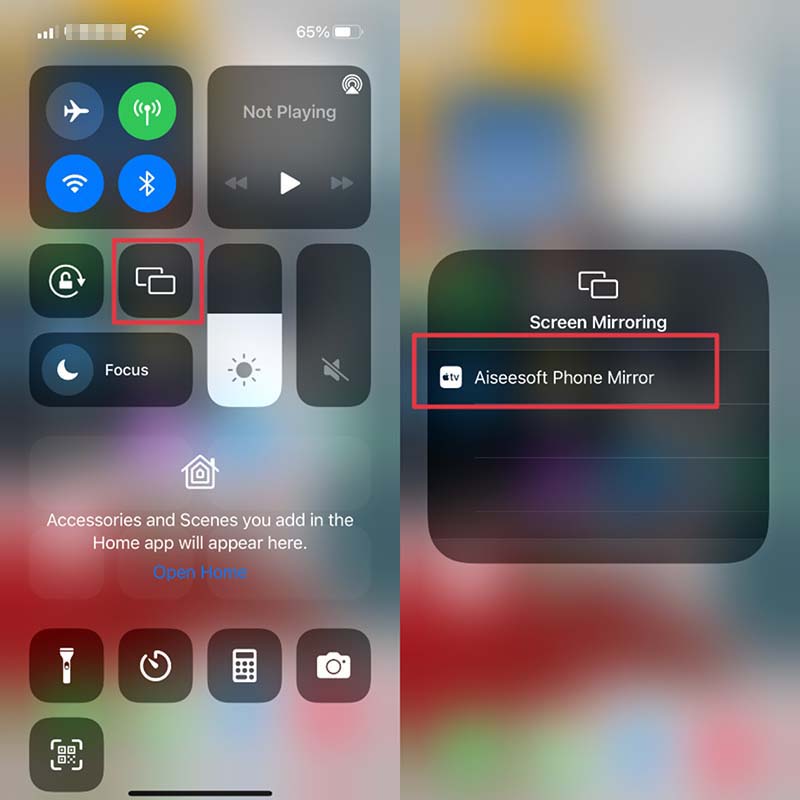
Now, you can enjoy movies, TV shows, and more on a larger display.
Does my phone have screen sharing?
Yes. You can use Google Home app to mirror your Android phone screen, which can be the most reliable and consistent way.
Can I screen mirror without Wi-Fi?
Yes. If you are using an Android device, you can mirror your screen to Chromecast streaming stick without Wi-Fi.
How do I get rid of screen mirroring on iPhone?
To stop screen mirroring on iPhone, you can swipe down from the upper screen (or swipe up from bottom screen) to open Control Center. Tap Screen Mirroring, then tap Stop Mirroring. You can also press the Menu button on Apple TV Remote to stop screen mirroring on iPhone.
Conclusion
Want to view and play your phone on a larger screen? Need to mirror your phone screen to another phone? This post has answered all your questions and recommended various ways of different needs. In this case, you can easily screen mirror phone to phone and tablet. If you have more suggestions about these ways, please feel free to tell us.

Phone Mirror can help you cast your phone screen to your computer for a better view. You can also record your iPhone/Android screen or take snapshots as you like while mirroring.
100% Secure. No Ads.