SVG is a vector image format that helps in the animation and interactivity in a browser. Lines, curves, shapes, colors, and text make up an SVG file. They make a website a work of art because these photos can move upward or fade to different colors that standard images cannot perform. Moreover, you can scale images to any size without appearing blurry or pixelated.
But, as we know, SVG pictures are vector-based and are not ideal for photos showing details. Pixel-based images, like PNG, will allow you to show a higher density of colors and details. Therefore, many want to convert SVG to PNG. Check out the programs and conversion steps below.
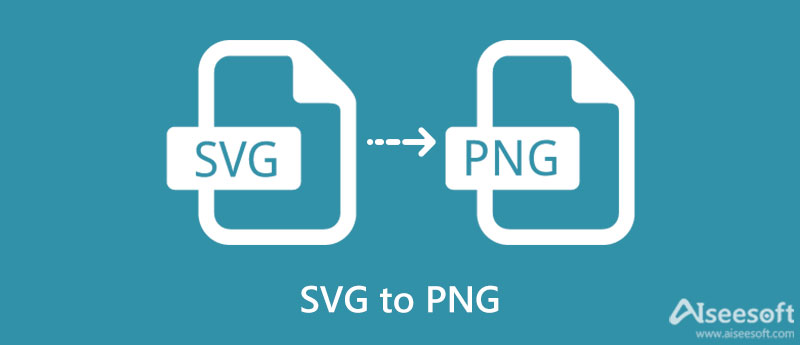
In case you are curious about the difference between SVG and PNG, we will then discuss these formats in a thorough overview.
SVG stands for Scalable Vector Graphic. It is a unique image format vector-based and frequently used for line art, animated images, graphs, logos, or other vector graphics. They are typically simple, just like how logos should be displayed. What is so interesting about SVG is you can scale it to your desired images without appearing blurry. It does not rely on pixels. Rather it uses vector data to display images.
Since SVGs are a grouping of circles, squares, paths, etc., they can be animated, making them look interactive. SVG photos cannot support as much detail, though. You will end up with unusable SVG files when creating complex photographs. It will be fantastic for showing logo design, animated elements, charts and graphs, diagrams, etc.
Portable Network Graphic, commonly known as PNG, is also an image file type that stores graphics for web images. It boasts a transparency feature that lets users create photos with a transparent background. With that, you can utilize it for greater use. For example, if you are working with multiple layers, PNG files are helpful. It is the only photo that offers transparent background images.
Apart from that, this photo also supports many colors with PNG-8 (256 colors) and PNG-24 (approximately 16.7 million colors). Additionally, you can take advantage of its multi-level transparency and play around with fully opaque to fully transparent photos.
Whichever platform you like to perform the conversion process, there are tools allotted for each user's requirement. Here, we will introduce tools for Mac and Windows. Get the necessary information by reading below.
Aiseesoft Free Image Converter Online is a powerful web-based program that lets you convert almost all types of images to PNG, JPG, and GIF formats. It is compatible with various browsers, including Edge, Safari, Google Chrome, etc. This tool facilitates fast compression speed and an easy-to-use interface that even non-tech-savvy people can navigate in no time. Additionally, it comes with a drag-and-drop interface for a quick and easy image uploading process.
Aside from that, you can also convert multiple images simultaneously. In fact, you can process up to 40 images at a time while ensuring that the quality is not compromised. Furthermore, you can assure that your uploaded photos are 100% secure. Thus, if you wish to save SVG as PNG, follow the conversion process below.
Get started by opening your favorite browser. Then, type the name or link of the tool on your browser's address bar to reach the home page and access the program.
This time, select an output format first by ticking the PNG radio button. This action will set the PNG as the output format for all your conversion processes. Now, hit the Add Images button and select the SVG files you wish to convert. You may also drop them directly to the upload area of the tool to upload files.
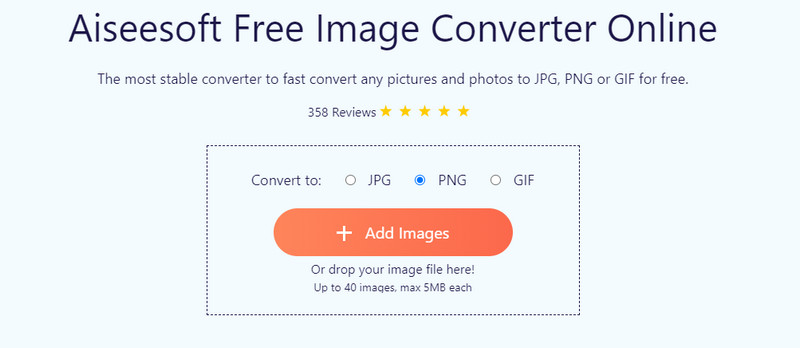
When the SVG files are uploaded, the program will automatically convert them to PNG. Hence, you need not download or tweak another setting to convert. Lastly, hit the Download All button to save and download the converted photos. You could get them individually by hitting the Download button attached to each file if you wish.
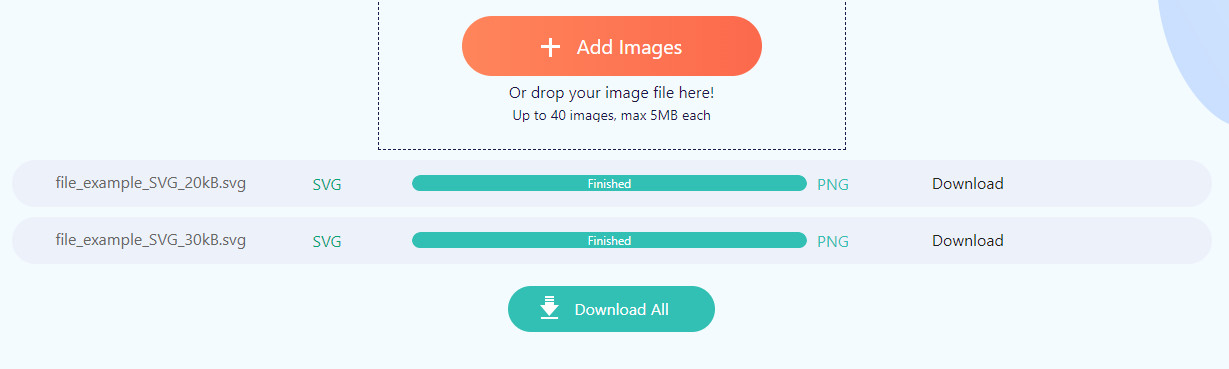
Another online program you can use to convert SVG to PNG is CloudConvert. The program supports many image conversion formats, including the SVG to PNG conversion. What makes this tool different is that it has the ability to upload files from the local computer, Google Drive, Dropbox, and OneDrive. You can also upload via URL when your SVG file is derived from another website. Furthermore, it allows you to access advanced options. With it, users can change the dimension or width and height. On top of that, you can set the resolution and convert SVG to large PNG as you like. Learn how this tool works by reading the walkthrough.
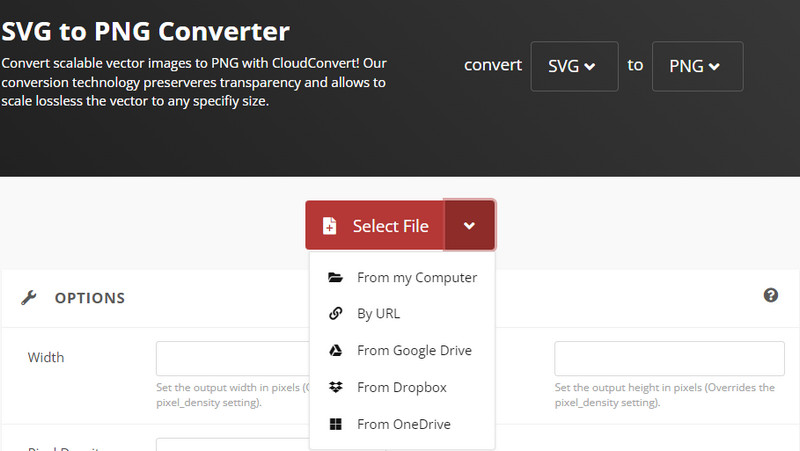
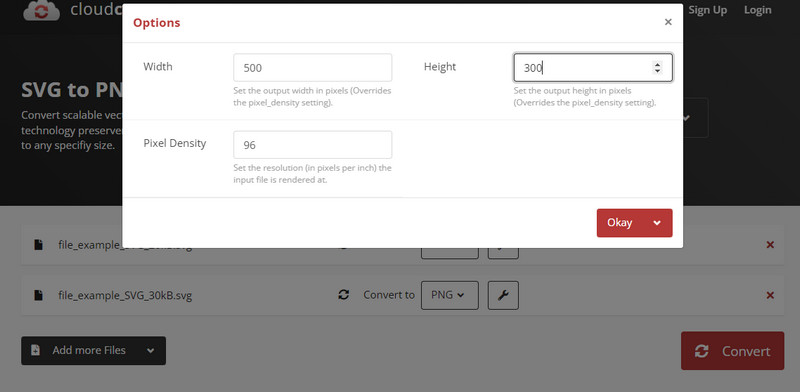
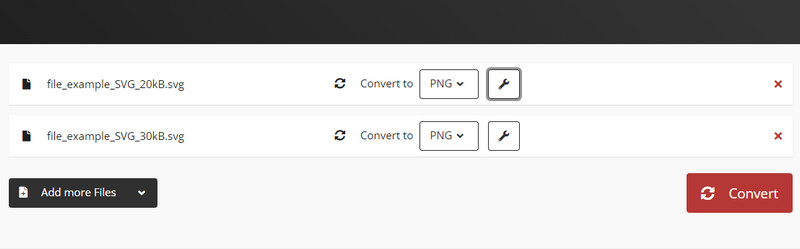
Learn to convert SVG to PNG with a professional tool called Photoshop. This productive program can help you with your conversion needs. In addition, it lets you tweak image settings to fit your requirements and needs. You can resize your images and adjust the resolution while benefiting from the additional features. Over and above, it offers a bunch of touch-up tools to fix and fine-tune subjects. Although it comes with practical tools and features, it is more tedious than other programs. Nevertheless, it gets the job done. On the other hand, here is how to use Photoshop to save SVG as PNG.
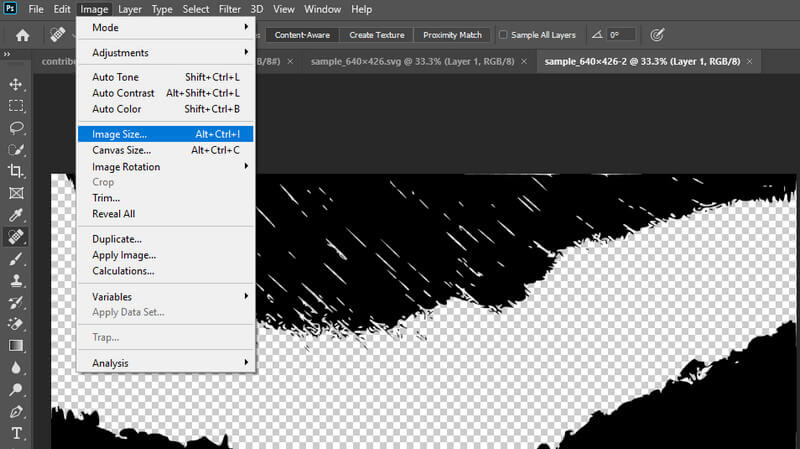
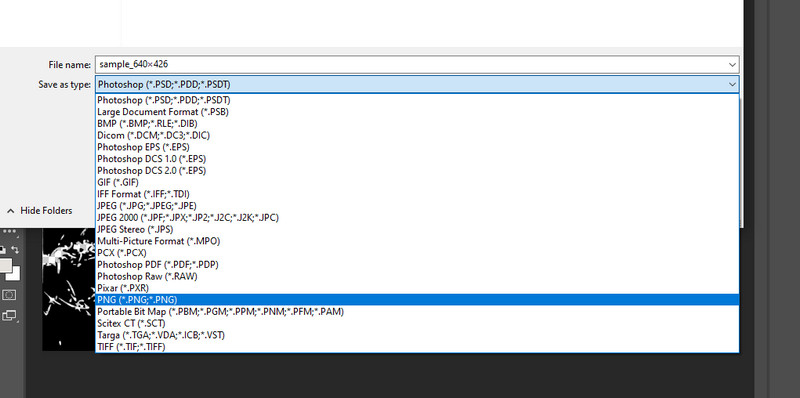
If you need software that works like Photoshop, you can use GIMP as an alternative. It is free and cross-platform, allowing you to convert SVG to PNG on Mac and Windows PC. The best part is you may customize the interface and the functionalities because it is an open-source program. Likewise, it provides many selection tools and touch-up features to achieve your desired look for your photo. You get to enjoy all of these and more by exploring the tool. Henceforth, here are the steps you can follow to convert SVG to PNG.
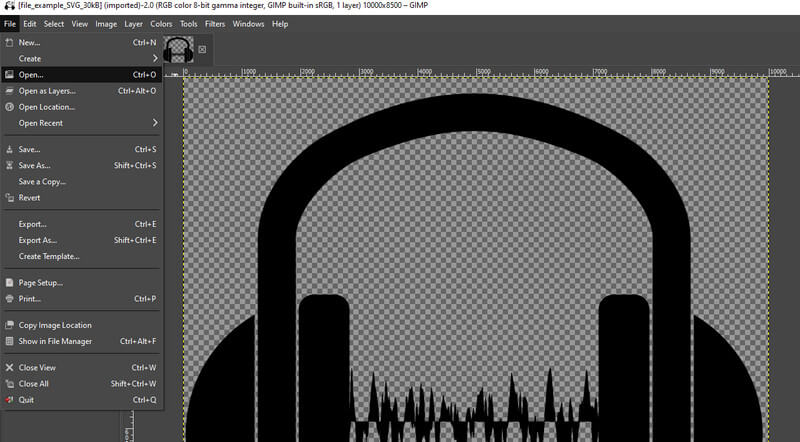
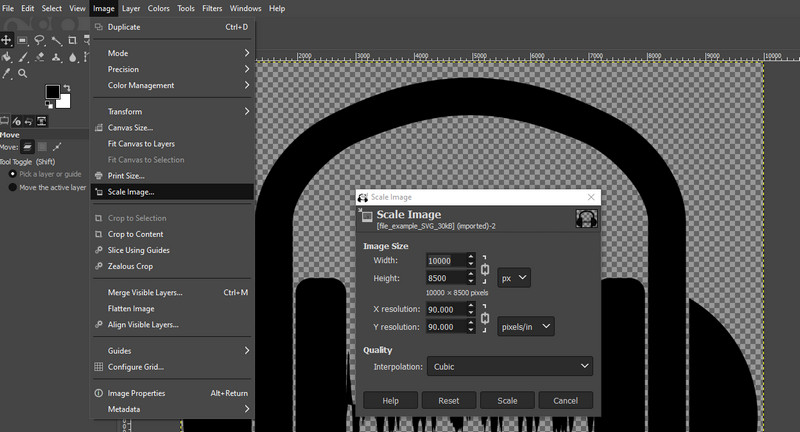
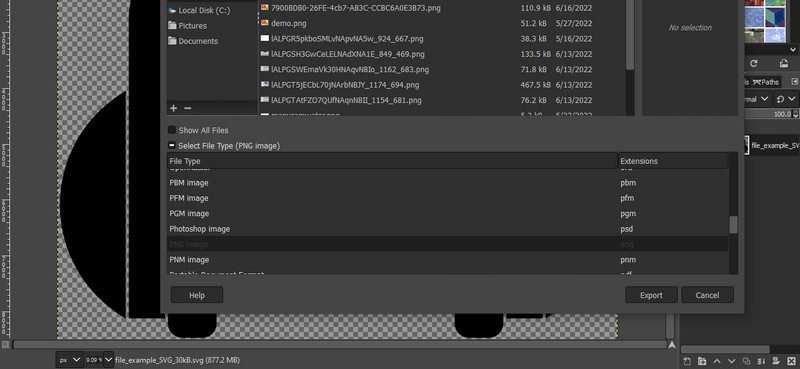
If you are into convenience and comfort, you may use mobile programs. Also, mobile apps are suitable if you are processing one photo. Without further discussion, check them out below.
With Image Converter, you have many output formats to choose from, including JPG, PNG, GIF, PSD, BMP, TIFF, PDF, and many more. Moreover, it allows you to convert from SVG, PDF, WEBP, TIF, GIF, etc. On top of that, the conversion process only takes seconds. Hence, you can convert many files, even just one at a time. That is possible because the conversion process is done on a cloud server. On that note, you must be connected to the interface to utilize the program.
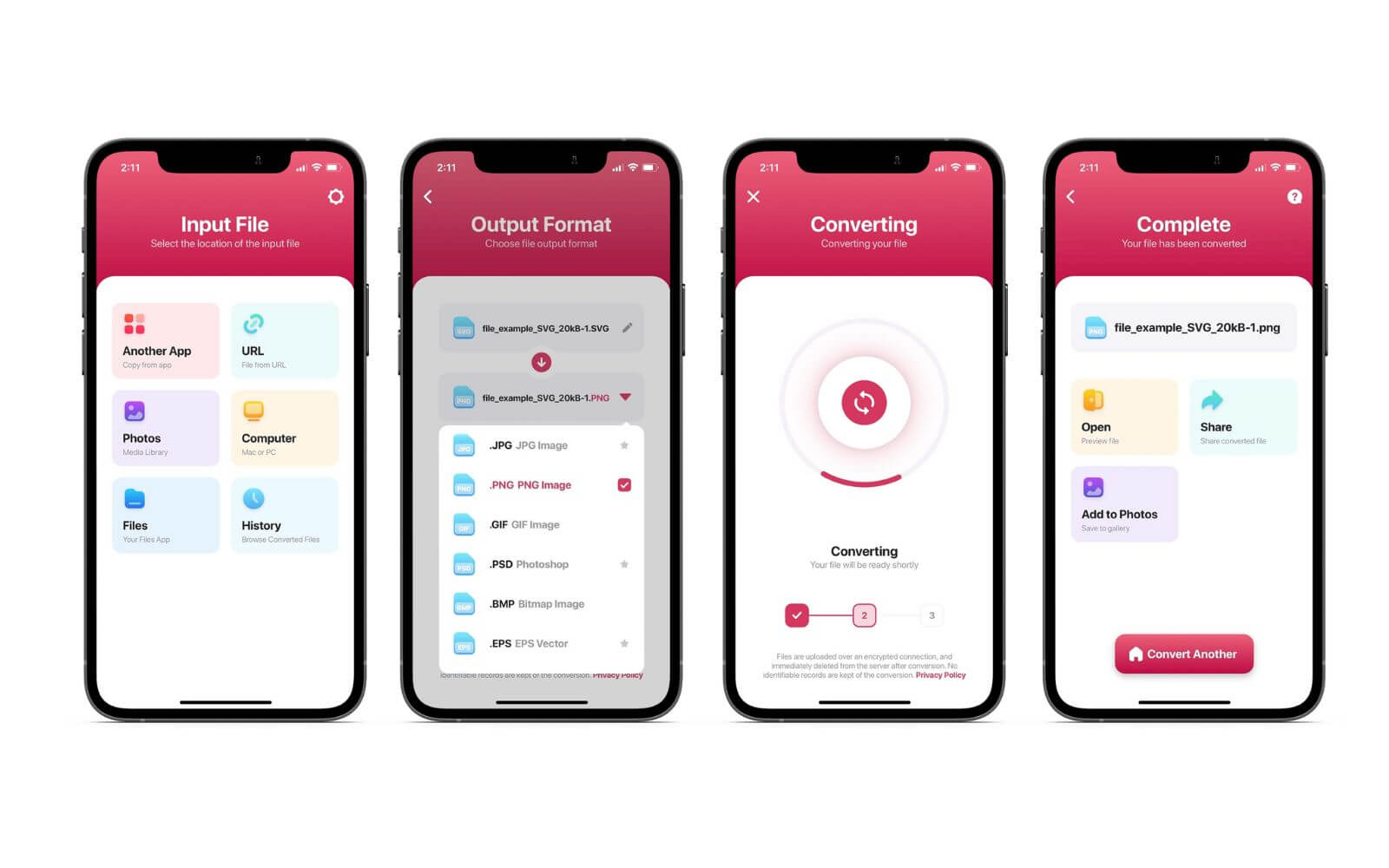
You can also use Image Converter to convert SVG to PNG on your Android device. The mobile app has a straightforward interface, making the conversion process quick and easy. It is dedicated to converting photos from JPG to PNG. The good thing is it also supports SVG as an input format.
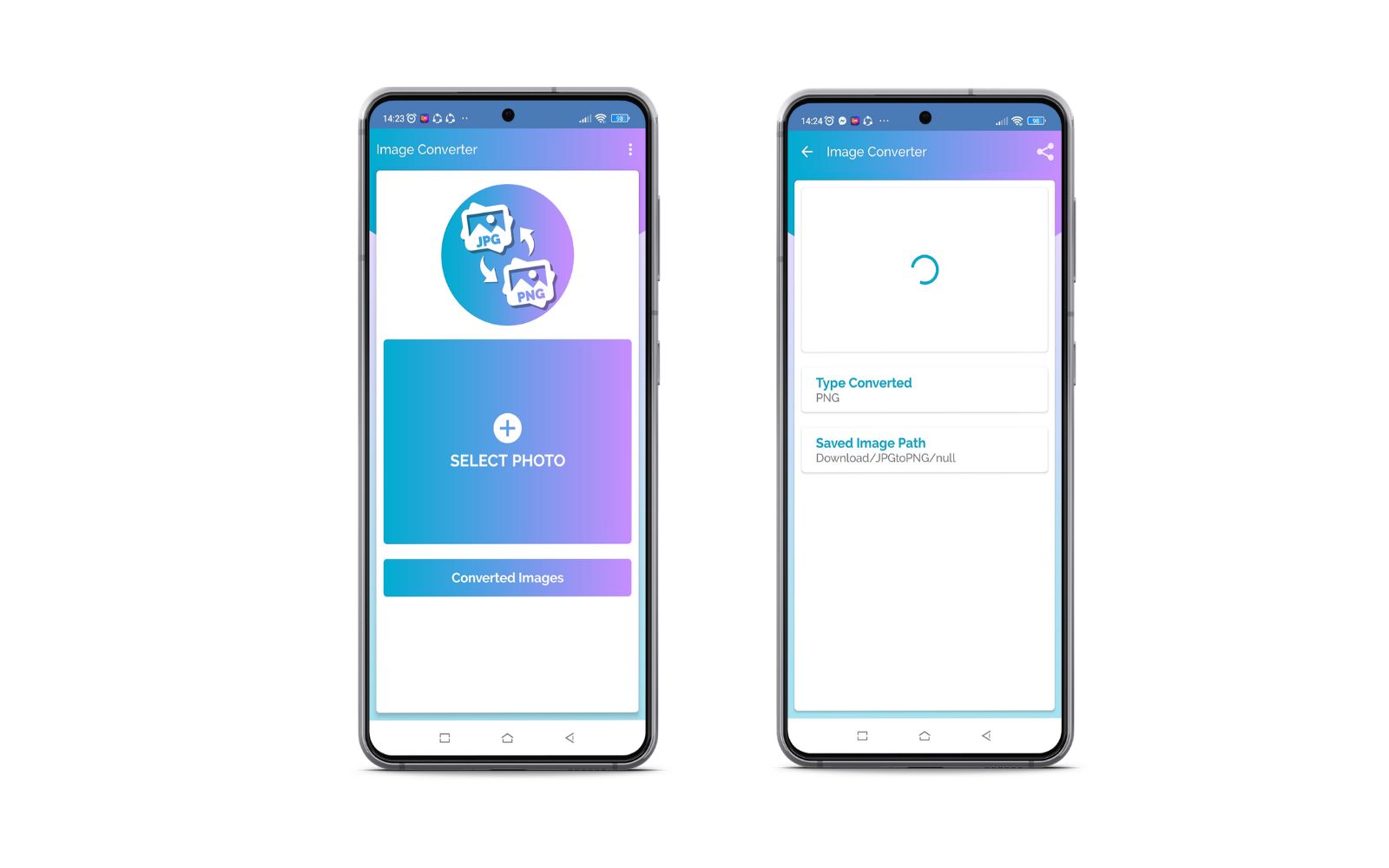
Is SVG or PNG better?
Depending on the user's needs, both are useful. If you create logos, graphs, charts, and diagrams, SVG is better than PNG. On the other hand, you can have PNG as a better option if you wish to create layers of photos.
What is the difference between SVG vs. PNG for a website?
SVG is an image format that can be used for animations and for making interactive websites. With standard image formats, like PNG, you can only produce static photos but can display high-density photos.
Does the image quality increase when enlarging SVG files?
What is good about SVG images is that you can enlarge the images without losing quality. That is true, especially for vector graphics, like SVG.
Conclusion
SVG images are excellent for animated images, line art, logos, and many more. Yet, SVG might not provide you with your desired display results when showing many details. With that, you can opt for PNG images, which support much detail and color, capable of displaying complex photographs. Now, if you are stuck with your SVG images, you may easily convert SVG to PNG using the programs we discussed above.

Video Converter Ultimate is excellent video converter, editor and enhancer to convert, enhance and edit videos and music in 1000 formats and more.
100% Secure. No Ads.
100% Secure. No Ads.