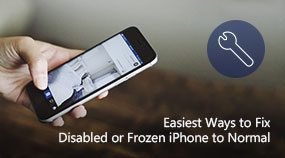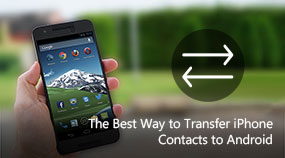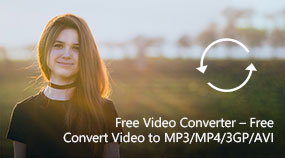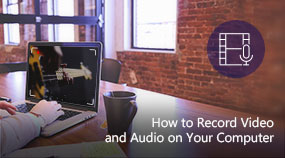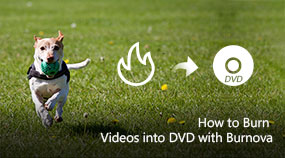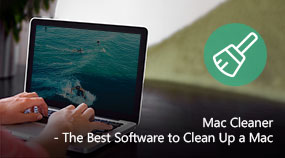How to Restore deleted iPhone Data and How to fix disabled iPhone on Mac
Aiseesoft Mac FoneLab - iPhone Data Recovery: https://www.aiseesoft.com/mac-iphone-data-recovery/
Download for Win Download for Mac
How to Restore iPhone Data on Mac
Step 1. Download and install Mac FoneLab on your Mac.
Step 2. Choose to restore iPhone on Mac using three features, Recover from iOS Device, Recover from iTunes Backup File and Recover from iCloud Backup File.
Step 3. Restore your iPhone data on Mac now.
How to Fix Disabled iPhone on Mac
Step 1. Run the software, select "More tools" > "iOS System Recovery".
Step 2. Check the system broken situations in the interface, and click "Start" to continue the following steps.
Step 3. Connect your disabled iPhone to computer, and Mac FoneLab will detect your iPhone in abnormal mode. Just click "Confirm" to do as the following steps.
Step 4. Select your iPhone model, name, and other details to download the firmware matching your iPhone.
Step 5. Click "Repair" to star to fix your iPhone. The process will take minutes, and you just need to wait patiently.
Share with your friends:
What do you think of this post?
Excellent
Rating: 4.8 / 5 (based on 29 votes)

 Free Online Solutions
Free Online Solutions For Windows
For Windows

 For Mac
For Mac PDF Solutions
PDF Solutions Data Manager
Data Manager Other Tools
Other Tools Free Image Tools
Free Image Tools Desktop Freeware
Desktop Freeware