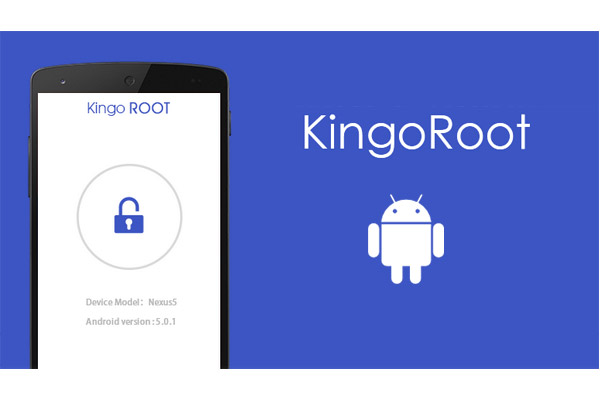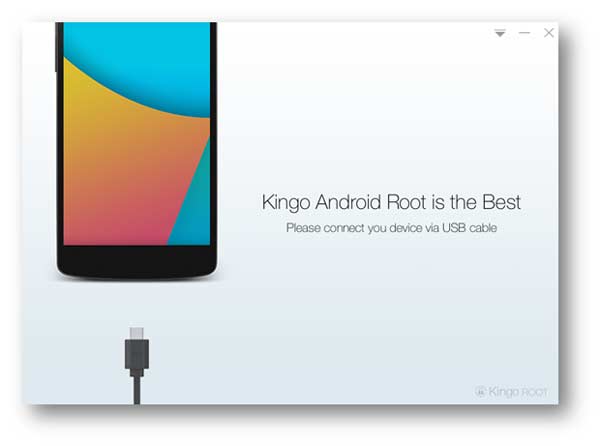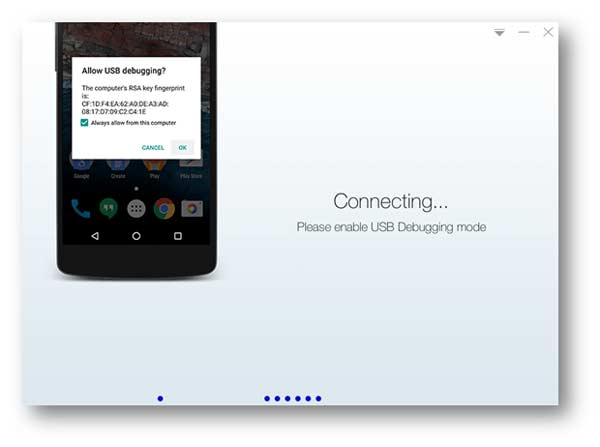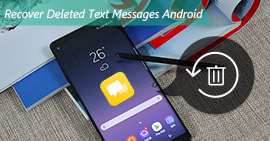How to Use Kingo Root to Root Android Device
"Root" is the frequent word you may find when using Android phone. But do you really know what it exactly means? In this guide, a detailed introduction will be given about what is "root", what is the precaution before rooting a phone, and how to root your phone.
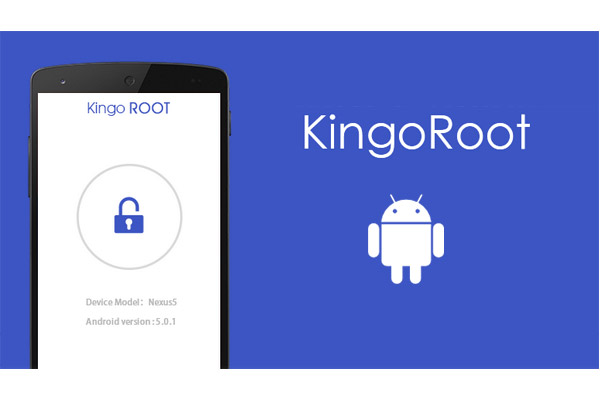
What is rooting a phone?
In a word, rooting means getting the highest authority on your Android devices and you gain privileged control to optimize your Android devices as you like.
Precaution before you root your phone
Rooting Android phone is not guaranteed 100% success and safe, so the following precautions you need to take before rooting an Android phone.
Back up Android phone
Just in case, you had better back up Android messages, contacts, photos, etc. with Android Data Backup.
Full charge of Android phone
Ensure your Android devices are full-charged. Or your device may become a brick after you fail to root it.
Rooting software
Find a good root tool with higher success rate and easy steps. Here we recommend Kingo Root.
Kingo Root has its PC version and APK version. You can try it according to your needs.
Steps of rooting Android phone with Kingo Root
You can follow this part to root your Android phone with Kingo Root on your computer.
Root Android phone on computer
Step 1 Connect Android phone to PC
After installing Kingo Root on your computer, double click it to run this rooting tool. Plug your Android phone to PC with USB cable.
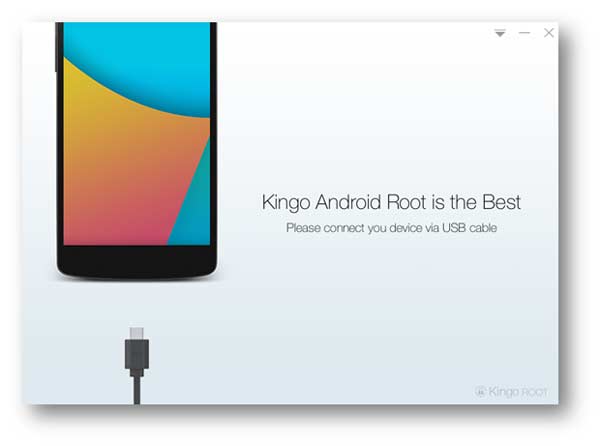
Step 2 USB debugging
On your Android phone, go to "Settings" > "Develop options" > slide "USB debugging" to ON. The step will allow you use your phone to copy data, and install apps on your phone without notifications.
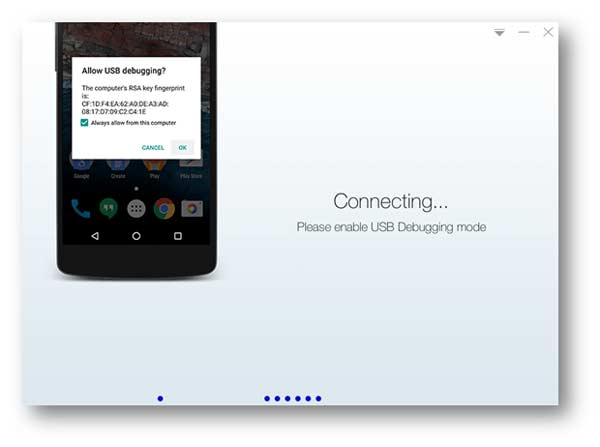
Step 3 Root Android phone
After this software detects your phone, you will find your phone version will display in the interface of this program. Click "Root" to start to root your phone. In the process, your phone will be rebooted. You need to bear with it patiently.

Root Android phone with KingoRoot (APK) on phone
Alternatively, you could download KingoRoot APK file to your phone for rooting.
Android users can not miss: Best Android APK.
Step 1 Download KingoRoot APK
Donwload KingoRoot APK file on to your Android phone.
Step 2 Install KingoRoot on phone
Find your app download, click "KingoRoot.apk" to install this APK file.
Step 3 Root Android phone
Tap "One Click Root" to start to root your phone.
Tip
When you install this APK file to root your phone, there is pop-up reminder that blocked installation of apps obtained from unknown sources, you need to go to "Setting" > "Security" > tick "Unknown sources" > "OK". Then back to download to continue installing KingoRoot on your phone.
Why choose Kingo Root?
There are various rooting tools online, why choose Kingo Root? Here the following points can explain that:
Key features of Kingo Root
➤ Kingo Root is very easy to use. Simple steps can root your Android phone easily.
➤ Kingo Root guarantees the highest success rate of rooting. No matter what reasons you want to root your phone, this tool with constant updating to provide most possible solutions for your rooting.
➤ This rooting utility supports almost all Android version from 1.5 to 5.0 mainstream models phones from Samsung, HTC, LG, Google and others. For the supporting Android phones, you can find the details of most popular devices for rooting in its official page.
Reviews about Kingo Root
✎ Reviews from authoritative sites
How about Kingo Root? See what CNET, Redmond Pie, AddictiveTips and others say about it?
✓ DIGITAL TRENDS: The computer based, Kingo Android Root is one of the easiest ways to root your Android device.
✓ Redmond Pie: It was the most pleasant one-click root experience that I've had to date, considering that it was most hassle-free and true one-click method.
✓ CNET: Kingo Android Root. It's free, and based on my initial tests with a Virgin Mobile Supreme, it works like a charm.
✓ xda-developers: Kingo Android Root is a well-designed, aesthetically pleasing application for Windows based computers that forgoes the device specific route...
✓ "AddictiveTips: Kingo Android ROOT Offers One-Click Rooting For Several Devices
✎ Reviews from users
✓ Well Kingo Root helped me to root my SGA+ whereas others failed, including Odin. Didn't have any problems until now, and the only advice I can say is just use the computer to do the rooting work. I never believed that on the fly rooting is working on any branded phone.
✓ Well, Kingo was the only tool that managed to root my phone. After putting my hands on 20 or 30 devices, this was the toughest rooting.
How to Root Android with Kingo Root on Mac
If you want to root your phone on Mac, we highly suggest that you root Android devices with Kingo Root on Windows, because there are are few realiable rooting tools for Mac in the market.
What do you think of this post?
Excellent
Rating: 4.9 / 5 (based on 257 ratings)