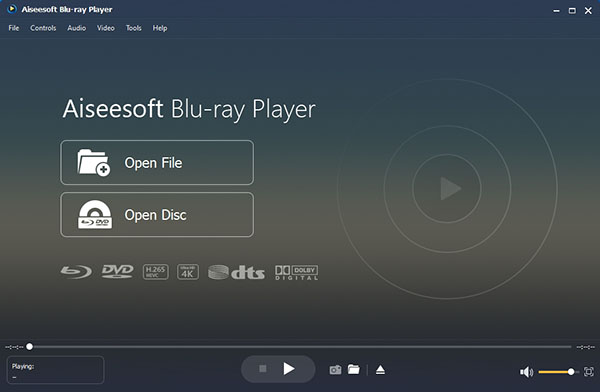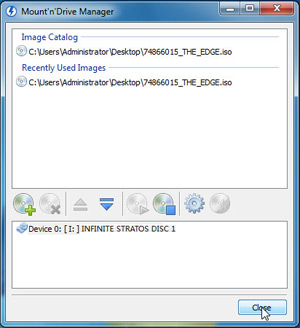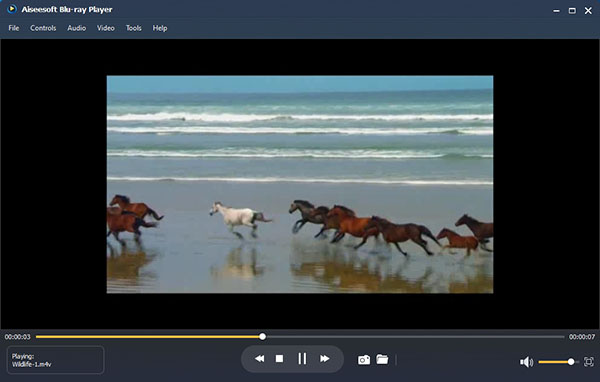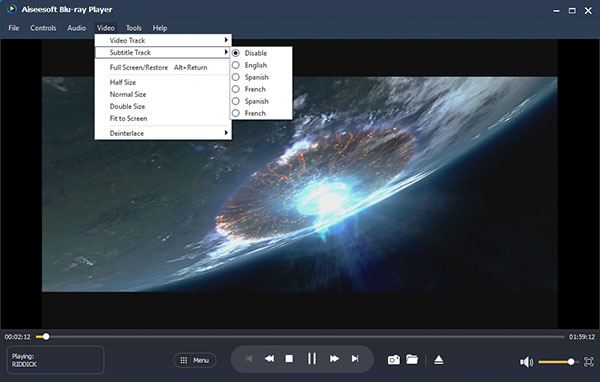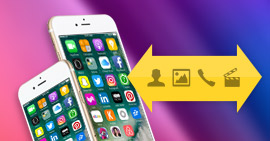How to Play Blu-ray ISO Image Files on Computer (Windows and Mac) with Best Blu-ray ISO Player
Summary
It is not easy for most media players to play Blu-ray ISO image files, Blu-ray folder and even Blu-ray disc. So you may need a professional Blu-ray ISO player to playback the Blu-ray disc/folder/ISO contained the latest release movies on your computer. Here is the step-by-step guide to help you learn how to play BD ISO file with the best Blu-ray ISO player software.

Now lots of Blu-ray fans prefer this format to backup their Blu-ray movies. To enjoy the backuped Blu-ray ISO image with outstanding sound/picture quality, the professional Blu-ray playing software will be crucial. Someone may mention VLC Media Player. Of course, you can play Blu-ray with VLC. However, just keep in mind that VLC does not directly support Blu-ray disc playback, it may need some extra operations to support Blu-ray media playback in the 2.0 and later version.
So today I will recommend everyone the wonderful Aiseesoft Blu-ray Player. This is a powerful yet easy-to-use Blu-ray playing application, which offers users a perfect solution to enjoy Blu-ray disc, folder and ISO image files on computer.
Tip: To enjoy the Blu-ray ISO images, you need to install a virtue Blu-ray drive on your computer first.
How to Play Blu-ray ISO on PC or Mac in 3 Easy Steps
Step 1 Install the Blu-ray ISO Media Play on your computer
Any customers can easily download this player on official website for free. Then users can install the application on your computer. This Blu-ray player has the relative version to support Windows 10/8.1/8/7/Vista/XP (SP2 or later) and Mac OS X 10.8 - Big Sur. Just choose the right version according to your computer system.
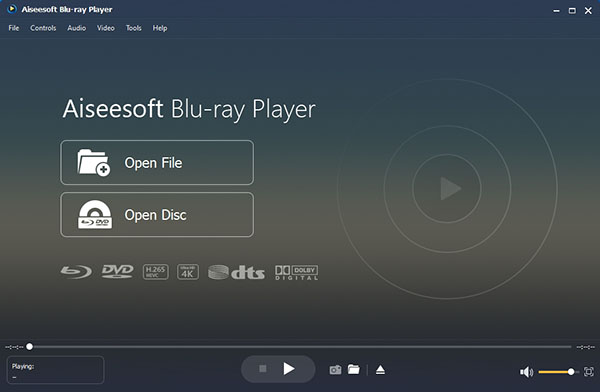
Step 2 Load the Blu-ray ISO image to the Blu-ray ISO Player
Launch the virtue Blu-ray drive to load the Blu-ray ISO image file.
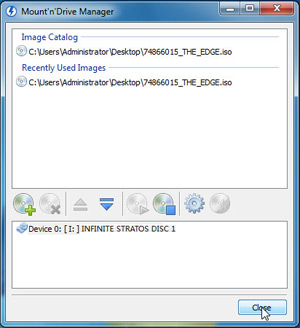
Then click the "Open Disc" button to open a browse window where you need to find the virtue drive on your PC. Of course, you can also load the physical Blu-ray disc by choosing "Open Disc" button on the interface.

Step 3 Start to play Blu-ray ISO image file
Once the Blu-ray ISO loading process is finished, you will see a menu list containing Play Movie, Chapter, Audio, Subtitle and Other Titles. Select "Play Movie" to directly play the main movie. This player can keep the most original video and audio quality to let your fully enjoy your videos or movies.
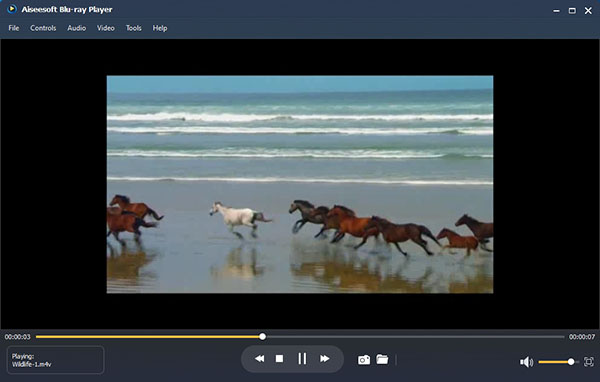
Step 4 Control the Blu-ray ISO playback (Optional)
Besides of enjoying the Blu-ray ISO from the beginning, users can also choose to play the specific Blu-ray title or chapter by right-clicking on the playback screen. Also this Blu-ray Player allows users to define the audio/video track, audio channel, playing screen size, and so on.
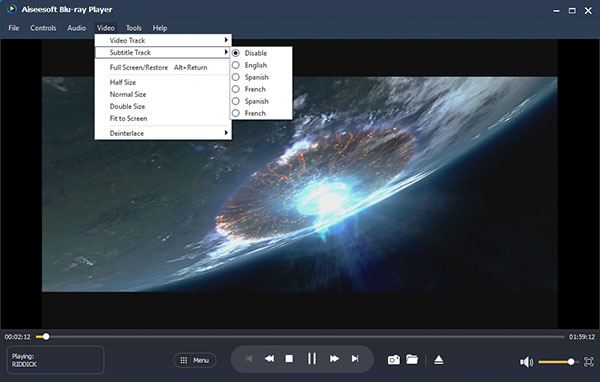
FAQs of playing Blu-ray ISO on computer
Can Blu-ray players play ISO files?
Yes. Some Blu-ray players support loading Blu-ray disc, Blu-ray folders and Blu-ray ISO files like Aiseesoft Blu-ray Player. You can play ISO image files in this kind of Blu-ray player.
Can VLC play Blu-ray ISO files?
Yes. Just open VLC Media Player and select File > Advanced Open File > Disc tab. In the Disc tab, choose the Video_TS folder and click Open to load your Blu-ray ISO file. Then the Blu-ray ISO will be played on VLC easily.
Can I open ISO without burning?
Yes. If you have downloaded and installed WinRAR on your computer, you can open an.iso file as a normal archive directly without burning it to a disk.
Blu-ray movies enables you enjoy a super clear screen. If you want the vivid experience, then you can think about the 3D player.
See. It is very easy to play Blu-ray ISO on PC with this great Blu-ray ISO player, right? Besides playing Blu-ray ISO image file, Blu-ray discs of any region and Blu-ray folder, you can also use it as a free DVD disc player, free video player, free ISO file player and free audio player. It really will save you a lot of money! So download and enjoy your Blu-ray movies with this great all-in-one Blu-ray Player now!
What do you think of this post?
Excellent
Rating: 4.8 / 5 (based on 85 ratings)