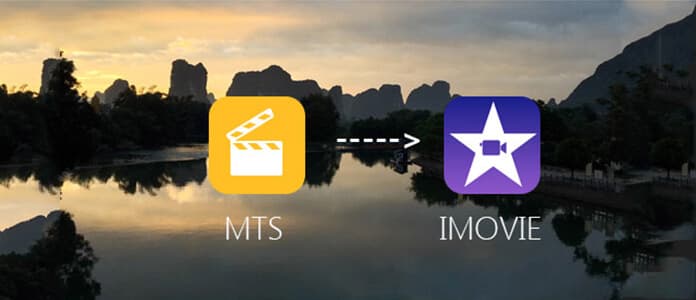
As is known to all, videos shot by AVCHD camcorders, such as Sony's HDR-SR (xx) series models, Panasonic, Canon and other brands of AVCHD camcorders are usually saved as MTS format. If you have a lot of recorded videos for every beautiful and exciting moment from travelling or playing and birthday or wedding party, and want to make these videos edited in iMovie to create your own movie. You have come to the right place. This guide is to show you how to convert .MTS extension file to iMovie.
Only iMovie '11 and later support directly import AVCHD video files, and iMovie 10.0 just run on Mac Mavericks. If the above seasons get in the way of editing your MTS video files in iMovie, turn to Aiseesoft MTS Converter for Mac. It can convert .mts video to MPEG-4, DV, MOV (compatible with iMovie). In addition, it can convert other popular video formats to WMV, AVI, FLV, MKV, WebM and SWF etc.
Step 1 Launch MTS to iMovie Converter
Download, install and run this powerful MTS to iMovie converting software on your Mac by double clicking the download button above.

Step 2 Import MTS file
There are two ways of adding video file to Mac MTS Converter. Click Add File to find the file you want and directly drag and drop the video file you want to the software.

Step 3 Choose output profile for video
Click the pull-down arrow Of Profile, the list box appears with hundreds of video format choices. Find out the iMovie on the left box: iMovie and Final Cut Pro > Apple InterMediate Codec (AIC) MOV. Click the option of Apple InterMediate Codec (AIC).
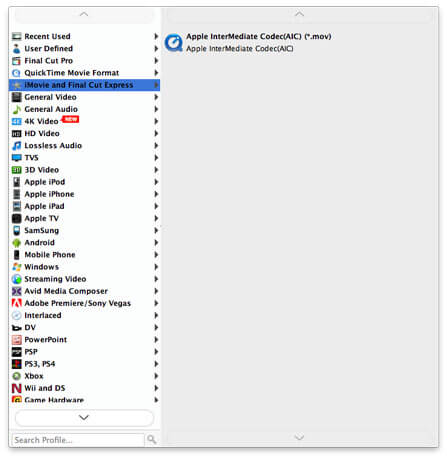
Step 4 Convert MTS to iMovie
As you can see from above, there are lots of frequently-used editing features are designed in this MTS to iMovie converter. You can edit video and adjust output effects before the final MTS video conversion. When you finish the editing work, click the "Convert" button to start the MTS to iMovie converting process.
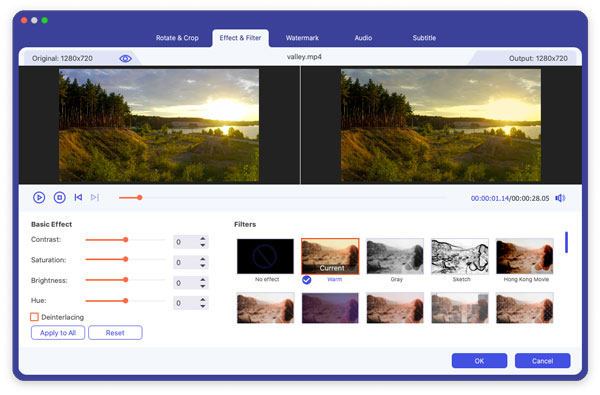
After the conversion is complete, you can import the converted videos to iMovie and then start further editing work to personalize the movie.