As more and more websites migrated to the new HTML5, converting Flash to HTML5 becomes a new buzzword in the website development community. In fact, Adobe has announced that they would no longer support the flash player plug-in by 2020. It makes sense that Apple, Facebook, Google, Mozilla and Microsoft have disabled the Flash plug-in in their browsers by default. This guide will show you the easiest methods to convert flash videos on Mac and Windows.
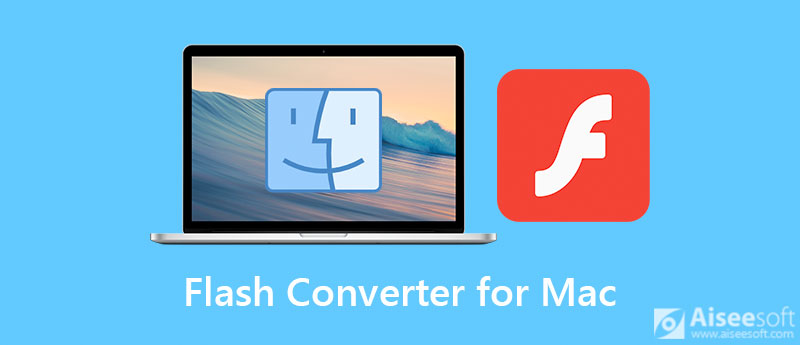
Chances are that your flash ads might be blocked from automatic playing by browsers. The easiest way to resolve this problem is converting Flash videos to WebM, which is the video format for HTML5. Aiseesoft Video Converter Ultimate can help you achieve it easily.

Downloads
Aiseesoft Video Converter Ultimate- Best Flash Converter
100% Secure. No Ads.
100% Secure. No Ads.
How to Convert Flash to HTML5 in Batch
The best Flash converter offers two versions, one for Mac and the other for Windows. Install the right one on your Mac machine and launch it. Go to the Add Files menu at upper left corner and select Add Files or Add Folder option to open the target Flash videos that you want to convert. The former enables you to open specific videos, and the latter is able to open all videos in a folder.
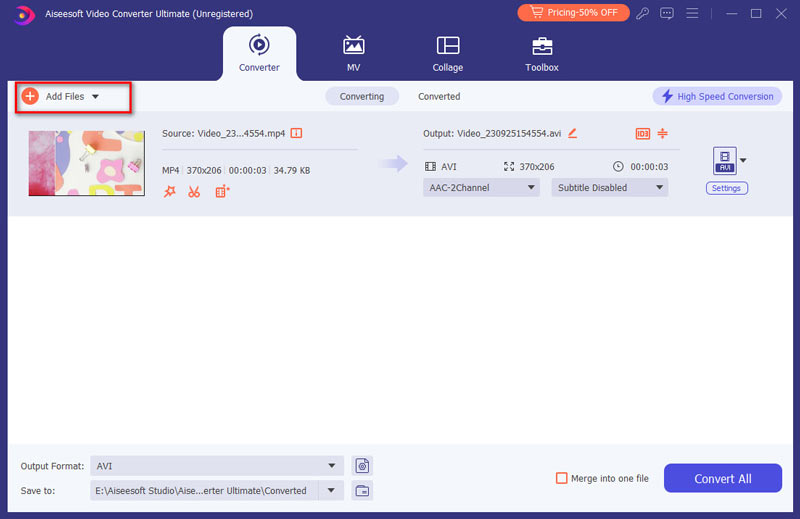
Now, you can edit the Flash videos by hitting the Edit button under the title. When you are ready, click the Convert All to option at top right side to trigger the profile popup. Head to the Video tab, search for the target output format and select it, such as WebM, and pick a preset. You can also change the parameters, such as resolution, quality and more, by hitting the Gear icon.
Go back to the main interface, and click the Folder button to set a specific directory to save the HTML5 videos in the Save to box. At last, click on the Convert All button to initiate converting Flash to HTML5 immediately.
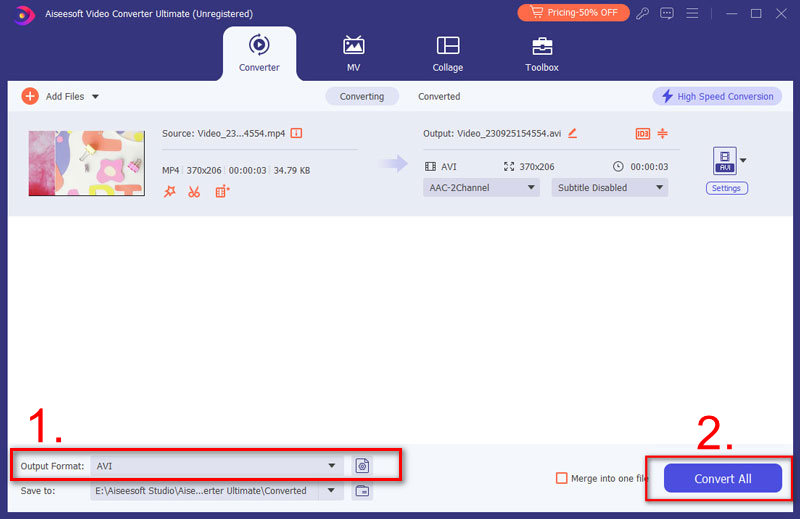
Note: The converter software also supports changing video files to Flash easily.
Adobe has released a vector animation design tool for multiple platforms, called Animate. It lets you create Flash videos, edit animated content and convert a Flash video to HTML5. It costs $20.99 per month. If you have Adobe subscription, you can get some discount.
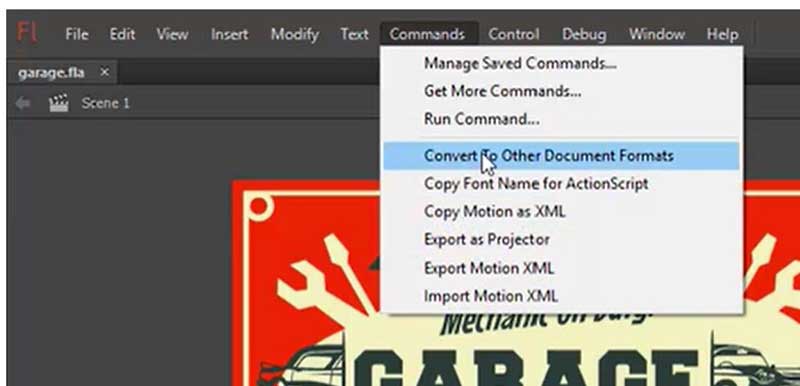

Note: The Adobe Flash converter won't turn Flash files to HTML5 video but change it to scripts.
Is HTML5 better than Flash?
HTML5 works in a better way than Flash in all the aspects. Not only that, Flash vulnerabilities and zero-day exploits were so bad that it has to go. Exploits such as taking control of the computer were possible with Flash. It leads many big platforms to start adopting HTML5 for playback functionality.
Can I still use Flash after 2020?
End of support means users will not be able to download Flash Player plugin from the Adobe website and no updates on security patches will be provided. You have migrated Flash content to HTML5.
Why was Flash discontinued?
It didn't take long for Flash to join other browser plugins like ActiveX and Java in being labeled a security risk.
Conclusion
Now, you should understand how to convert Flash to HTML5 on Mac and Windows. Today, Flash has become an old technology. Now, most web browsers do not include Flash plugin by default. Adobe Animate is the official Flash converter. However, Aiseesoft Video Converter Ultimate can help you turn Flash videos to HTML5 or other video formats easily. Apart from that, this video converter also lets you convert FLV to MOV, MP4, AVI, etc. If you have other questions, please leave a message in the comment area below this post.
FLV Converter Mac
FLV Converter for Mac Convert FLV on Mac FLV to MP3 on Mac Convert FLV to iPad FLV to iPhone Flash Converter for Mac
Video Converter Ultimate is excellent video converter, editor and enhancer to convert, enhance and edit videos and music in 1000 formats and more.
100% Secure. No Ads.
100% Secure. No Ads.