iPod or iPod Touch is a great music player that's easy to carry, and it would give you much joy to enjoy your music. If you are using an iPod, you must know how to transfer purchased music from computer to iPod (Touch), as iTunes can help you do this easily. However, less people know how to transfer songs from your iPod back to your computer, which also happens to a lot of iPod users when they need to backup or share songs on computer.
Actually, there are quite a few methods to help you transfer music from iPod to computer. Generally, besides iTunes, you can turn to an iPod transfer program, or use a USB port. In the following article, we will provide you the full solutions to transfer music from iPod Touch, iPod Shuffle, iPod Nano and iPod Classic to computer step by step.
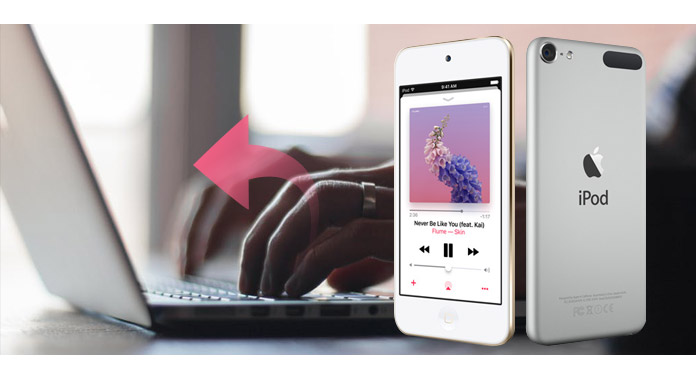
Transfer Music from iPod to Computer
To copy and paste music from iPod to computer, you can use help of a great iPod to Computer Transfer tool. It enables you to easily view all iPod files and transfer music selectively from iPod to PC or from iPod to another iPod. This guide to show how to transfer Music from iPod to Computer by using iPod to Computer Transfer.
Step 1Connect your iPod to your computer
When you plug your iPod into your computer, Aiseesoft iPod to Computer Transfer can automatically load your iPod into it.

Step 2Choose music files
Choose the songs, videos and other things that you want to backup at the top of the window.
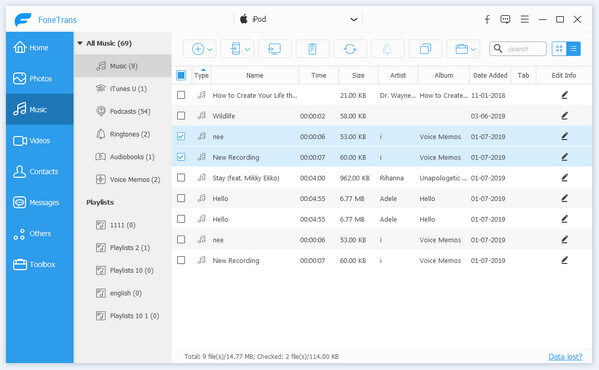
Step 3Transfer iPod music to PC
Click the "export to pc" button . After you click "export to pc" button a pop-up window will appear and with it you can choose where you place your iPod songs and videos. Few seconds later you will have your iPod songs, videos and other things on your computer.
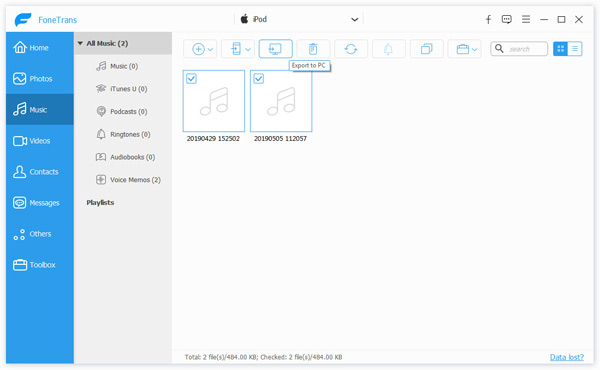
1. To make your backup in a good order, you can click "Track Filter" button . Aiseesoft iPod to Computer Transfer classily your songs and video into "Grene", "Artist" and "Album" 3 classes.
2. For the beginner of iPod you can know the generation and name of your iPod from Aiseesoft iPod to Computer Transfer. And you can also know how many spaces have used and how many left in your iPod.
Note: This one is really important. If your iPod is iPod touch and iPhone, you have to install iTunes when you use this software. To other iPods, it is not necessary, you can use any computer you want.
iTunes is always a great choice to manager and transfer iOS files. All the purchased items on iPod can be directly transferred to iTunes using "Transfer Purchases" option. You can follow the steps below to transfer music from iPod to computer using iTunes.
Step 1Launch iTunes on PC and then select "Edit" > "Preferences".
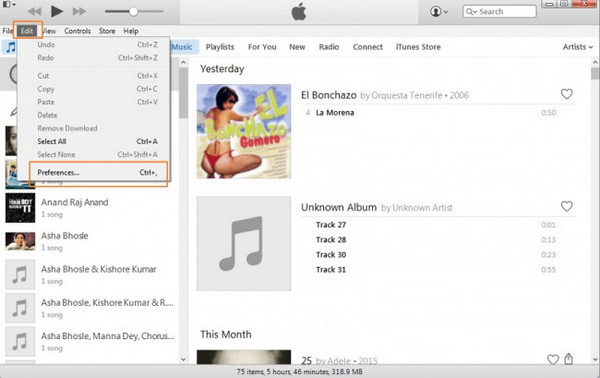
Step 2Select Devices and check the option of "Prevent iPods, iPhone and iPads from syncing automatically", then click "OK".
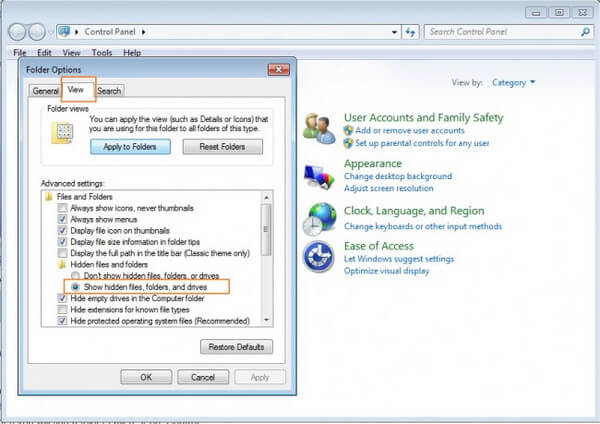
Step 3Connect iPod to computer via USB cable, and the device will be recognized and displayed in iTunes.
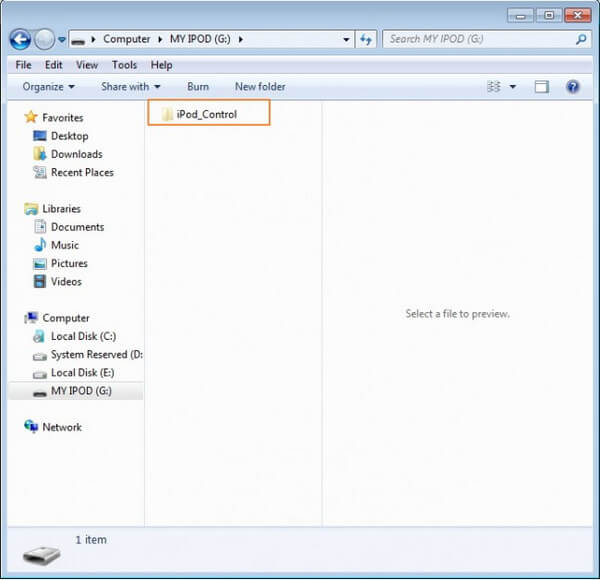
Step 4Click "File" > "Devices" > "Transfer Purchases". All the purchased music on iPod will be transferred to iTunes library.

When iPod is connected to PC, it can be recognized as a USB port on your computer. Although the music files in your iPod are hidden by PC, you can follow the steps below to unveil them and then transfer music from iPod to computer.
Step 1Connect iPod into PC via USB cable and the connected iPod device will be visible on "Computer".
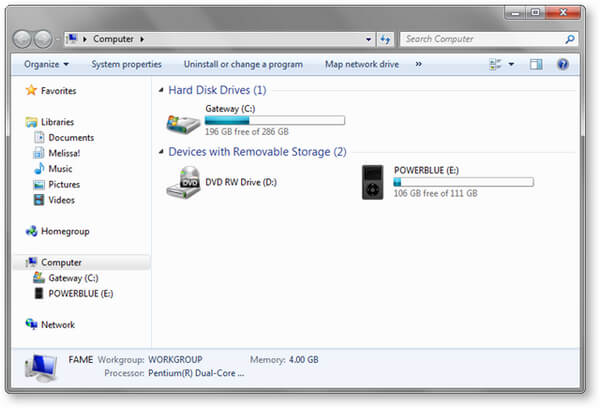
Step 2Go to "Control Panel" > "Tools" > "Folder Options" on your computer.
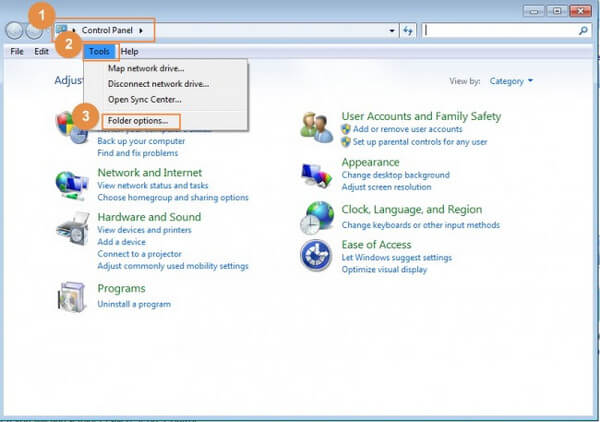
Step 3Select "View" tab and then select option of "Show hidden files, folders, and drives".
Step 4Now again go to "Computer" where iPod is visible and there a folder named "iPod_Control" will be visible.
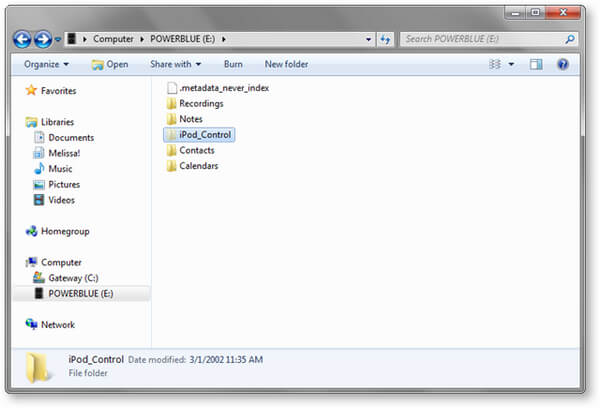
Step 5Open the "iPod_Control" folder and select "Music" folder from there. All the music files present in your iPod will be visible. Select the files and then copy and paste them from iPod to computer.
As you can see, we have provided you three methods to help you export iPod music to PC. Each of them has pros and cons. All in all, we would recommend you to use iPod to Computer Transfer tool to backup music from iPod to computer. This is the simplest way.
Still have more questions on how to transfer music from iPod to computer? Feel free to leave your comments down below.