Adding audio to your video offers a multitude of benefits that go beyond simply supplementing the visuals. It helps to enhance engagement, capture attention, improve comprehension, reach a wider audience, elevate your production value, and more. But navigating the realm of audio editing can feel daunting, especially for beginners.
Whether you are a budding YouTuber, a social media enthusiast, or simply want to add background music to your captured video, you can learn seven useful methods to add audio to videos, regardless of your experience level.
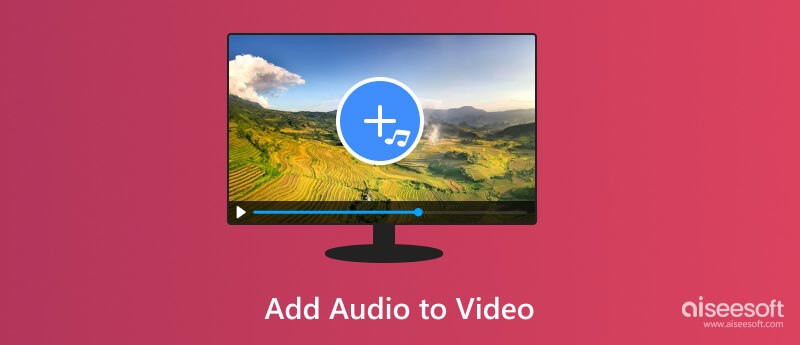
The right background music, sound effects, and narration can evoke emotions, guide viewers through complex information, and make your video unforgettable.
Aiseesoft Video Converter Ultimate lets you handily edit and convert videos, including adding audio tracks. It can add background music, replace the original audio track, or even add multiple audio tracks for complex projects. Moreover, various precise editing tools are offered for you to trim, fade in/out, and adjust the volume and sound effects of your audio tracks for seamless integration.

Downloads
100% Secure. No Ads.
100% Secure. No Ads.
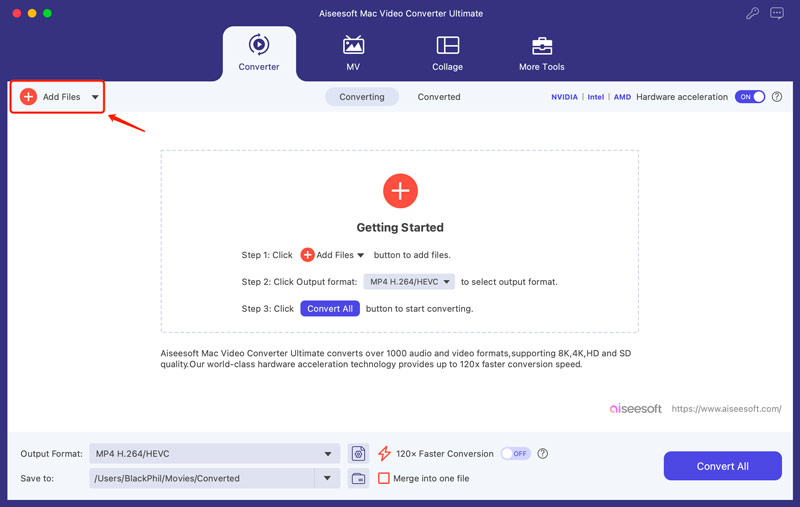

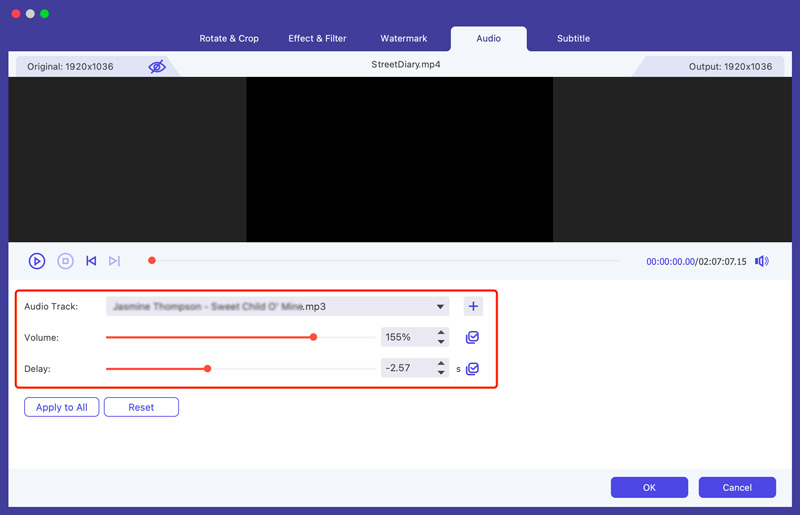
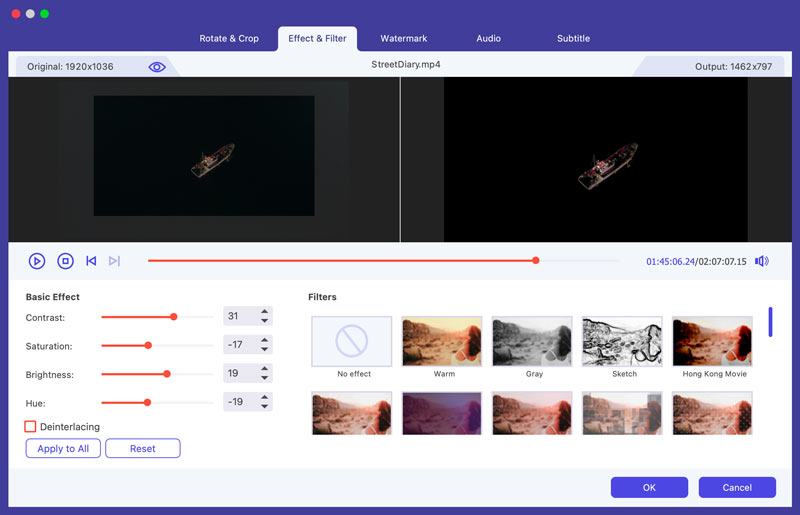
You can access many useful video, audio, and image tools from its toolbox. For further audio editing, you can use its Audio Sync, Audio Compressor, Noise Remover, and Volume Booster.
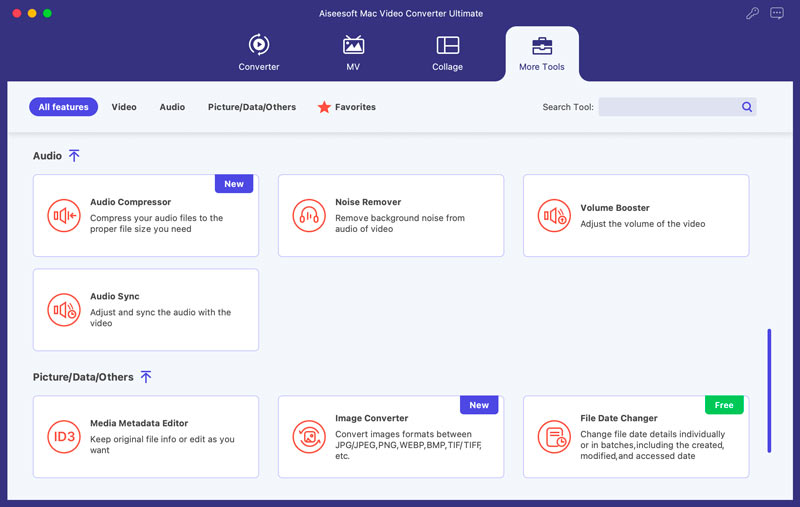
Adding audio to videos on your Windows 11/10 PC or Mac is possible using several built-in options, such as Windows Movie Maker, Photos, and iMovie, depending on your operating system.
As a Windows 11/10 user, you can use the Photos app to easily add background music to your videos. It offers basic video editing capabilities. Open your video in the Photos app. To put audio over a video, click Custom Audio. Then, you can merge audio and video and do further editing based on your needs.

While Windows Movie Maker is no longer officially supported by Microsoft, you can still find it on some older computers or download it from third-party sources. If you have it, here's how to add audio to your video using Windows Movie Maker.
Open Windows Movie Maker and click the Add photos and videos button. Browse for your video file and click Open. You are offered two options for adding audio: Music and Audio. Pick the right option and add your audio. You can trim the added audio tracks by dragging its ends. Preview your video with the added audio. Then save it to your computer.
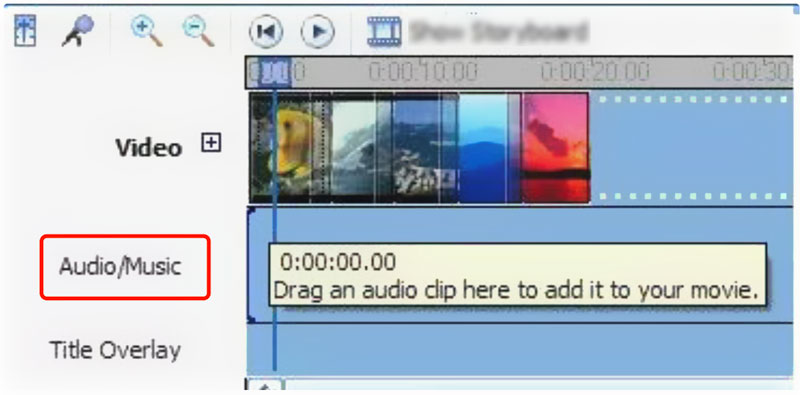
Launch iMovie and click Create New, followed by Movie. Click Import Media to load your video file to the iMovie library. Drag it to the timeline for later editing. Import your audio track or background music to iMovie and put it under the video clip. You can choose to disable the source audio and customize more audio settings. Then, merge audio and video and export them as a new file.

Enhancing your videos with captivating audio doesn't always require hefty software and subscriptions. Thanks to free online tools like Canva, Adobe Express, Kapwing, Clipchamp, and more, adding music, sound effects, and even narration is within your reach.
Navigate to the specific Add Music To Video page of Canva and upload your video file. Click Uploads on the left panel and add your audio. Canva offers various editing options for you to edit and enhance your video content. After that, click Share and download your video with the added audio track.

Kapwing makes adding audio to your video a breeze. Upload your video directly from your device, paste a video URL, or choose from Kapwing's stock footage library. Browse over 100 royalty-free music tracks and thousands of sound effects to find the perfect match for your video. It lets you add music, sound effects, or narration files in various formats. Moreover, various basic editing functions are provided.

Clipchamp is a feature-rich online editor that caters to various video creation needs, including audio adding. Upload your video or choose from stock footage. Click Music on the left menu to browse its library, upload your own audio, or record voiceovers. Drag and drop audio onto the timeline. Then, you can trim, adjust volume, and apply fade transitions for smooth blending. Clipchamp includes audio filters, EQ, and a compressor for fine-tuning.

Can I add audio to a video in Windows Media Player?
Unfortunately, Windows Media Player itself doesn't offer the ability to directly add audio to a video. It lacks the functionality to edit video files, including merging audio tracks with existing video content.
Does MP4 video support multi-track?
Technically, the MP4 container format itself allows for storing multiple audio tracks alongside the video stream. You can have different languages, sound effects, music, or commentary, all packaged within the same MP4 file.
What is a sound overlay?
It's difficult to say definitively what sound overlay means without further context. Sound overlay can refer to placing audio tracks on top of a video, a visual representation of the audio happening in a video, audio processing functionalities, and more.
Conclusion
Videos are powerful tools for storytelling, capturing emotions, and sharing experiences. With the right tools, techniques, and a touch of creativity, you can transform your videos from silent to sensational. And this guide has provided you with various solutions on how to add audio to videos.
Edit Audio in Video
Add Music to Video Add Audio to Video Add 3D Audio to Video Extract Audio from Video Remove Audio from Video Remove Noise from Video Merge Audio Files How to Seperate Audio from Video Background Music for Video Musically Video Maker Video Editor with Sound Effects How to Add Music to Movie Maker Improve Audio Quality
Video Converter Ultimate is excellent video converter, editor and enhancer to convert, enhance and edit videos and music in 1000 formats and more.
100% Secure. No Ads.
100% Secure. No Ads.