With the wildly-used of Face ID and Touch ID, you may rarely unlock your iPhone with the old 4-digit or 6-digit password. While you have to admit that, in many cases, you still need the solid way to turn on your iOS device. And every now and then, you will have the need to change the iPhone lock screen password due to the bad performance of the preview one.
The question is, how to change iPhone lock screen password?
In fact, it's quite easy to change lock screen password on iPhone or iPad, as long as you remember the old passcode. What if you forgot the original lock screen password? Here in this post, we will share 2 simple ways to help you change the lock screen password on iPhone, even without the preview passcode.
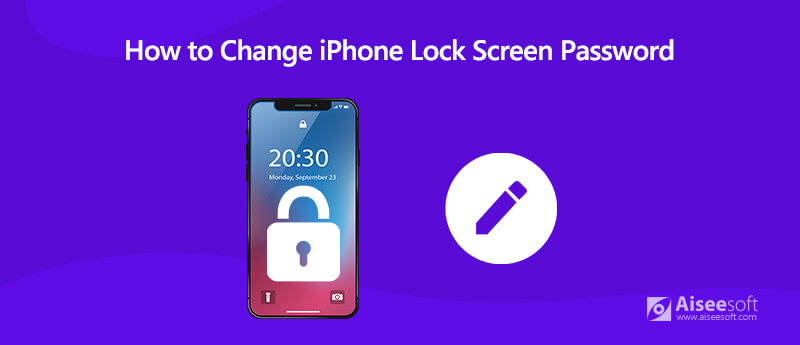
You can easily change iPhone lock screen password if you know the original one. So at the first part, we want to show you how to change it without the preview password.
To do that, you need to rely on a powerful lock screen password removing tool, iPhone Unlocker. It is specially designed to remove any password including lock screen password, Apple ID password, iCloud password and Screen Time passcode. You can free download it and take the following guide below to wipe the screen lock on your iPhone.

Downloads
100% Secure. No Ads.
100% Secure. No Ads.
Step 1 After downloading, install and run this iPhone screen lock removing software on your computer. When you get to the first window, choose the Wipe Password option.
Step 2 Click the Start button and then connect your iPhone to your computer with a lightning USB cable. Remember to tap Trust this computer on your iPhone screen to make sure it can be recognized successfully.
Step 3 You can see some basic information like model, type and iOS version are listed there. Check and confirm all the information is correct and then click the Start button again to move to the next step.
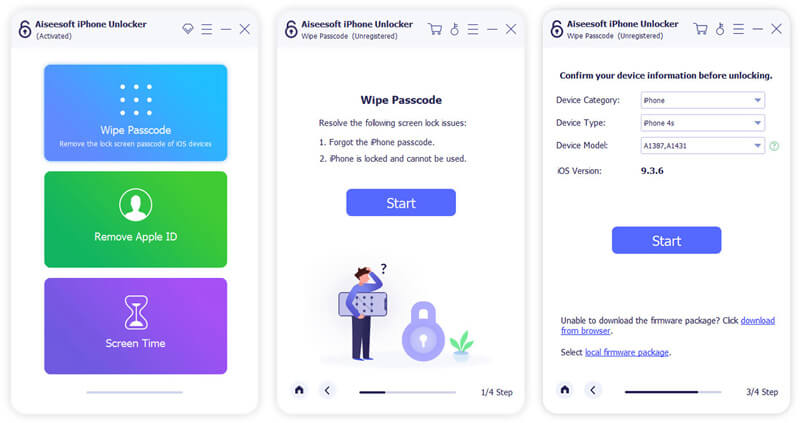
Step 4 To unlock your iPhone, you need to download a firmware package. Then you can click on the Unlock button to erase the lock screen password on iPhone.
Step 5 Now you need to enter 0000 and click the Unlock button to confirm the operation. During the iPhone lock screen password removing process, ensure your iPhone is connected. After a while, the previous iPhone screen lock password will be erased.
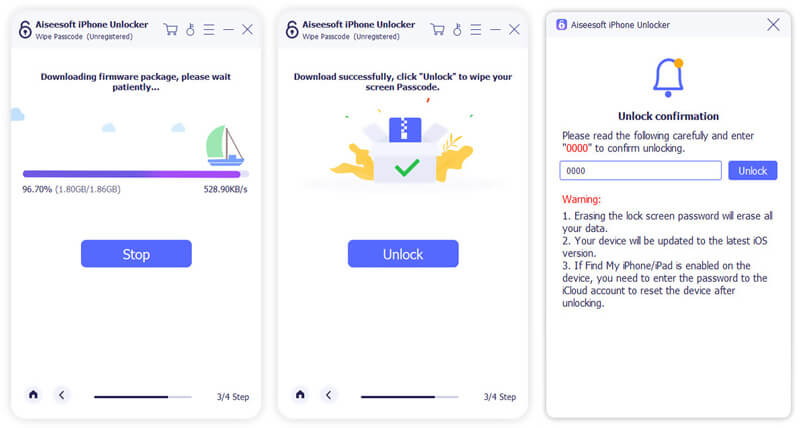
Step 5 Back to your iPhone and open the Settings app. Scroll down to locate the Touch ID/Face ID & Passcode option. Tap on it and start to create a new lock screen password for your iPhone.
Thing will be much easier if you do remember the preview screen lock for your iPhone. The following steps will show you how to change iPhone lock screen password in details.
Step 1 Use Face ID or Touch ID to unlock your iPhone first. Then go to the Settings app.
Step 2 Swipe down and tap Face ID & Passcode or Touch ID & Passcode option. Here you are required to input your original 4-digit or 6-digit password. Input it and you will enter the main interface of the passcode.
Step 3 Scroll down to locate the Change Passcode option. Tap on it and enter your old passcode again.
Step 4 Now you are allowed to set a new lock screen password for your iPhone. It will be a 6-digit passcode by default. Here you can tap Passcode Option to select a Custom Alphanumeric Code, Custom Numeric Code or 4-Digit Numeric Code according to your need.
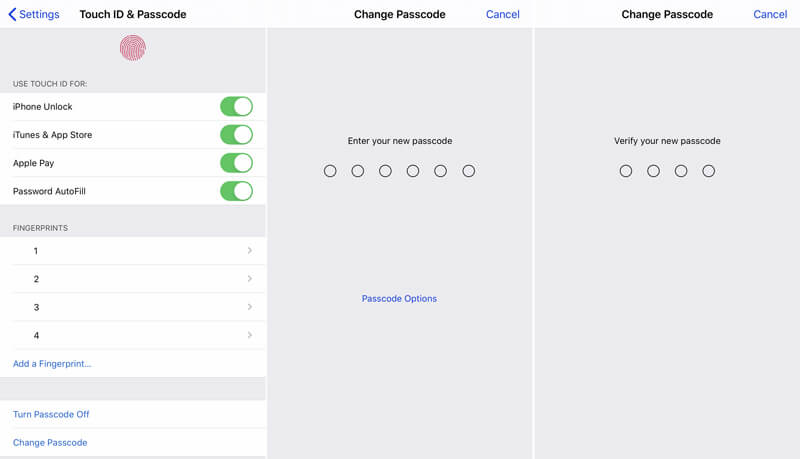
Step 5 Enter your new passcode and then verify your new passcode again to confirm the operation of changing lock screen password on iPhone.
How do you unlock an iPhone without knowing the password?
If you want to unlock an iPhone screen without password, you have to rely on the recommended iPhone Unlocker tool to wipe the original passcode first. Then you can directly unlock the iOS device. For more information about how to unlock iPhone.
How do I change my lock screen password on Android?
If you are an Android user and want to change the lock screen password, you should also go to the "Settings" on your device. Scroll download and tap the "Security" option. Then tap "Security and Screen Lock" > "Screen Security" > "Screen Lock" to change the passcode for your Android phone.
Can I change my iPhone passcode online?
You are allowed to change the iPhone passcode online. But you need to restore the iOS device to the default settings. You can restore iPhone with iTunes on computer. But the truth is, you still need the original lock screen passcode, Apple ID and its password to change your iPhone lock screen passcode. If you know the original password, you should directly change it on your iPhone.
What happens if you keep entering wrong passcode on iPhone?
iPhone will automatically lock itself for a brief period of time if you keep entering a wrong lock screen passcode. If you keep entering the wrong passcode in that case, iPhone will disable itself until you connected it to iTunes. If you have set some secure options before, this iOS device may automatically erase all data on it.
We have mainly talked about how to change iPhone lock screen password in this post. We shared 2 simple methods to change the passcode, with or without the original password. You can pick your preferred method to change lock screen password on your iOS device.
Password Required Issue
Fix iPhone Passcode Requirement Share WiFi Password from iPhone to Android Change iPhone Lock Screen Password Erase iPhone without Password Forgot iPod Password 10 Seconds to Find Any Saved Wi-Fi Password on Mac in 3 Ways
To fix iPhone screen locked, wiping password function can help you a lot. And you also can clear Apple ID or Screen Time password easily.
100% Secure. No Ads.
100% Secure. No Ads.