While using Instagram, you must use the search functions to look for a certain person or topic. However, do you know that almost every social media app will keep track of your searching history and record, and Instagram is no exception?
If you do not want Instagram to remain your searches or clear the searching lists, you can never miss this passage. In this tutorial, we will tell you three easy and efficient methods to clear search on Instagram. Please read on and learn.
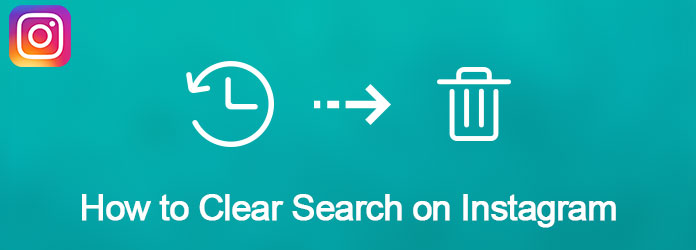
Clear Search on Instagram
When you hit on the search icon in Instagram, you can see a multiple of names, tags and topics that you searched before. If you want to clear the search history in Instagram, please follow us to learn the detailed steps:
Step 1 Open Instagram app
Tap on the Instagram icon, and launch this app on your iPhone. Then click on the Profile icon in the bottom corner.
Step 2 Choose Instagram settingsp
Next move to the upper right corner of the page, and hit on the Instagram settings icon. Here you will see a list of recent search history show up on the screen.
Step 3 Delete search history
When you see the Clear Search History option, simply click it. Confirm your decision and tap on Yes to clear all recent Instagram search history.
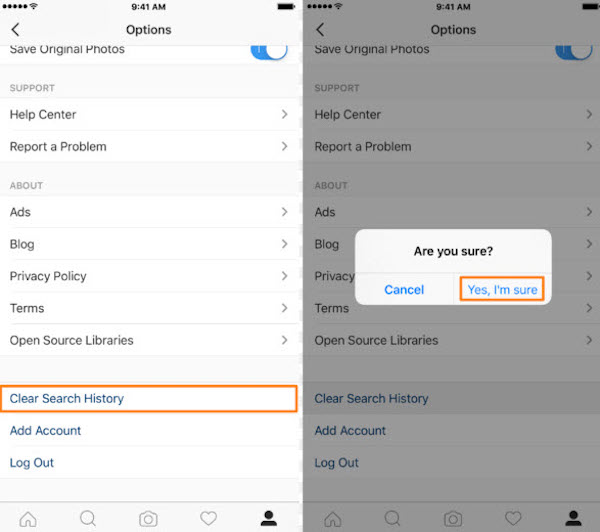
Or you can use the Search Bar feature to help you clear the search history in Instagram:
Step 1 Launch Instagram app
Click the Instagram icon to open this app on the home screen of your device. Then hit on he "Search History" button.
Step 2 Choose search bar
At the top of the screen, click on the search bar to see what you have searched recently.
Step 3 Clear search history
Beside the list of your recent search recording, you can see a "Clear" button. Simply click on this option, then all your recent search history in Instagram will be wiped out.
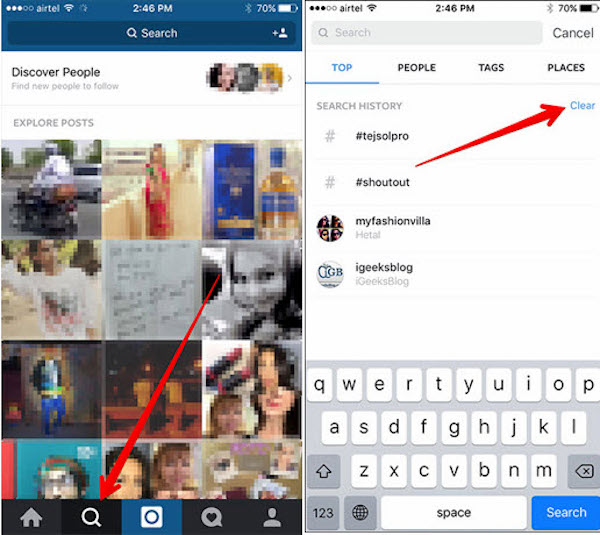
Don't Miss: How to Upload GIF Files to Instagram
However, the method mentioned above can only remove the recent search recording in Instagram. If you are looking for a solution to permanently clear search on Instagram, what you need is a professional erasing program. Aiseesoft FoneEraser should be the best choice for you to take into consideration. FoneEraser is rated as the most useful and powerful utility to erase all content and settings permanently and thoroughly from iPhone, iPad and iPod Touch.
After understanding the powerful features about Aiseesoft FoneEraser, now let's learn how to use this app to clear Instagram search in your iPhone/iPad/iPod:
Step 1 Download and install the program
In order to clear Instagram search permanently in iPhone, firstly download iPhone Eraser in your computer, and follow the instructions to install it.
Note: This app may wipe out all your content and settings in iPhone, so you'd better backup your data and file beforehand.
Step 2 Connect iOS device to computer
After launching the program, you can connect your iPhone to computer via a USB cable. Then wait seconds until the computer detects the device.
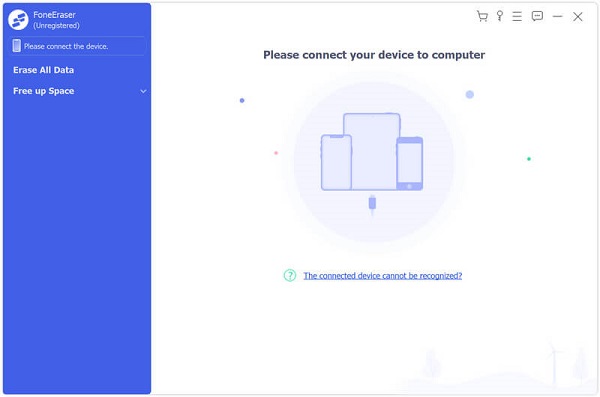
Step 3 Choose erasing level
Next you can choose the different mode that you are going to apply to clear search on Instagram. There are low, medium and high levels for you to apply.

Step 4 Start clearing process
After all is set, simply click on the "Start" button to clear Instagram search permanently in your iPhone/iPad/iPod. Once the cleanup is done, you can never see your recent search history in Instagram.
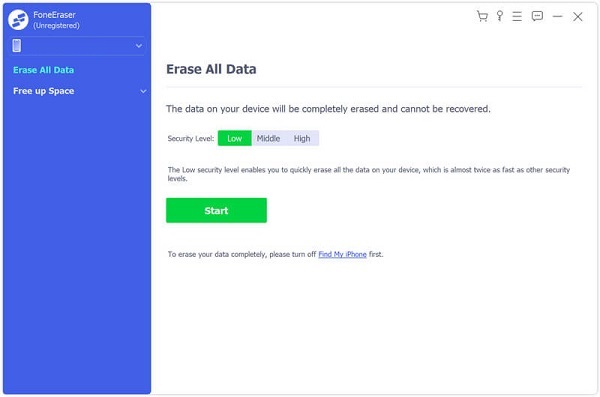
Don't miss: How to Delete Instagram Account on iPhone
If you do not want to clear all the search history on Instagram but hide it only, there is an easy way to help you achieve it.
Step 1 Turn on Instagram
Click on the Instagram app to open it. Then navigate to the boom of the page and find the toolbar.
If you do not want to clear all the search history on Instagram but hide it only, there is an easy way to help you achieve it.
Step 2 Choose search button
To hide and clear Instagram search, tap on the search button, which is a magnifying glass icon. Then you will be turned to the search bar.
Step 3 Select Top tab
On the top of the page, click on the "Search" option and tap on the "Top" tab under the search bar. Here you can see all of your searching recordings, including your most-searched users, tags, topics and etc.
Step 4 Hold a specific item
Tap and hold a certain item among the lists. Holding down the search for a few seconds, until a menu with "Hide" option shows up.
Step 5 Hide search results
When it prompted, just click on the "Hide" option to hide search results on your Instagram. Now you do not need to clear the hidden search items on Instagram.
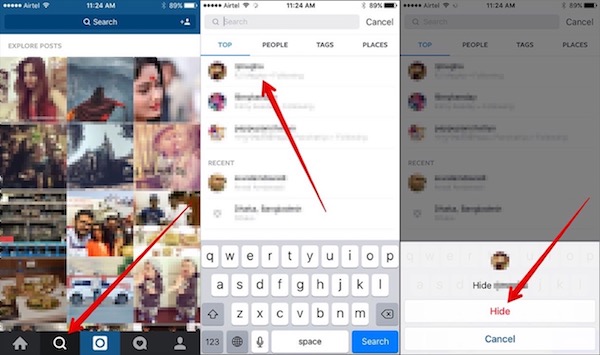
After reading this passage, just follow the step-by-step instructions to clear your Instagram search and protect your privacy. All the solutions mentioned above are easy to learn and efficient. If you have any other thoughts about how to clear the search history on the Instagram, please share them in the comments. And do not forget to share this post to your friends if it helps you to some extents!