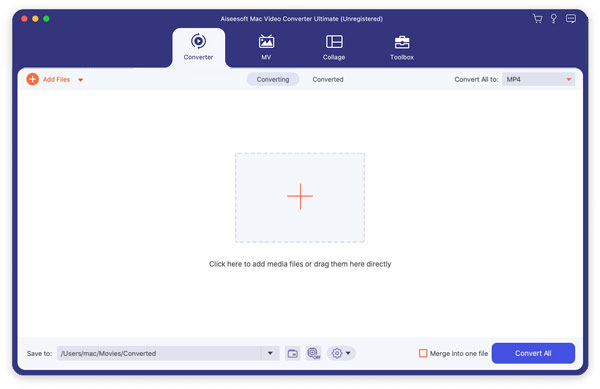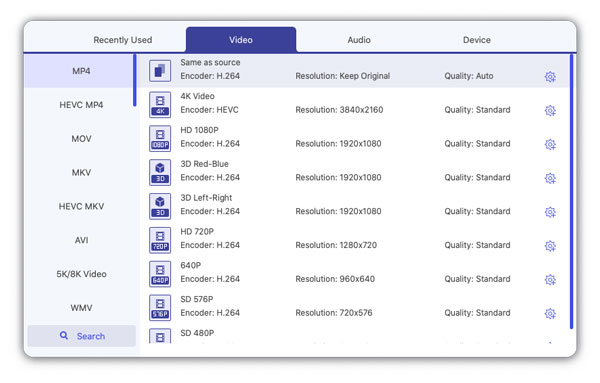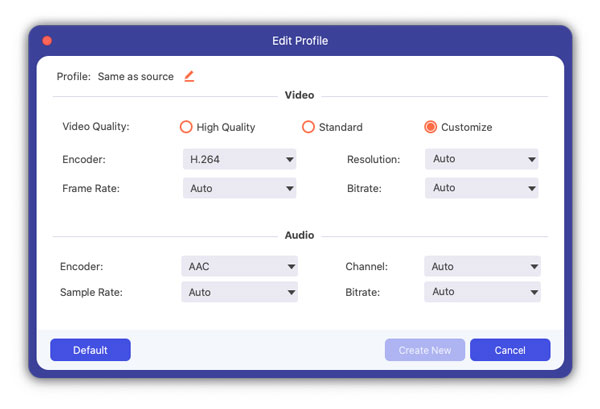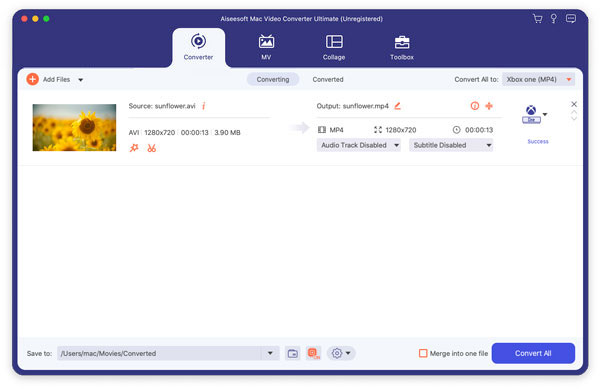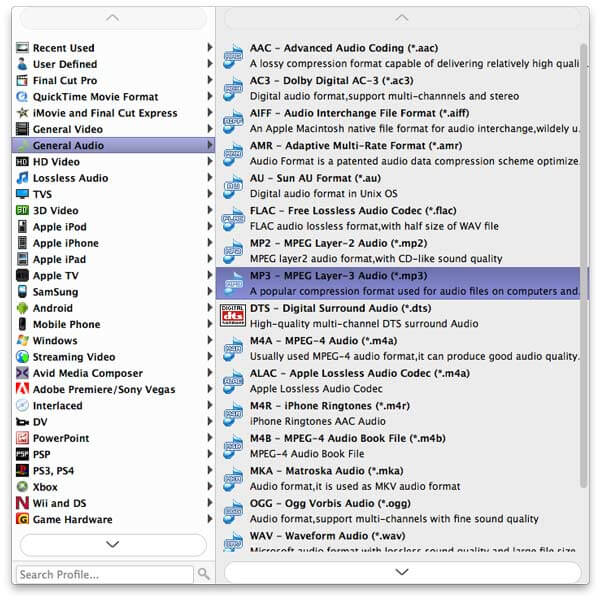2 Ways to Convert ASF to iPhone on Mac (Free and Paid)
Excellent video converting ability to transfer among all popular video formats on Mac, such as convert ASF to MP4 on Mac
Good Mac audio extractor to take out MP3, AAC, WMA music from ASF, MP4...videos.
Highly compatible with various portable players like iPhone, iPod.
Rich output parameters for you to customize as you like.

Convert ASF to iPhone
Now, keep reading and get the best 2 ways to convert ASF to iPhone supported MP4 on your computer.
Part 1. How to convert ASF to iPhone with Mac Video Converter Ultimate
Aiseesoft iPhone Video Converter for Mac is the best Mac ASF to iPhone Converter, which can help you fast convert ASF to iPhone on Mac with excellent video quality. This best ASF to iPhone Converter for Mac also can convert audio file and extract audio from video to iPhone MP3, M4A, etc on Mac.
Video Converter Ultimate For Mac
- Download and convert video to MP4, MOV, AVI, MKV, MP3, FLAC, and other video/audio formats for your iPhone.
- Support 1080p HD/4K UHD video downloads and conversion for your iPhone.
- Powerful editing features. Rotate/clip/merge/crop video, adjust output video effects, and add personal image or text watermark.
- Enhance video quality and add more video/audio effects, including 3D.
- Add new subtitle/audio track and remove original audio track.
- Support adding images, watermark and text to video clips and changing color, font and size of the text.
Step 1 Free download Aiseesoft Mac Video Converter Ultimate, install and run it.
Step 2 Add the ASF file into this ASF to iPhone MP4 Mac Converter
As the images shows, click "Add Video" button on tool bar to open the dialog and browse your Mac to choose the ASF video file you want to convert.
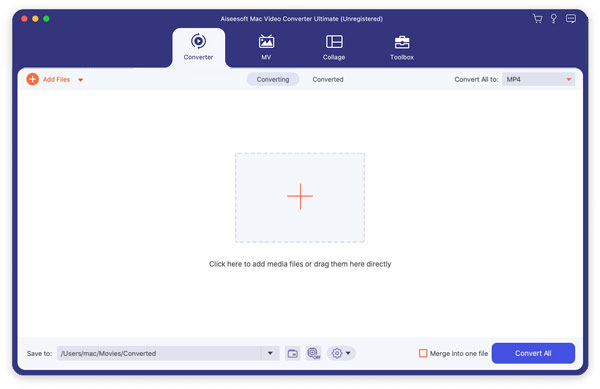
Step 3 Specify an iPhone MP4 format
Choose an iPhone MP4 format from the "Profile" list. Also the ASF to iPhone converter allows you to extract MP3, M4A audios from ASF file for playing on iPhone. Choose the format you need.
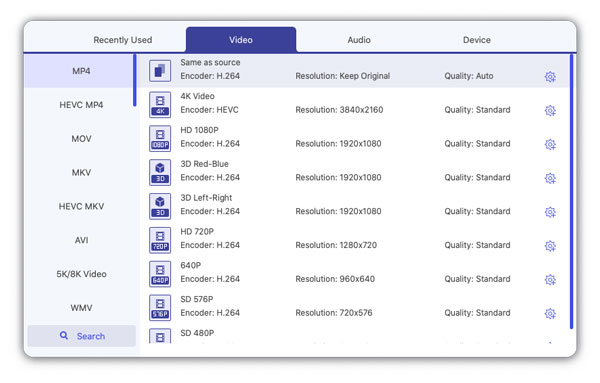
And the iPhone converter enables you to customize the output files furthermore: you can set the output format parameters yourself including video effect, video aspect ratio, video length and more in Settings window.
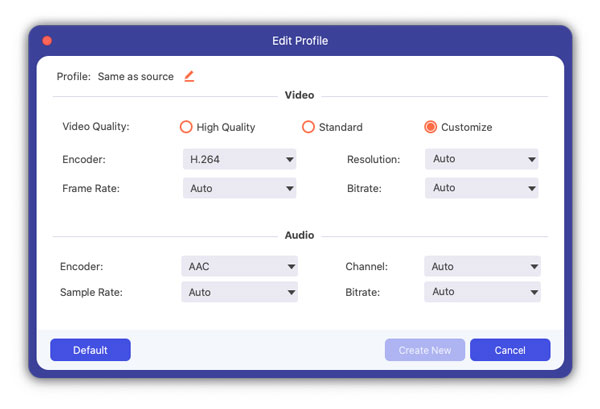
Step 4 Click Start to start converting ASF to MP4 on Mac
After all the settings are set properly, click the "Convert" button to start conversion. Several minutes later, you will find the output MP4 file in destination output folder. Transfer it to your iPhone and you can enjoy it now.
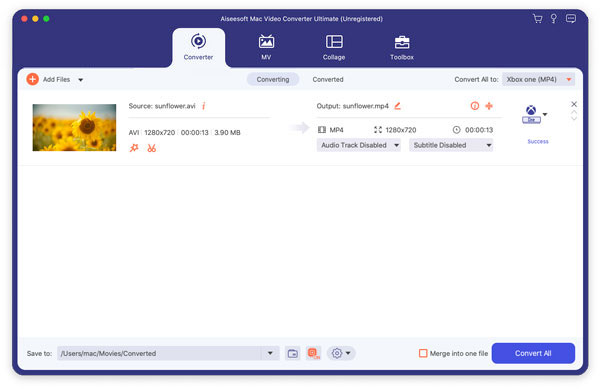
Part 2. How to convert ASF to iPhone with Free Video Converter for Mac
Follow the instructions below and learn how to step by step convert ASF to iPhone on Mac with Aiseesoft Free Video Converter for Mac.
Step 1 Preparation work
Free download this professional Free Mac ASF to iPhone Video Converter, install and launch.
Step 2 Add any ASF video file from Add File menu.

Step 3 Choose your needed iPhone video format and output destination folder.
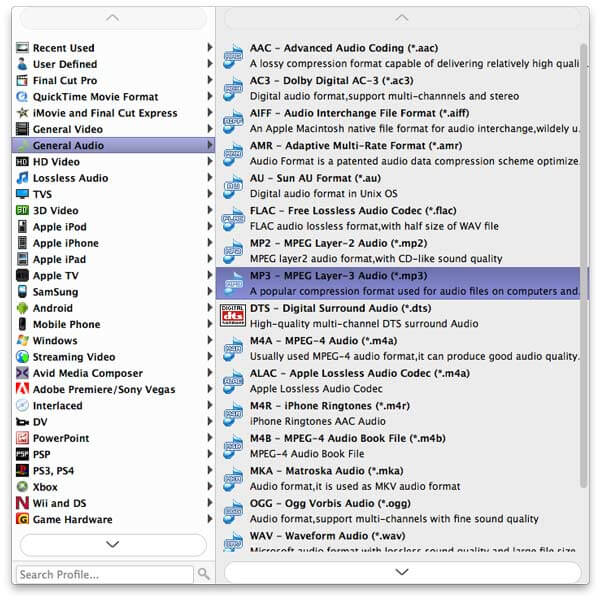
Step 4 Click Start button to begin ASF to iPhone conversion on Mac.
Tip
Aiseesoft iPhone Video Converter for Mac provides various video and audio parameters for you to edit, like video encoder, resolution, frame rate, video bitrate, audio encoder, sample rate, channels and audio bitrate.
As powerful ASF to iPhone converter for Mac software, it can convert various video files to iPhone MP3, M4A audio and convert other audio formats to iPhone MP3, M4A file.
Choose Aiseesoft Free Video Converter for Mac to fast convert ASF to iPhone on Mac. More information at: Convert ASF to iPhone on Mac.