When you open your ISO files with your players on the computer, you may face a failed playback. This is because the ISO format is incompatible with many platforms. To solve this problem and play your videos on common platforms like Windows Media Player, you can convert your ISO file to MP4. In this article, we will introduce 3 ways to help you do that.

An ISO (Isolation) file is a virtual image file, which is a file formed by copying all the information on the CD, DVD, or BD. To be plain, it is a copy of an optical disk. It is a duplicate of large amounts of data from discs and has a smaller size. You can create ISO images from optical discs (DVD, CD, and BD) to play the disc content without an optical drive.
ISO file isn't a video file, so you can't directly play an ISO file. If you want to play ISO, you can convert ISO files to other compatible formats such as MP4, AVI, etc. Then there are so many people who would like to create ISO image files of DVDs to save space on a hard drive or PC, but ISO files created from DVDs/CDs/BDs can't be played on many platforms. Compared with ISO, MP4 is one of the most widely used video formats. It is compatible with most smartphones, devices, and media players. It's the best choice to convert ISO to MP4 to play and save.
If you search for "Convert ISO Files to MP4", "iso to mp4", "how to convert iso to mp4" on the internet, you will find a lot of ISO MP4 Converter tools, but which one is best? I will tell some factors for you to find the best one.
In general, the most ISO files we want to convert to MP4 are created by DVDs. As we all know, besides homemade DVD, almost all of the DVDs in the market are decrypted. If your ISO files made from decrypted DVDs, then the ISO files are also decrypted. In order to convert different ISO files to MP4, AVI, MOV, etc. you need a powerful decryption ISO MP4 Converter.
When you want to rip ISO files to other formats, you must consider which format is the best to play on your device. According to the different players and devices, supported formats are different. So besides MP4, you may need to convert ISO to AVI, or convert ISO files to MOV. In this situation, you need a wonderful ISO converter supporting abundant output formats.
Converting ISO files to other video formats, the video quality is also important. Especially when you want to convert DVD ISO files to play on portable device, the better of video quality is, the better the viewing experience is.
Aiseesoft Video Converter Ultimate is a wonderful converter software to convert ISO to MP4 easily and losslessly on Windows and Mac. With this ISO MP4 Converter, you can not only convert ISO files to MP4 but also convert more than 1000 multimedia formats.
100% Secure. No Ads.
100% Secure. No Ads.
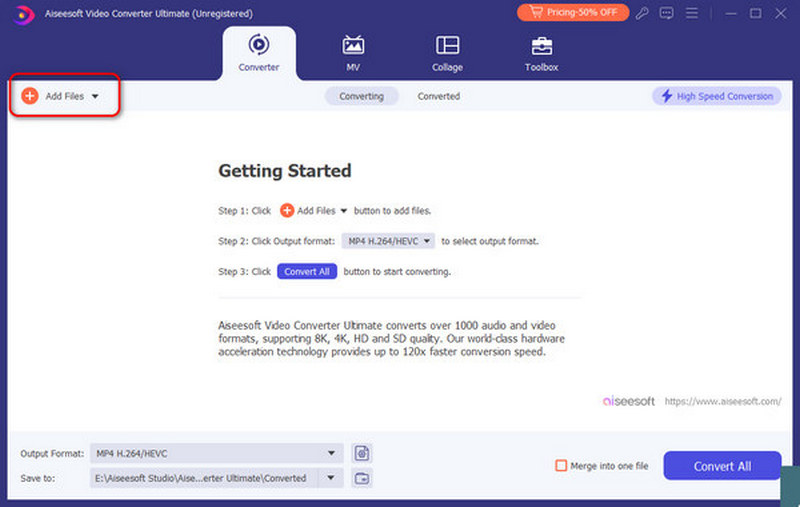

Click the Add Files button to add an ISO file to the program or drag and drop the ISO file to the program. You can also add several ISO files for MP4.

VLC Media Player is a stable, flexible audio and video player. This program handles tons of formats, from MPEG to FLV and RMBV files. Besides playing video, Converting ISO to MP4 is also its function.
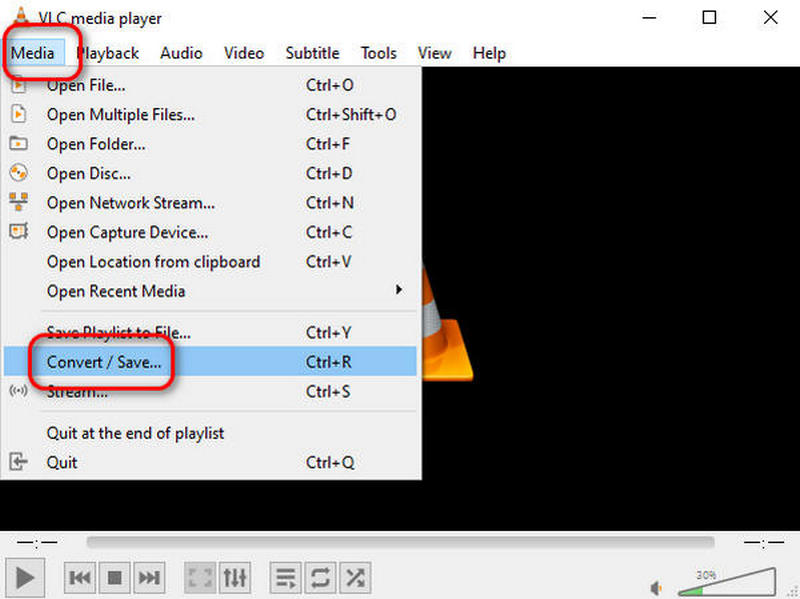

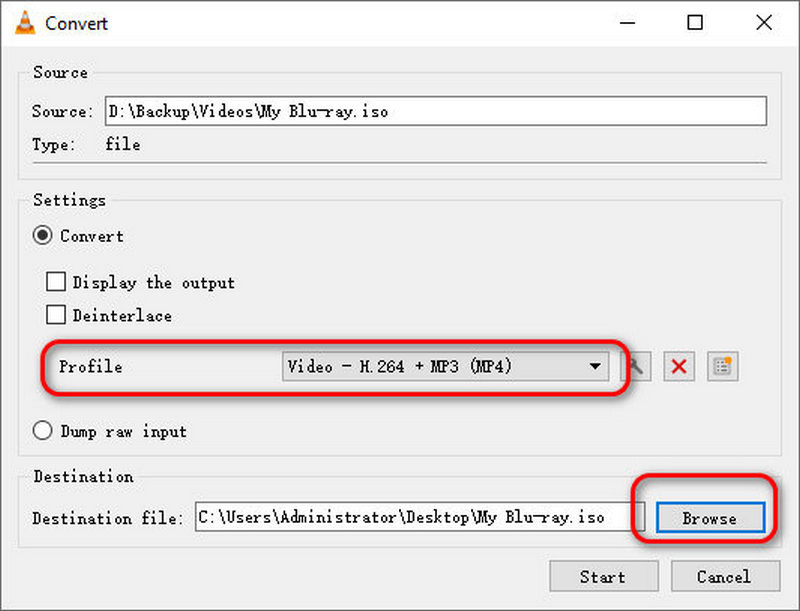
HandBrake is an open-source and free video converter program to rip ISO to MP4 and convert video files to other video formats, including rip DVD to ISO. However, the rate of program crashes is high.
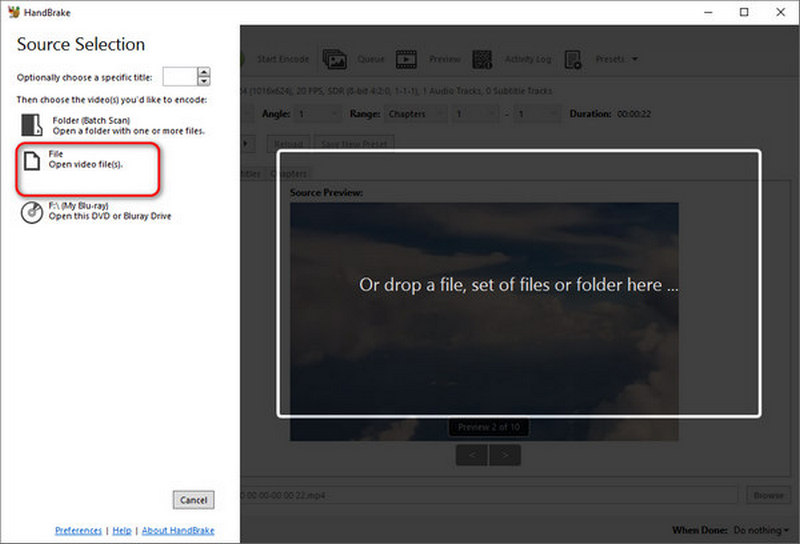

Except Convert ISO to MP4, if you want to burn ISO to DVD, you can find it in the article: How to Burn ISO File to DVD on Windows/Mac.
Can I use VLC to play the ISO image file?
Yes, VLC Media Player has GNU Compact Disc Input and Control Library to read ISO image files. Just click Media to open your file. If your VLC fails to play it, you can try Blu-ray Player, a powerful player that can play almost all media formats.
How long does it take to convert ISO to MP4?
It depends on the converter and the file size. Generally, an online converter may take about 1 hour to convert a 300 MB video file while a specialized converter like Aiseesoft Video Converter Ultimate can convert the same file in less than 2 minutes.
Can MakeMKV convert ISO to MP4?
No, it can't. MakeMKV supports ISO conversion, but it can't save ISO as MP4. You can only use MakeMKV to convert it to an MKV file.
Conclusion
After reading this article, you must know how to deal with your ISO files. With the 3 methods we mentioned above, you can turn ISO into MP4 effortlessly. If you want to convert multiple files simultaneously, Aiseesoft Video Converter Ultimate can help you do that. Getting a converted MP4 file, you can watch it on smartphones and common players without limitations. Just try to convert now.

Video Converter Ultimate is excellent video converter, editor and enhancer to convert, enhance and edit videos and music in 1000 formats and more.
100% Secure. No Ads.
100% Secure. No Ads.