When you open your Windows Media Player and want to use it to open your M4A file, you are probably to be disappointed. This is because the M4A is not compatible with the Windows Media Player. If you want to open the file successfully, one efficient way is to convert it to a more compatible format such as MP3. This article will tell you how to change M4A to MP3 effortlessly. Read on to know more.
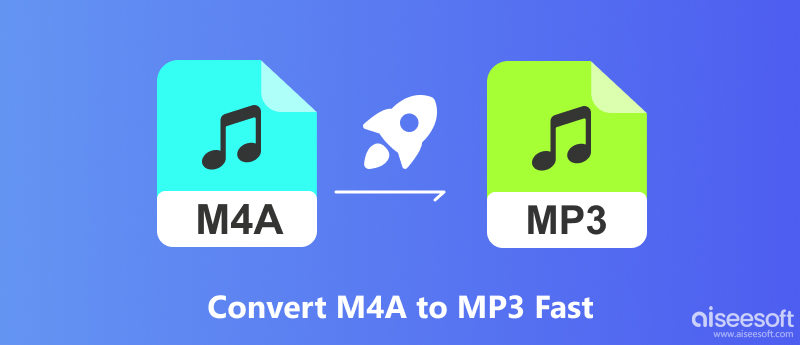
Many people have this question about .m4a. It is stand for MPEG 4 Audio and it is a really popular file extension used to represent audio files. Many people are familiar with .mp3 format, however, .m4a has much better sound quality and smaller size.
.m4a is also known as Apple Lossless, Apple Lossless Encoder, or ALE. It is a new codec designed to provide lossless encoding in less storage space.
MP3 is a coding format for digital audio, containing MPEG-1 or MPEG-2 Audio encoded data. Like M4A, MP3 is also designed to download audio and includes no video or other types of media. It is used to reduce the file size by getting rid of data that has a frequency not heard by humans. MP3 is a popular format that is compatible with almost all audio devices like computers and mobile phones.
Generally speaking, M4A has a higher bitrate which leads to better sound quality and larger file size than MP3. M4A also uses a more efficient compression method. That means you can compress a song at a bitrate of 192Kbps using MP3 and at 128Kbps with M4A. Besides that, another difference between M4A and MP3 is their compatibility. MP3 supports all audio devices but M4A is limited to iTunes, iPod, and other Apple devices. If you want to play M4A on platforms it doesn’t support, you can change M4A to MP3 and enjoy it without limitations.
Aiseesoft Video Converter Ultimate is your best choice to convert your .m4a to .mp3 and other audio formats, such as AAC, AMR, OGG, WAV, and so on. This M4A Converter can convert between all the popular audio formats without losing quality on Windows and Mac. It can also extract audio from video files and convert the audio file to any audio format you want.
100% Secure. No Ads.
100% Secure. No Ads.
Here are the steps on how to turn M4A into MP3 using Aiseesoft Video Converter Ultimate.
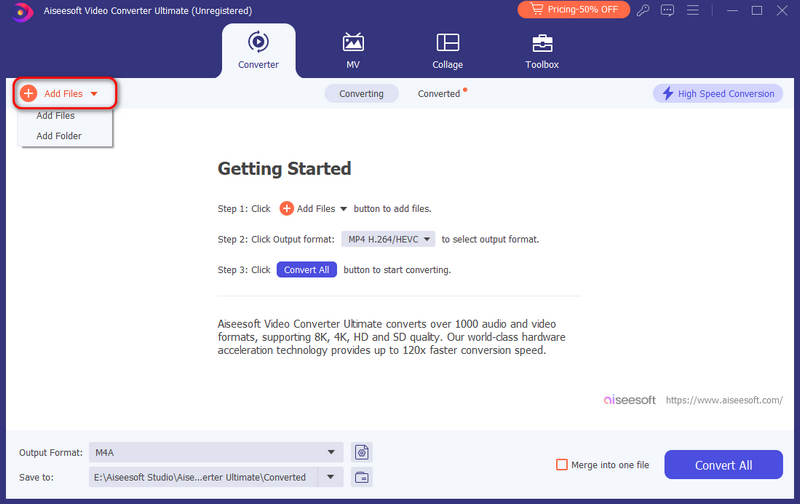
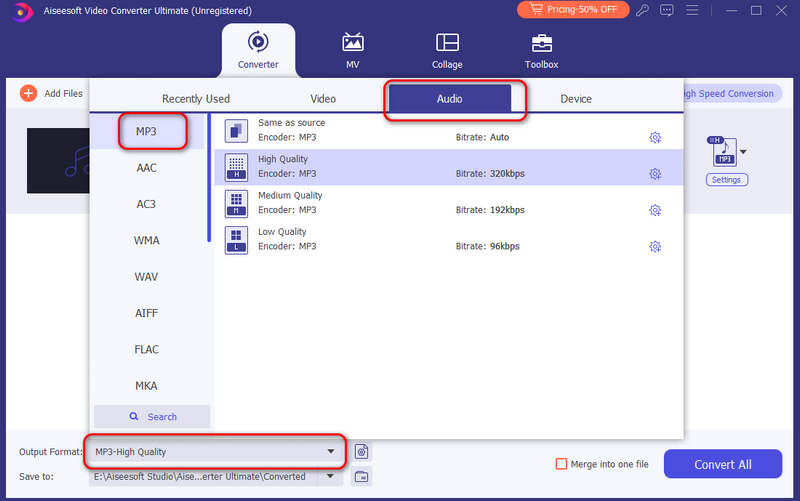
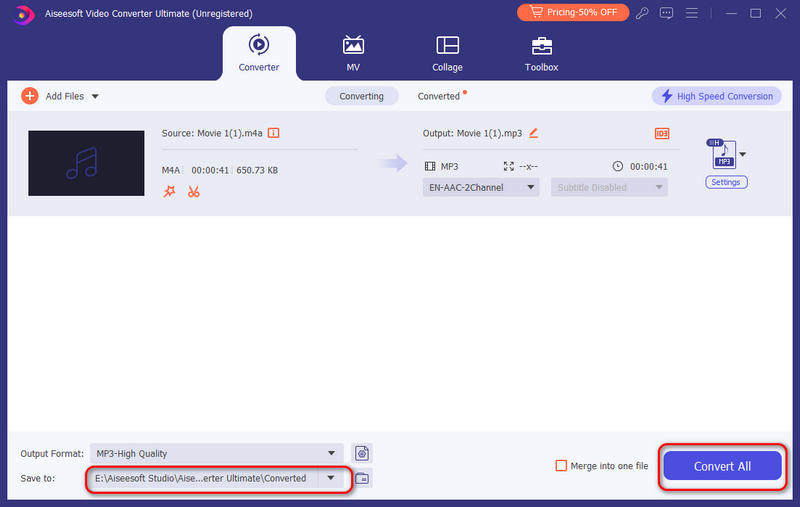
Aiseesoft Video Converter Ultimate is the best tool to help you convert. It has quicker conversion speed and supports more formats than other converters.
iTunes is a preinstalled app on Mac and is another tool to help you change M4A to MP3. It has no ads and is safe to use. Besides that, you can also use it to enjoy your music, movies, etc. Here are the steps on how to change music from M4A to MP3 on Mac using iTunes.
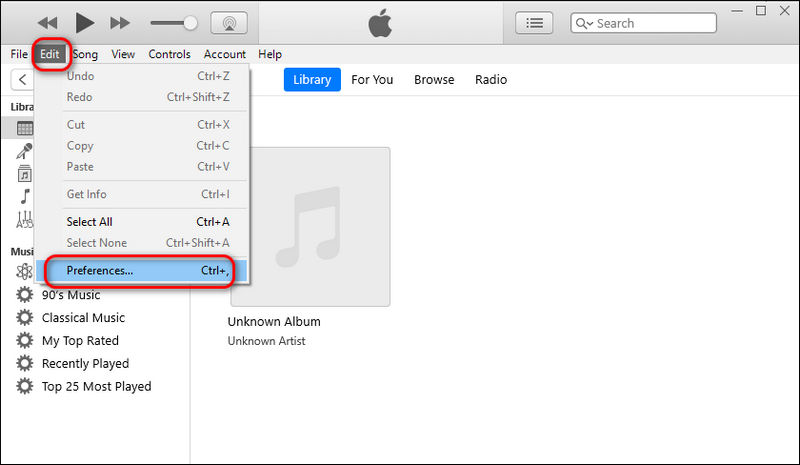
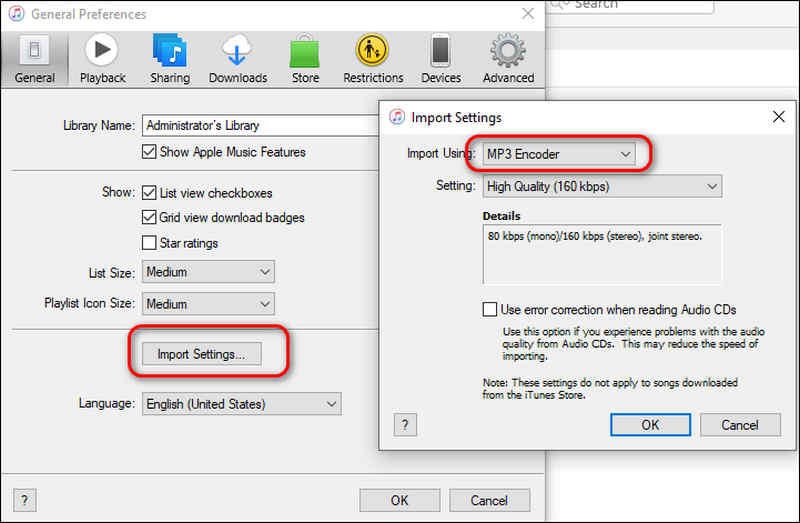
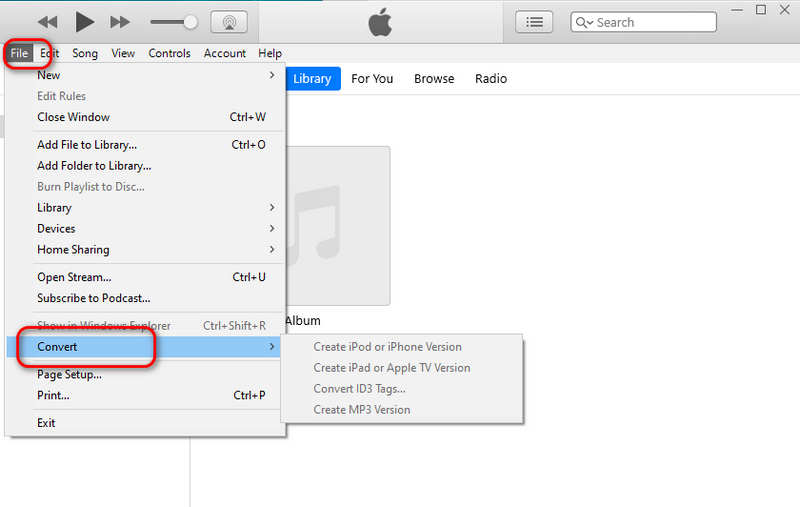
Using iTunes to convert is safe and easy. But if you want to export to other formats, it will fail you.
Audacity is a free and open-source tool to edit and record audio. You can also use it to turn M4A into MP3. You can get it on Windows, Mac, and Linux. Read on to learn how to use Audacity to convert M4A to MP3.
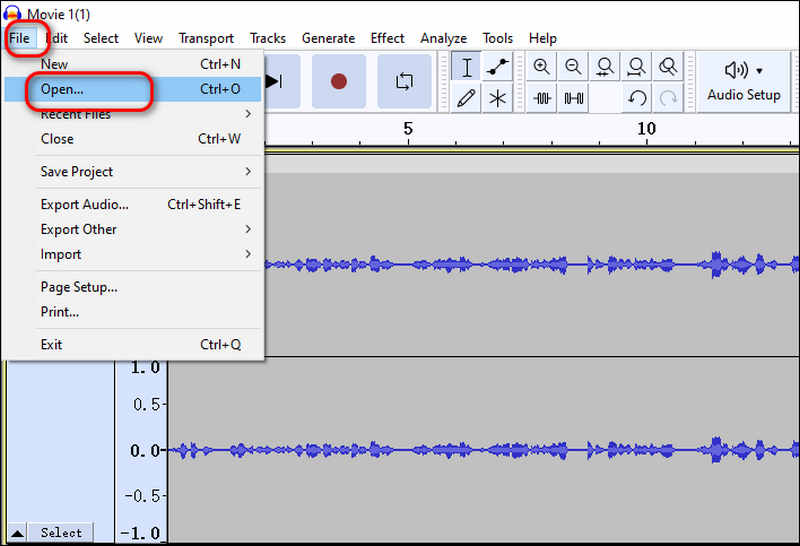
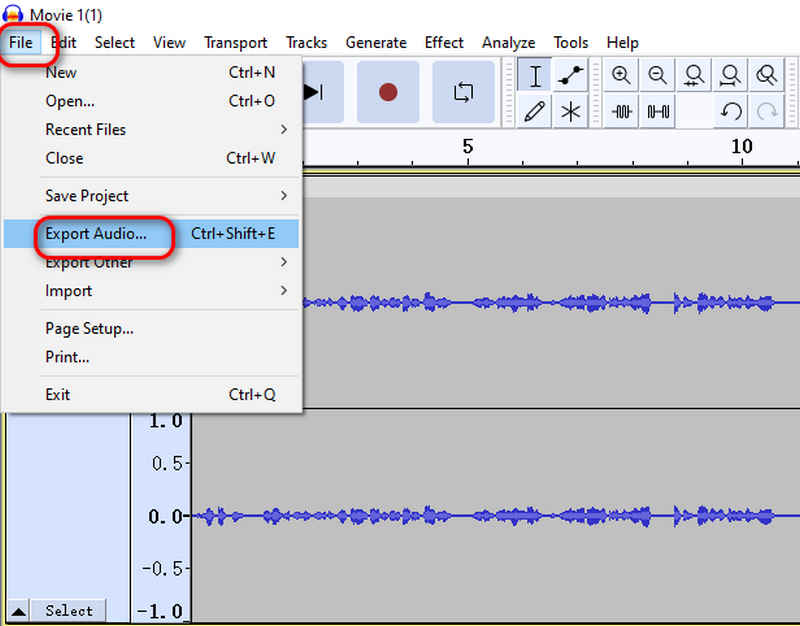
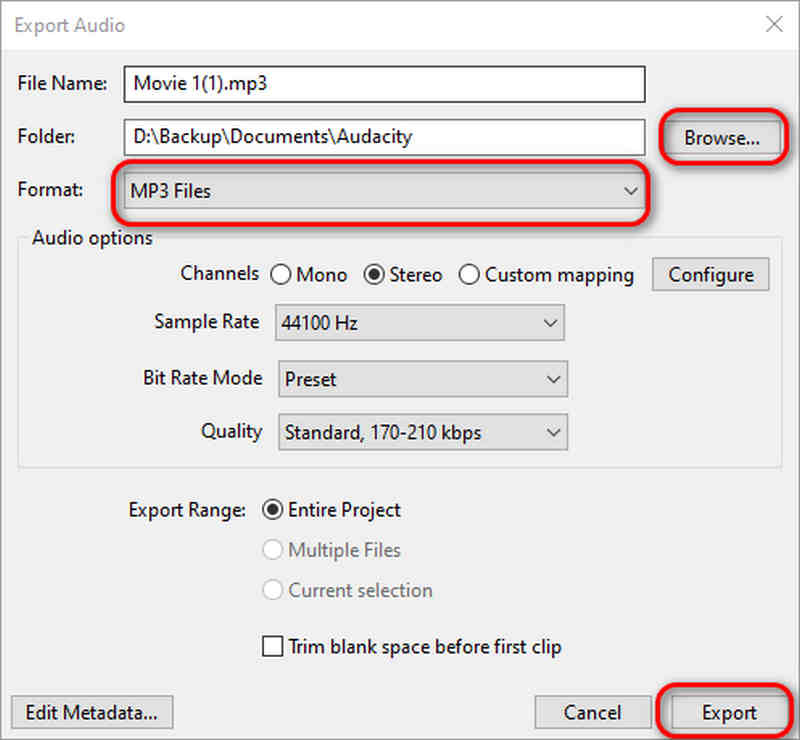
Audacity is a comprehensive tool. In addition to converting, you can use it to record and produce music tracks. But, you can use it to convert to only 13 audio formats and you need to install the FFmpeg library before converting.
f you do not want to install any software on your computer, you can also try online M4A to MP3 converter. Zamzar is one of the popular online sites that lets you free convert M4A to MP3. See how it works:
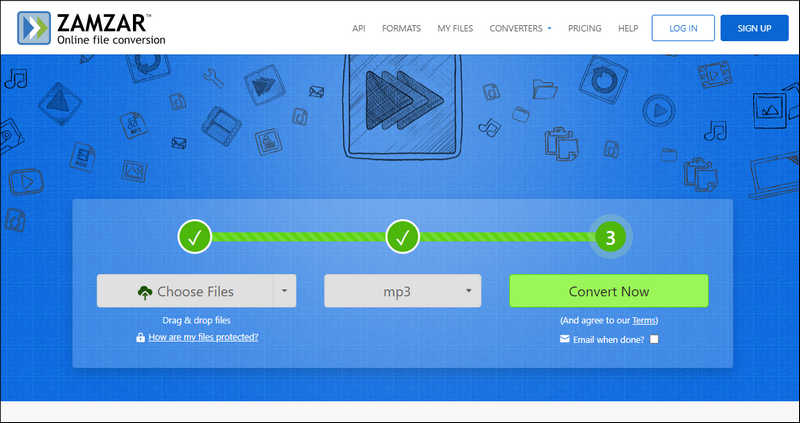
As an online converter, Zamzar supports batch conversion and has a clean interface. But compared with Aiseesoft Video Converter Ultimate, it has fewer output formats.
After reading this article, you won’t be frustrated next time when you want to open the M4A file using Windows Media Player. You can use the tools we recommended above to convert the M4A to MP3 and enjoy your converted music files without limitation. You can also use them to convert other media formats like AVI, MOV, MP4, etc. Just try them and start your conversion now.
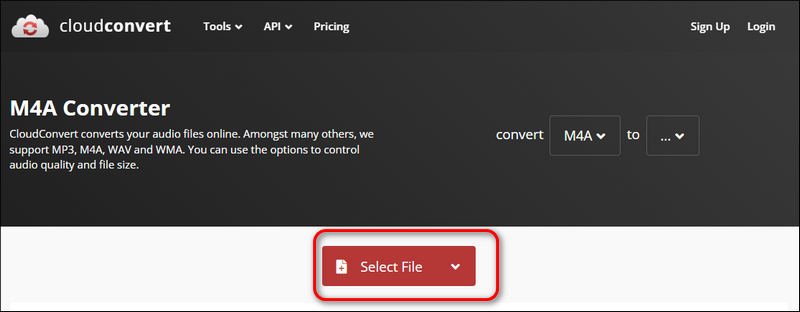
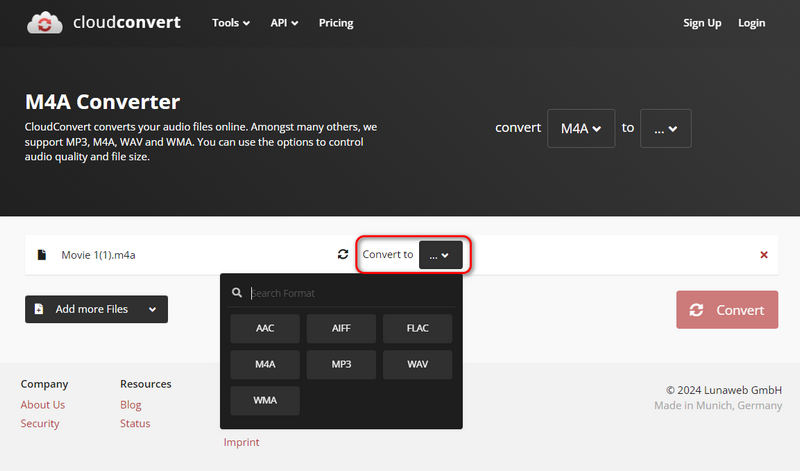
CloudConvert is also an online tool and it supports almost all platforms as long as you have a browser. But it may disappoint you on the conversion speed.
What devices don't support M4A?
M4A was introduced by Apple and encoded with the ALAC (Apple Lossless Audio Codec). So, it is incompatible with Windows devices and apps. For example, you can't use Windows Media Player to open a M4A file.
Can M4A play video?
No, M4A was come up by Apple to distinguish between the file that contains both video and audio and the file that contains only audio. The former was named as MP4 and the latter as M4A. So, M4A doesn't contain video files and can’t play video.
Does converting M4A to MP3 lose quality?
Yes, it does. MP3 compresses using a lossy way. If you change M4A to MP3, it does go some way to affect the audio quality. But in most cases, the effects are negligible.
Conclusion
In this article, we introduced 7 ways to help you convert MP4 to OGG. Online converter may cost much time when you convert MP4 video to OGG, compared with professional software, but it is also very convenient and easy to use. If you prefer a quicker conversion, you can use the powerful software like Aiseesoft Video Converter Ultimate to batch convert your media files easily. Just choose them according to your needs.

Video Converter Ultimate is excellent video converter, editor and enhancer to convert, enhance and edit videos and music in 1000 formats and more.
100% Secure. No Ads.
100% Secure. No Ads.