Can PS3 Play MKV? Many people have the same question like you. They search from the internet and visit many forums only to find the answer is no. As we all know that MKV is one of the most popular HD video sources from the internet as it can hold audios, videos and subtitles into one file without compression. PS3 is also famous for owning hundreds of games as well as supporting many popular formats to play HD video content. But what a pity, MKV format is not one of them to play on PS3.

As mentioned above, MKV video will show you a high image quality when you play it, and PS3 supports to play high definition videos. But due to the poor compatibility, PS3 does not accept MKV format. If you want to play MKV video on PS3, you need an MKV to PS3 Converter to convert MKV format to other popular format which is playable on PS3.

After getting a clear understanding of the relationship between PS3 and MKV, the next step you need to do is to find a good MKV to PS3 Converter. Aiseesoft MKV to PS3 Converter has done a great job in the past several years and got a high reputation for keeping the high video quality and fast conversion speed. In addition, it supports NVIDIA and AMD technology to speed up the whole conversion. So there is no doubt that this PS3 MKV Converter can be considered as the best option for you to convert MKV to MP4 and other formats for playing on PS3.
What's more, this MKV to PS3 converter also gives you a series of editing functions to optimize your output file.
Try the free version of MKV to PS3 converter now, install and run it to follow the steps to complete the task.
Step 1 Install MKV to PS3 Converter on your computer
After downloading, launch this MKV to PS3 Converter on your PC/Mac at the first step.
Step 2 Add MKV file to the program
Click "Add Files" button on the top list to input your MKV movie on this converter for converting MKV to PS3.
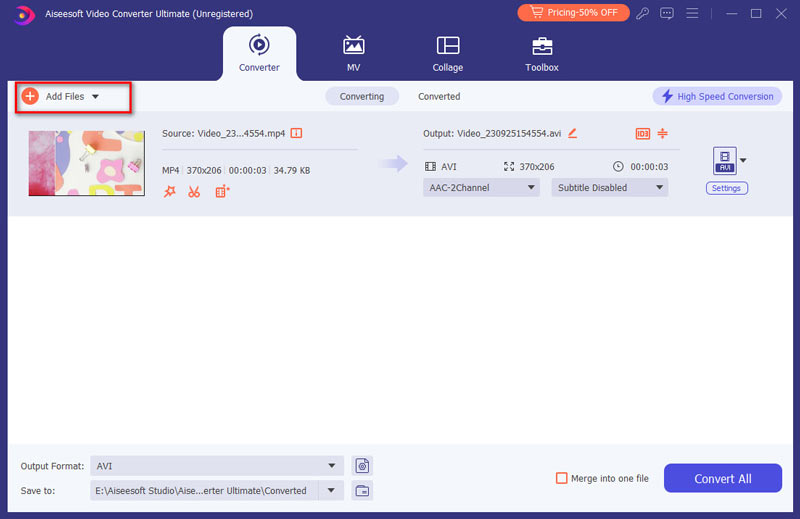
Step 3 Select output format and destination folder
Find proper output video format by clicking the Format icon for your PS3 and click the the drop-down button next to "Save to:" to choose the destination folder where you want to save your output files.
Step 4 Convert MKV to PS3
Click "Convert All" button and the MKV to PS3 Converter will convert MKV to PS3 automatically.
Tips: Adjusting output settings is optional. To customize the output file, you can adjust output video/audio parameters by clicking Settings. Click "Edit" to reset output effect, trim, crop, snapshot and more.
Want to play your MKV file in a higer quality in H.264 or H.265? Then convert MKV to DivX for detailed info!


Extended reading: How to convert MKV to MP4