Video is absolutely one of the most engaging mediums. It makes sense that almost all companies use videos in their marketing efforts, from demos to webinars, from produce tutorials to sales presentations. That makes creating video presentations a significant skill in the modern workplace. However, some people still do not understand how to produce eye-catching video presentations. Therefore, this guide intends to talk about this topic in detail.
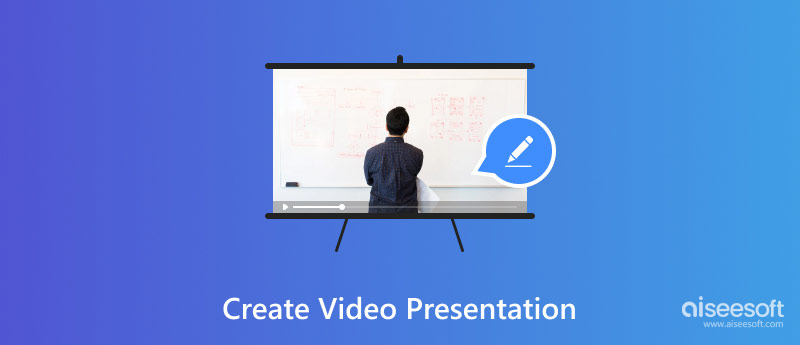
A presentation is a method of communication that can be adapted to various speaking situations, like talking to a group, addressing a meeting, or briefing a team. The speaker delivers information to the audience with graphics, texts, audio, and other visual elements in a presentation.
Unlike the traditional presentation, a video presentation saves a presentation as a video file. So that the speaker can open it anywhere with a video player software or publish it online directly.
The easy way to make a video presentation with audio is to record the information on your desktop with Aiseesoft Screen Recorder. The built-in advanced algorithm optimizes the video quality automatically. More importantly, the concise design enables everyone to learn quickly.
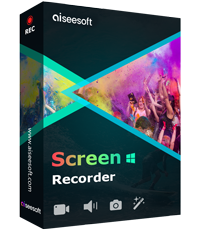
Downloads
Aiseesoft Screen Recorder - Best Video Presentation Maker
100% Secure. No Ads.
100% Secure. No Ads.
Here are the steps to record a video presentation on your desktop:
Launch the best video presentation making software once you install it on your PC. There is another version for Mac. Then choose Video Recorder in the home interface. If you wish to record a video presentation on your phone, choose Phone and follow the instructions.
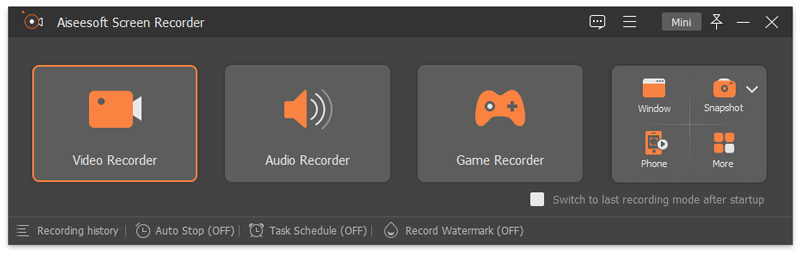
Firstly, set the recording area in the DISPLAY section according to your presentation. Turn on System Sound and adjust the volume. Next, enable Webcam and Microphone if you intend to add your face and voice to the presentation. Otherwise, disable them. Once you are done, click the REC button to begin recording the video presentation on your desktop.
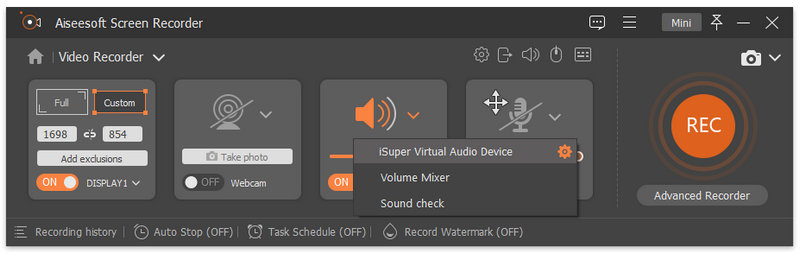
During the process, you can add images, annotations, and shapes to the presentation. When you want to stop recording, click the Stop button. Then preview the video presentation and save the recording if you are happy with it. You can clip unwanted frames on the preview window or retouch the recording with the video editor.
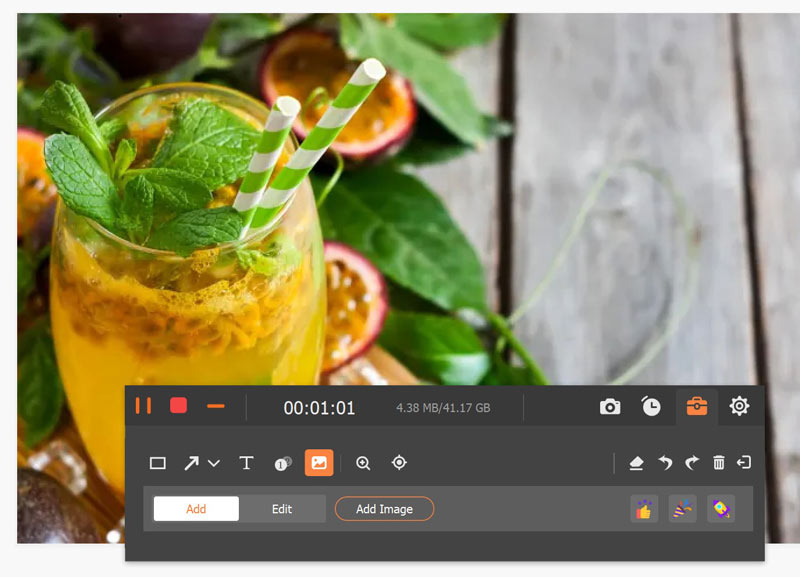
By default, the video presentation will be saved as MP4, but you can adjust the output format on the Preferences dialog.
If you already make a PPT presentation, you can save it as a video presentation with PowerPoint directly. Since PowerPoint 2013, it has the capability to export a presentation as a video directly.
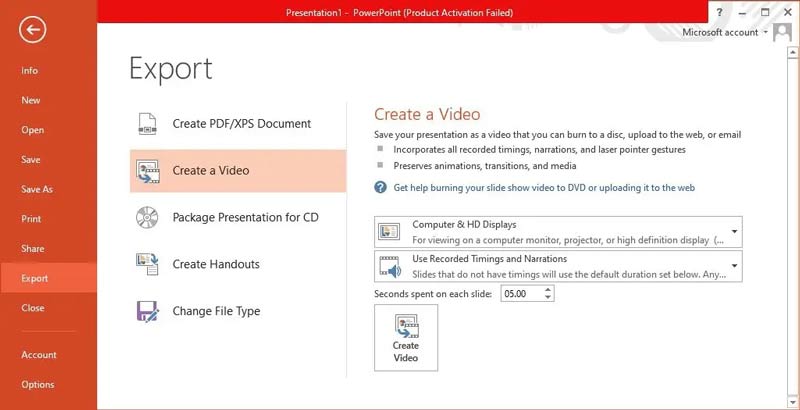
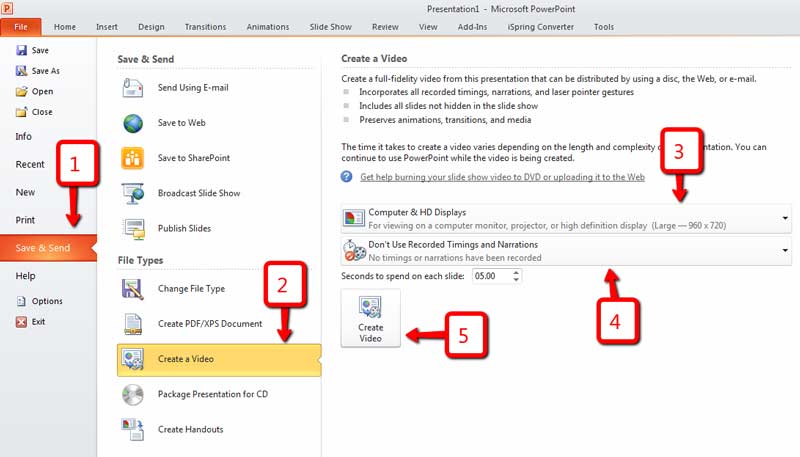
Another way to create a video presentation is by looking for a web app. Canva, for instance, allows you to make a slideshow online and record it as a video presentation for free. That is a good option for beginners.
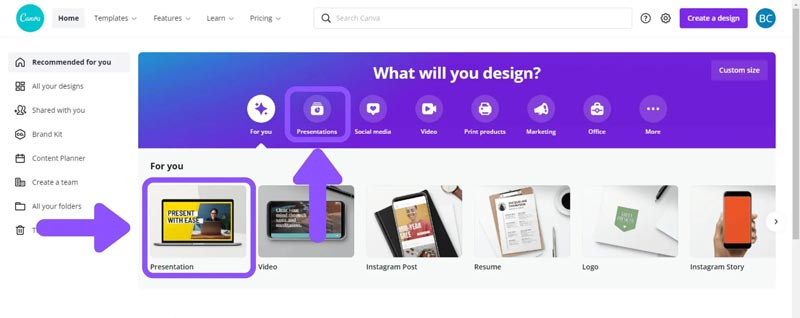
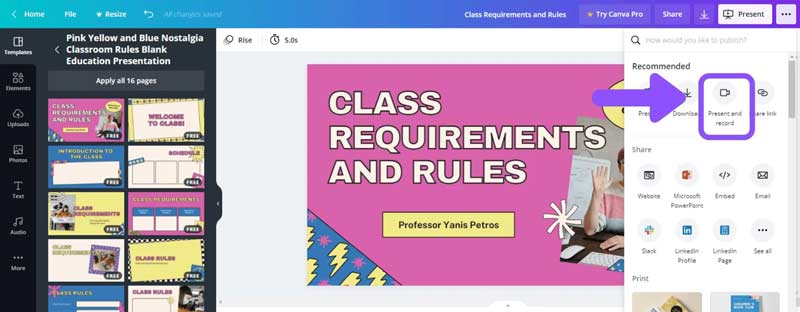
How do I make a video presentation with pictures?
Firstly, you can make a slideshow with your pictures in PowerPoint, other presentation software, or online apps. Next, use a screen recorder to convert the slideshow into a video presentation.
Can I video myself presenting a PowerPoint?
No. MS PowerPoint only records a presentation into a video file. It cannot add your face or webcam to the video presentation. You have to use a third-party screen recorder to get the job done.
How do I make a video presentation on mobile?
You can use the built-in screen recording feature or mirror your phone to a computer in order to record a video presentation on your mobile device.
Conclusion
This guide has demonstrated three ways to create a video presentation on Windows, Mac, and online. The Create a Video feature in PowerPoint enables you to export a presentation into a video file directly. Canva is an online video presentation maker. Aiseesoft Screen Recorder is the most flexible option. If you have other questions about this topic, please feel free to write them down below this post.
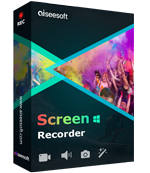
Aiseesoft Screen Recorder is the best screen recording software to capture any activity like online videos, webcam calls, game on Windows/Mac.
100% Secure. No Ads.
100% Secure. No Ads.