As the best presentation software, PowerPoint is widely used on business and education. If you are a teacher, PowerPoint presentation can help you teach a lesson, illustrate an event in history, and easily display statistical information and more. It is a perfect tool for teaching, sharing and learning. It's very convenient to use PowerPoint presentation to present something. The possible uses of PowerPoint are countless.
Here comes the question, how to create a PowerPoint presentation? Do you know some good PowerPoint presentation templates to make your PPT file? In this post, we will give you a simple introduction of Microsoft PowerPoint. What's more, we will show you some PowerPoint presentation templates and tips to better create the slide shows.

PowerPoint Presentation
➤ Microsoft - Featured PowerPoint Templates and Themes
➤ Smile Template - Free PowerPoint Templates
➤ fppt.com - Free PowerPoint Templates
➤ PRESENTATIONLOAD - Free PowerPoint Templates
➤ presentation magazine - Free PowerPoint Templates and Backgrounds
Want to make your PowerPoint designs more effective? Here are some PowerPoint presentation tips you should know.
1. Find and use the suitable presentation template.
2. Set the PPT presentation to your preferred size.
You can click "File" > "Page Setup" and then enter the right height and width of the background.
3. Customize your PowerPoint presentation template.
4. Take good use of the PowerPoint and customer shapes.
5. Embed font files, pictures and multimedia files into PowerPoint.
After you choose the suitable presentation template and know about some tips, you can start to create your PPT slide shows.
Sometimes, for better playback on your portable iOS/Android device, you may need to convert PowerPoint to video. To do that, you can rely on the professional PPT to Video Converter. First, you should free download and install it on your computer. Then you can take the following guide to make the conversion from PowerPoint presentation to video.
Step 1Launch PowerPoint to Video Converter
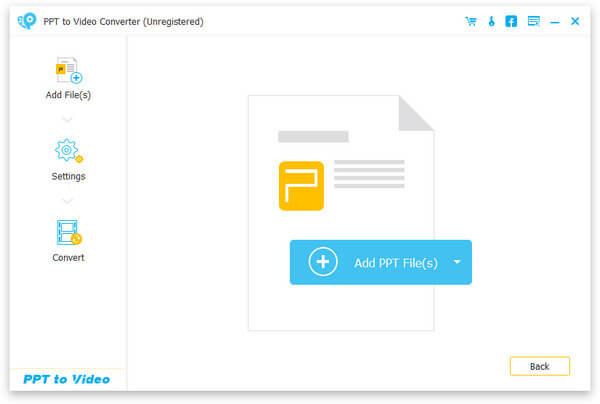
Download, install and launch this professional PPT to Video Converter on your computer. Choose "Convert into Videos" when you enter the interface.
Step 2Add PowerPoint file

Click "Add PPT File(s)" to import the PowerPoint presentation you want to convert.
Step 3Make video settings

This excellent PPT to video converting software provides two converting modes for you to choose from, "Auto Mode" and "Advanced Mode".
Auto mode: Let PowerPoint pages slide automatically by setting a transition time.
Advanced Settings: Play PPT files manually and you can keep/ignore/record narrative for PowerPoint. (Want record PowerPoint as video?)
You are allowed to select the suitable output video formats according to your needs, including MP4, AVI, WMV, MOV, M4V, etc.
Step 4Convert PowerPoint to video

Click "Start" to convert PowerPoint presentation to video. Just a few seconds later, the original PPT file will be turned into video.
Just a few seconds later, the original PowerPoint presentation will be converted to video file you need. In this way, you can easily get any PowerPoint viewer on your Mac, iPhone/iPad/iPos and other Android devices.
We mainly talk about PowerPoint presentation and some presentation templates/tips in this article. What's more, we show you a simple way to convert PPT to video for better view on portable device. You can handily make a PowerPoint presentation and manage your PPT files after reading this post or watching the following video tutorial.

