I set up a weekly reminder on my iPhone calendar, but now no longer I want the reminder. It was seasonal, and I can't find the delete option. How do I delete this recurring event from my iPhone calendar?
iPhone calendar keeps track of different events and appointments at one place, which makes your time well organized. But the outdated events remain on your iPhone. Is there a way to delete them? Certainly, there is. In this post, we are going to introduce 4 methods to delete calendar on your iPhone.
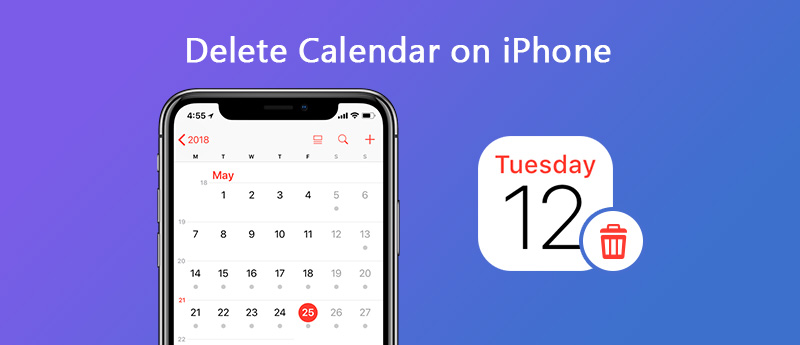
If you are tired of deleting iPhone calendars one by one, an easy way is to delete them with the third-party software. You can try iPhone Cleaner, the powerful utility to erase all iPhone content and settings. It allows you to delete calendars, messages, contacts, notes, reminder, call history, ringtone, audio books, voice memos, apps, documents and settings. This erasing machine will make your iPhone look as a new one.

Downloads
100% Secure. No Ads.
100% Secure. No Ads.



Within a few minutes, this erasing software can totally wipe out all calendars on your iPhone. You can't revert your decision after deletion. So be careful when deleting iPhone contents. If you want to reset your iPhone calendars, this iPhone data eraser should be your best choice.
It is simple to add, hide or clear calendars on iPhone. To make the calendar look different, you can even edit the calendar name and choose a different color for it. Follow the steps below.
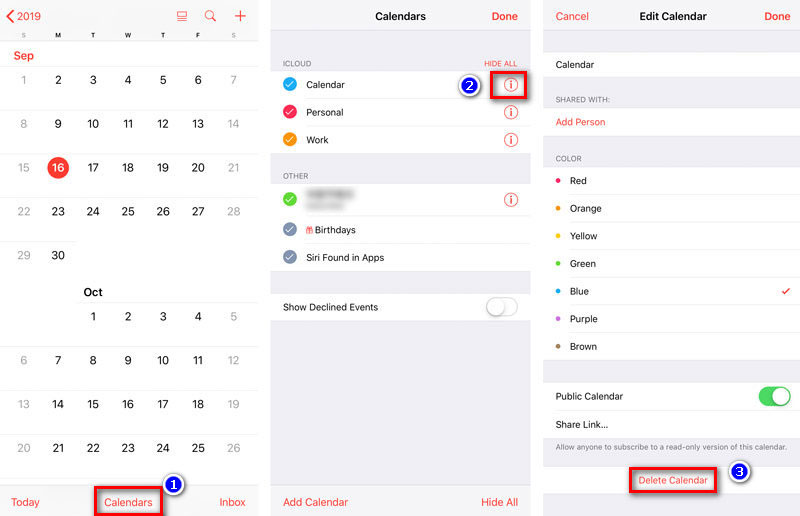
Then, a message will show up to confirm your deletion, and all that's associated with the calendar will be deleted.
If you have synced iPhone calendar with iCloud, you can delete your iPhone calendars from iCloud. To use iCloud calendar, you need to follow the procedures to get unwanted calendar off your iPhone.
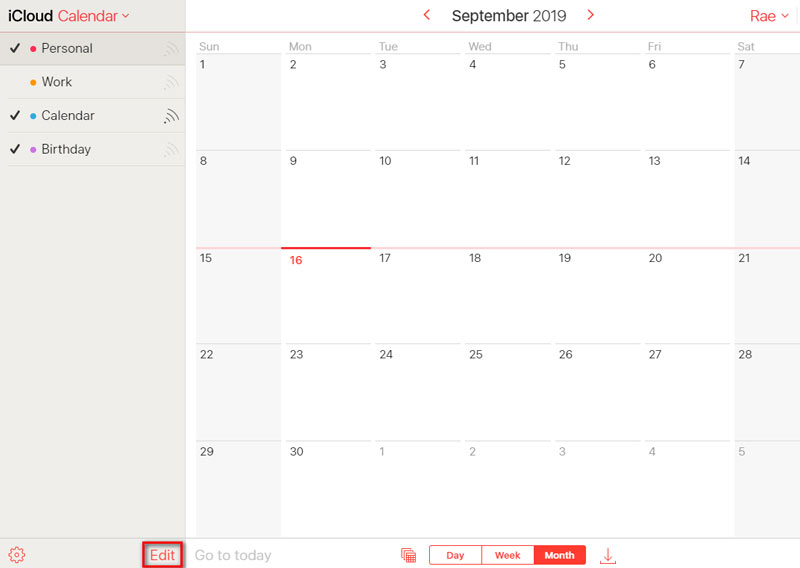
With iCloud calendar, you can also set new event and new calendar on your iPhone.
Calendar subscriptions do well when keeping your iPhone with holidays, social media, sports, and more. But you can't delete the subscribed calendars within the calendar app. To delete them, you can follow the steps below.
Though it is easy to delete your subscribed calendars with a few steps. But the calendar caches may still stay on your iPhone. If you want to clean iPhone calendars thoroughly and permanently, you should try the professional erasing tool iPhone Cleaner.
How do i delete a subscribed calendar on iOS 18/17?
You can delete the calendar subscription in settings. Open the Settings app, tap Passwords & Accounts, then Accounts. Then, tap Subscribed Calendars. Now, look for a subscribed calendar that you want to remove from your iPhone. Tap it, then tap Delete Account.
Can I delete spam calendars and events on iPhone?
To remove those spam calendars on your iPhone, just open the Calendar app. Tap Calendars at the bottom of the screen, then find the calendar that you want to delete. Tap the More info button next to that calendar, then scroll down an tap delete Calendar.
How to add a new calendar on my iPhone?
Open your Calendar app, then tap Add Calendar at the lower left corner of your screen. Then, give your calendar a name and select a color you'd like to use to display its information.
In this article, we mainly introduced 4 solutions to delete calendar on iPhone. One quick way is to use the third-party software to delete the subscribed and unsubscribed calendar on iPhone. But be careful, this erasing tool can clear all content and settings on your iPhone. Be sure to back up some important data before that. If you have any better solutions, please feel free to leave a comment.
Delete Data on iPhone
How to Delete Spotlight Search Suggestions on iPhone Find iCloud Account by IMEI Stop Unwanted Emails in Gmail Delete Outlook Email Account on iPhone Delete Spotlight Search Delete Twitter Account and Data Reset Encrypted Data on iPhone Delete Podcasts from iPhone Delete Calendars on iPhone Delete Emails on iPhone Delete Cydia from iPhone Delete Instagram on iPhone Get More Storage on iPhone Delete Call History on iPhone Delete Temporary Files on iPhone How Much Storage Dose iPhone Have Delete App Icons on iPhone Delete Voicemail on iPhone Clear iPhone System Data Delete iPhone Corrupted Files Wipe iPod Wipe iPad Delete Viber Account on iPhone Buy More Storage on iPhone Delete Documents and Data on iPhone
The most powerful utility ever, allowing users to erase all iPhone content like contacts, messages, photos, videos, notes, etc. and settings permanently and thoroughly.
100% Secure. No Ads.